With the introduction of Jotform Cards comes an option to freely switch between Classic and Card form layouts anytime.
Changing Your Layout via the Form Designer
To change your form layout using the Form Designer
- In the Form Builder, select the paint roller icon in the upper-right corner.
- In the Form Designer panel on the right, go to Layout at the top.
- Choose your desired layout.
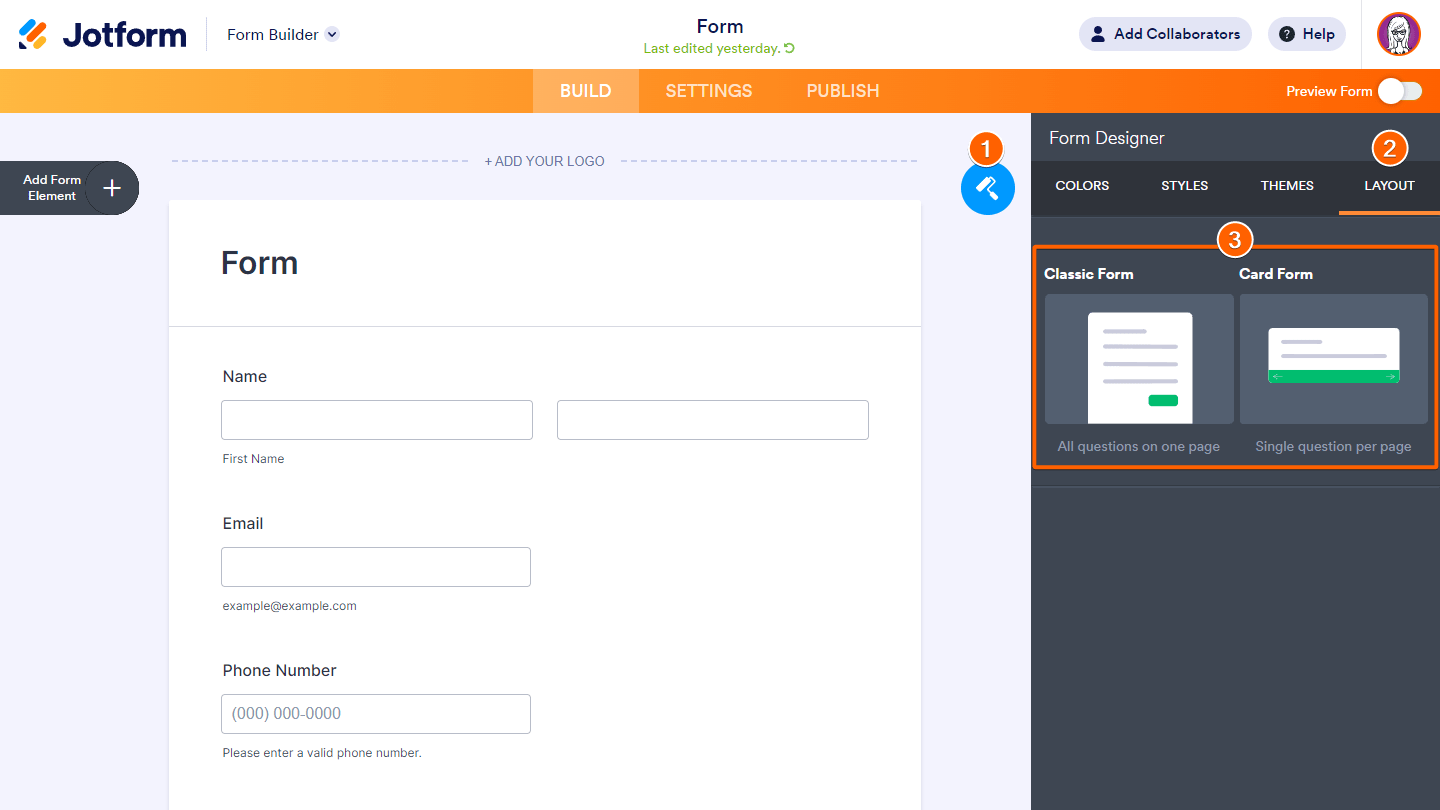
Changing Your Layout via Form Settings
To change your layout via Form Settings
- In the Form Builder, go to Settings at the top.
- Select Show More Options at the bottom.
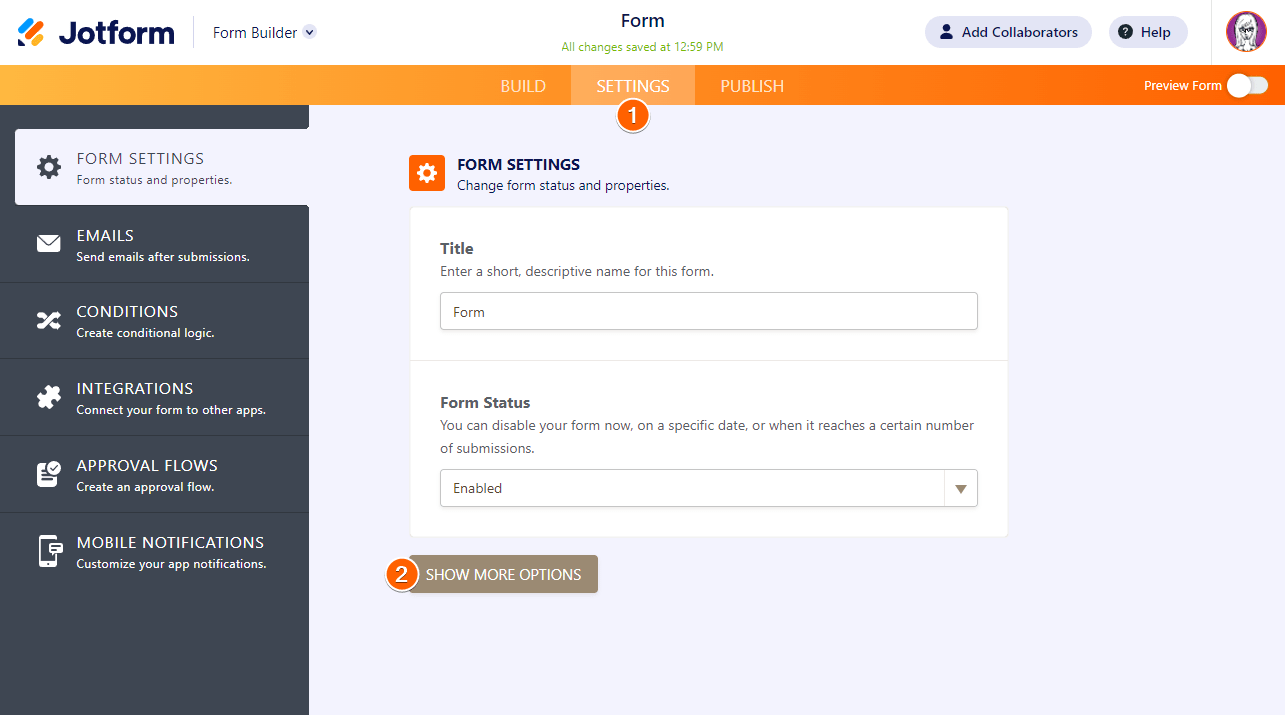
- Scroll down to Form Layout and choose your desired layout.

Here are the available options:
- All questions on one page (Classic).
- Single question per page (Card).



























































Send Comment:
8 Comments:
199 days ago
Hi
Thanks for the information about CSS coding in Jotform above. I want to be able to change the color of each option in only one of our single choice form elements (not all) to help define the options. Is there a way to do this?
224 days ago
How to left aligned the description in Card layout for mobile view?
More than a year ago
Is it possible to convert from card to classic layout *on the fly*? In other words, can I pass in an URL parameter that causes the UI to display the classic layout, regardless of what layout the form was originally created in?
More than a year ago
I get an acsessibility warning that I can't get away. It said that I should change colorpalett but it doesn't work. When I preview my form, it has an old picture an the wrong colors...Very frustrating!!! Help me please!!!
More than a year ago
My product list shows no icon menu to delete or edit the product. Can you tell me how to delete a product if the settings icon doesn't show in the product list?
More than a year ago
That I understand. When I go the cards section, it is in profile and I can’t change the form back.
What happens is you have a regular form from top to bottom. Then you select Add Page and that makes it where the user has to select a right arrow to go back. I want to get rid of that.
Thanks.
Bert
More than a year ago
Hi can you help
Cheers
More than a year ago
This form had a video in background i cant seem to find that template page can yu direct to the pae with al the video' as the bachground?
Thank You