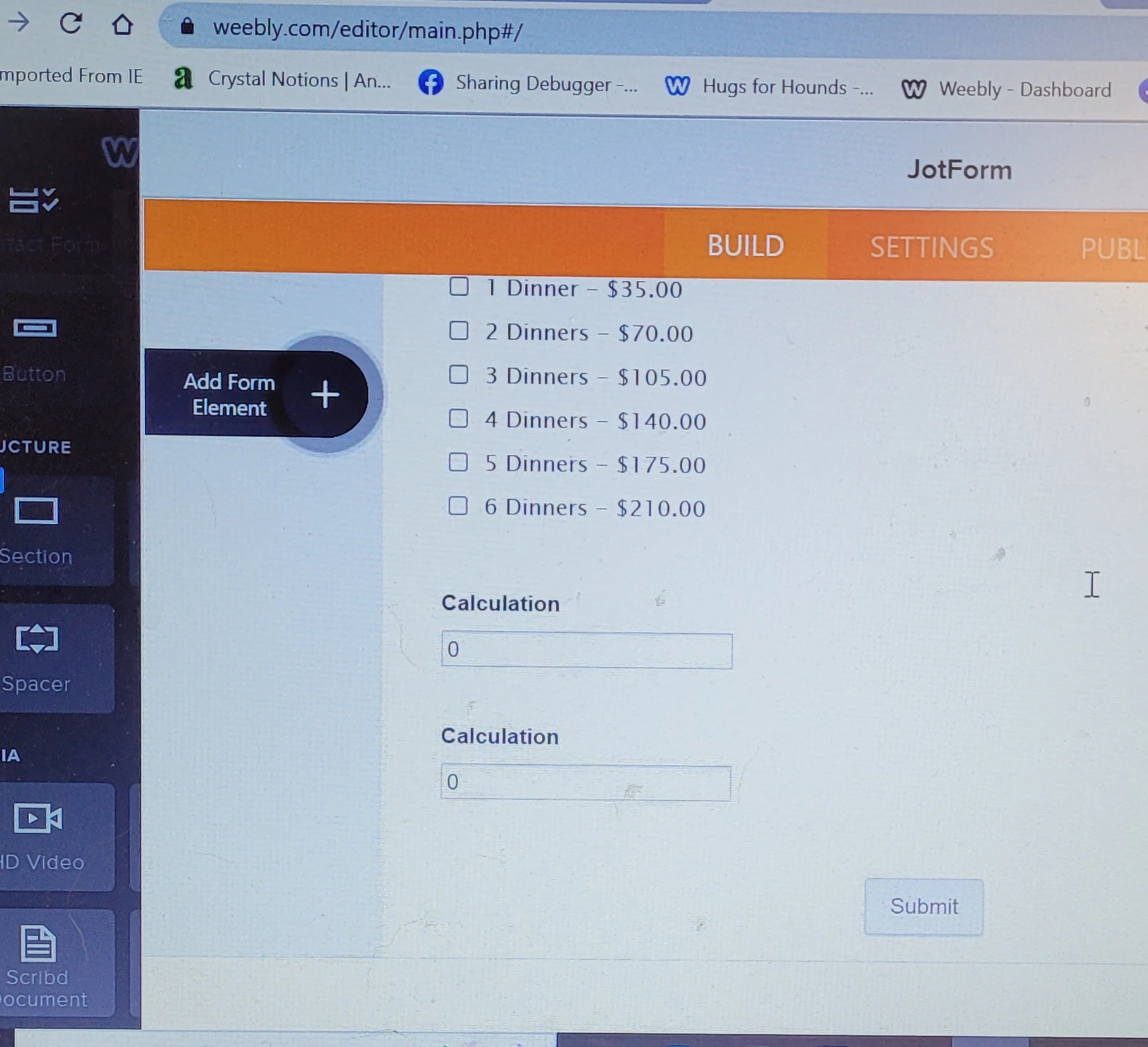-
Liz TaborAsked on June 23, 2022 at 5:18 PM
I had made a small change on my registration form and my PayPal connection disappeared. People are now submitting the form with no payment.
How can I attach my PayPal again. I tried numerous times and PayPal is asking me to create another account!
-
Lesther JotForm SupportReplied on June 23, 2022 at 10:38 PM
Hi Liz,
Thanks for reaching out to Jotform Support. I've checked the form embedded on the website and it appears that the Paypal integration is okay but the payment type is set to Sell Products. If the payment type is Sell Products, there should be listed items in the form. Check this guide on how to add items in Paypal Integration.
The way the form is set up, the payment type should be User Defined. The User Defined payment type will get the total amount from the Form Calculation widget.
- Click the wand icon to get to the payment properties.
- Click the payment type and select User Defined.
The User Defined payment type will get the total amount from the Form Calculation widget.
- To add the Form Calculation widget, click the Widget tab on the left nav.
- Click and drag the widget to the form.
- Click the Settings icon and on the Advanced tab, enable the Hidden properties. This is to hide it from the user. The only visible will be the Total amount.
- Go back to the Payment properties (instructions above) and on the Get Price From, select the Form Calculation widget.
Add Form Calculation widget.
- Under the Settings tab, click the Condition on the left nav.
- Choose the Update/Calculate field.
- Follow exactly the condition below.
Add calculation values for the options.
- Click on the multiple-choice field to select.
- Click the Settings icon.
- Under the Options tab, enable the Use Calculation Values.
- Enter the corresponding amount for each choice.
Check the result below. You can clone the form here to have a reference.
That's it. Let us know if you have any other questions.
-
hugsforhoundsReplied on June 24, 2022 at 1:24 PM
Sorry i don't know what I'm doing wrong. I tried to follow the directions but obviously did something wrong!

-
Lesther JotForm SupportReplied on June 24, 2022 at 3:11 PM
Hi Liz,
You're almost done setting up your form. Good job you're able to add the Calculation values and the Form Calculation widget to the form. We just need to add the Paypal Personal as the payment gateway and some corrections to the Condition.
On the condition statement, you should be using the fields CheckBox Field (id9) and CheckBox Field (id10). These are the same fields where we're getting the sum in the calculation.
- In the first statement, I've selected the field CheckBox Field (id9)
- In the second statement, I've selected the field CheckBox Field (id10)
- In the calculation, when I click on the Add field, I first selected the CheckBox Field (id9) and then click on the + (plus sign), and then added the field CheckBox Field (id10). You can interchange these fields but make sure both fields are in the calculation.
- Don't forget to click the Save button.
Now, we're going to add the Paypal Personal payment gateway for your form.
- On the right side of the form builder, click the Add element.
- Click on the Payments tab.
- Click the Paypal Personal and drag it to the form.
- The Paypal Standard Integration properties will pop up on the right side.
- Click on the Payment type and select User Defined Amount.
- Click the Get Price From and select Calculation.
- By default, it will show the field name as My Product, you rename it to Total Amount or anything that you want it to display to the customer.
Please note, make sure to hide the Calculation so it would not be visible to the customer. Only the Total Amount field should be shown.
- Click on the Calculation to select.
- Click on the Settings icon.
- On the Advanced tab, click to enable the Hide option.
There are only missing in your form. Give it a try and let us know how it goes.
- Mobile Forms
- My Forms
- Templates
- Integrations
- Products
- PRODUCTS
Form Builder
Jotform Enterprise
Jotform Apps
Store Builder
Jotform Tables
Jotform Inbox
Jotform Mobile App
Jotform Approvals
Report Builder
Smart PDF Forms
PDF Editor
Jotform Sign
Jotform for Salesforce Discover Now
- Support
- GET HELP
- Contact Support
- Help Center
- FAQ
- Dedicated Support
Get a dedicated support team with Jotform Enterprise.
Contact Sales - Professional ServicesExplore
- Enterprise
- Pricing