Keeping business projects on track is a full-time job, and there’s no shortage of project management solutions to help you do it effectively. ClickUp is one of the most highly rated, and it works well for both small businesses and enterprises (and everything in between).
In this article, we’ll walk through each of ClickUp’s plans with the help of Anne Abreu of She Packs Lite. Abreu, who previously worked in corporate America but now runs her own business, has used multiple project management solutions in both settings. Most recently, she switched to ClickUp from Asana after using the latter for a year.
ClickUp pricing: A breakdown of its 5 plans
Free
ClickUp says this plan is “best for personal use.” Abreu can attest to that fact, as she also uses the platform for personal projects outside of her business.
For example, Abreu has workspaces for personal projects, home maintenance activities, and the nonprofit organization where she serves as a board member. She also has a workspace for her blog content for her website (although the workspace for her website is on a paid plan).
“ClickUp is such an intuitive solution that you can use it to manage anything, from large, multi-department initiatives to small-scale, DIY home projects,” says Abreu. “You even get access to sprint management features in the free plan, which are great for solopreneurs or small businesses that make use of that project management methodology.”
Unlimited
ClickUp says this plan is “best for small teams.” It removes the limits on features like the amount of storage space and the number of custom fields you can have. Abreu adds that solopreneurs can also benefit from this plan. She recently upgraded to it as her business needs changed. For her, the main draws were unlimited storage, custom fields, and goals.
“While you get a decent amount of storage in the free plan, I didn’t want to deal with eventually reaching that cap,” Abreu explains. “In addition, the custom fields were useful, and the goals were a must as I began tracking unique metrics for my blog. For example, I created a goal of posting every week on my blog for the year. As I make progress toward the 52-post goal, I can see it visualized — that motivates me to keep going.”
Business
ClickUp says this plan is “best for mid-sized teams.” In ClickUp, teams are groups of people you can assign to tasks, mention in comments, or add as watchers to projects. You can create as many teams as you want with the Business plan and above.
Abreu says this plan is right for you “if you have a growing business and often need to assign work to teams instead of individuals to save time.” She notes that the advanced automation options are also reason enough to choose this plan — the limit on the number of automations increases from 1,000 to 10,000, and you can add multiple actions and conditions to your automations.
Business Plus
ClickUp says this plan is “best for multiple teams.” Abreu interprets this as applying to businesses that plan to rely heavily on ClickUp to manage projects and want to get the most out of the platform.
For example, this plan grants access to team sharing, which means you can share private folders, lists, tasks, dashboards, goals, and other items with any user-created team. You also gain access to ClickUp’s weekly admin training webinar. “The webinar can help you improve your ClickUp skills and add efficiency to your workflows,” says Abreu.
Enterprise
ClickUp says this plan is “best for many large teams” — essentially large corporations. Two key features in this plan that make it a worthwhile subscription are white labeling and HIPAA compliance.
“Businesses that find branding important can use the white labeling capability to make ClickUp look and feel like their own solution, which can help employees feel more connected to the company and impress clients,” Abreu explains.
Smoother workflows with Jotform
Jotform is a powerful online form builder that works with any ClickUp plan. You can integrate ClickUp with Jotform to gather task requests and project information through customizable forms and have them appear in your ClickUp account automatically as new tasks.
You can also make use of Jotform’s project management approval templates. Have a change request you need approved? Use this template to enable your team to submit change requests for the project manager and any other key stakeholders to review.
The request is automatically forwarded to each person you add. Customize the workflow to suit your needs with an easy drag-and-drop editor, including adding conditions and automated confirmation emails.
Ready to get started with Jotform? Check out one of these project management approval templates or try out the ClickUp integration today.

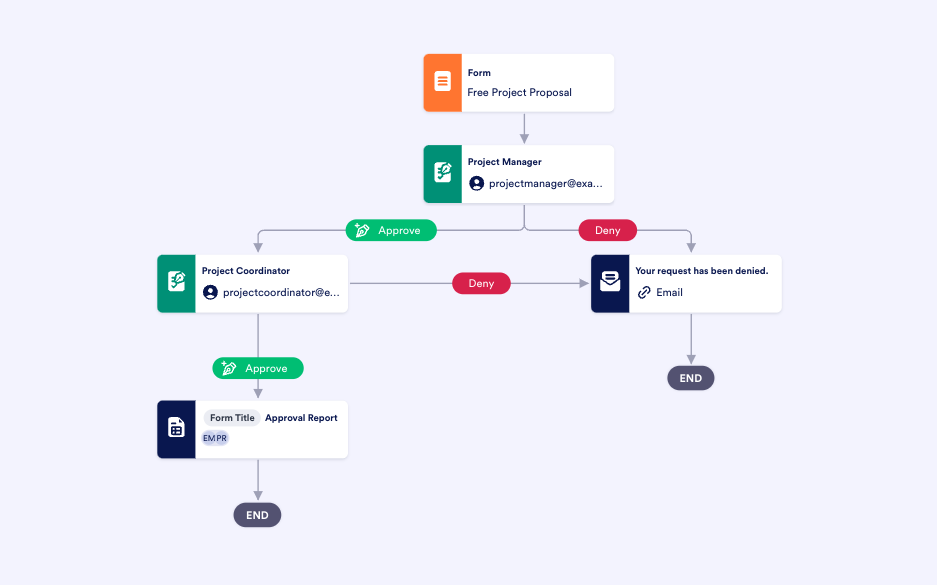















Send Comment: