Back in the 80s, people used floppy disks to transfer data. One disk could store up to an impressive 2.88 MB — and everyone wondered who would ever need more storage than that.
Then Zip disks, CDs, DVDs, and eventually thumb drives and SD cards came along. Each one stored more and more data, making it easier to hand off files.
As the internet got popular, bandwidth got faster. Digital file transfers became more reliable.
But transferring large files can still present some challenges, because there are often limits on the size of file you can send through methods like email.
Let’s look at some popular file-sharing methods and see which ones might be best for sharing large files.
Communication apps
If you just want to send someone a file, the first method that usually comes to mind is sending it through one of the communication apps you use most often. This solution works great for small files — like documents and family photos.
Gmail
What could be more straightforward? Many of us have been using email to communicate — and share files — for at least 20 years.
The drawback to sending files as attachments in Gmail used to be the 25 MB size limit. Fortunately, Gmail now lets you send attachments as links to your files in Google Drive, which gets you around that limit.
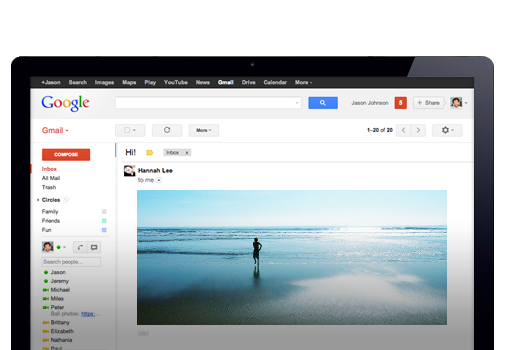
Facebook Messenger
Whereas email is like sending a letter, Messenger is more like texting — but it does offer similar perks and drawbacks to email. Sending attachments through Messenger is convenient, but the size limit for file uploads is 25 MB, just like with Gmail.
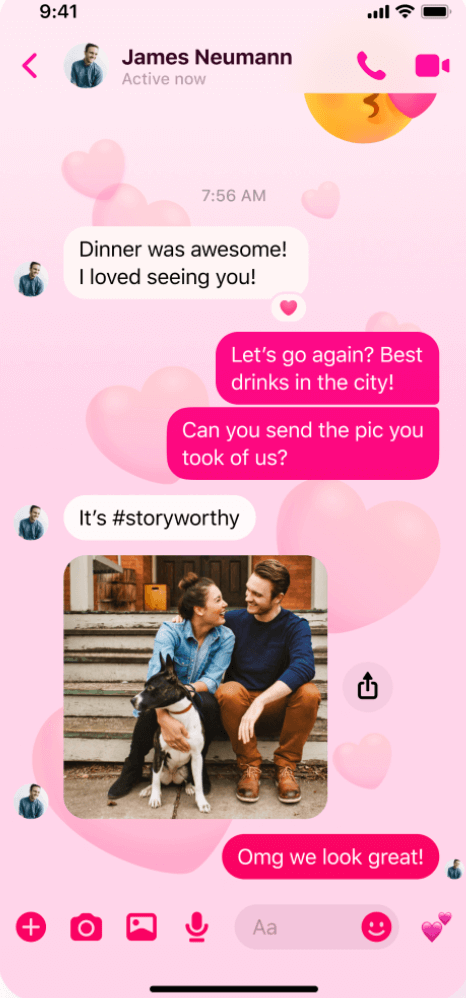
WhatsApp is a mobile messaging app built with privacy in mind — which makes it a prime choice for people concerned with sending files privately. However, WhatsApp limits you to 16 MB per file transfer, so it’s less useful for transferring very large files.
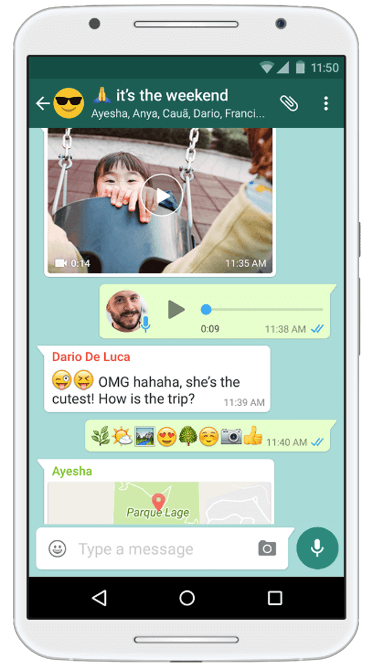
Dedicated file-sharing web apps
Now that we know just how much communication apps can limit your file transferring capabilities, let’s look at dedicated file-sharing solutions.
WeTransfer
WeTransfer is a slick little app. It lets you send files of up to 2 GB in size to anyone, without requiring you or the recipient to sign up. The premium version costs $12 per month and increases the limit to 200 GB. That price also gives you 1 TB of storage, password protection, and many more cool features.

If you are interested in exploring alternatives to WeTransfer, you can check out our article that delves into various cloud storage tools and their features.
Send Anywhere/Sendy
Send Anywhere is similar to WeTransfer but gives you more sharing options. You can even send files without needing an email address — just send the recipient a six-digit code, and the file is theirs. You also have the option to use email or send a link.
Send Anywhere offers a premium plan through a separate service, Sendy. The free version of Sendy lets you send files up to 10 GB in size. The paid version (Sendy PRO) lets you send files of up to 50 GB and provides 1 TB of storage. Unlike Send Anywhere, Sendy does require you to sign in.
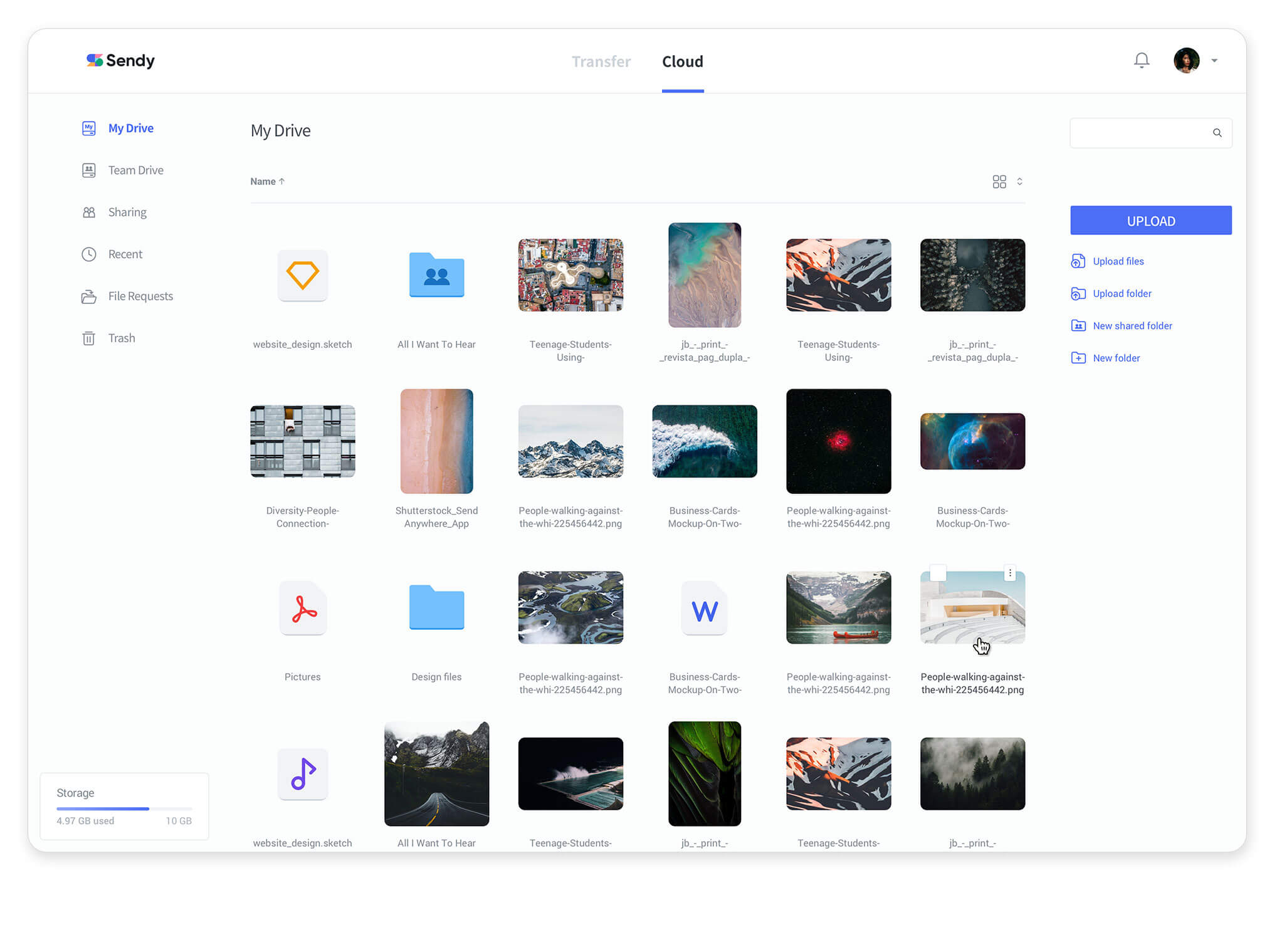
Cloud storage
Cloud storage is probably the best option of the three. Many people are probably already using one of the solutions below. But just like the dedicated file transfer apps, cloud storage providers tend to cap file size transfers in gigabytes rather than megabytes. Here are some of your choices.
Google Drive
If you have a free Google account, you have a combined storage limit of 15 GB across all apps, including Google Drive. Google Drive is a very popular cloud storage solution. It ties in nicely with Google’s suite of office tools, similar to MS Office. You can send links to share files stored in Drive or share access to your Drive with others.
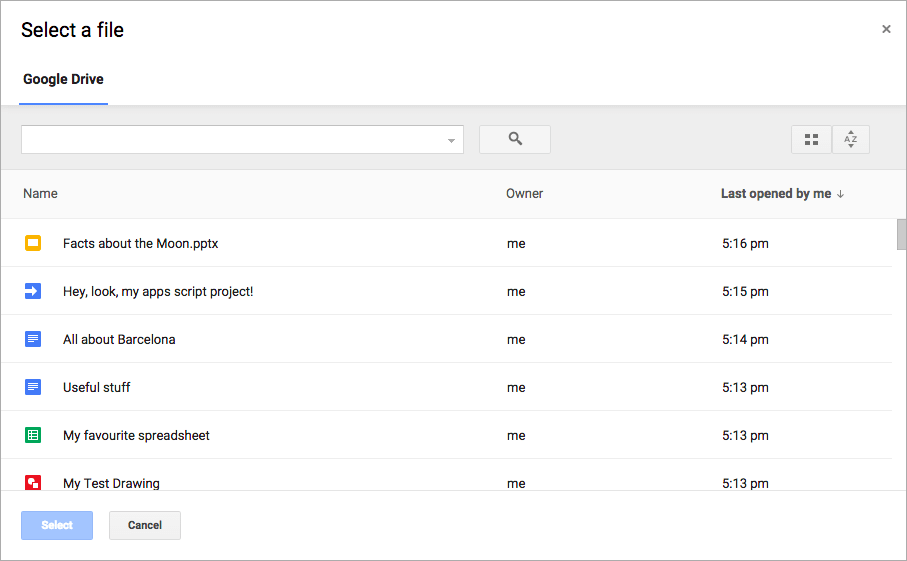
Dropbox
Dropbox is another popular solution. It might even be more commonly used than Google Drive, because it’s dedicated entirely to file storage. It does one thing, and it does it well. A Dropbox Basic account provides 2 GB of free storage.
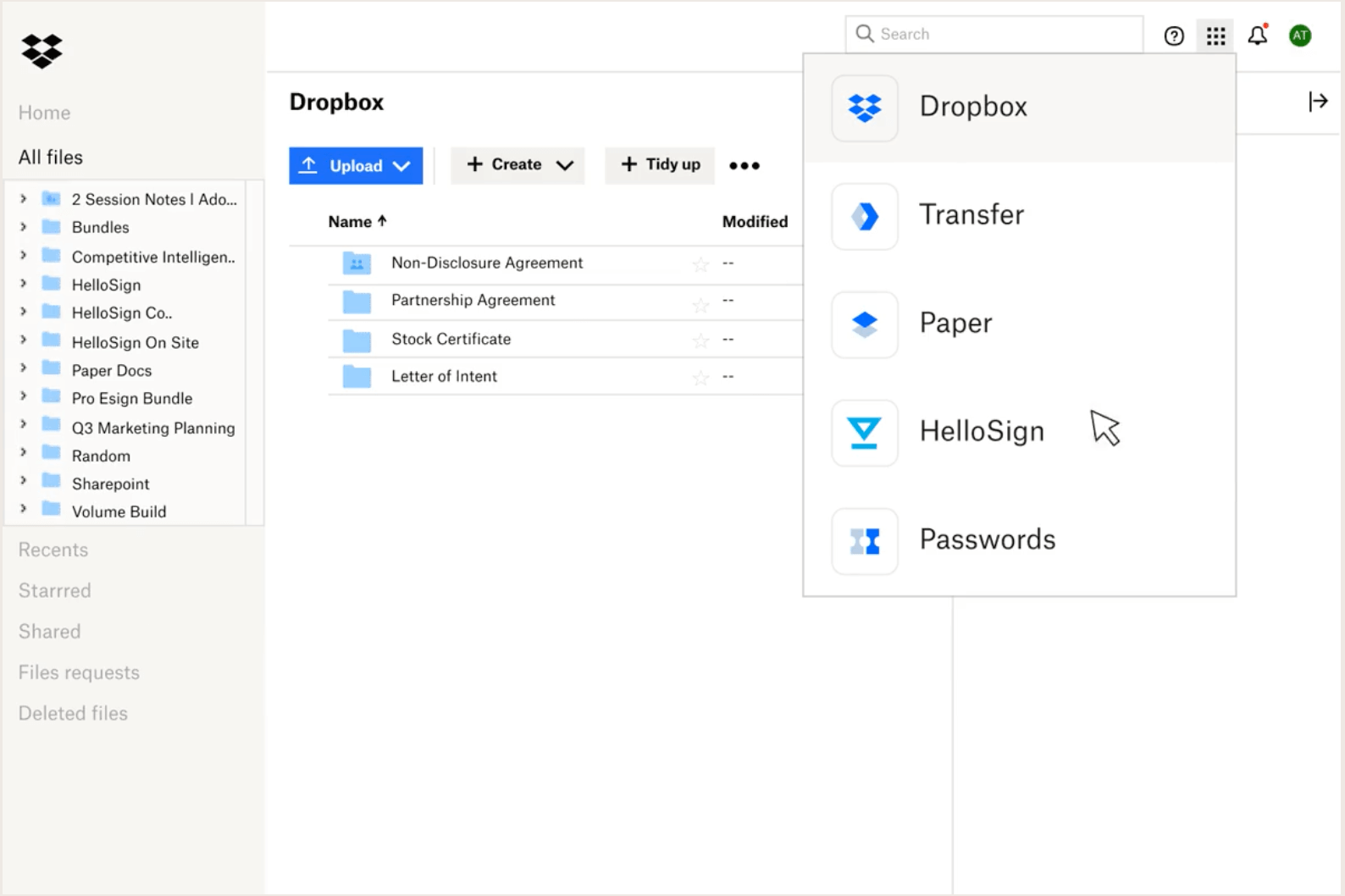
Box
Box is a lot like Dropbox but with an extra focus on security and control. It offers a lot of features with that focus in mind. A free Box account allows for file uploads of up to 250 MB and up to 10 GB of storage.
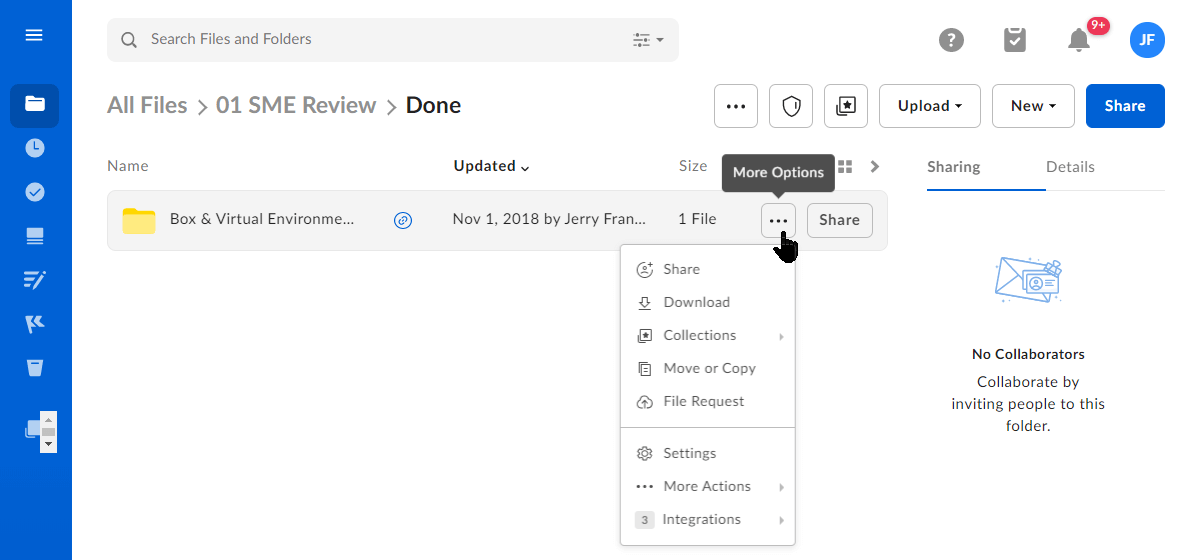
Jotform
Sending files from your cloud storage account is great, but what if you want to receive large files from others? If the person who wants to send you something doesn’t use cloud storage, you could be out of luck.
Or you could just let them send files directly to your cloud storage with Jotform. Just set up a form to receive file submissions and connect it to your cloud storage — it’s easy to do. Plus, Jotform integrates well with services like Google Drive, Dropbox, and Box: problem solved.
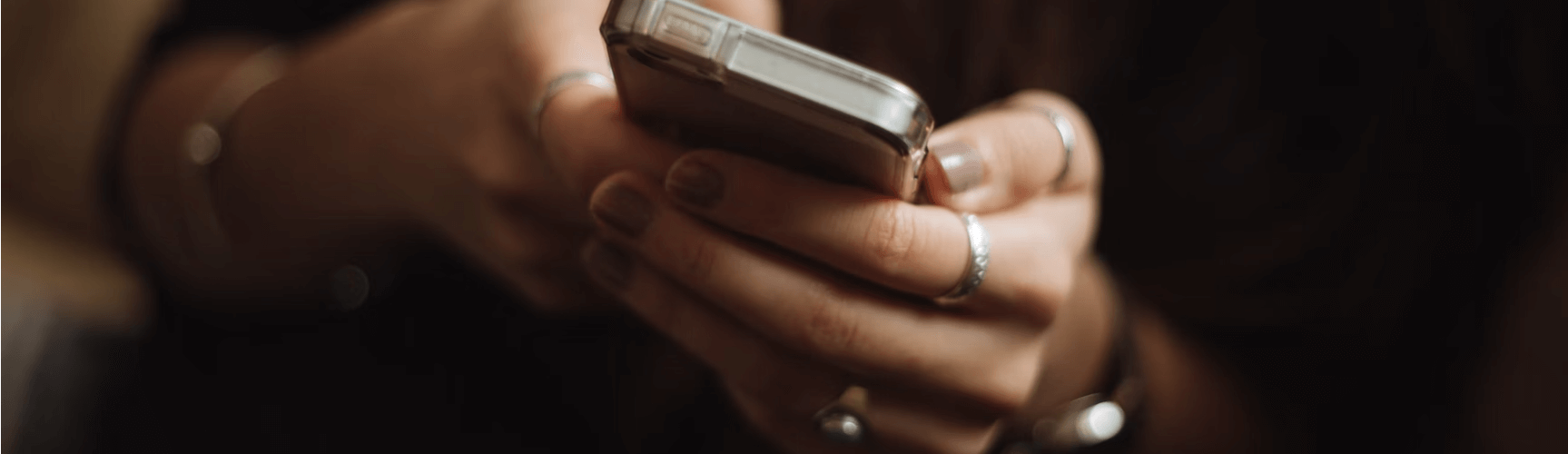
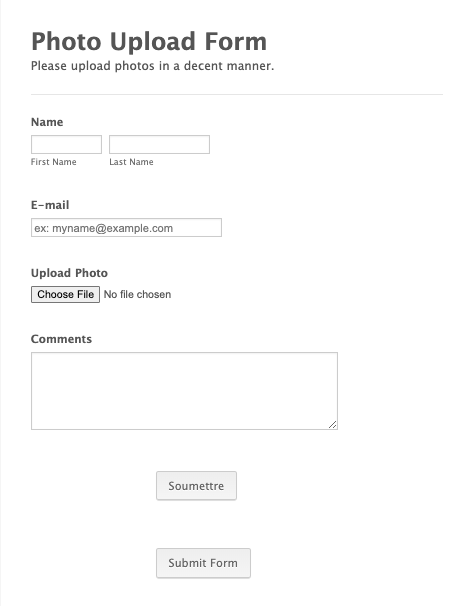

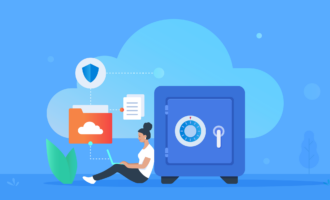



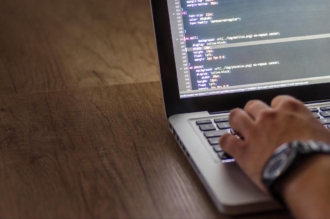
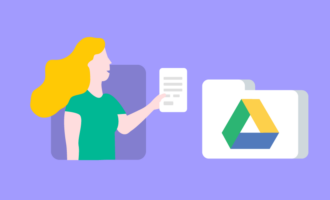

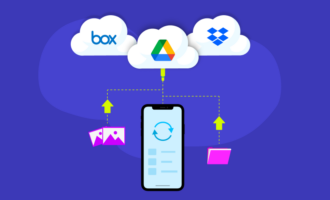



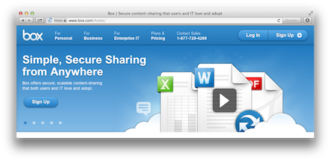

Send Comment: