Weddings are a time to celebrate love and family, but they can also be a time of great stress — especially if you’re the one planning the big event. Whether you’re coordinating your own wedding or you plan weddings professionally, you know how difficult it can be to get on-time RSVPs from guests.
Some people completely forget to respond, others fill out the cards but forget to send them back, and still others just claim their responses got lost in the mail. Resolve all of these challenges — and hopefully alleviate some stress before the big day — by creating a wedding invitation that includes a quick response (QR) code.
In this article, we’ll cover what a QR code for wedding RSVPs is, how it works, and why you should use one. Plus, we’ll offer a couple of tips to make sure your QR code is a hit with wedding guests so you get your RSVPs back in time for the big day.
What is a QR code for wedding RSVPs?
A wedding QR code is a square barcode that streamlines the RSVP process to ensure you receive timely responses from more guests. Instead of having to mail an RSVP card or manually type in a wedding website URL to give their response, guests can simply scan the QR code with their smartphones to let organizers know whether they’re attending.
Like the barcodes you find at clothing or grocery stores, QR codes contain specific information you want the user to see. However, unlike retail barcodes, users can scan QR codes using a smartphone. You can program a wedding QR code with a URL to show guests specific information about the wedding or RSVP process. Plus, you can change the information the QR code displays, such as when you have a date or venue change or need to relay new information to guests.
How a wedding QR code works
There are two ways to use a QR code for wedding RSVPs.
One option is to include the QR code directly on the wedding invitation. You can add a link to the QR code that takes guests to an online RSVP form they can fill out on their smartphone.
Another option is to include a QR code on a digital RSVP form. In this case, the code can take guests to a personalized thank-you message from the couple or their wedding website for logistical details about the event.
Either way, QR codes reduce the burden on guests by making things simpler and faster, increasing your chances of receiving on-time RSVPs.
Why you might want to use wedding QR codes for RSVPs
Wedding QR codes for RSVPs are an excellent alternative to traditional mail-in response cards. Here’s why many couples choose to use QR codes on their wedding invites:
- QR codes are highly accessible. All a wedding guest needs to scan a QR code is a smartphone — no special software or hardware required.
- QR codes offer instant responses. Instead of waiting weeks (or sometimes months!) for a mailed-in response card, couples can get replies from their guests quickly when they use a QR code.
- QR codes minimize website errors. Some couples include a website URL on their wedding invitations for RSVPs, but guests may type in the URL incorrectly. A QR code leaves no room for error, as it’s designed to link to a specific site.
- QR codes are highly versatile. In addition to using them for RSVPs, you can also use QR codes for other purposes at your wedding. For example, you can use a QR code for a virtual photo album where guests can upload photos they’ve taken during the ceremony and reception.
Tips for effective QR codes for wedding RSVPs
While QR codes are relatively easy to use and offer great convenience, there are a couple of things you can do to ensure they’re effective.
1. Choose the right software for your wedding RSVP forms
There are plenty of QR code makers available online, most of which are free to use. If you choose wisely, though, you can get a QR code maker that offers additional benefits, such as wedding invitations, forms, and templates that will make wedding planning even easier.
Jotform is an intuitive online form builder that offers a number of wedding-related form templates — and it also allows users to create QR codes. Couples can include a QR code to a Jotform RSVP form with either a traditional paper invitation or a digital version.
Jotform offers an attendance form template and a wedding RSVP form template to get you started. And if they’re not exactly what you’re looking for, each Jotform template is fully customizable, so it’s easy to change form fields and alter the look and feel of the form to match your wedding colors or design theme.
2. Customize the wedding QR code
Adding a QR code to any form is simple with Jotform. In the Form Builder, just search for the QR code widget in the Form Elements section. Use the widget settings to encode the QR code with a URL, text, or numbers, depending on what information you want to share on the RSVP form.
You can also easily share the RSVP form itself through a QR code. In the Form Builder, select the QR code icon under Share Form in the Publish tab. You can download the image of the code or copy an embed code to post it on a website. When guests scan the code, they’ll be taken directly to the RSVP form.
3. Tell guests how to use the code
QR codes are common in business settings, but they may be new to some wedding guests. To reduce confusion — and the chances of someone overlooking or ignoring the QR code — it’s best to offer some instructions.
In the wedding invitation, you can provide simple instructions on how to scan the QR code with a smartphone, making the steps easier for guests who are new to the process. Be sure to let guests know that when they scan the QR code, they’ll be able to instantly provide their RSVP.
4. Choose the right placement and size of the QR code
When you’re printing the QR code, it has to be big enough for a phone camera to scan. A code that’s a one-inch square or slightly bigger is a good rule of thumb to follow. Go any smaller, and the camera may not pick it up easily.
When it comes to placement, make sure you place the QR code in a prominent area of the invitation. Don’t put the QR code on the back of the invitation, as guests may not turn it over, missing it completely. Also, avoid adding any design elements to the QR code, as that may interfere with a phone camera’s ability to register the code and properly scan it for guests.
5. Offer a QR code alternative
While the majority of guests will have no problem scanning the QR code and providing their RSVPs, you may have some guests who don’t have a smartphone or don’t know how to use a QR code. For them, consider typing out the RSVP website on the wedding invitation as an alternative method of responding. This way, guests who don’t want to use a QR code can type in the RSVP link on their device to RSVP in the same form.
Make your big day a success with Jotform
If you dream of smoothly sailing through your RSVPs, it’s time to introduce wedding QR codes into your RSVP process. With Jotform, you can create not only the QR codes but the wedding RSVP forms as well — all customized to your needs.





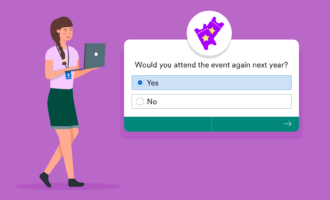




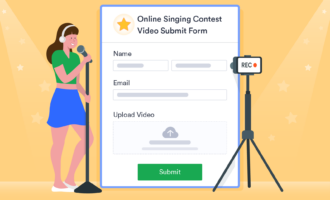





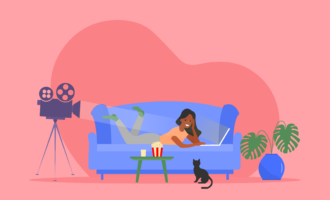
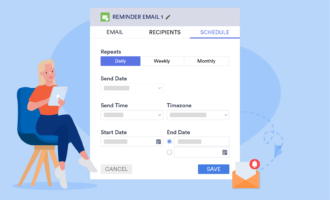
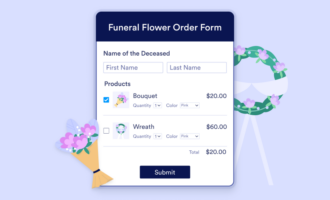


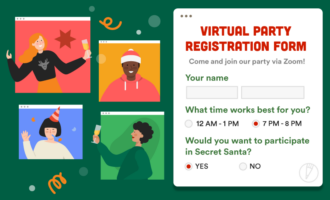








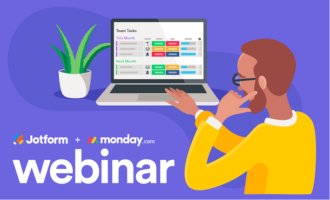

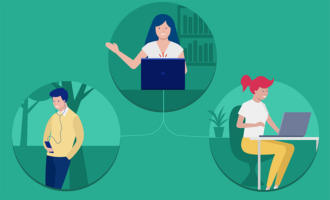


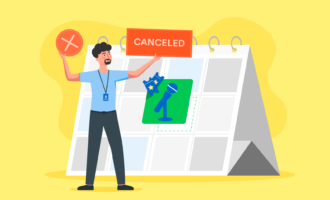



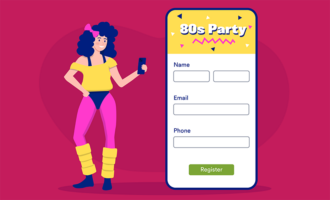

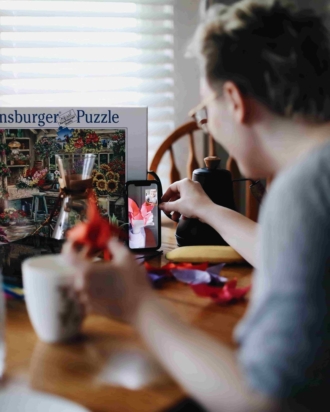

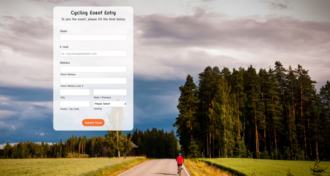


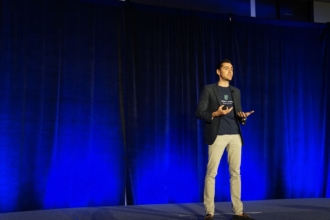








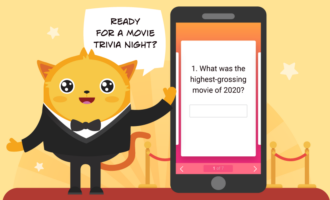
Send Comment: