Instead of the form ID, you can use a custom slug for your form’s URL. This can be useful if you want to publish your form with a customized or easy-to-remember link. For example, you can add your form name at the end of the URL along with your Jotform username.
The custom form URL has the following structure:
https://form.jotform.com/{yourUsername}/{your-custom-url-slug}Notes
- Changing the form’s slug invalidates its old custom URL.
- Changing your username invalidates all custom form URLs with your old username.
- The original form URL works regardless of slug or username changes.
- Custom form domains are available in Jotform Enterprise only.
To give your form a custom URL
- In the Form Builder, go to Publish at the top.
- Under Share With Link, select the pencil icon next to your form URL.
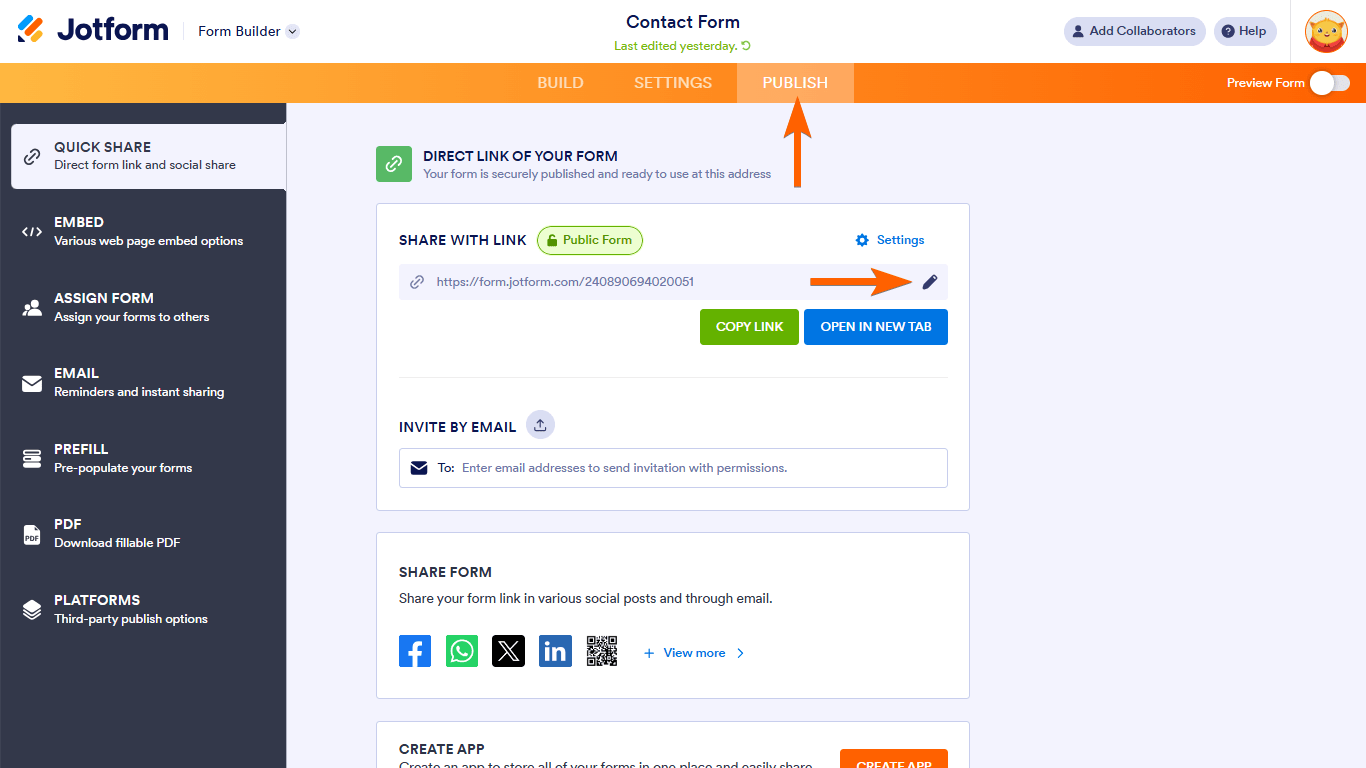
- Enter your desired URL slug, then select Apply.
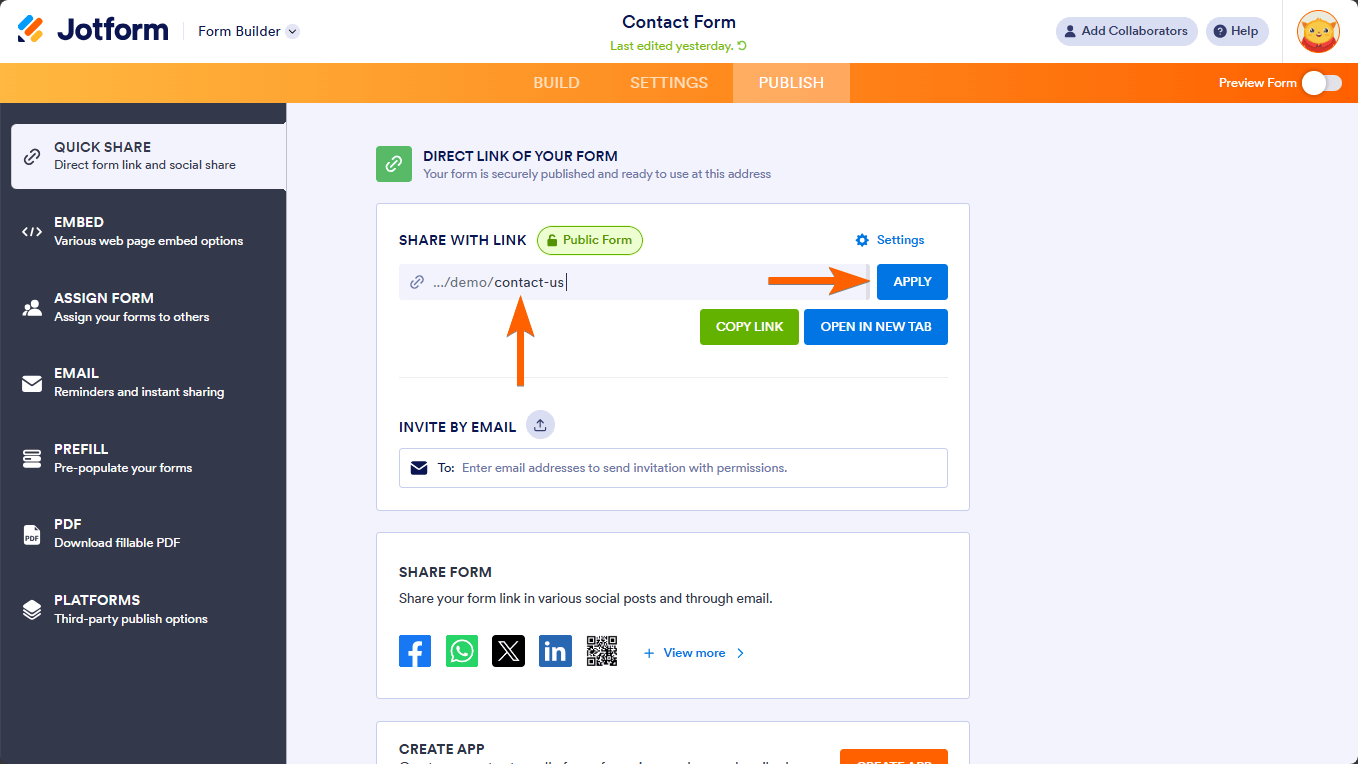
You can now share your form using your custom URL. To delete your custom form URL, select the reset icon under Share With Link.
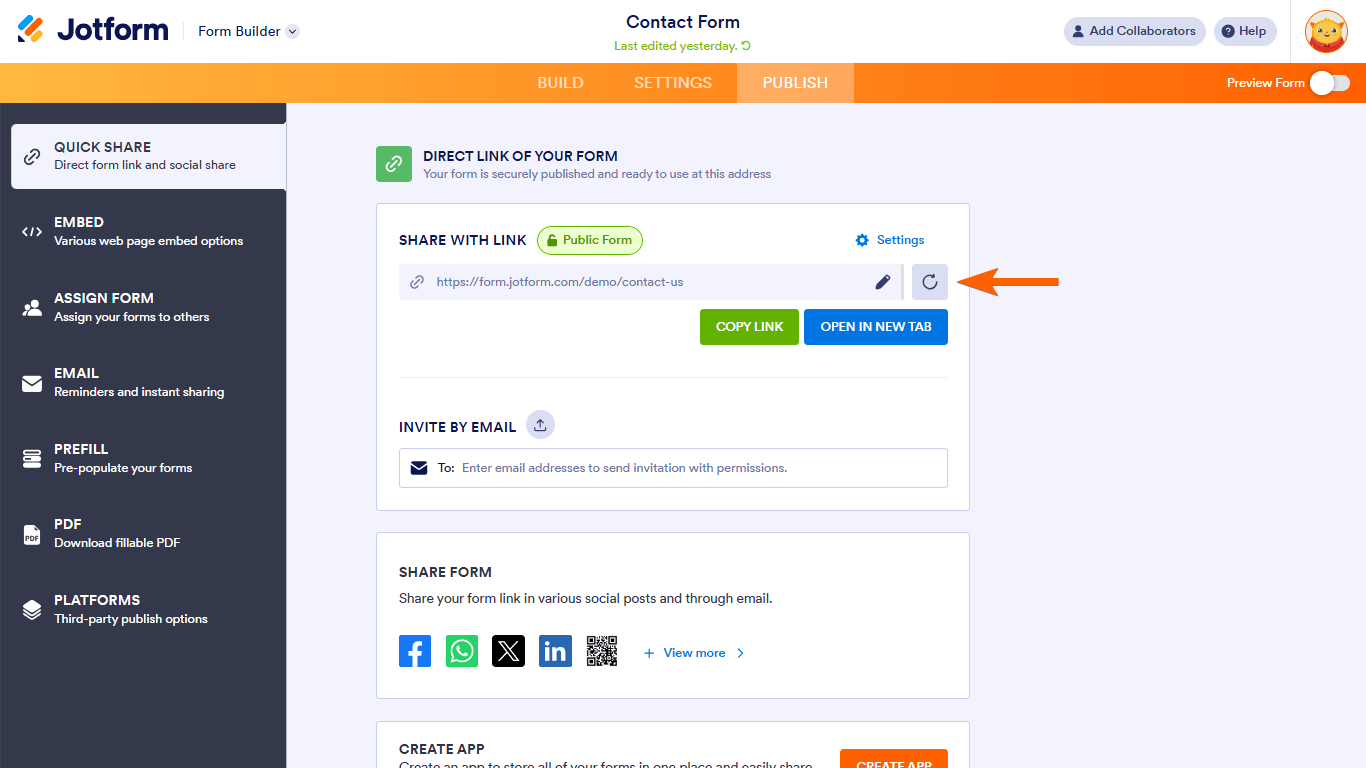


























































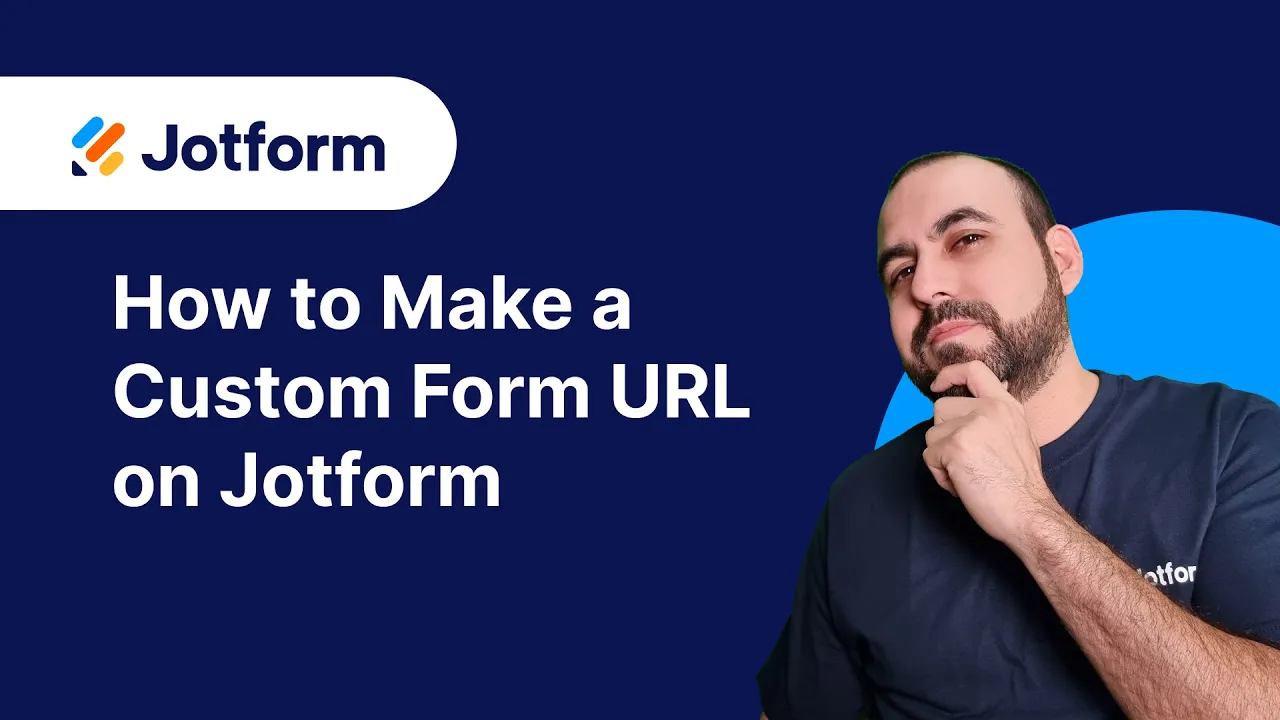
Send Comment:
14 Comments:
19 days ago
Is it possible to take my username out of the URL?
353 days ago
I need change my link
362 days ago
Çok karışık bir uygulama
More than a year ago
I can't change the
url I need some help.
Please help fix that
Problem thank you
More than a year ago
Thanks a lot
More than a year ago
But people can still see the URL says https// - - (customname)
I wanted to be able to take the wording Jotform out of the url completely?
More than a year ago
It's a shame my username has to appear in the URL but I understand the logic.
More than a year ago
Useful
More than a year ago
You can find my form "Form" at:
More than a year ago
How do I change the URL path to a folder/? I am not able to remove the owner's name in the path. It really defeats the purpose if we can't categorize these forms under common folder irrespective of who develops. I don't want to use another proxy/redirect/vanity url approach to achieve this. Hoping that this has already been addressed. I am pretty new...
More than a year ago
sir
How i got link from jotform please lat me know.
Thank you
More than a year ago
Why is this only available to Enterprise customers? Please, can you offer it to us freelancers and small businesses too?
More than a year ago
Thank you ,
Can you activate a custom URL again if it was accidently removed? For some reason I think the custom URL was removed on my link. I published this custom URL everywhere and if it cannot be retrieved I would have to change it everywhere. And if I can use the custom URL again, will the URL with the number still work? Because I started to use this URL with the number now.
More than a year ago
The costume url, is a key factor for any size of industry, be a self employed or SME or a corporate. The availability of feature, to every segment of society, will surly fetch much more targeted clients and revenue to the organization, rather keeping it only for Corporate.