Jotform offers a straightforward way to send an email to your users and include the Form URL.
- On the Form Builder, click Publish at the top.
- Click Email on the left tabs.
- Select the Share on Email option.
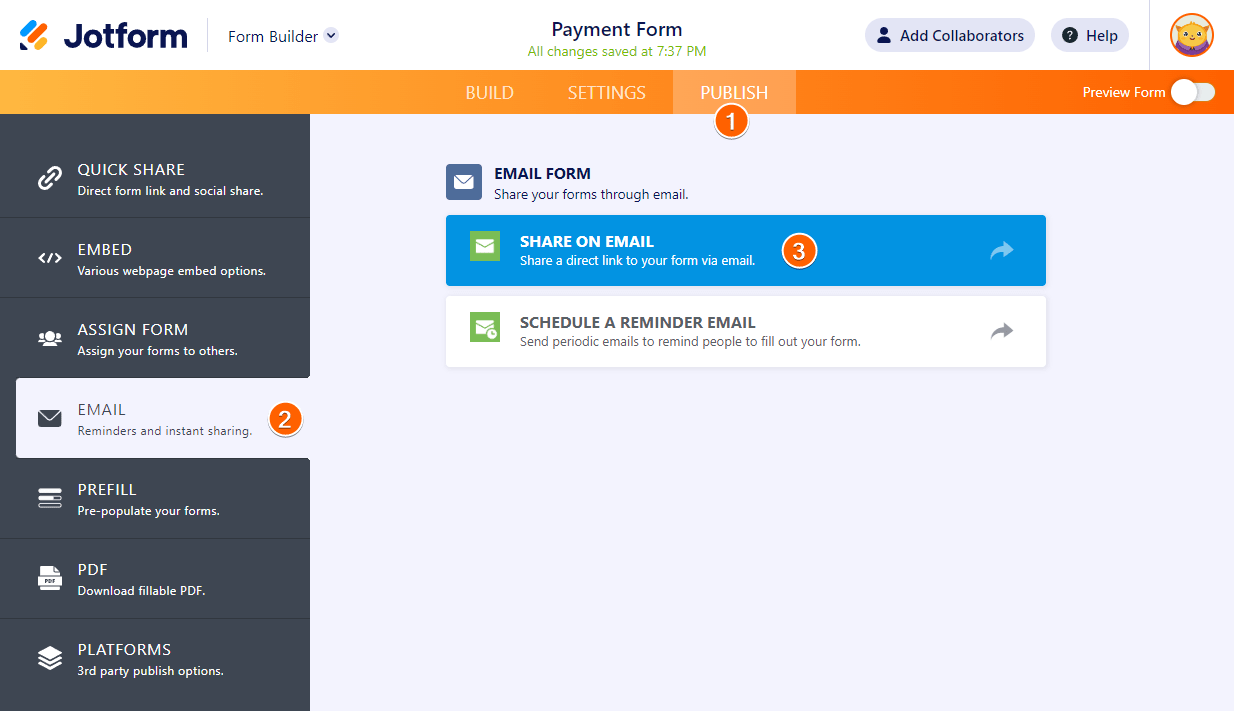
- Set the Email Subject and Email Content on the next page.
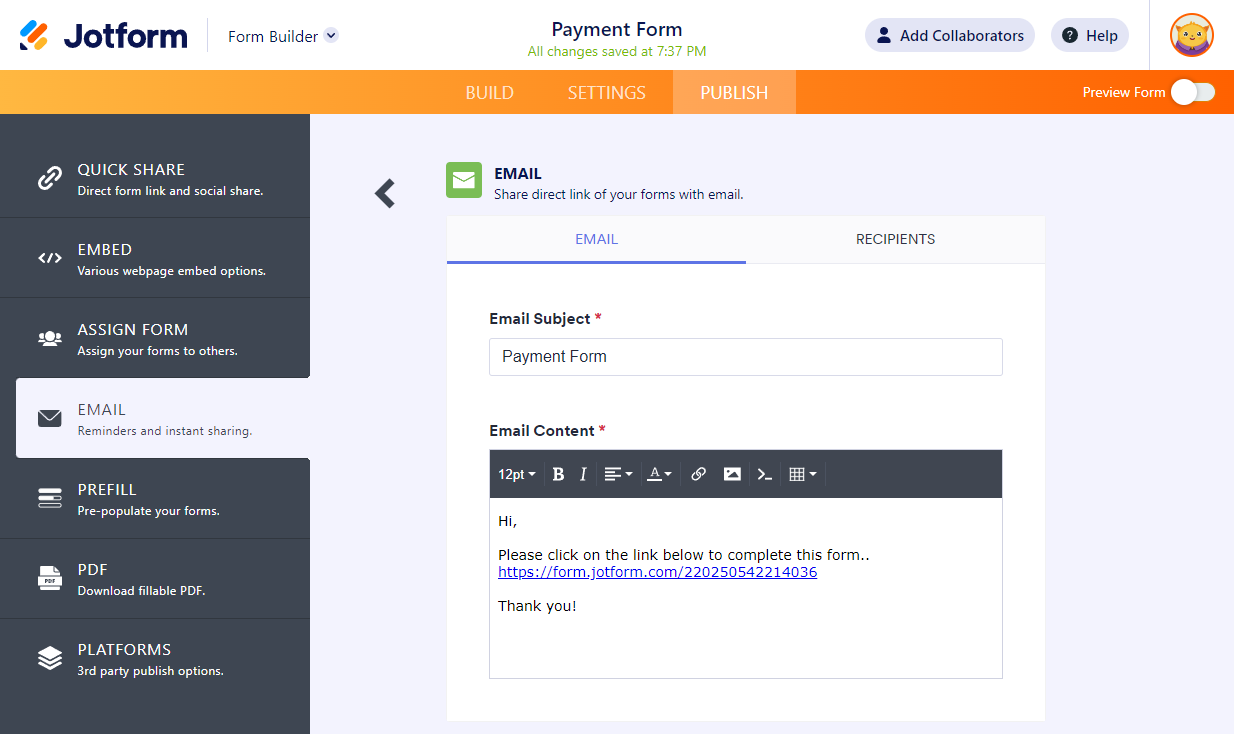
- Go to the Recipients tab and input the recipient’s email address into the To box. You can also set the Sender Name and Reply-To address here.
- Once you’re done, click Send button, and that’s it!
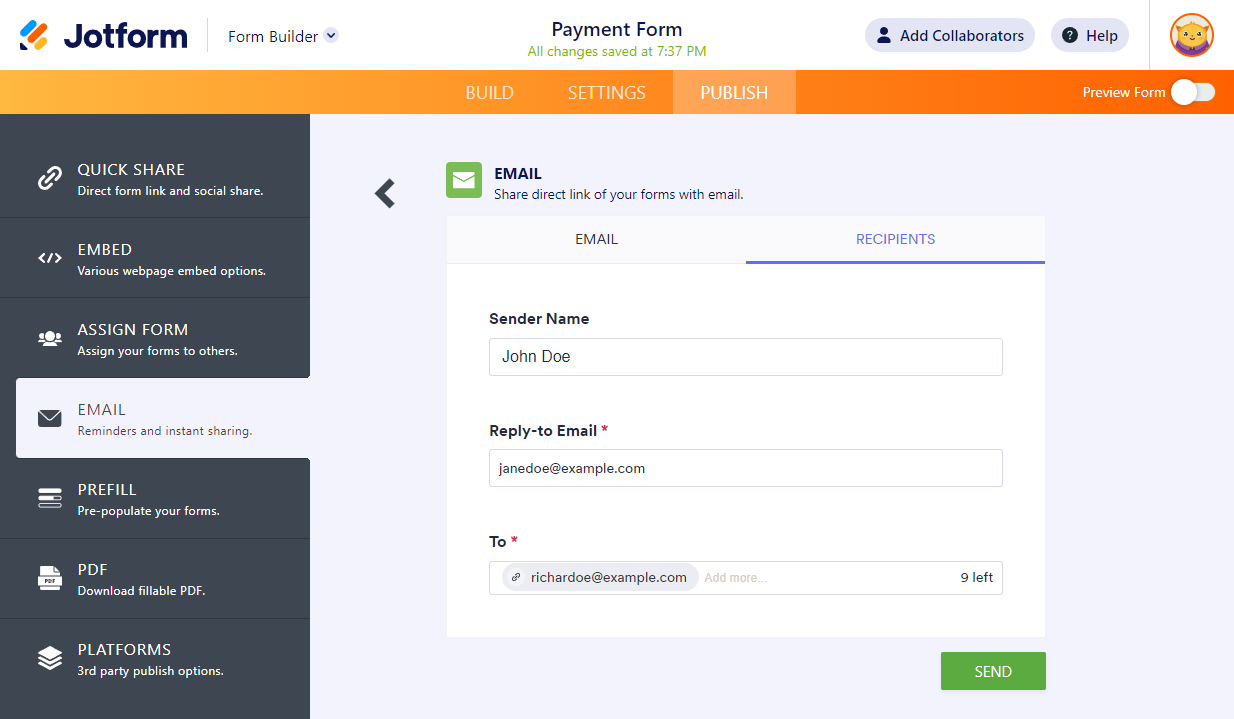
Note
Each recipient will see the email addresses to whom you sent the form. We do not recommend this method for privacy reasons if you’re sending the form to multiple recipients who aren’t on the same company/network.
Haven’t you got started yet? Create an email form now!


Send Comment:
14 Comments:
23 days ago
Does the url of the form have to be on my site or can the form stay in the Jotform app? I’d like to use it to make order forms but don’t want to have to make a business account on godaddy.
316 days ago
How do i send jot form via email without having recipient signing in? I just want them to get the form to fill out and send back.
More than a year ago
How do I send multiple forms to a sender
More than a year ago
Hi,
Is there a way to send emails to more than 10 recipients while ensuring that each recipient's email address remains confidential and hidden from others?
More than a year ago
Is it possible to enable pre-filling of the form via the link?
For example, to enter the name and email address of the recipient of the email already in the form?
To do this, jotform would probably have to generate individual links adapted to the recipient.
More than a year ago
I want to send the form using an API. Is that possible for me?
More than a year ago
How many email addresses can I add at once? We have an Enterprise Account and am wanting to send it to about 100 team members.
More than a year ago
Thanks for sharing. I appreciate you :)
More than a year ago
My account is autosuspended. It is probably because I have a PASSWORD field on the form. This isn't a form. It's a movie prop. I'm going to create a fake webpage, make it look like someone is logging in, and capture this action. Then this video clip will be played back on a linux laptop to look like a login for a movie scene. I can't submit a ticket because my account is autosuspended so I can't submit the ticket.
More than a year ago
Greetings,
I've got a vast population of emails to send my survey to (>10,000). How can I send through an automatic message by email?
By the means of the description above I would need to manually send all emails if I want them to go separately (privacy issues). Is that correct? Is there another way?
Thank you,
More than a year ago
hi,
I have sent 2 tester emails to see the submission process and each time the recipient has been asked to create a Jotform account. Can you send and answer the form without having an account?
More than a year ago
Hi, is it possible to send an email to a group of event attendees inviting them to complete a feedback form but also to include a unique identifier so that we know the person who has responding without the need for them to identify themselves?
More than a year ago
Why when I email a form, does the recipient have to login via gmail or Facebook in order to view the form?
More than a year ago
Love this platform! I just created my first questionnaire and emailed it to myself to test out the whole process. All went well except I didn't receive the completed questionnaire in the expected inbox. (I did see it in the Jotform inbox though).
When I filled out the necessary email addresses, I was asked for a "Reply to" email address which I changed from the default and not sure if I made a typo. Is there somewhere I can check emails that were sent out? Does a reply come back to Jotform as a default or as standard practice?