With Jotform Apps, you can create an app that functions as a checklist. For example, you can make a daily task checklist, an onboarding app for new employees, or a series of intake forms by using multiple forms and requiring each to be filled out.
To create a checklist app
- In the App Builder, add a Form element to your app. See How to Add App Elements for more information.
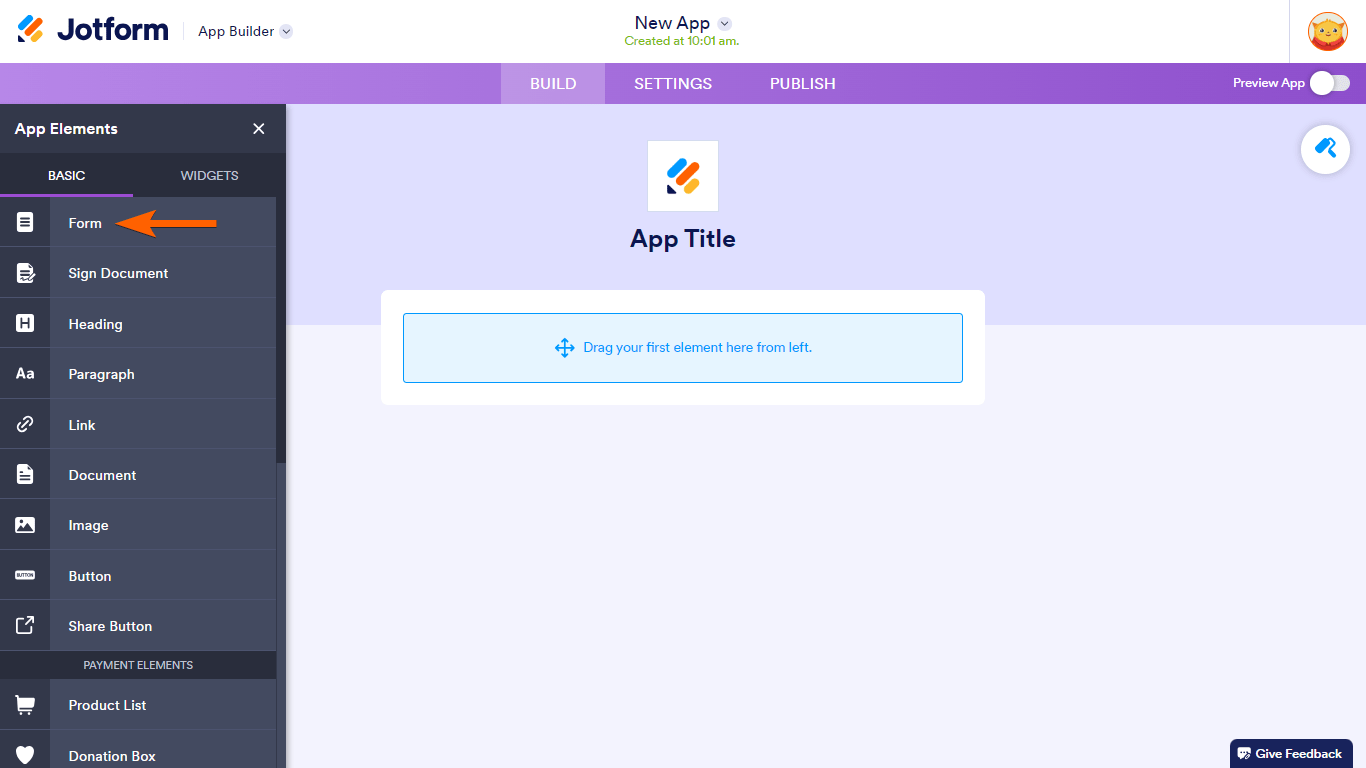
- Choose the forms to use in your checklist app, then select Add Forms.
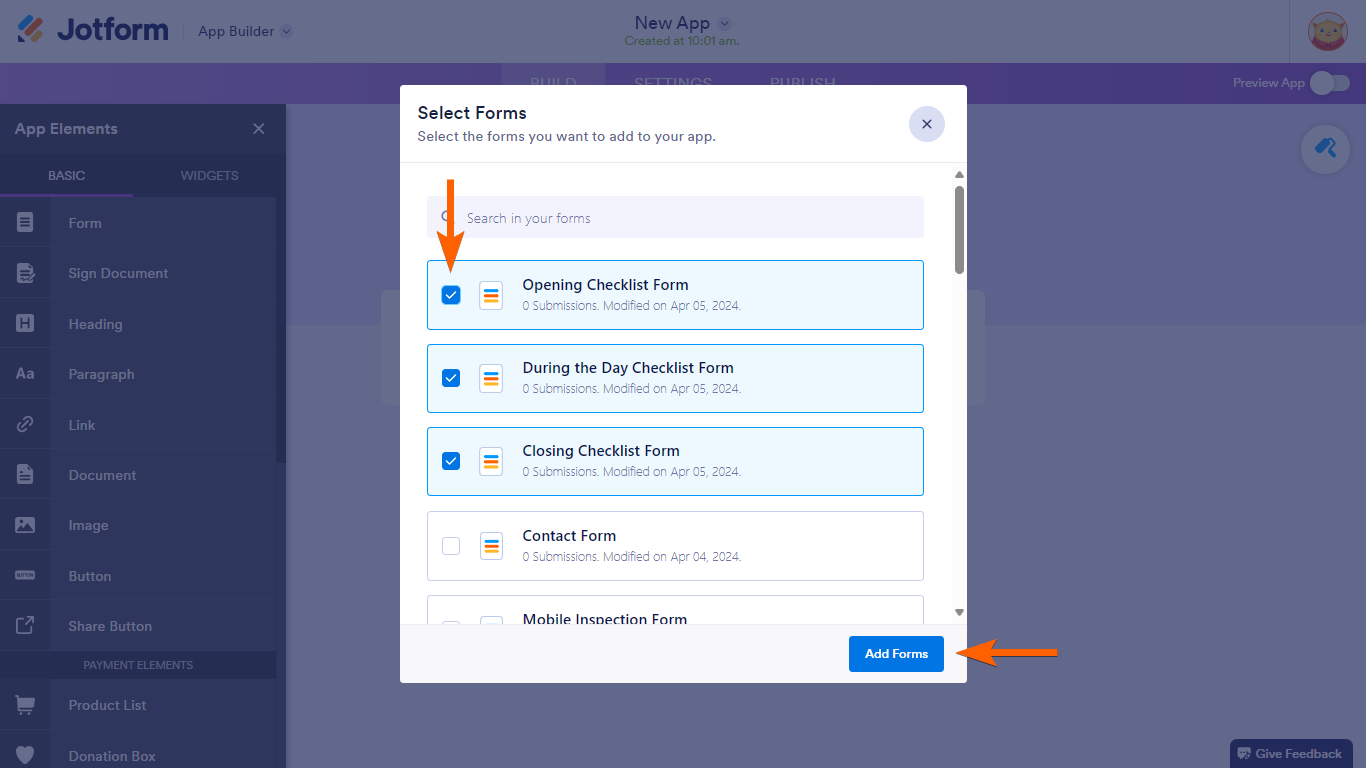
- To configure a form, select its gear icon to view properties.
- Turn on Mark as required.
- Repeat the process for your other forms.
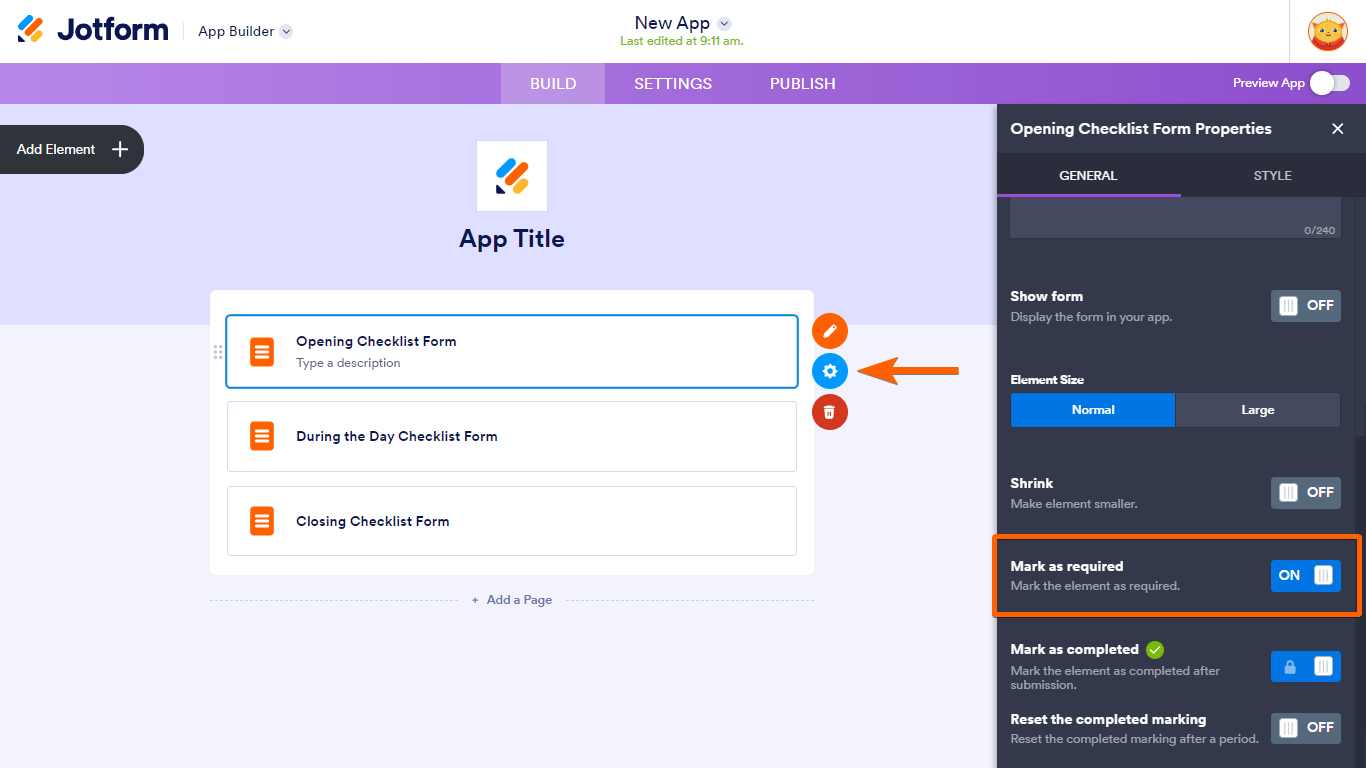
Enabling Mark as required also turns on the Mark as completed. This option adds a “completed” mark to the filled out forms.
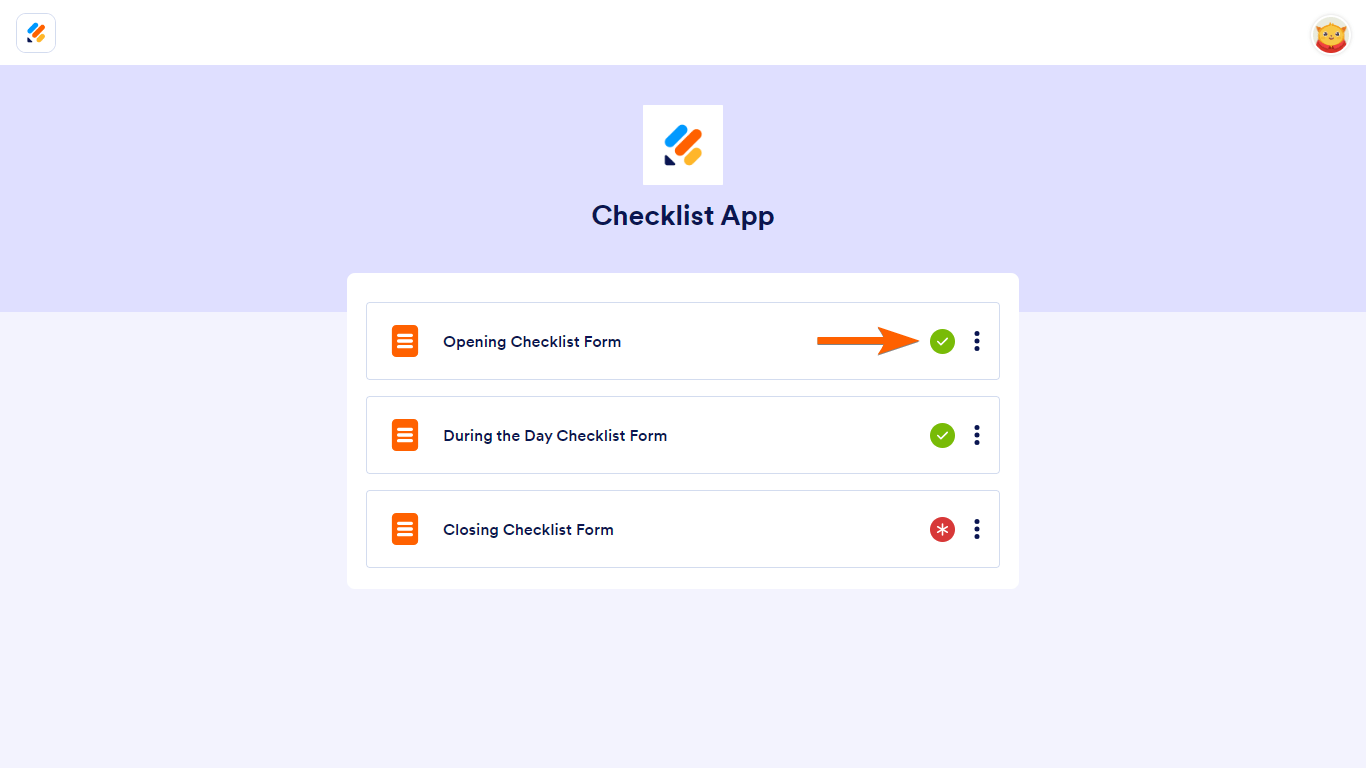
The Reset the completed marking option allows you to automatically reset and remove the checkmark at a chosen interval. This is useful for daily or weekly checklists.
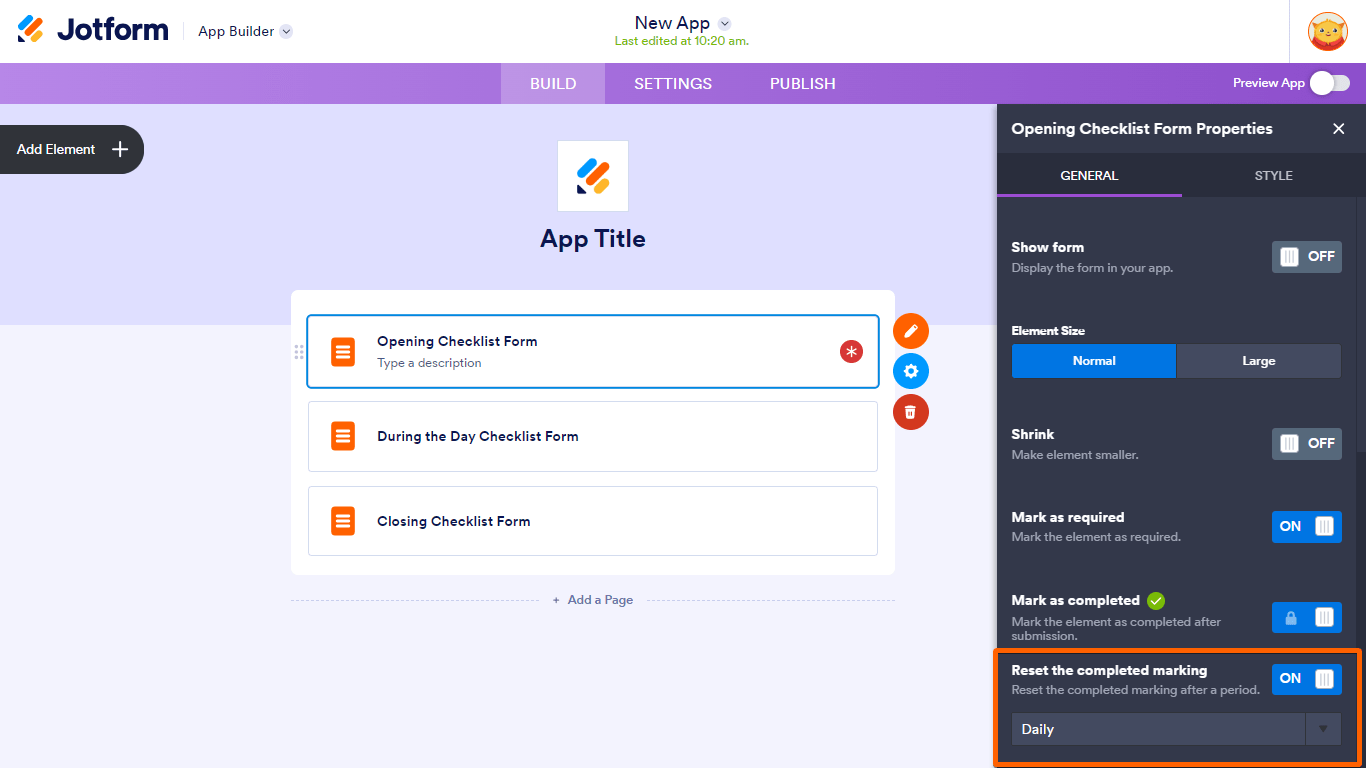
Enabling Mark as required also adds the Progress Bar option in the Settings tab. Turning on Progress Bar shows the Add Restart Button option which enables your users to reset your checklist app manually.
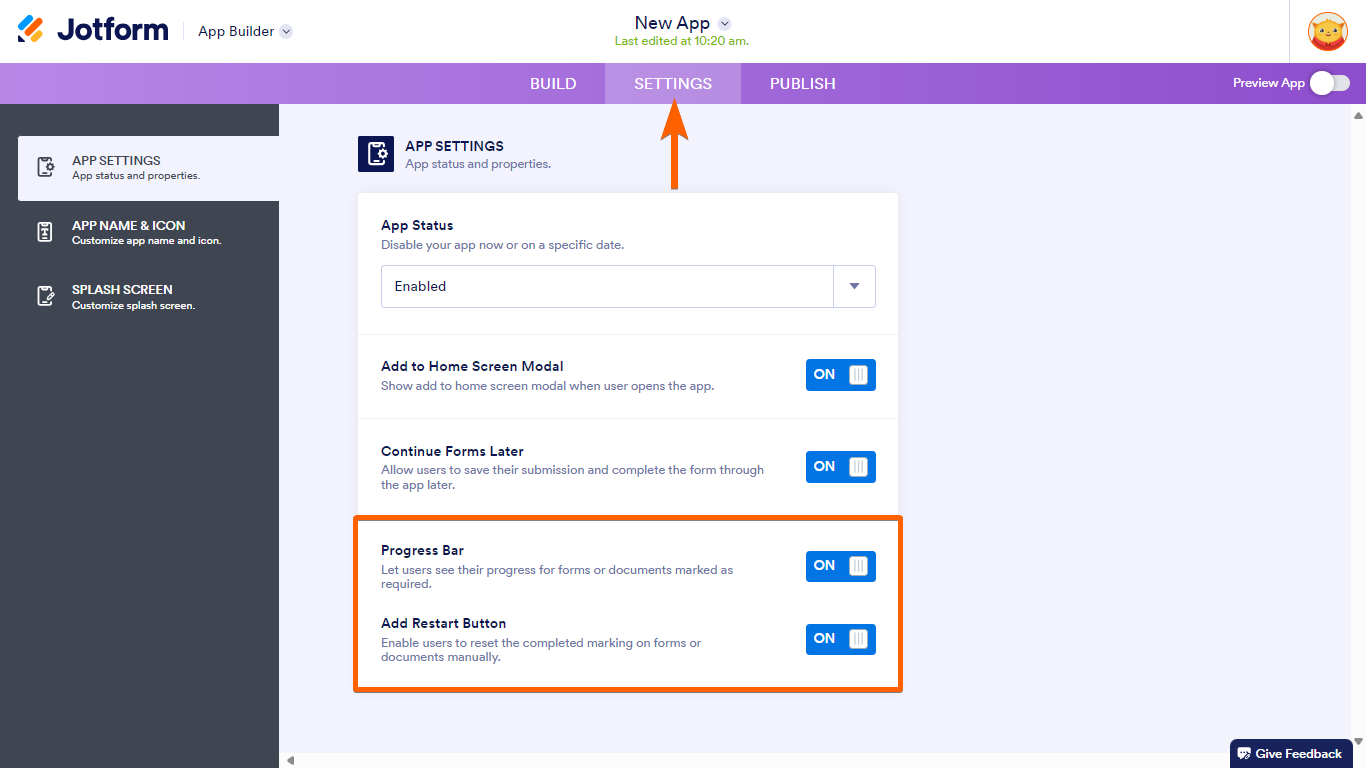

Send Comment:
3 Comments:
More than a year ago
the required and mark as complete functions are not working as expected - the forms marked as required only show a red asterisk and after completing the form, the asterisk is not updated to a new symbol
More than a year ago
I'm having the same problem as Rick, and forms are not marked as completed when they are submitted
More than a year ago
"Users are now required to complete this form before moving on to other forms in the app."
This function doesn't seem to actually work. Users are able to complete the forms in any order, unless there are additional steps not mentioned here?