Best spreadsheet software
It used to be that whenever the word “spreadsheet” was mentioned, people were filled with anxiety, dread, boredom, or a combination of the three. Fast-forward to today, and although spreadsheets still aren’t the most inspiring thing around, they do some really cool and helpful stuff, and they’re capable of much more than they used to be.
In today’s bustling, no-code, cloud-based, mobile-first era, spreadsheets are more often than not an essential component of a larger collaborative project management platform, enabling the computation of numbers and data (along with everything else).
It’s helpful for newbies and knowledgeable users alike to have a guide that helps them navigate the best spreadsheet software solutions around now.
| Spreadsheet tool | Best for | Key features | Pricing |
|---|---|---|---|
| Jotform Tables | SMBs Educators Nonprofits Service professionals Entrepreneurs | -Manage, share, and analyze all data types -Form submissions, data imports, and/or ad hoc data automatically populate your table -Full menu of spreadsheet formulas -Assign tasks with automated notifications -One-click report creation and emails to form submitters | Free Starter plan; paid plans from $34/user/month to multiuser Enterprise plans with custom pricing |
| Smartsheet | Project/product managers Procurement, sales, and operations teams Administrators | -Templates -Alternate data views (such as timeline, calendar, and board) based on role and/or mission -Customizable dashboards with widgets | 30-day free trial with limited access; paid plans begin at $9/user/month |
| Airtable | Product/project/ operations managers Program coordinators Marketers | -Filter, group, and sort features -Add up to 1,000 tables per base -Import from CSV, Excel, and Google Sheets -Automation-enabled spreadsheet formulas and features -Google, Salesforce, and Microsoft Teams, integrations -100+ extensions | Free version has record, automation, and attachment limits |
| Microsoft Excel | Everyone from students and solopreneurs to accountants, statisticians, and analysts | -Extensive formula capabilities and computing power -Template galleries, third-party apps, and extensive integrations -Create native charts and reports for handy visualizations | Free access through the app with limits; subscriptions start at $69.99/year |
| Google Sheets | Startups and SMBs Nonprofits, Educational institutions Individual Google users | -Advanced formula functionality with BigQuery and Looker data intelligence connections -Can be integrated with 1,000+ third-party apps –Collaborate in real time on the same spreadsheet with full access and permission settings | Free for individual users; as low as $6/month for SMBs |
| LibreOffice Calc | Budget-conscious users Number crunchers | -Comprehensive formulas/functionality -Templates with built-in functions -Scenario manager: a tool that allows you to set custom cell values and play “what-if” by switching scenarios | Free to use (open-source software) |
| Apache OpenOffice Calc | Budget-conscious users | -Comprehensive functionality and clickable shortcuts -Can read and save files in Microsoft Excel format -Localized on your device, lending increased data security (if you use a VPN) | Free to use (open-source software) |
| Apple Numbers | Students and individuals | -Workspace and canvas customization -Persona-based templates -Automatic function prompts within cells -Sharing function to collaborate in real time and track changes/edits | Free to use (up to 5 GB of iCloud storage) |
| Quip | Sales and/or marketing teams that regularly use Salesforce | -Single-click shortcuts for charts, formulas, and filters -Slack integration to create spreadsheets in Slack channels and groups -Template library | Free trial; paid plans as low as $10/user/month |
In this post, we’ll discuss what spreadsheet software is, what spreadsheet features might best suit your needs, our suggestions for the best solutions, and a quick summary of how teams currently use spreadsheets in more collaborative work environments.
What is spreadsheet software?
For the uninitiated, spreadsheet software is a table-based platform made up of rows and columns. It computes, sorts, and analyzes data.
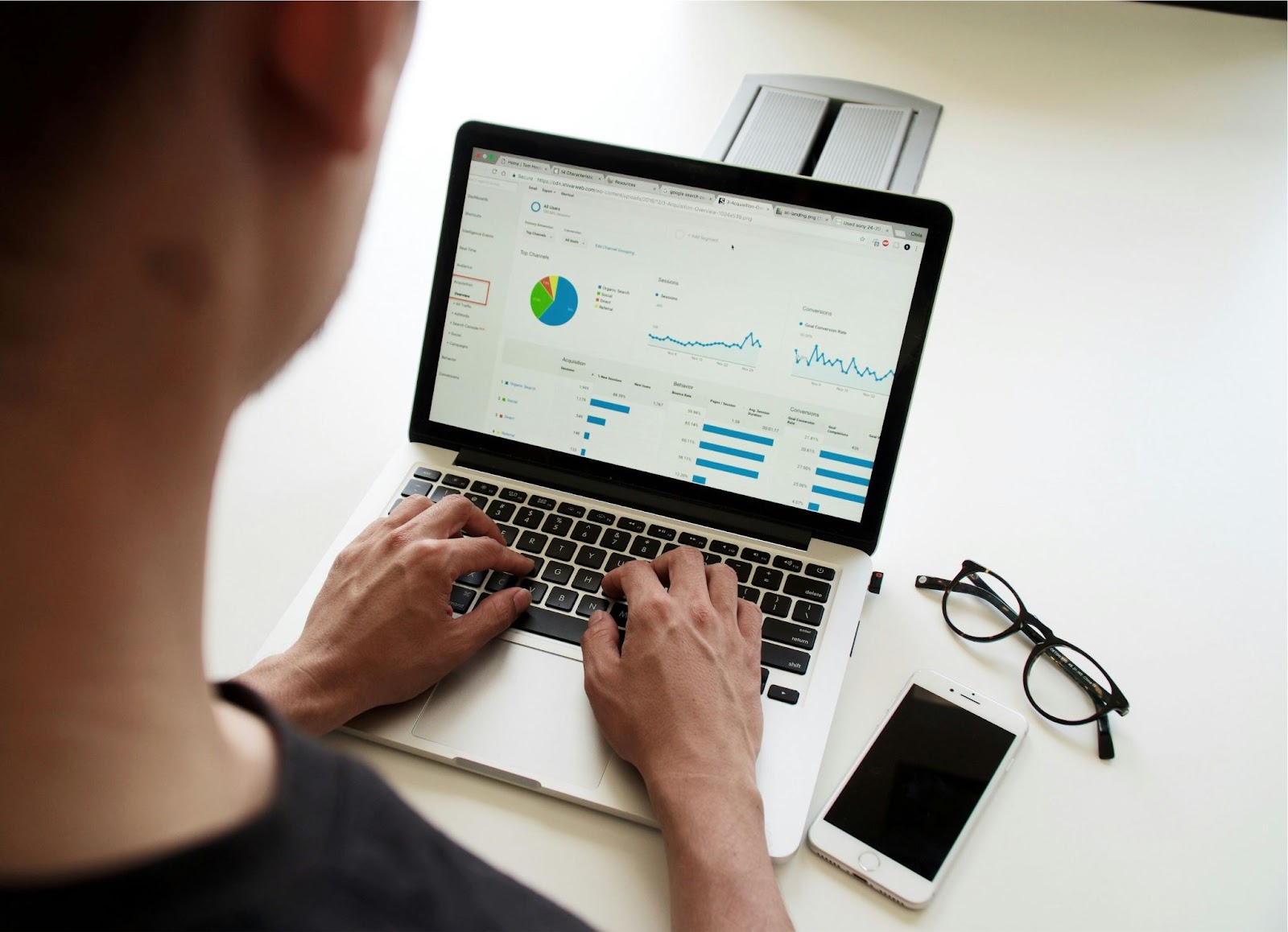
Spreadsheets use basic calculations and more advanced computational features and formulas like arrays, lookups, pivot tables, charts, and graphs to enable data manipulation and analysis at scale.
The 9 best spreadsheet software solutions
Spreadsheet/project management hybrids
Jotform Tables

As subjective as this obviously is (employee of Jotform here👋🏾), I can say with all honesty that the capabilities and versatility of Jotform Tables are unique in the traditional spreadsheet space.
Key features
Part traditional spreadsheet and part project management workspace, Jotform Tables allows you to store, manage, and share every kind of data (text, numbers, attachments, PDFs, photos). You can do this both from your Jotform form submissions or from data imports and ad hoc entries outside the Jotform ecosystem.
I use it with my Content Writing team of four here at Jotform to manage and track our case study workload. It’s great for assigning case study ratings, including URL links in drafts and Zoom recordings, and managing contact information and creative deliverables like headshots and logos.

A few more differentiating capabilities for Jotform Tables:
- Assigning individuals to corresponding tasks with an automated notification
- One-click emailing to your form submitters
- One-click creation of reports on your data (numerical and non-numerical) and the ability to customize and download them as PDFs for presentations
- Accessing deleted entries and/or restoring previous versions of your workspace
Practically speaking, in apples-to-apples comparisons on spreadsheet functionality alone, Jotform Tables has less horsepower than the likes of a Microsoft Excel.
FWIW, our own user feedback has mentioned sheer computing power (managing large volumes of data) and some inflexibility for lookups and columns (like freezing/expanding) as drawbacks 🚧.
That said, I’ve found that Jotform Tables combines the most unique features of popular spreadsheet/workspace/project management apps with the common spreadsheet formulas and features users look for.
Use cases and industries
In terms of overall capability and value, we’ve learned that SMBs, educators, nonprofits, service professionals, entrepreneurs, and more are hard pressed to find a more flexible tool that does what Tables does.
Integration capabilities
Jotform Tables offers one-click action buttons that allow you to send your data directly to the cloud, your CRM, or a project management solution. Jotform Tables connects with 20-plus third-party solutions including Salesforce, Microsoft Teams, Google Drive, and Slack.
Secure collaboration and privacy
The Jotform Tables workspace is great for collaboration. You can share it easily via email invitation or link, and set not only access permissions but data privacy levels too. Jotform Tables can also connect your data to your third-party solutions, offering best-in-class data security.
Price and G2 rating
Jotform Tables is free of charge under Jotform’s Starter plan. Jotform Tables’s G2 rating is 4.6 out of 5.
Smartsheet

Smartsheet is known as having more project management utility than most spreadsheet solutions (with its dashboards, forms, reporting, etc.). In that way, Smartsheet echoes Jotform Tables and Airtable (which we’ll get to shortly), in delivering value through a hybrid solution.
Key features
Strictly spreadsheet-speaking (try saying that three times fast 🤪), Smartsheet delivers basic functionality. You can access its function set on the right of the screen after clicking the ellipses. I expected this to be more front and center on the “grid” view, so to find it where it was (at least on default) was a bit odd to me.

Also, one noticeably missing function is what Smartsheet terms a “pivot app.” Used to create a pivot table, it’s a pretty basic spreadsheet function. To discover that it’s not available with a free plan but as an add-on, even for paid plans, was weird.
That said, Smartsheet redeems itself on the project management side. There’s a solid offering of templates to get you going. And similar to Jotform Tables, the way you view your data may change based on your role and/or mission.
Smartsheet has timeline and board views (perfect for project managers), the default grid view for data analysis, calendar view for appointment setting, and a card view to see all your info at a glance.
Some features (like reporting and compliance) are available only for the enterprise level. Also, there’s a stiff learning curve for the software itself, and while Smartsheet does a lot, it still may not replace your core productivity suite.
Finally, one of the biggest benefits of Smartsheet is the dashboards that let you use widgets to aggregate/summarize data from your sheets, files, URLs, reports, and more.
So if you’re in the business of herding cats, the dashboard is a neat way to give your fellow collaborators just the data they need to be productive in their roles.
Use cases and industries
Smartsheet offers value to project/product managers, procurement, sales and operations teams, and administrators. Its automations are helpful for notifications, and you can directly attach files to a row or task in your spreadsheet, which suits project/product managers to a tee.
Integration capabilities
Smartsheet has native Salesforce and JIRA connectors for sharing data and a robust offering of integrations that include Google Workspace, Microsoft Teams, Tableau, Docusign, and more.
Secure collaboration and privacy
The ever-present Share button enables sheet collaboration through a copied link or by email. You can also set appropriate access levels for stakeholders.
Smartsheet has fairly strong data security (AES encryption within an AWS environment) and complies with leading security practices (ISO certification, SOC 2 Type II attestation).
Price and G2 rating
Smartsheet has a 30-day free trial with limited access. Pricing begins at $9 per user, per month. Smartsheet’s G2 rating is 4.4 out of 5.
Airtable

Right from the jump, you should know that Airtable is one of the most well regarded project and team workflow management databases on the market.
Airtable’s ability to sync data with projects, apps, and workflows means it occupies a different space than number crunching thoroughbreds like Excel or Google Sheets.
Key features
But since we’re talking spreadsheet capabilities, let’s check out what Airtable has to offer in that vein.
The grid view — within your Airtable “base” — is the closest you come to a traditional spreadsheet view. The grid has filter, group, and sort features for your data. You can add up to 1,000 tables per base, and it’s pretty easy to import your data into your base from third-party sources like CSV, Excel, and Google Sheets (the one I used to import my data).
In Airtable, “automations” take the place of what might normally be some spreadsheet formulas and features. For instance, whereas you might run a VLOOKUP in a typical spreadsheet, in the grid view of Airtable you could set up an automation to return the information you’re looking for in a given cell or range of cells.

Now, setting up an automation may take more effort than your run of the mill VLOOKUP. (It took me a while to figure out how to set up a successful one.) But remember, Airtable is a collaborative, project management database tailored to handle a much wider range of needs/tasks (for a whole team) than a spreadsheet.
As a result, the automations you can set up have a wider scope than normal spreadsheets, encompassing data tasks to notifications to social media and more.
The downside, in my opinion, is that in my (albeit limited) experience, Airtable also seems to be a bit like chess, easy to learn but hard to master, particularly the automations. In fact, chief among the few gripes users seem to have with Airtable is the learning curve for structuring data so it can be worked with/handled properly.
Also, Airtable grids have a hard column limit of 500, and the free plan has a limit of 1,000 records (or rows); but for the average person, this may not be an issue.
Use cases and industries
Like other spreadsheet/project management hybrids, there are a host of use case/industry templates to help you get started. Among others, product, project and operations managers, program coordinators, and marketers are great fits for Airtable’s collaborative data solutions.
With a UI that’s fairly intuitive, you can customize the appearance of your work base, which would appeal to a variety of use cases.
Integration capabilities
On the connectivity front, you can integrate your base with Google Workspace, Salesforce, MS Teams, and Facebook, with 100+ internal and external extensions to take your data functionality even further.
Secure collaboration and privacy
The team share function within your base has flexible (and multiple) access/privacy levels.
On the data security front, Airtable uses 256-bit SSL/TLS encryption for data in transit. At rest, Airtable content is protected using 256-bit AES encryption. In the past there was some forum chatter about Airtable lacking security standards around hard coded attachment URLs, but the way the company handles those URLs now has markedly improved.
Price and G2 rating
Airtable offers a free version, but the allowance for records, automations, and attachments is limited. Airtable’s G2 rating is 4.6 out of 5.
Spreadsheet horsepower
Microsoft Excel
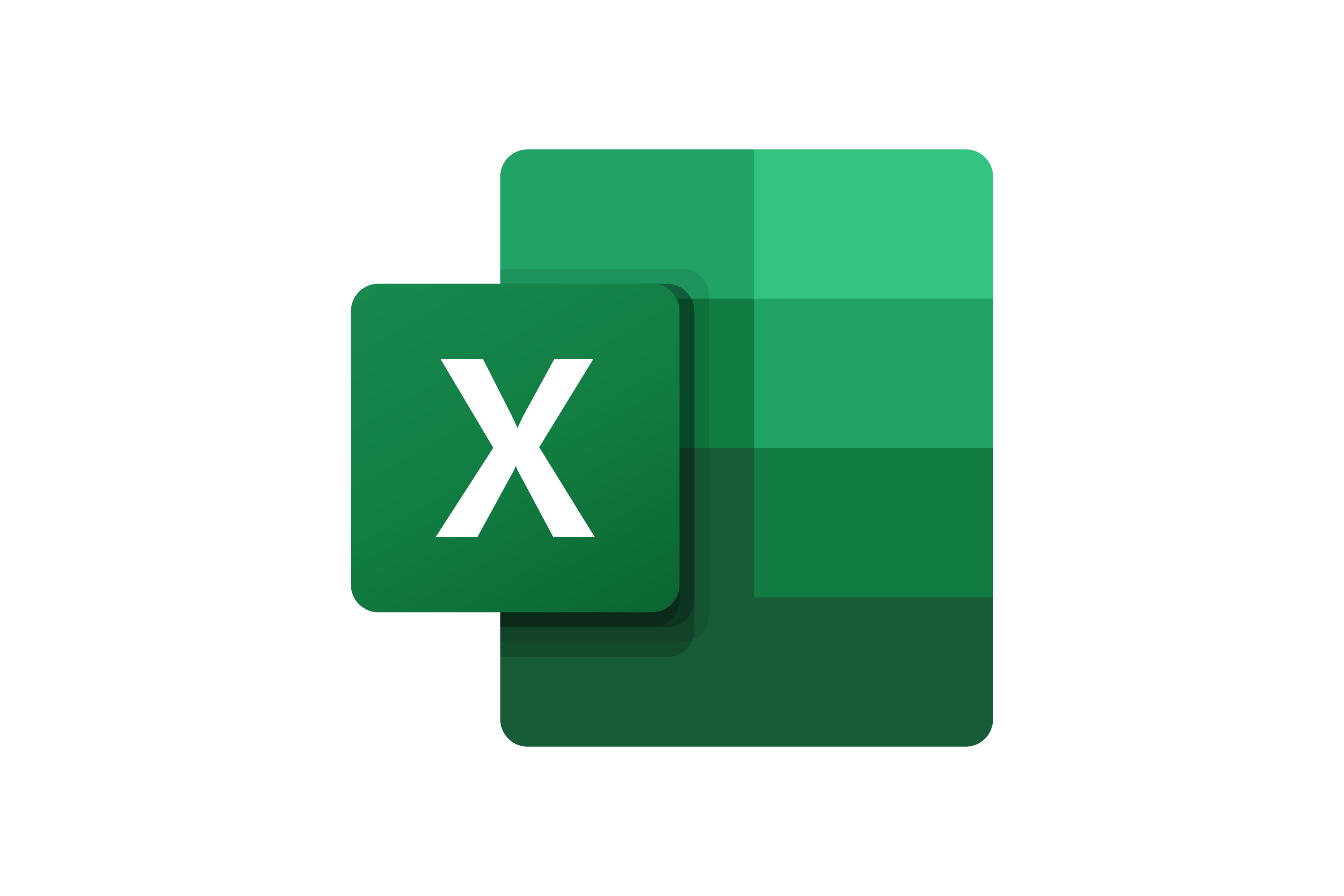
Microsoft Excel is still my (and I suspect many others’) go-to whenever I’m dealing with data files that contain hundreds or thousands of line items, and I need to manipulate or analyze data at scale. In terms of raw computing power, there’s simply nothing better than Excel, and I’ve been using it off and on for decades.
There’s a reason Excel (the first version of which dates back to 1985) is the reference point for yesterday’s and today’s spreadsheet solutions. Plus, Excel is so ubiquitous that if you have questions or need help, there are about a million YouTube videos👨🏽💻 that can help you with almost anything.
Key features
In a past job, I had to roll up quarterly numbers for a handful of accounts whose profit and loss I managed. Now, I’m a right-brained person. And while there was a learning curve — and a few YouTube videos involved — to pick up pivot tables, VLOOKUPs, and the like, with practice I learned to manage.

But that was only the tip of the iceberg because Excel allows you to do so much more. From macros (one-click automation of repetitive tasks) to template galleries to the copious amount of third-party apps and integrations available with Excel, it’s a spreadsheet solution you can’t really go wrong with, as long as number crunching is your sole need.
Excel also lets you create and manipulate native charts and reports associated with your data for handy visualizations.
On the downside, ironically, Excel’s weaknesses show up for those at both ends of the spectrum. Beginners can feel like they’re drinking from the fire hose because of the overwhelming number of features. They may not know which functions they need in order to do what they want with their data, or, maybe more importantly, which functions they don’t need at all.
Expert users’ complaints tend to point out program latency, compatibility, and missing functionality that other complex programming or data handling solutions contain.
Use cases and industries
Microsoft Excel contains features simple enough for students, laypeople, and solopreneurs to handle (sorting and filtering, sum/average formulas, etc.), and functionality complex enough to meet expert, accountant, and statistician’s needs (power queries, equations, financial functions, and math and trigonometry formulas).
Integration capabilities
Almost every software solution on the planet has either a Microsoft Teams or Excel integration so, by that measure, you can access your Excel data from nearly anywhere.
Secure collaboration and privacy
You can collaborate on and share your Excel notebook fairly easily with Excel for the web, an app. You can also “coauthor” a workbook in Microsoft 365; however, be aware that your files can be overwritten by others. And while there’s a process to recover previous versions, it’s not as straightforward as some spreadsheet/project management hybrids.
Regarding security with Microsoft Excel, on one hand, you can (and should) implement a password to encrypt your workbook. On the other hand, the data within the worksheet (and the workbook to an extent) can always be vulnerable. Of course, the same could apply to any database.
Microsoft does have an Information (or digital) Rights Management (IRM) process that helps prevent sensitive information from being printed, forwarded, or copied by unauthorized people.
Price and G2 rating
You can get free Microsoft 365 access through the app with limited access and storage. A subscription to Microsoft Excel is as low as $69.99 per year (as part of Microsoft 365). Microsoft Excel’s G2 rating is 4.7 out of 5.
Google Sheets

Google Workspace first launched in 2006. The cloud-based solution includes Google Sheets (spreadsheet software) among its productivity programs — as well as shared email, calendars, and, eventually, data storage and videoconferencing — and immediately became the preferred solution for startups, nonprofits, and other organizations.
Key features
Not only does Sheets offer premier basic and advanced functionality, Google has also added improvements over the last 12 months, including AI/Gemini enhancements, better encryption capabilities, and BigQuery and Looker data intelligence connections.

I’m more used to the Sheets UI now than I am to Excel, which seems like more bells and whistles than I need. That caveat is that, as a writer I’m not nearly as dependent on spreadsheets as, say, an accounting employee.
The only disadvantage Google Sheets seems to have (in comparison to a solution like Excel) is latency in handling complex and voluminous amounts of data. Also, if you value shortcuts and the ability to import data from a wide array of third-party tools, you’ll want to make sure Google Sheets has the features you need.
Use cases and industries
As I mentioned earlier, because of its convenience, price point, and ubiquity, Google Workspace immediately became the preferred solution for startups, nonprofits, educational institutions, and other organizations.
But the industries using Google Sheets are as diverse as the users of Google itself, so by definition this spreadsheet software has a pretty large market.
Integration capabilities
Google Workspace is arguably the most popular software on the market and, as a result, Google Sheets can be integrated with 1,000+ third-party apps.
Secure collaboration and privacy
Perhaps the most valuable characteristic of Google Sheets is the ability for team members to collaborate in real time on the same spreadsheet. In the past year, I’ve used Sheets to manage files from our data team, collaborate on content writing team conference schedules, and conduct/maintain performance reviews.
In my opinion, this sharing and collaboration functionality mitigate Google Sheets’s drawbacks.
Shareable access is a defining feature of a workspace, and with so many other popular Google products within the ecosystem, it makes Sheets a plug-and-play solution for most organizations.
Files created in Google Sheets are stored securely in Google’s data centers, and the data itself is encrypted in transit and at rest. Google also offers 2FA, another recommended layer of security. However, in the instance of a data breach, these still may not be enough.
Price and G2 rating
Google Sheets is free if you’re an individual user, and as low as $6 per month for small businesses. Google Workspace’s G2 rating is 4.6 out of 5. (Google Sheets isn’t rated as an individual solution.)
Open-source spreadsheet solutions
LibreOffice Calc

For those who love high-end spreadsheet power but prefer a software solution localized on their device (instead of in the cloud or dependent on an internet connection), LibreOffice is for you.
LibreOffice is productivity software similar to Microsoft Office or Google Workspace in its offering, and the spreadsheet tool within its suite is called Calc.
Key features
LibreOffice is open-source software (its Calc files are saved as ODS) so it’s constantly being worked on and updated by developers.
Over the years Calc has gained some comprehensive spreadsheet formulas and functionality (accounting and statistical included). Calc’s analytical tools rival Excel — in my testing I couldn’t really tell the difference — and are suitable for both the layperson and the expert user.
Unlike Microsoft Office or Google Workspace, there is no native email offering for LibreOffice. However, Calc is rife with helpful options for any spreadsheet lover, such as
- Templates with built-in functions
- Sharing mode that allows collaboration (you’ll have to manually approve edits)
- Scenario manager: a tool that allows you to set custom cell values and play “what-if” by switching scenarios
- The ability to open, read, and save files in Microsoft Excel format
- User guides and a help database
One of the issues I’ve heard with LibreOffice is that it has an outdated UI. But in my experience the UI was pretty customizable, from the look and feel of the layout to setting different screen modes and styles of iconography.

Paradoxically, the primary “con” of LibreOffice is also its primary “pro”: Because the software is local, there’s no cloud computing, so it’s your responsibility to save and store your documents. In recent years we’ve been conditioned to not having to do this.
One thing you can’t knock is LibreOffice’s hard-core spreadsheet functionality.
Use cases and industries
Given that LibreOffice is free and localized, it lends itself nicely to anyone on a strict budget, including students and older folks on a fixed income (who may appreciate its similarities to Excel).
However, teams in small businesses to enterprises have been working with cloud-based productivity suites for over 10 years, and chances are, they may disregard LibreOffice as a throwback.
Integration capabilities
LibreOffice offers a number of extensions that further your workflow, but it doesn’t have the typical integrations you’d see from workspaces. I’m guessing this is because it’s localized on your computer, as opposed to being in the cloud.
Secure collaboration and privacy
Since LibreOffice is localized to your computer, the chances of a data breach and/or unsecured data are minimal (especially if you have a VPN). But you’ll need to maintain good personal security habits to make sure your data is as safe as possible.
In Calc, multiple users can write in the same spreadsheet at the same time. But be advised that some commands aren’t available when document sharing is on. Also, other users can (accidentally or deliberately) delete or change your file.
Price and G2 rating
Wait, did I mention LibreOffice is free to use (i.e., no subscription!) 👀 as an open-source software solution? LibreOffice Calc’s G2 rating is 4.3 out of 5.
Apache OpenOffice Calc

OpenOffice, or Apache OpenOffice, is another open-source software provider similar to LibreOffice. (OpenOffice was the original version, and Apache OpenOffice is the successor.)
Its suite also offers word processing, presentation, graphics, and spreadsheet solutions (also called Calc).
Key features
As far as the UI, OpenOffice reminds me of a dated version of Excel (2006 maybe?), but this is free spreadsheet software (and at least it has pivot table functionality). Apparently OpenOffice can read/write in Microsoft Office (and other) file formats as well.
I found copying and pasting formulas on my iPad (more on that in a bit) a little challenging at first but quickly got the hang of it. That said, it would probably be better to run OpenOffice on a laptop or desktop.
Rest assured, all of the spreadsheet features and functionality most people need — and then some — are present in OpenOffice. (It also has that in common with LibreOffice.)
I got a kick out of the top/right menu which has clickable shortcuts to let you share and search your sheet, as well as a numerical pad to enter figures in your chosen cell. Also featured is a trackpad that lets you use your finger as a mouse…OK.
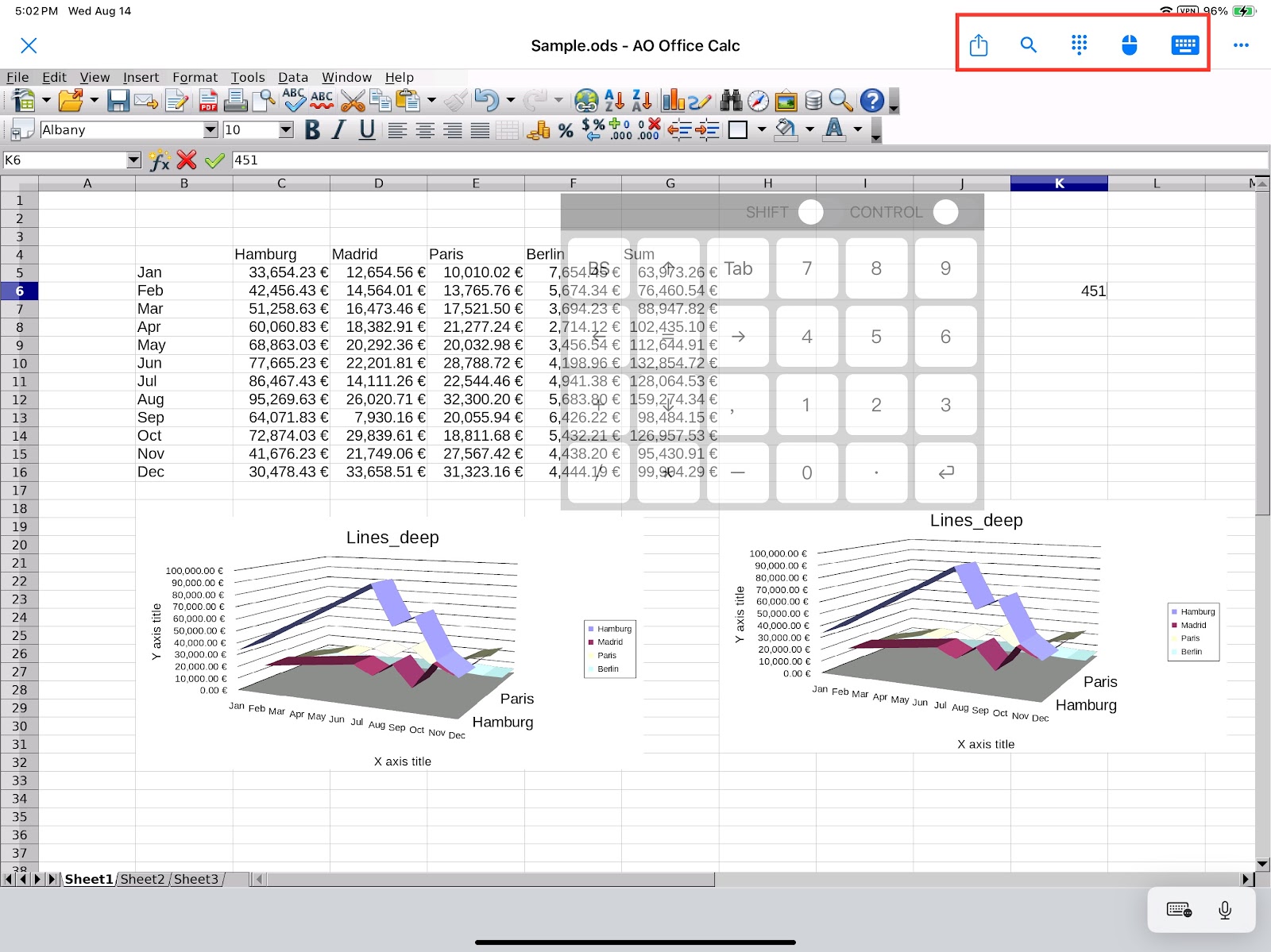
Apparently OpenOffice has dealt with administrator lags off and on in the past. This earned the project a reputation for untimely security fixes, but I haven’t noticed any recent upticks in that vein over the last five or so years.
Incidentally, the last (un)official update of the software was in April of 2024. The most consequential feature? An SSL upgrade that improved security and encryption.
I ended up testing OpenOffice on my iPad because the battery on my MacBook ran down. As a result, I had to download the AO Office app. (If you’re wondering, LibreOffice is available for iPad and iPhone as well via remote apps.)
Technically the AO office app is a “forked” project from the OpenOffice project (meaning a close copy), but the functionality is basically the same. If you’re someone who depends on multiple devices, keep this in mind for both the Open and LibreOffice solutions.
While updates can be infrequent, I found OpenOffice to be easy to use overall and a nice, free alternative for the budget-conscious. OpenOffice is available/supported in many languages.
Use cases and industries
As you might’ve guessed, the use cases for OpenOffice mirror those of LibreOffice, which make it ideal for those on strict budgets or who prefer localized software.
Because of the toolsets for both OpenOffice and LibreOffice, they are particularly well suited to those who crunch numbers for a living, such as CPAs, statisticians, and accountants.
Integration capabilities
Simple third-party software integrations for OpenOffice don’t exist as they do for most modern software. There are ways to connect OpenOffice to other solutions, but they involve setting up database queries and aren’t turnkey.
Secure collaboration and privacy
For collaboration and privacy, OpenOffice shares the same attributes with LibreOffice. Multiple users can write in the same spreadsheet at the same time. And it is localized to your computer.
Price and G2 rating
OpenOffice is open-source software that’s free to use. OpenOffice Calc’s G2 rating is 4.2 out of 5.
Other spreadsheet solutions
Apple Numbers
With its open canvas approach — as opposed to the default table of a Microsoft Excel or Google Sheets — Apple Numbers offers users an alternative way to think about managing their data (“Think Different” anyone?).
Key features
In addition to being able to place additional tables, charts, or text anywhere on your canvas, I like the persona-based templates Apple Numbers provides. They offer a bit of inspiration on how to use your data.
Another advantage of Apple Numbers is its sharing function, which allows you to share your spreadsheet publicly or privately. It has this in common with other spreadsheet/workspace hybrids and makes it easy for you to collaborate with your team in real time on your project while tracking changes and edits back to your collaborators.

As a longtime Mac user, it’s almost embarrassing that I don’t have much experience with Apple Numbers…almost. But I’m usually on my Mac for writing work, photos, or web browsing. I leave data management for solutions like Jotform Tables and heavy spreadsheet stuff for Excel or Google Sheets.
In my testing, I found Numbers to be refreshing in its UI and enjoyed how intuitive it is to add rows and columns with a single click. Also, Numbers prompts you automatically with function suggestions as you type in the cells, which is handy.
Numbers also has an XLOOKUP function that levels it up a bit with other spreadsheet solutions. You can drag the function icons from the sidebar into your table to make a calculation appear in that cell/location.
The bottom line is that Numbers delivers on basic spreadsheet functions and impressive charts (and chart customizations) for those who find value in visualizing their data.
Some common pain points with Numbers include a lack of advanced features and familiar shortcuts. Also, as Mac users know, backward compatibility can be an issue. For example, the menus of Numbers were “scrunched” on my old MacBook Air running OS Catalina (fun!).
Use cases and industries
Certain use cases (such as education/students and personal finance) stand out for Numbers, given those are the main templates you see when diving into the platform. I definitely get the vibe that Numbers users are more likely soloists vs business users working on teams with multiple stakeholders.
For those brand-new to spreadsheets, ease of use is one of the strongest characteristics of Numbers. That said, the layout for Numbers has features and functionality in different places than most traditional tools. I suspect this bugs folks who are used to using Excel.
Integration capabilities
You can connect your Numbers files and save them as Excel files and vice-versa, but as far as third-party integrations, those are few and far between (though you can sync your files with storage solutions like Box).
Secure collaboration and privacy
Users can add an additional layer of protection by implementing a password for their spreadsheets, which will encrypt their Numbers file.
As Numbers is part of your Apple account, it’s linked to your iCloud, so keeping your Apple ID confidential plays a big part in your data security. Apple also employs 2FA for new accounts.
Note: Windows or PC users can access Apple Numbers via a web app, but be aware that any spreadsheets you create will be stored in iCloud and/or Box.
Price and G2 rating
Apple Numbers is free to use (on up to 5 GB of iCloud storage). Apple Numbers’s G2 rating is 4.2 out of 5.
Quip
Quip’s native integration with Salesforce allows users to easily link their spreadsheets to their Salesforce records. You can also insert Salesforce reports (or data mentions) into a spreadsheet.
If you’re sensing a Salesforce theme with Quip, that’s because the CRM giant purchased the upstart productivity company in 2016. As a result, its nifty spreadsheet solution pairs nicely with the considerable number of Salesforce powered companies (a market share of over 20 percent).
Key features
When I tested Quip, I appreciated a few things about it. One was its usability: The simple and straightforward UI features single-click shortcuts of charts, formulas, filters, and links.
While the spreadsheet functionality, editing, and formatting features it contains are limited (Excel and Google Sheets bring much more to the table), I think Quip has enough to handle your ad hoc and Salesforce data needs.

While Quip does battle some nagging issues (app latency among them), it also has some things going for it. In addition to the items listed earlier, Quip has a neat template library, and if you’re creating a document in Quip, you can easily add a spreadsheet or table to it.
Use cases and industries
To be clear, Quip is probably best for those who already (or plan to) have a Salesforce account. I’d characterize its spreadsheet toolset as adequate.
Given the number of Salesforce users (looking at you, sales teams!), Quip offers value to organizations as a collaborative spreadsheet tool that can be shared among teammates.
But out of transparency, for those who don’t work in Salesforce regularly, I don’t think Quip offers enough spreadsheet upside to draw you in, especially when compared to the other solutions mentioned.
Integration capabilities
Quip has a Slack integration (also owned by Salesforce), that allows you to create spreadsheets within your Slack channels and groups, which is pretty slick.
That said, given the amount of software integrations available with Salesforce, you’d think more of them would be available with Quip, but I couldn’t find any within the interface or on the web, so you may need to use Zapier.
Secure collaboration and privacy
Quip is a shared workspace with industry standard security, meaning the data is encrypted in transit and at rest. Quip also employs 2FA.
You can collaborate on your Quip documents by adding individuals or groups, or sending a shareable link to your invitee. Quip also has a range of permissions for sharing, including full, edit, comment, or view only access.
Price and G2 rating
Quip has a free trial period, and it comes in as low as $10 per user, per month. Quip’s G2 rating is 4.2 out of 5.
How to find the best spreadsheet solution for your needs
What separates one spreadsheet solution from another? Which one is right for you? What features are most important?
While almost any spreadsheet tool can handle a variety of jobs, you’ll want to factor in some key variables when deciding which solution might be the best fit based on your particular needs.
Some factors to think about include (but aren’t limited to) the following.
Key features
The first factor you need to consider is what features the solution offers. If your needs cover “basic stuff” like simple formulas and organization-based functions, such as sorting and filtering, that widens your choices.
However, if you need more advanced features — like pivot tables, macros, and complex formulas — to get more granular with your data, you may want to look at spreadsheet tools that are known for dependable and robust feature sets (we’re looking at you Excel).
Use cases and industries
Will you use the solution for your personal needs (students, hobbyists, etc.) or for professional needs (entrepreneurs, freelancers)?
If you don’t need a lot of computing power, maybe a basic, inexpensive app will do the trick. To support professional needs, you might need a more feature-laden solution (think functionality and connection ability).
On the other hand, say you’re searching for a spreadsheet solution to handle invoicing or data management for your small or medium-sized business. In that case, you’ll need a lot more flexibility.
Those looking for spreadsheet software for an enterprise should consider premier solutions with all the bells and whistles and that include many seats (or licenses), data integrations, and scalable computing power.
While just about every industry needs to use spreadsheets, some have specialized data needs. Those should be top of mind when choosing a solution.
For example, if you work in finance or accounting, the kind of financial functions available in the solution really matter. Also, given the sensitivity of your data, the security and compliance features of your software may be more important.
Those in marketing or sales may value the software’s ability to create charts and visualizations. You’ll also prioritize integration options so you can seamlessly connect your spreadsheet data to your CRM or project management platforms.
Integration capabilities
Our modern workflows depend on multiple solutions. According to Ascendix, as of 2023, businesses used up to 130 different SaaS apps.
As a result, importing data to (or exporting data from) your spreadsheet software is a super important factor in keeping your workflows from getting bottlenecked. Before taking the leap, compare the compatibility and integrations your desired spreadsheet solution offers with the SaaS solutions you typically use, like QuickBooks, Salesforce, Trello, HubSpot, and others.
Secure collaboration and privacy
Data security and privacy protect your data externally, but they also provide the flexibility to set different access/privacy levels for collaborators, whether they be coworkers or external partners. Given the sensitivity of spreadsheet data and the consistent threat of data hacks like phishing, it’s very important to guard your data.
Price and G2 rating
Let’s face it; we all have a budget and with so many subscriptions to pay for, costs can add up.
While everyone (and their mom) has an opinion, I tend to look to sites like G2 that aggregate and score hundreds of real user opinions. The score helps you get a feel for whether a software solution is in good standing and hopefully helps you too.
The spreadsheet software needs of the workplace have evolved
Spreadsheets have been helping people organize, analyze, sort, and chart data for decades.
From Microsoft Excel in the ’80s, to the introduction of the internet, to the internet-enabled cloud, to no-code apps and spreadsheet-database platforms, the modern spreadsheet has changed to meet the needs of people in the workplace.
Number crunching and analysis within one spreadsheet no longer cuts it. The modern worker has a “table stakes” list of spreadsheet-related needs, some of which include
- More collaborative workspaces
- Real-time editing and sharing
- Project management
- Features that empower users in creative fields, marketing, and customer relationship management
- Building custom applications that enable individualized workflows
Our spreadsheet software recommendations take into consideration the workflow needs of the modern worker, with a current analysis of each tool’s features and capabilities.
The good news is that based on your individual needs (or preferences), there’s likely a spreadsheet tool included in this list that suits you.
Today’s spreadsheet tools and apps are capable of helping you accomplish whatever task you set out to do, and with the advent of AI feature sets, are only getting better, enabling even more creativity and productivity in the future.
Photo by Campaign Creators on Unsplash
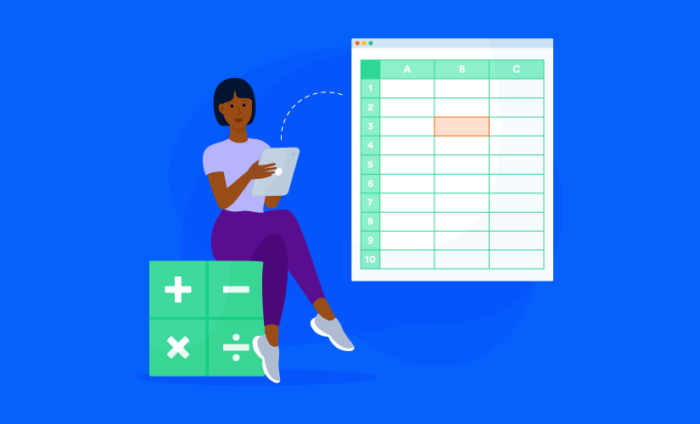

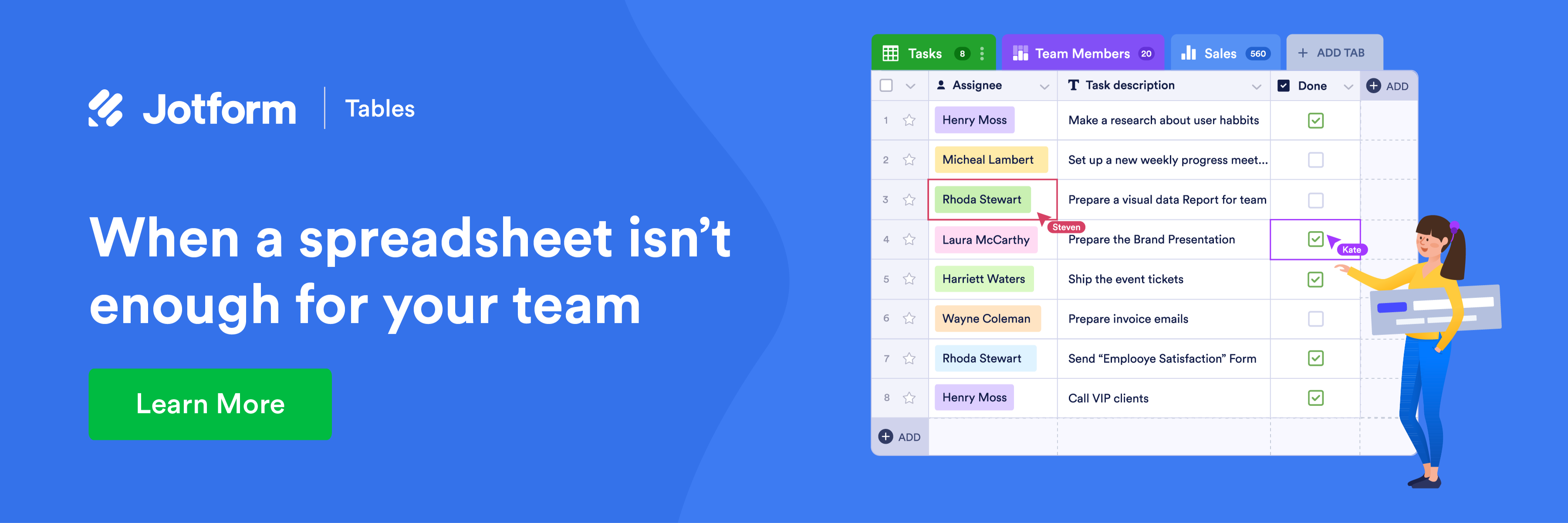

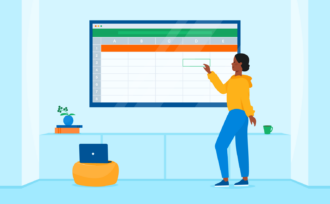
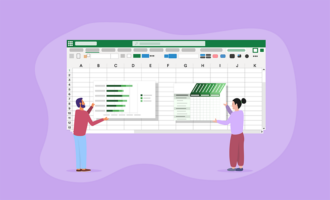






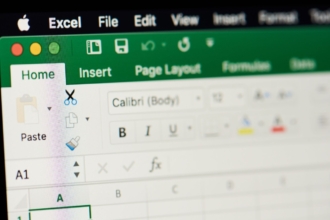


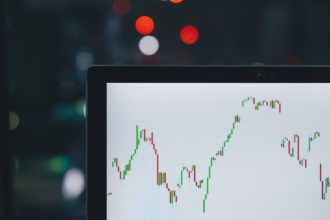
Send Comment:
1 Comments:
More than a year ago
This article says last updated Jan '23, but the Zoho summary needs to be updated--the phrase “far exceeds” requires further substantiation. As of April 2023, from Zoho's own site, the number of functions is far less than 350 at just under 200 (199) and Google Sheets is now over 500.
For anyone interested, GSheets passed Excel as far as number of functions in 2018 (491 to 488), but Excel is back on top in 2023 with 504 to 502 at last count. Of those, Excel has 65 unique functions not found in Sheets, which has 62 unique to it, demonstrating the comparable function capabilities. Form integration, Arrayformula(), and ease of use (simple things like reordering columns) are some things that Sheets.....excels at (pun intended).