Zoom is online video conferencing software that makes it easy to host and attend meetings, webinars, and calls from anywhere. Integrate Jotform with Zoom to automatically schedule new meetings and registrants via form submissions.
When someone schedules a meeting or registers for a meeting through your online form, Jotform will instantly send their data to Zoom, making it even easier to connect with your team or clients.
The Zoom integration is easy to set up. Let’s get started!
- In the Form Builder, go to the Settings tab.
- Click Integrations on the left.
- Search for Zoom, and click it.
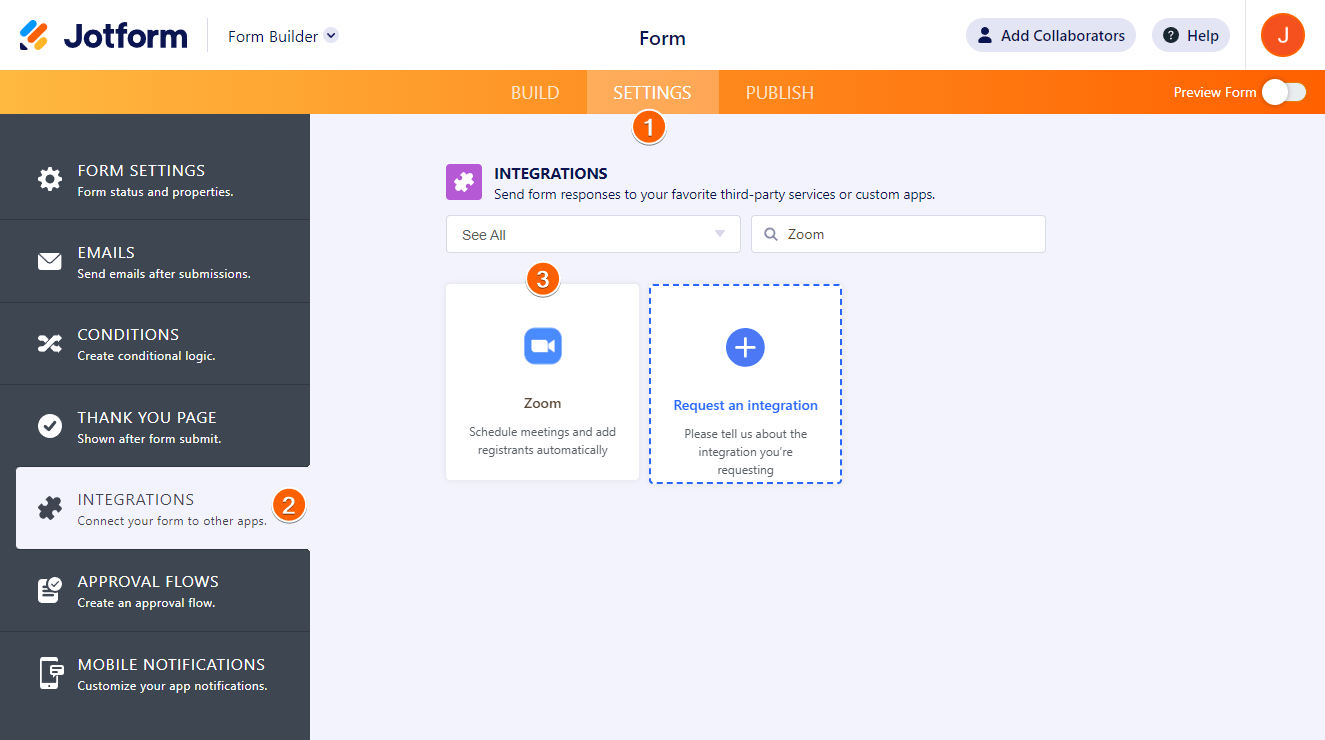
- Click the Authenticate button to connect and link your Zoom account. If you’ve already linked your account, there’s a dropdown, and you can select the account from there.
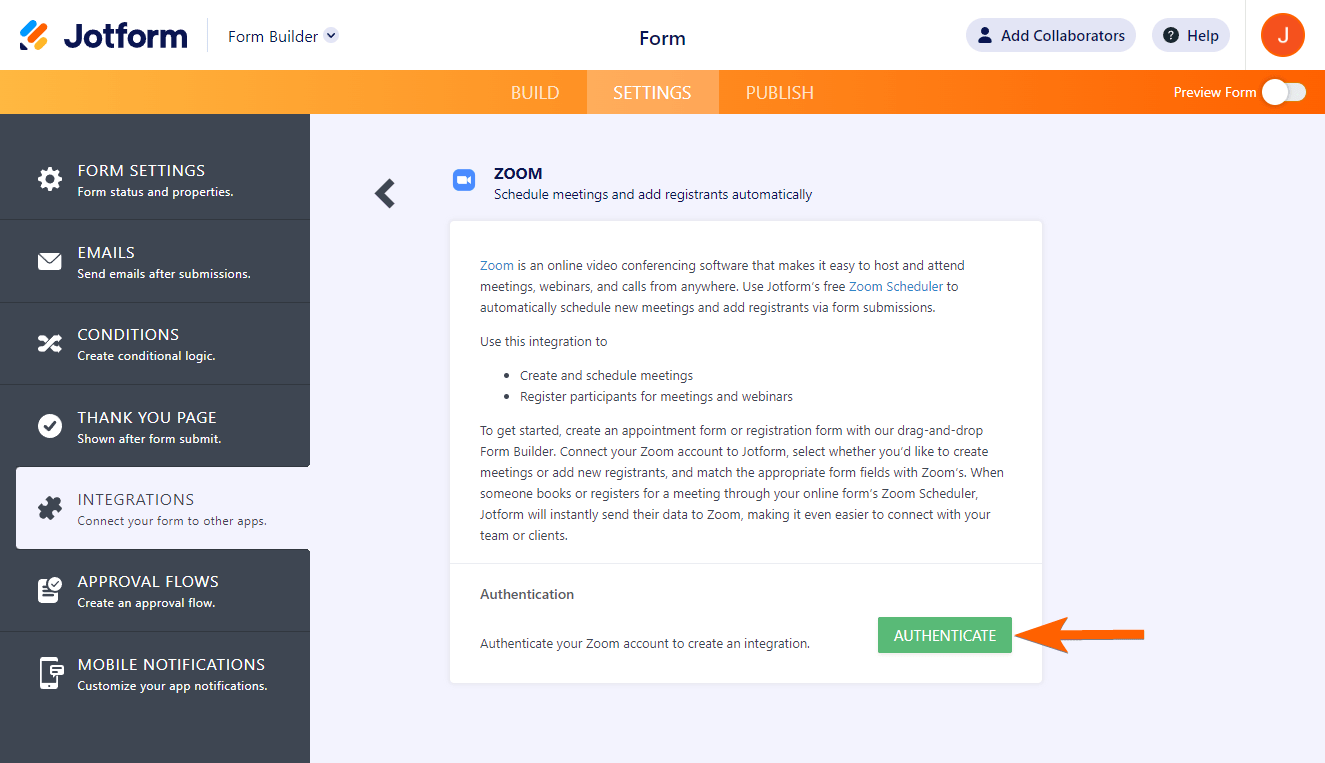
- Once authenticated, choose an action from the first dropdown.
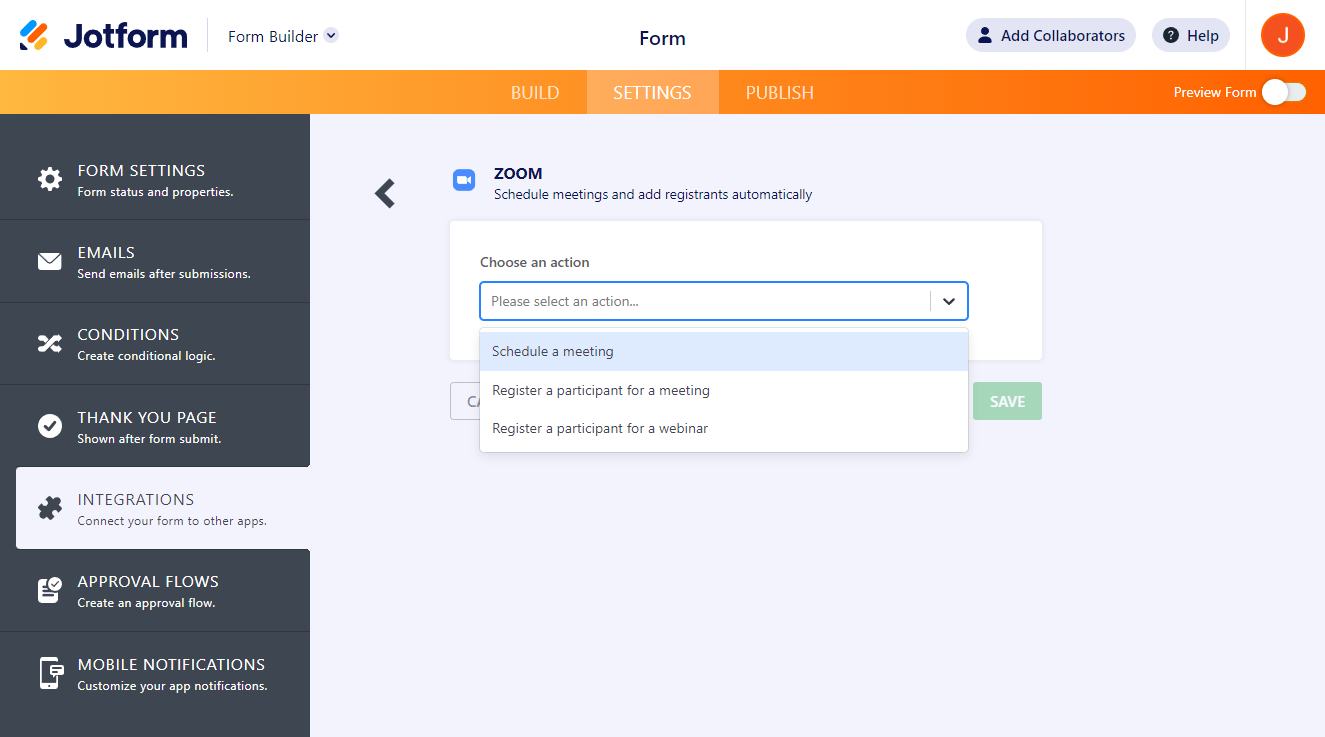
Schedule a meeting
To schedule a meeting…
- Enter a meeting topic, and then map your form fields to the fields in Zoom.
- Choose a time zone, add the meeting description,
- Click Save to complete the integration.
Register a participant for a meeting
To add a registrant to a meeting…
- Select an upcoming meeting.
- Map your form fields to the fields in Zoom.
- Click Save to complete the integration.
Note that to add a registrant to an upcoming meeting, you need a paid Zoom plan. You must also enable registration for the meeting in your Zoom account.
Register a participant for a webinar
To add a registrant to a webinar…
- Select an upcoming webinar.
- Map your Zoom fields to the form fields.
- Click the Save button to complete the integration.
Note that to add a registrant to an upcoming webinar, you need to have a webinar add-on for your Zoom account.
You can create multiple actions with the same integration.
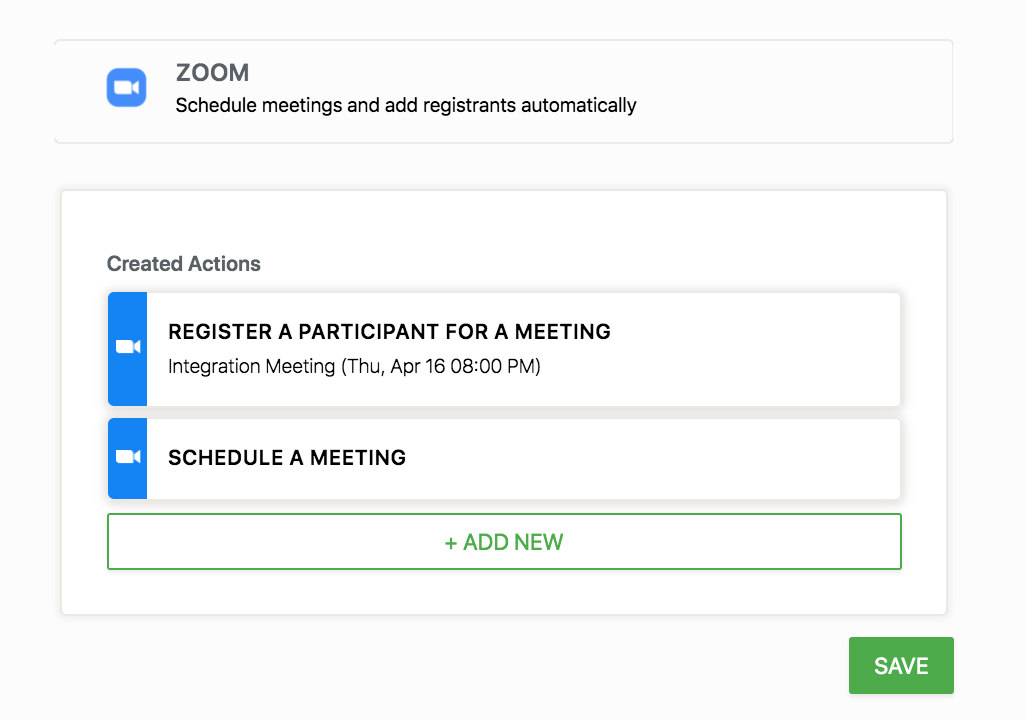
And that’s it! Your form data will be sent to Zoom every time someone submits your form.
Have you given it a try? Tell us what you think in the comments section below.
How to Uninstall Jotform From Your Zoom Account
- Log in to your Zoom account and navigate to the Zoom Marketplace.
- Click Manage > Installed Apps or search for the Jotform app.
- Click the Jotform app.
- Click Uninstall.
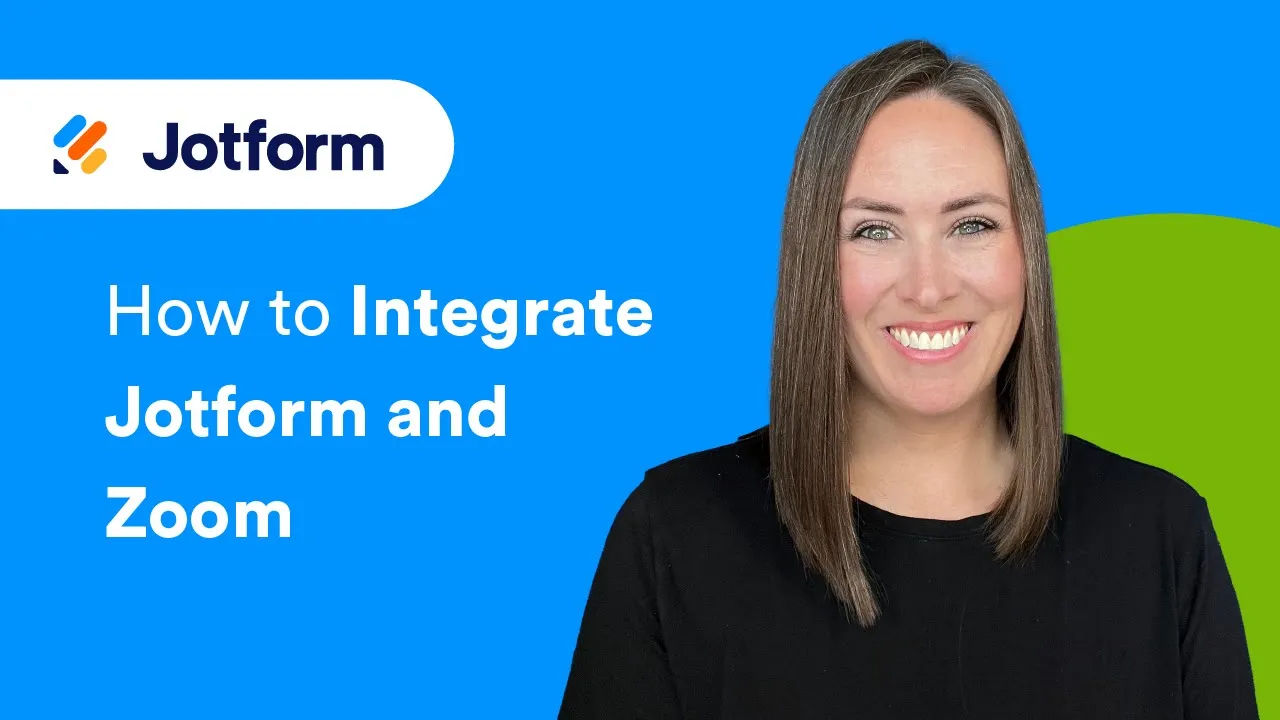
Send Comment:
3 Comments:
More than a year ago
le système zoom mis en place est si complique donc non pratique pour permettre aux participants d'assister à l'assemblée. il faut créer un lien facile et simple pour faciliter tous les membres de participer
More than a year ago
How can I notify a user that the meeting is created and send thmen the url for the meeting?
More than a year ago
Hello, may I know are they going to receive the Zoom link after they register via Jotform? Is it Zoom itself sending the link to the participants?