When it comes to customer relationship management (CRM) tools, the options are endless, especially since the COVID-19 pandemic drastically changed how goods are sold and purchased.
CRM systems are designed to help businesses track and store valuable data, automate processes, view detailed analytics, and manage customer relationships — regardless of an organization’s size or industry. The right CRM can also boost productivity, prioritize deals, improve the customer experience, streamline internal communication and collaboration, and, most important, increase sales.
But with so many available CRM platforms — and more expected, as the global CRM market is projected to reach $145.79 billion by 2029 (up from $57.83 billion in 2021) — how do you know which one is best for your business?
Overview of Pipedrive
In addition to looking for a CRM platform that’s cloud-based, user-friendly, powerful, customizable, and accessible to everyone on your team, look for one that offers these capabilities:
- Workflow automation tools
- Third-party integrations
- Personalized messaging
- Contact management
- Centralized visibility of your customers (e.g., an intuitive dashboard)
- Reporting and analytics
- Stellar customer support
Pipedrive is an excellent option, and it’s easier to use, easier to set up, and more affordable than competitors like HubSpot and Salesforce. With features like task automation, customizable sales reports, contact data collection, and an AI-powered sales assistant, you’ll be more than equipped to generate leads and close deals. Plus, thanks to an entire marketplace of integrations — from accounting and invoicing to resource management and email marketing — you can fully optimize your workflow.
And if you’re looking for even more customization, check out Pipedrive’s built-in Web Forms feature, which lets you create personalized, embeddable forms for your website to collect your site’s visitor information and move them through the funnel from leads to customers.
Here’s how to set up Pipedrive Web Forms:
- First, navigate to the Leads section of your Pipedrive account.
- Select Web Forms and then Try Web Forms to begin using the Pipedrive Web Forms feature.
- Click New Web Form, which will provide you some form design options to play around with, including Theme, Style, and Template.
- For Theme, you’ll choose the primary and background colors of your form and whether you’d like it to be light or dark.
- For Style, you can adjust the Font, Field Style, and Web Form language of your Pipedrive Web Forms.
- And for Template, your four options are:
- Contact us (allows your website visitors to connect with you)
- Registration (registers people to your site, service, or product)
- Download material (provides access to files after forms are submitted)
- Blank (collects any type of data you choose, like a name or email address, for you to customize and build on)
- Once you’ve chosen your template, select Create Web Form.
Now, as simple as the Pipedrive Web Forms feature is to implement and use, it’s not the most accessible. The feature is only available as part of the LeadBooster add-on. It costs more money, and only the account admin user can set it up.
Fortunately, there’s another similar solution to Pipedrive on the market that offers form customization, embeddability, and accessibility: Jotform.
Pipedrive alternative: Jotform
As an online form builder, Jotform has all the tools you need to create powerful, impressive forms, as well as tables, PDFs, and apps — completely code-free. Simply choose one of the 10,000-plus premade form templates and personalize it to your heart’s content — changing fonts and colors and adding fun, interactive widgets. You can even make your own from scratch using Jotform’s easy-to-use, drag-and-drop builder.
Plus, since Jotform can integrate with Pipedrive, your form (a custom lead-gen form, for example) will instantly sync new and existing contacts, deals, notes, and activities into your sales pipeline. And thanks to Jotform’s Prefill feature, you can even pre-populate your forms with data from Pipedrive for faster form-filling and a better customer experience — helping you convert leads and close deals faster than ever.
Here’s how to set up the Jotform-Pipedrive integration:
- First, in Jotform’s Form Builder, choose the form you’d like to integrate with Pipedrive.
- Hover over it and click Edit Form.
- Click Settings in the top navigation bar.
- Click Integrations on the left panel.
- Either scroll through the list of integrations or simply type “Pipedrive” in the search bar.
- Click the green Authenticate button.
- Log in with your Pipedrive credentials to authenticate your account.
- Next, select an action from the dropdown menu, like adding a person, deal, or activity.
- Fill in the appropriate details depending on the action you choose. (For example, when adding a person, select the owner and what should be visible to them. When adding an activity, select the activity type.)
- Match the fields in your Pipedrive workspace and Jotform form.
- Click Save. (Pro tip: Using the same integration, you can also add actions for various Pipedrive stages and deals.)
Though Pipedrive touts many great features — including its user-friendly Pipedrive Web Forms — not all of them are available in its basic package, and they’ll cost you more money in the long run (while sacrificing accessibility).
With Jotform, on the other hand, you can build the exact form you need without worrying about expensive upgrades, and you can easily integrate it with Pipedrive for extra CRM power. And since Jotform is more than an online form builder, you can even create your own app using your newly created forms for a fully personalized, customizable, streamlined system that fits your specific needs.






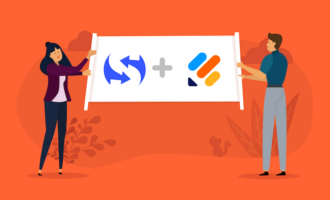


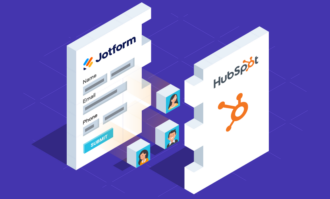














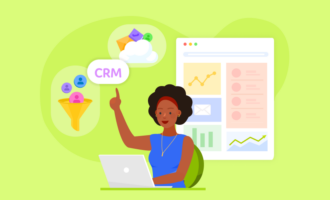
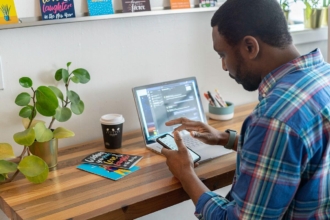





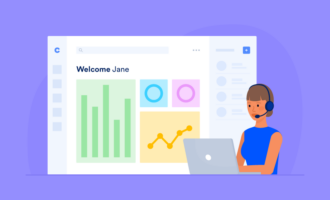




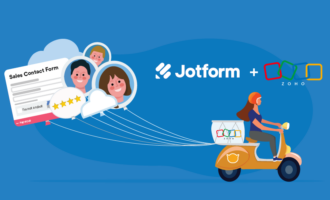




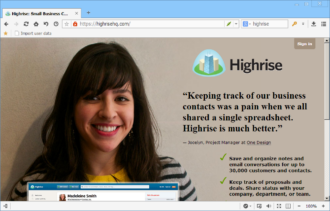


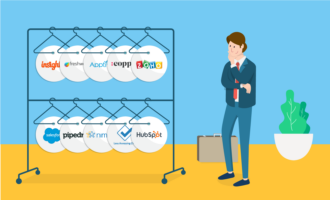




Send Comment: