How can you accept bookings with a QR code
- Create a form from a template
- Go to the Publish tab
- Select Quick Share
- Scroll down to Share Form
- Click the QR code icon
If you’ve ever been to a networking event, you’ve probably received a business card with a QR code on it. That QR code probably held all the ways that you could contact that person.
But it takes a dedicated person to manually create a contact for each and every business card they receive at a networking event and then later reach out to those contacts. So why not save people a step and link the QR code to your booking page, so they can schedule an appointment with you right away?
What is a QR code booking system?
You probably wouldn’t be reading this article if you didn’t already have some idea of what a QR booking system is. But you might not have a complete picture, so let’s go over the details.
What is a QR code?
A QR code is a computer-generated image that’s encoded with text-based information, like short messages, numbers, or website URLs.
QR codes work a lot like the barcodes you find on items in a grocery store. Those barcodes contain a small number of letters and numbers that, when scanned, identify the specific item associated with that code for the computer.
QR codes, however, hold a lot more information than barcodes. And any phone with a camera can be used to scan them, whereas barcodes require a special scanner.
What is a booking system?
The traditional approach to scheduling an appointment with someone involves a considerable amount of back-and-forth while two people check their calendars and coordinate to pick a day and time. Booking systems make that process much simpler.
A booking system lets you present days and times when you’ll be available so your prospect, client, or new contact can see your availability at a glance. From there, they can look at their own calendar and choose a time that works for them. Then they can book a time with you in just a few clicks.
How do the two things work together?
As mentioned previously, a QR code contains text. And since URLs are nothing but text, you can embed a link to your booking system into your QR code.
Most modern phone cameras have a built-in QR code scanner. And those scanners can usually recognize the difference between different types of text, like phone numbers and URLs. When a camera recognizes a URL, it presents a link that you can tap to visit the website. In this case, it would link to your booking page.
How can you accept bookings with a QR code?
There are a lot of tools out there that will let you create a booking system. And there are a lot of tools out there to help you create QR codes. Fortunately, you actually only need one tool to do both.
Jotform makes it easy to both create a booking page and generate a QR code for that page — all in one place. So using it to create QR codes for your booking page is a no-brainer. Here’s how to get started:
- First, sign up for Jotform if you haven’t already.
- Next, pick a booking form template you’d like to use.
- Once you’ve found one you like, click Use Template.
If you found your dream form, great! If not, don’t worry. Jotform offers more than 300 templates for booking forms and thousands more for every other type of form. But we’ll come back to that in a bit.
After you’ve created a form from a template, you can easily create a QR code for it:
- Go to the Publish tab in the Jotform Form Builder.
- Select Quick Share from the menu on the left.
- Scroll down to Share Form.
- Click the QR code icon.
From there, you can download a QR code image for your booking form that you can print on stickers, business cards, flyers, and more. You’ll also see a code snippet that you can copy and paste to embed the QR code image on your website.
Where can you place your QR code?
Now that you have a QR code for your booking form, how do you get people to use it? You can add your QR code to all kinds of marketing materials, then place them anywhere your potential clients are likely to be. Here are just a few options.
- Put it on your business card. If you’re at a conference or other event and you make a good connection with someone, you can hand them a business card with a QR code that links to your booking page. They’ll be more likely to schedule an appointment with you right then and there.
- Hang it in your place of business. If your business requires clients to come to a specific location, like a hair salon or accounting firm, make it easy for them to come back. You can hang a poster or plaque with a QR code that they can use to book their next appointment right in your lobby.
- Stick it to the back of your laptop. If you’re a digital nomad or remote worker who prefers working in public places like coffeehouses and coworking centers, you may not have a permanent office. But chances are you’ll always have your laptop with you. If you happen to strike up a conversation with somebody who might be interested in your services, they can book a session right there by scanning your laptop sticker.
- Post it on your website. If someone is already on your website, it should be clear how to get to your booking page from the site’s navigation options. But you could also include a QR code to give people multiple ways to book with you.
- Place it on a bulletin board at community centers. Community centers are essentially any space where people gather. That could include coffeehouses, coworking spaces, and places of worship.
More booking form templates
Jotform’s templates make it even easier to get started on creating a form. With over 300 booking forms, you might need help narrowing your search. Fortunately, Jotform has several categories of booking forms for specific needs. Here are some of them:
- Service booking forms
- Travel booking forms
- Event booking forms
- Photography booking forms
- Hotel booking forms
Jotform also offers more than 200 appointment forms as well.
Since Jotform is so easy to use, you can customize any template to create your perfect form. Starting with a template is a great way to learn about the many form elements and widgets available and how best to use them.
Have fun, and happy booking!





























































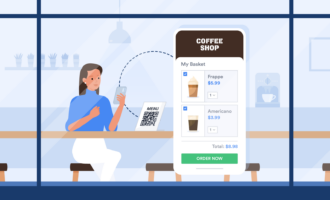











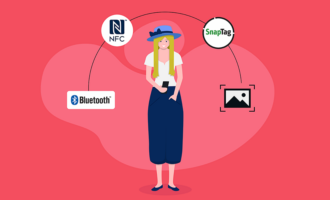
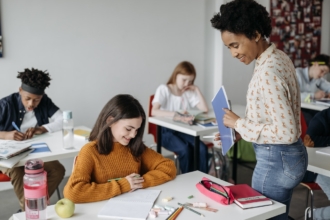


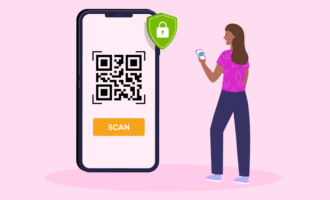
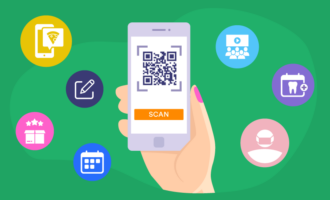






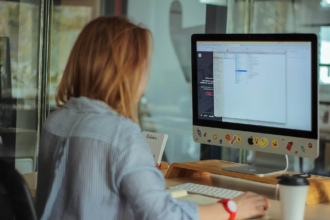

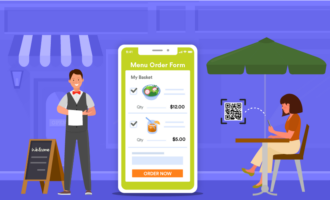
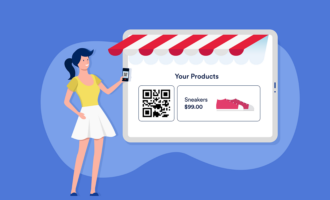








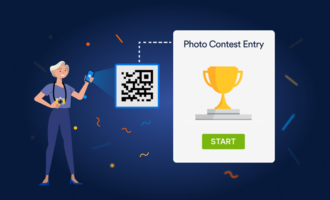







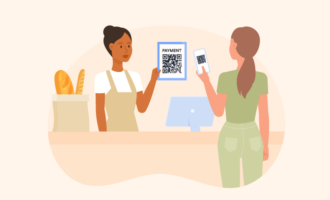
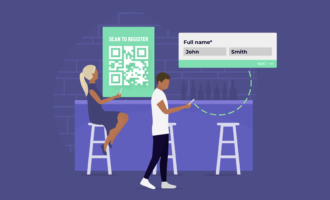
Send Comment: