Steps for creating a QR code contest
- Sign up for Jotform if you haven’t already
- Pick a content entry form template
- Drag and drop elements to customize your form
- Go to the Publish tab in the Jotform Form Builder
- Select Quick Share
- Scroll down to Share Form
- Click the QR Code icon
Contests and prize giveaways are a great way to promote your business by doing something fun for customers, attendees, followers, or other audiences. Like most things, contests have evolved in the digital age. You can now create digital entry forms that help you manage larger contests, and you can use QR code contests to make it easy for people to participate.
How QR codes work for contests
A QR code is a type of two-dimensional barcode that smartphones, tablets, and other devices with cameras can read. They’re useful for storing information such as URLs, contact information, and other data. When you point your device’s camera at the code, the camera reads the code and displays the information it contains, like a link. It’s a quick and easy way to access information without having to type in the URL or do a web search.
When it comes to running a contest or giveaway, you can use QR codes to link to any website. The website can provide contest information, marketing materials, or helpful forms to let people enter your contest with ease, right from their phones.
6 reasons to conduct a QR code contest
QR codes are more than a trendy way to present your contest or giveaway. They actually make sense from a business perspective as well. Here are some of their benefits:
- Increased engagement: QR codes can help to increase engagement in your contest or giveaway by providing a quick and easy way for participants to enter.
- Improved branding: QR codes offer an effective and creative way to promote your brand because you can use them to direct participants to your website or social media accounts. You can also incorporate the colors and images affiliated with your brand in the code image itself.
- Reduced costs: Using QR codes that lead to online entry forms can reduce the cost of running a contest or giveaway by eliminating the need to enter data from paper entry forms.
- Enhanced tracking: You can use QR codes to measure participation and ROI for the contest or giveaway by tracking a unique link associated with the code.
- Lower barrier to entry: QR codes provide easy and instant access to information about the contest or giveaway, making it simpler for participants to find information like the rules and regulations.
- Increased reach: QR codes can help extend the reach of your contest or giveaway, as they can be displayed in a variety of ways, including in public places.
7 ways to use QR codes as part of your contest
Now that we know why we should consider using QR codes in our contests, let’s look at a few concrete examples of how to use them.
- Create a QR code scavenger hunt. Hide QR codes around your event or store and encourage your guests to find them to win a prize.
- Feature QR codes in ads. Use QR codes in print ads, on billboards, or on the sides of buses to drive people to your contest web page.
- Put QR codes on business cards. Hand out business cards with a QR code that people can scan for contest details.
- Include QR codes in event swag and promotional items. Hand out T-shirts, hats, mugs, or other swag with a QR code on it that leads people to your contest page.
- Feature QR codes in welcome emails. Send out welcome emails to event attendees or new subscribers with a QR code that leads to your contest page.
- Incorporate QR codes in social media. Post QR codes on your social media pages that link to your contest page.
Steps for creating a QR code contest
If you want to use a QR code to let people sign up for your contest or giveaway, you’ll first need an online form to link to. And since you’re creating a contest form anyway, wouldn’t it be nice if you could create a QR code directly from your form tool? Fortunately, there’s a form tool that lets you do just that: Jotform.
Jotform is an easy to use, feature-rich, and versatile form tool that’s free to use. You’ll only need to pay for Jotform when you start getting some serious use out of it.
So using Jotform to create QR codes is a no-brainer. Getting started is easy:
- First, sign up for Jotform if you haven’t already.
- Next, pick a content entry form template you’d like to use.
- Once you’ve found the one that works for you, click Use Template.
- Drag and drop elements to customize your form to match your needs and brand.
If you didn’t find the perfect form, don’t worry. Jotform offers more than 800 general-purpose registration templates and thousands more for other types of forms. It also makes it easy to customize forms to your liking with its drag-and-drop functionality.
After you’ve created your form, you can easily make a QR code for it:
- Go to the Publish tab in the Jotform Form Builder.
- Select Quick Share from the menu on the left.
- Scroll down to Share Form.
- Click the QR Code icon.
From there, you’ll be able to download a QR code image to print on a sticker sheet or other paper medium. You’ll also see a code snippet that you can use to embed the QR code image on your website.
Contest form templates
If you’re using Jotform for the first time, there are a lot of great customization options you may not be aware of yet. Templates can give you a rough framework to get started as well as an idea of the kinds of features you can add and customize.
Here are a handful of templates from Jotform’s extensive template library that can help with a QR code contest:
- General purpose competition entry form: This form for a competition entry gives you a place to start with basic form fields that you can add to and tailor to meet your needs.
- Promotional contest registration form: This basic contest entry template collects entrant information and includes a section for contest rules.
- Photo contest entry form: This simple form is perfect for hosting a photo contest. You can expand it to include more details specific to your competition.
- Gaming tournament registration form: This versatile form allows people to sign up as individuals or teams. It’s also a good way to learn about Jotform’s conditional logic feature.
- Swimming competition enrollment form: This form is meant for a children’s swimming competition. If your contest is for kids or physical competitions, then this template is a good starting point.
- Poetry contest registration form: Writing competitions are a great way to challenge people’s creativity. This poetry form has a theme that fits the context, and you can easily change it to meet your needs.
As many templates as there are, you probably won’t ever find the absolute perfect fit. But since Jotform is really easy to use, you can use a template as a springboard to create your perfect form. Taking that route is also a great way to learn about the many form elements and widgets Jotform offers and how best to use them.
Have fun, and may all your contests be successful!





























































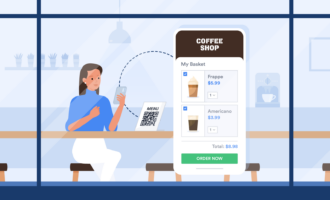


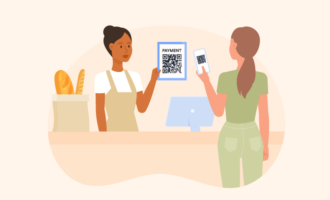






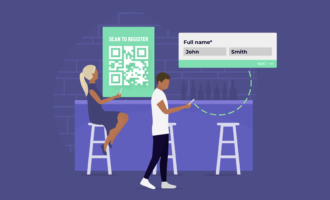

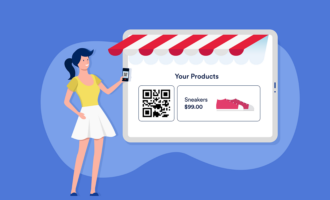


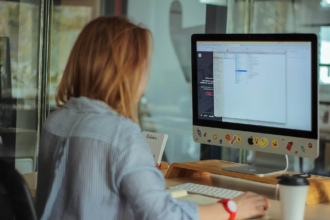




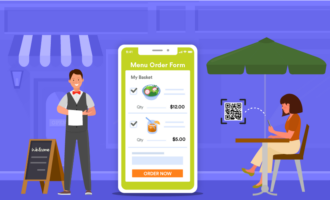












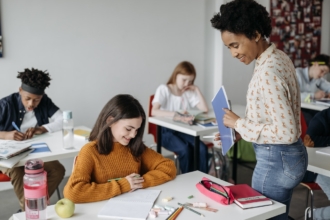
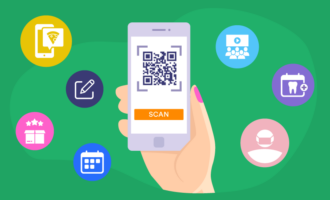


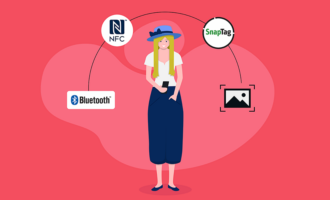





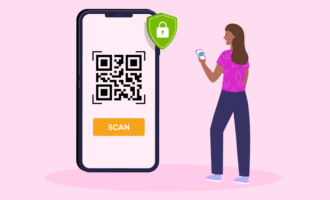


Send Comment: