Steps to create a Linktree QR code
- Go to your Linktree Admin section.
- Find your Linktree URL and click the Share button beside it.
- Choose My Linktree QR code from the options.
- Choose whether you want to download your QR code as a PNG or an SVG file.
Linktree allows users to create a single link that pulls together all their social media profiles, including online shops and services, into one place.
Creating a Linktree QR code makes it easier for you to share your link collection. Users can just scan the code to see all the information you want to share with them.
But while Linktree offers a single source of information about you and your online work, it doesn’t offer every feature you may need to take your business to the next level. For example, if you want to gather information, conduct surveys, or register your followers for contests and giveaways, you’ll need to create online forms that you can then add to Linktree.
That’s where Jotform comes in. Using Jotform can expand your capabilities by letting you build custom online forms to make your Linktree profile more useful — for you and your visitors.
In this article, we’ll look at how to use Linktree, Jotform, and QR codes together.
Migrate your existing Linktree account to Jotform Apps
How Linktree and QR codes work together
A QR code is a scannable image similar to a barcode. Embedded in the QR code is digital information, like a link to a website. When users scan the code with a digital device like a smartphone, it uses the information in the QR code to display the embedded information.
One way many Linktree users put Linktree to work is by encouraging audiences to complete surveys or fill out forms.
You can use the form builder of your choice — like Jotform — to create forms and surveys, but you can’t display the form itself in Linktree. To include an online form in Linktree, users have to add the form link.
To add a Jotform form to your Linktree, just follow these steps:
- Create your form in Jotform.
- Copy the URL to your finished Jotform form (under the Publish tab).
- Open your Linktree Admin and click the + Add link button.
- Add your Jotform URL, give it a title, and choose the link settings.
How to create a Linktree QR code
Now that you’ve added a form link to your Linktree, you can share your profile with a Linktree QR code. Here’s all you need to do to create a Linktree QR code:
- Go to your Linktree Admin section.
- Find your Linktree URL and click the Share button beside it.
- Choose My Linktree QR code from the options.
- Choose whether you want to download your QR code as a PNG or an SVG file.
Here’s something important to keep in mind: Linktree QR codes are static QR codes. You can’t change static QR codes once you’ve created them. For example, if you change your username on Linktree, you’ll have to create a new QR code.
How to use QR codes effectively on social media
QR codes offer a fast, simple way to drive users to your social media channels. When you use a QR code to direct users to your Linktree, you can collect all your profile information in one place.
By adding a Jotform form to your Linktree profile and sharing it through a QR code, users can
- Participate in surveys or polls related to your work or offerings
- Make purchases from your online store
- Offer feedback on products or services they’ve received from you
- Sign up for classes or appointments with your team
- Enter a contest or drawing
- Join email lists and other online resources or events
All your form submissions will be automatically recorded in your Jotform account. Then you can follow up with users as you see fit.
How to get dynamic QR codes and other features with Jotform
Linktree QR codes can be useful, but they have their limitations. Static QR codes contain a set type of information that every user sees when they scan the code. While this is useful for directing users to your Linktree, it limits what the QR code can do.
Jotform’s built-in dynamic QR codes expand your ability to interact with visitors. A visitor who clicks on one of your Jotform links from Linktree can be shown a dynamic QR code that changes depending on the information the user provides in the form. For instance, a dynamic QR code might offer coupons or information about specific classes or products.
As an alternative to Linktree, users can utilize the mobile app builder Jotform Apps to build their own app in minutes—incorporating multiple links into a landing page, adjusting colors and layout, and adding elements with a powerful, drag-and-drop visual editor. Additionally, Jotform Apps is not only simple to navigate and free to use (for up to five forms), but it offers extensive customization options and operates entirely without the need for coding, enabling you to design the landing page of your dreams without any programming knowledge.
Another option that you can try with Jotform Apps is to generate QR codes to share your app via link, download it as an image, or embed it onto your website.
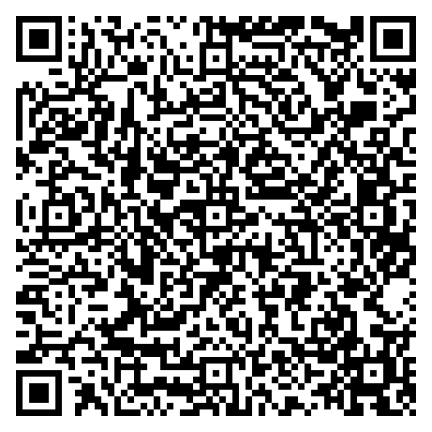
Photo by Anna Shvets




























































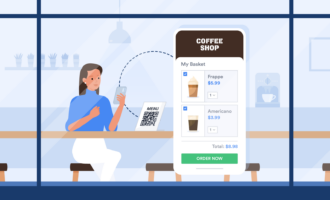

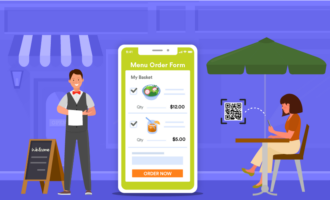
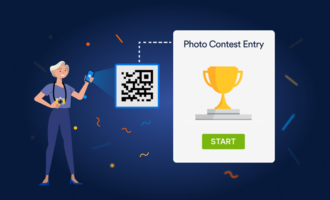
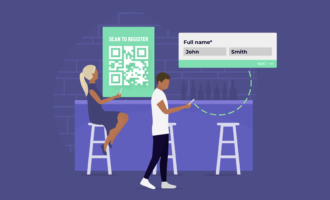


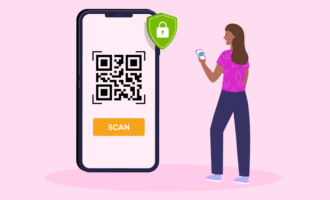














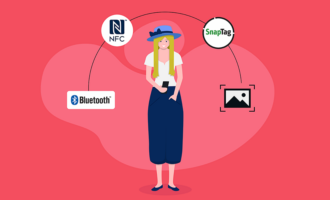




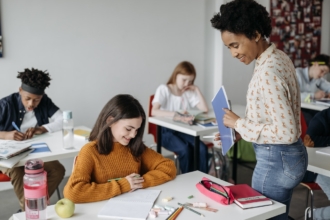







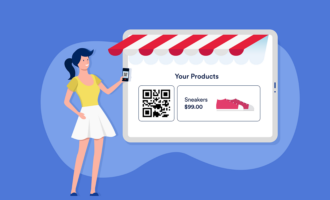


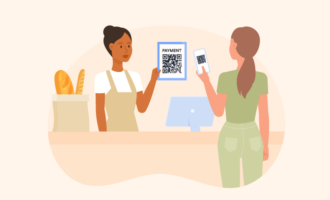

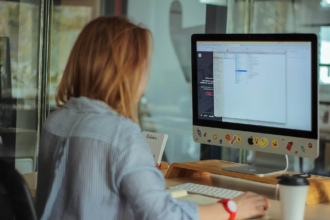



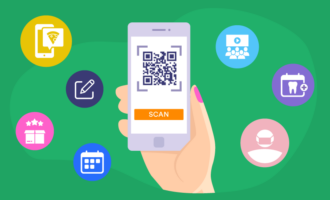

Send Comment: