How can you create QR codes for attendance
- Create an online form
- Add the QR Code widget in the form builder
- Click Add Form Elements, and search for “QR Code.”, then select the QR Code widget.
- Adjust the QR code settings
- Finalize your attendance form, and click Publish
Tracking attendance is a necessary task that can take a lot of time and present some challenges. Keeping accurate records for your employees or students is important, but manually tracking attendance can lead to errors. So what can you do?
Consider using a quick response (QR) code to track attendance. QR codes can streamline the attendance tracking process in any setting and ensure accuracy for both attendees and administrators.
How does QR code attendance tracking work?
The beauty of using a QR code for attendance tracking in the workplace or at school is that you have unlimited flexibility. You can use the code to take attendance at specific meetings or courses, or you can place the codes at building entrances for people to scan. It all depends on what you want to track.
“The simplest and quickest way to record the working day with QR codes is to give each employee a code — personal and nontransferable — and, through that code, they can register their entries and exits, in addition to breaks,” says Richard Lubicky, an experienced founder of startups in the public information sector and the founder of RealPeopleSearch.
“The code can be read by the employee’s smartphone or by a tablet available at the company entrance. Simply point the QR code to the reader, and the system records the day, time, and place where the journey is starting.”
Why use QR code attendance tracking?
Using QR code technology for attendance purposes has many benefits. One reason QR codes are so popular with workplaces and schools is because they’re cost-effective.
Human resources, for example, doesn’t need to manually check time cards to see when employees come in or leave to calculate payroll. If an effective QR code attendance system is in place, the QR code system can easily provide the needed details for payroll.
Similarly, teachers can quickly check to see which students attended which lectures to determine if there’s a correlation between attendance and grades.
Another key benefit of using QR codes is that they reduce the number of surfaces that need to be touched. In an age when germs and viruses are on everyone’s minds, QR codes reduce the need for physical contact. In addition, they’re simple to use — all anyone needs to scan them is a smartphone.
However, there are some drawbacks. “The QR code holder can use it in a negative way,” warns Lubicky. “For example, if an employee decides to print their code and pass it on to another employee, the latter can register instead of the colleague.” Also, “it is possible to register from another place, without the person actually working.”
“My special tip for using QR codes at the workplace: Use QR codes combined with other tools to have even more accurate data. You can combine QR code reading with facial scanning. When registering, the employee positions the device to scan their QR code normally. However, in addition to reading the code, the software also takes a picture of the employee. In this way, attendance fraud is easily avoided,” he notes.
How can you create QR codes for attendance?
If you’ve never used a QR code before, it can feel overwhelming to implement this technology into your processes. However, with the right tools, making QR codes is a breeze. Here’s how to set up QR codes for attendance using Jotform:
1. Create an online form from scratch or use one of the many attendance sheet templates for a head start. Jotform offers several easy-to-use templates for student attendance, class attendance, daily attendance, employee timesheets, employee attendance, and many other use cases. Customize the form to fit your needs by changing form fields, colors, logos, and more.
2. Add the QR Code widget in the form builder. Click Add Form Elements, and then click on Widgets and search for “QR Code.” Select the QR Code widget.
3. Adjust the QR code settings. Under Widget Settings, you can customize your QR code by adding a message, numbers, URLs, and other text. For attendance tracking, you may want to consider encoding the date of attendance you want to track, for example.
4. Finalize your attendance form. Once you’ve completed your form, click Publish to set up your publishing preferences.
Now that you’ve explored the benefits of using QR code attendance tracking in the workplace and the classroom — and learned an easy way to create QR codes — go ahead and get started. But be sure to review the process of using QR codes with your attendees so they understand how to scan the codes properly.


























































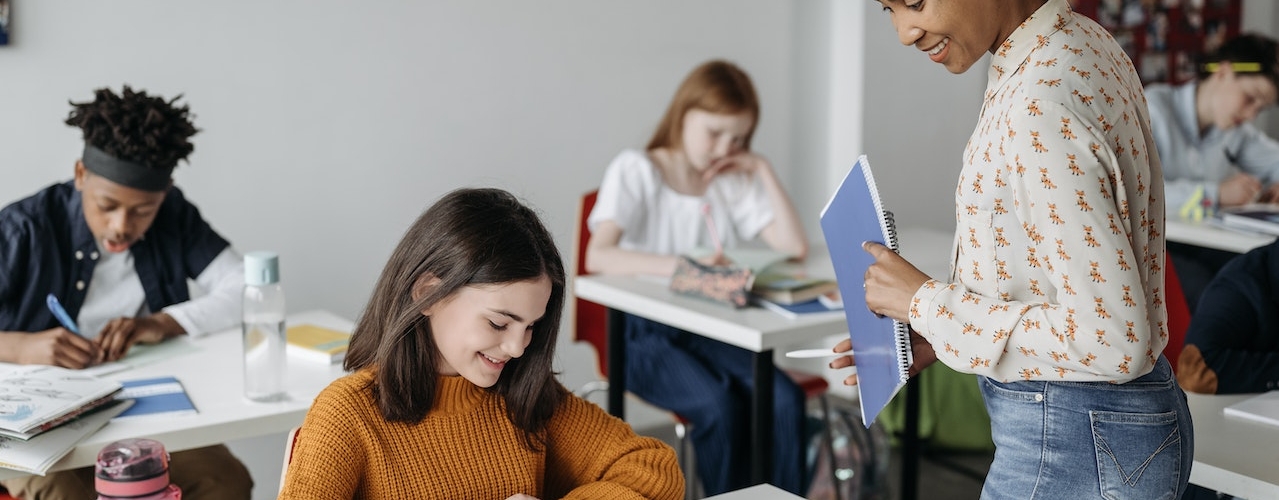


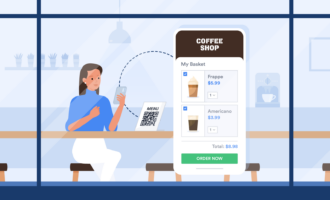

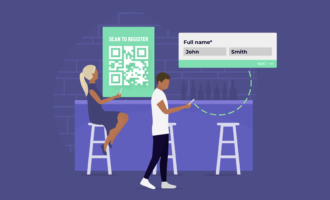













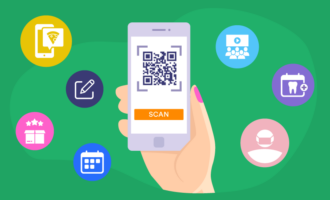





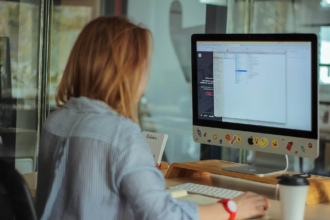
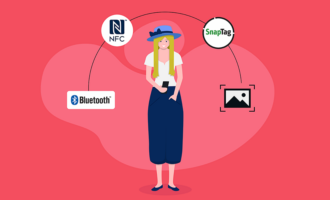


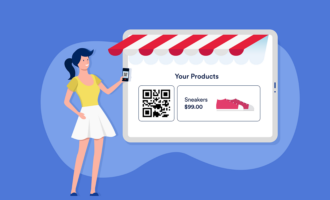



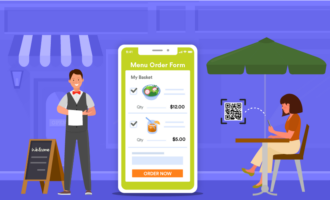







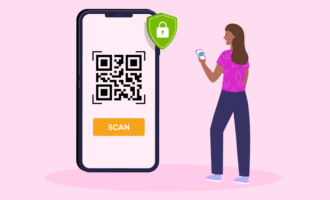
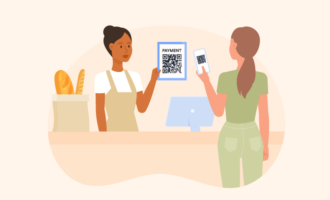


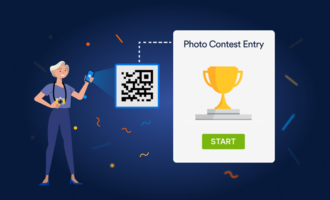



Send Comment:
1 Comments:
159 days ago
How can a QR code that has individual info such as name and ID be scan to Jotform as auto input instead of scan QR code and input manually by typing name and ID?