With online forms, your customers can book appointments, buy products, sign up for events, and more. But how do you make sure you don’t double-book appointments or sell more products than you have in stock through your forms? You don’t want to have to manually monitor your form responses and keep count of what’s still available.
That’s where an automated choice eliminator tool comes in. Automated choice eliminators save you time and effort by removing answer options from your online forms once they reach certain limits. You can set limits on the number of available products, signups, appointment slots, and more.
If Microsoft Forms is your go-to form builder, you may be wondering how you can add a choice eliminator to Microsoft Forms — but it’s trickier than you might think. Luckily, alternative form builders like Jotform offer built-in choice eliminators. Keep reading to learn why Microsoft Forms may not be the best option for you and how you can create a form that does meet your needs.

Migrate existing forms instantly
There’s no need to rebuild your online forms from scratch. Instead, migrate existing forms and submission data into your Jotform account in one click — so you can collect data without skipping a beat.
Your form can not be migrated.
Please ensure that your form URL is correct and that your form is set to “public” before attempting to migrate it again.
Why you can’t add a choice eliminator to Microsoft Forms
Choice eliminators make keeping track of question responses easy. Say, for example, you create a signup form for a volunteer event with multiple volunteer time slots. You need a limited number of volunteers for each slot, so you need a way to make sure you don’t have too many for one time slot and too few for another.
An automatic choice eliminator removes time slots from your form as soon as each slot reaches its signup limit. Sounds helpful, right? Well, it is — but Microsoft Forms hasn’t added this feature to their surveys.
Microsoft Forms users have been asking Microsoft to add choice elimination options for years. The lack of this feature often leads users to search for alternatives to Microsoft Forms.
Without an automated choice eliminator, you have to closely monitor and update your forms manually when responses reach limits. This approach wastes valuable time and resources — plus, it can lead to costly mistakes like double-bookings and backorders.
Why branching logic with Microsoft Forms misses the mark
Users looking for a choice eliminator in Microsoft Forms often try out a different feature called branching logic. Branching logic is an automated elimination feature, but it doesn’t serve quite the same purpose as a choice eliminator. Where a choice eliminator focuses on the options within a question (e.g., time slots, product options, etc.), branching logic in Microsoft Forms focuses on the questions themselves.
Let’s take a look at how this works. For our example, imagine you have a question on your form asking whether respondents have ever traveled abroad. If their answer is no, there’s no use asking a follow-up question about where they’ve traveled. Branching logic only allows questions to “branch off” into follow-up questions when users provide certain responses.
As useful as this feature may be, branching logic doesn’t serve the same purpose as choice elimination.
So, if you’re wondering whether you can add a choice eliminator to Microsoft Forms, the short answer is you can’t — but that doesn’t mean you’re out of options.
How Jotform has your choice eliminator needs covered
When you create forms to help plan events, accept preorders, or organize signups, mistakes can really wreak havoc on your operations. Without the ability to include choice elimination on your forms, you run the risk of customers over-ordering products you don’t have or signing up for an event that’s already fully booked.
Online form builder Jotform makes building custom-designed forms easy. You can build forms to schedule appointments with more than 200 premade appointment form templates and Jotform’s appointment slots feature. This widget serves as a choice eliminator tool to ensure you never double-book an event or meeting again.
Similarly, if you rely on a form to sell your products or services, you can use Jotform’s inventory widget to track your available stock and provide your customers with the most accurate information. Enter the quantity or availability of your product or service, and Jotform will eliminate options automatically from your form as you reach your inventory capacity. This widget is also helpful for limiting group signups by size or group number.
How to limit choices with Jotform
Limiting choices on Jotform is quick and easy. Here’s how to add choice eliminator options in the Jotform Form Builder:
- Open the Form Builder.
- Click on the Add Form Elements button.
- Choose your element. Try the Appointment or Product List options under Basic for more customization options or the Inventory or Weekly Appointment Planner under Widgets for a more stylized look.
- Update your question’s limits and details in Settings using the gear icon.
- Once you’re finished, click Publish to choose how to share your form.
You can drag and drop questions to fully customize your form or skip the work and use one of the thousands of premade templates available for exactly this purpose. Jotform’s templates are stylish, practical, and easy to use — so you can get straight to business.
What to do when you can’t add a choice eliminator to Microsoft Forms: Try Jotform
Even though you can’t add a choice eliminator to Microsoft Forms, that doesn’t mean you’re out of luck. Free choice elimination options, like Jotform, are available to help you build optimized, automated forms.
Jotform’s advanced widgets work to keep your forms up to date without unnecessarily burdening you or your organization. After all, you work hard to avoid errors in your operations. Why not use a solution that does the same?


















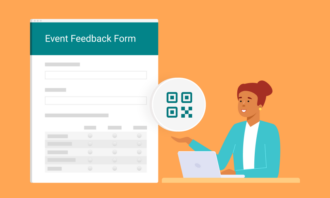

























Send Comment: