Creating a quiz in Microsoft Forms in 4 steps
- Login to your Microsoft account
- Click “New Quiz”
- Click “Title” and “Description” fields to give the quiz a name and to add instructions
- Click “Add New” to create a new question
Microsoft Forms is a versatile tool for gathering information in a wide range of settings. While businesses can use forms to gather basic info or poll their customers, teachers can use them to give online quizzes to students.
Because Forms is a browser-based tool, you can access it from nearly anywhere with an internet connection. Plus, you don’t have to download an extra app or program to create quizzes in Microsoft Forms.
You might think it’s complicated to create a quiz in Microsoft Forms, but it’s actually easy to get started. Here’s how to do it.

Migrate existing forms instantly
There’s no need to rebuild your online forms from scratch. Instead, migrate existing forms and submission data into your Jotform account in one click — so you can collect data without skipping a beat.
Your form can not be migrated.
Please ensure that your form URL is correct and that your form is set to “public” before attempting to migrate it again.
Creating quizzes in Microsoft Forms
The software lets you get started quickly when you create a quiz in Microsoft Forms for the first time. After logging in to your Microsoft account, click New Quiz to begin. Click the title and description fields to give the quiz a name and to add any instructions that quiz takers may need.
Next, create a new question by clicking Add New below the title and choosing the question type. Microsoft Forms offers several options, including multiple choice, ranking, fill-in-the-blank, and more. Each question field also offers the option to assign the number of points awarded for a correct answer.
Microsoft Forms also offers the option to automatically grade quizzes and display the results to students, along with the correct responses. A quiz can contain a combination of self-grading questions and open-ended questions, writes Samantha Garrett at Using Technology Better. The software can only grade questions with one correct answer, such as multiple choice questions, though, so if you plan to also use open-ended questions that you need to evaluate individually, automatically displaying the results to students will only give them partial feedback.
You can customize quizzes by adding images and themes. Microsoft Forms offers some prebuilt themes based on the title of the quiz, or you can create your own theme, writes software trainer Belinda Anderson. You can change the settings in Forms to quiz students anonymously, display correct answers after the quiz is submitted, show point values for each question, and even to limit the quiz availability to a particular time period.
While you can also create a quiz using a regular form in Microsoft Forms, choosing the quiz function offers additional benefits, writes Rebecca Jackson, senior consultant at business solutions provider Avanade. In addition to letting you assign point values and display correct answers and results, the quiz option also allows you to review answers and change the number of points given. You can even leave feedback for students.
Online quizzes also make grading easier. “In our previous process,” Jackson writes about the process of creating a training quiz, “I was manually checking ‘homework,’ but with this process I only need to check and respond to what has been submitted.”
Pro Tip
Create a quiz from scratch or get a head start with free quiz templates from Jotform, the best Microsoft Forms alternative.
Expanding online quiz options
Online quizzes can benefit teachers and students in several ways. You can view or complete the quizzes from any device with an internet connection, making learning easier for students. You can set a quiz created in Forms or another online form-creation tool to display results instantly, giving students immediate feedback and highlighting areas for improvement.
Online quizzes can be particularly valuable for learning assessments, writes Maxine Armstrong at De Montfort University’s Centre for Enhancing Learning through Technology (CELT). Because they give immediate feedback to instructors and students, they can quickly provide an overview of student strengths and weaknesses in order to guide instruction and study.
While Microsoft Forms can be a powerful way to use quizzes, it’s not the best option for every instructor or classroom. Access to Forms requires an Office 365 account, for example, and the lack of templates can be frustrating if you’re learning how to create a quiz in Microsoft Forms for the first time.
Fortunately, other quiz-making tools can help you avoid some of these problems. Jotform, for example, offers a library of 200-plus quiz templates, offering an even quicker way to start using online quizzes for your students. Jotform’s quiz maker is free to use, and it also offers flexibility to students by allowing them to complete quizzes anywhere, from any device with internet access.
Online quiz-making tools allow teachers and students to get a better understanding of what they know and what they need to work on. They also eliminate the hassle and waste associated with paper quizzes. If you do them well, online quizzes can even feel like fun for students instead of a chore.
Once you know how to create a quiz in Microsoft Forms, you can more easily explore other online quiz options as well.















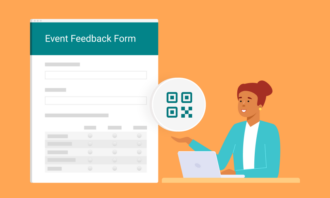




























Send Comment: