14 steps to automate Microsoft Forms
- Start by creating a form in Microsoft Forms
- Click create in the left menu, and choose automated cloud flow
- Pick a name for your workflow
- Select your form from the dropdown list
- Use in Power Automate: get response details.
- Choose your form again, in the Choose an action box, click condition.
- Select the question on your form you want to create the workflow
- Pick your question, click is equal to in the Choose a value box, and type “yes”
- Add an action
- Click send an email
- Add the respondent’s email in the To field
- Add a subject line and body text for the email
- Add additional instructions
- Save and test the form
If you’re tired of having to manually process responses to your online forms, then it’s time to create an automated workflow. With automated workflows, when someone fills out your forms, you can send automatic email responses, kickstart approval processes, and more.
According to a recent study by Hyperscience, 81 percent of respondents said automation in the workplace can have a positive impact. Three-quarters believe they understand what automation does, but over half of them revealed misconceptions when they elaborated.
The benefits may be apparent to many, but how to automate workflows isn’t. Employees need to understand what types of processes can be automated and the best strategies to implement that automation. Processes that involve submitting forms are a great place to start with automation.
If you use Microsoft Forms, this is the automation guide for you. Here’s how to automate Microsoft Forms with Microsoft Power Automate.

Migrate existing forms instantly
There’s no need to rebuild your online forms from scratch. Instead, migrate existing forms and submission data into your Jotform account in one click — so you can collect data without skipping a beat.
Your form can not be migrated.
Please ensure that your form URL is correct and that your form is set to “public” before attempting to migrate it again.
How to automate Microsoft Forms
To automate Microsoft Forms, you’ll need to use Microsoft’s bespoke automation tool Microsoft Power Automate. It’s a low-code platform, which anyone with basic IT skills can use to create an automated process, explains Vipin Chauhan, a manager at tech services provider Capgemini.
Power Automate works on desktops and smartphones to automate workflows involving Microsoft products. A study by Forrester Consulting revealed that companies have seen a savings of 26,660 hours of workers’ time each year and a three-year ROI of 199 percent as a result of using it.
You can use one of Microsoft Power Automate’s pre-built automation templates to get started in minutes, or you can automate Microsoft Forms by creating your own form from scratch using the steps below. In this example, we’ll create an automation to send an email to respondents when they submit a form.
- Start by creating a form in Microsoft Forms. (It’s easy to do, but here’s a guide on creating a Microsoft Form to help.)
- Once you’ve created your form, head to Microsoft Power Automate, click create in the left menu, and choose automated cloud flow.
- Pick a name for your workflow and add a triggering action. For example, you can choose When a new response is submitted.
- Select your form from the dropdown list. Then add a new step.
- You can now choose an action to take when someone submits a response to your form. Unfortunately, there’s only one Forms action you can use in Power Automate:get response details.
- After selecting get response details, choose your form again and then add another step. In the Choose an action box, click condition.
- Now select the question on your form you want to create the workflow around. For instance, you can send an automated email in response to a particular question, like “Do you need more information about the event?”
- Pick your question, then click is equal to in the Choose a value box, and type “yes.”
- Then add an action.
- Type “email” in the search bar and click send an email.
- Add the respondent’s email in the To field.
- Add a subject line and body text for the email. Remember, this will automatically go out to all respondents who meet the conditions you’ve set, so make sure it provides all the information they need.
- Add additional instructions for when a respondent answers “no” in the form.
- Congratulations, you’ve just automated a Microsoft Forms workflow. Save and test the form to make sure the automation is working.
How Jotform can help you automate workflows
Businesses big and small benefit from automating their workflows, says Vlad Gozman, CEO at user engagement platform involve.me. “With the help of technology, businesses can automate routine tasks, leaving business owners with more time to focus on growing their businesses.”
There are quite a few limitations if you want to automate Microsoft Forms using its built-in technology. You can only automate a limited number of functions tied to individual responses.
With Jotform, you can do much more. Automated workflows are baked into Jotform’s platform, making it easy to automate a number of processes, including
- Sending a personalized response to each individual who fills out a form, depending on their answers
- Integrating Jotform with your CRM to pull lead generation information from forms
- Collecting approvals for form-related requests like job applications and IT requests
- Collecting form entry data into a Jotform table
Jotform also makes it easier to get started with automation with a variety of drag-and-drop templates that you can use out of the box for whatever you wish to automate. For example, Jotform offers 100-plus approval flow templates for a number of business processes.
Even if the automation you need isn’t readily available in Jotform, you can use Jotform’s integrations with apps like Zapier and IFTTT to create your own. Try out your own automations and start streamlining your workflows.
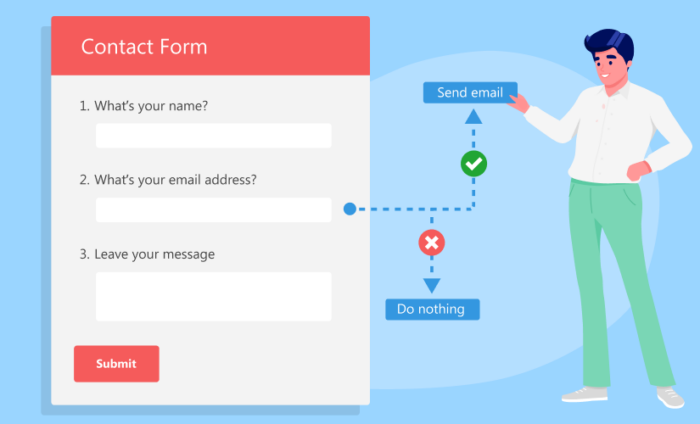




















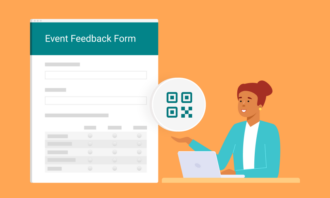






















Send Comment: