Years ago, Google created Docs as an answer to Microsoft Word. Docs gave you a lot of the same features as Word, but you also got the ability to collaborate with others in real time on your work, as well as access it from anywhere.
At some point, Google created Forms as an add-on for its spreadsheet app, Sheets. It was great for the time, but it was also a minimal and feature-light tool. In the years since its release, many other more advanced online form tools have come on the market.
Check it out…
Create custom forms in just a few clicks with Jotform’s no-code, drag-and-drop builder.
Eventually, Microsoft created an online version of Office similar to Google’s suite of tools, including an online version of Forms with the same drawbacks: light on features and lacking in customization options. However, you do have a few options to edit the look and feel of your forms.

Migrate existing forms instantly
There’s no need to rebuild your online forms from scratch. Instead, migrate existing forms and submission data into your Jotform account in one click — so you can collect data without skipping a beat.
Your form can not be migrated.
Please ensure that your form URL is correct and that your form is set to “public” before attempting to migrate it again.
A look at Microsoft Forms themes
Rather than giving you fine-tuned control over the appearance of your form, Microsoft gives you a few broad-strokes options. Let’s take a look.
Start by opening your form or creating one from a template or from scratch. Once your form is open, click the Style button in the upper right corner to reveal a few categories of options.
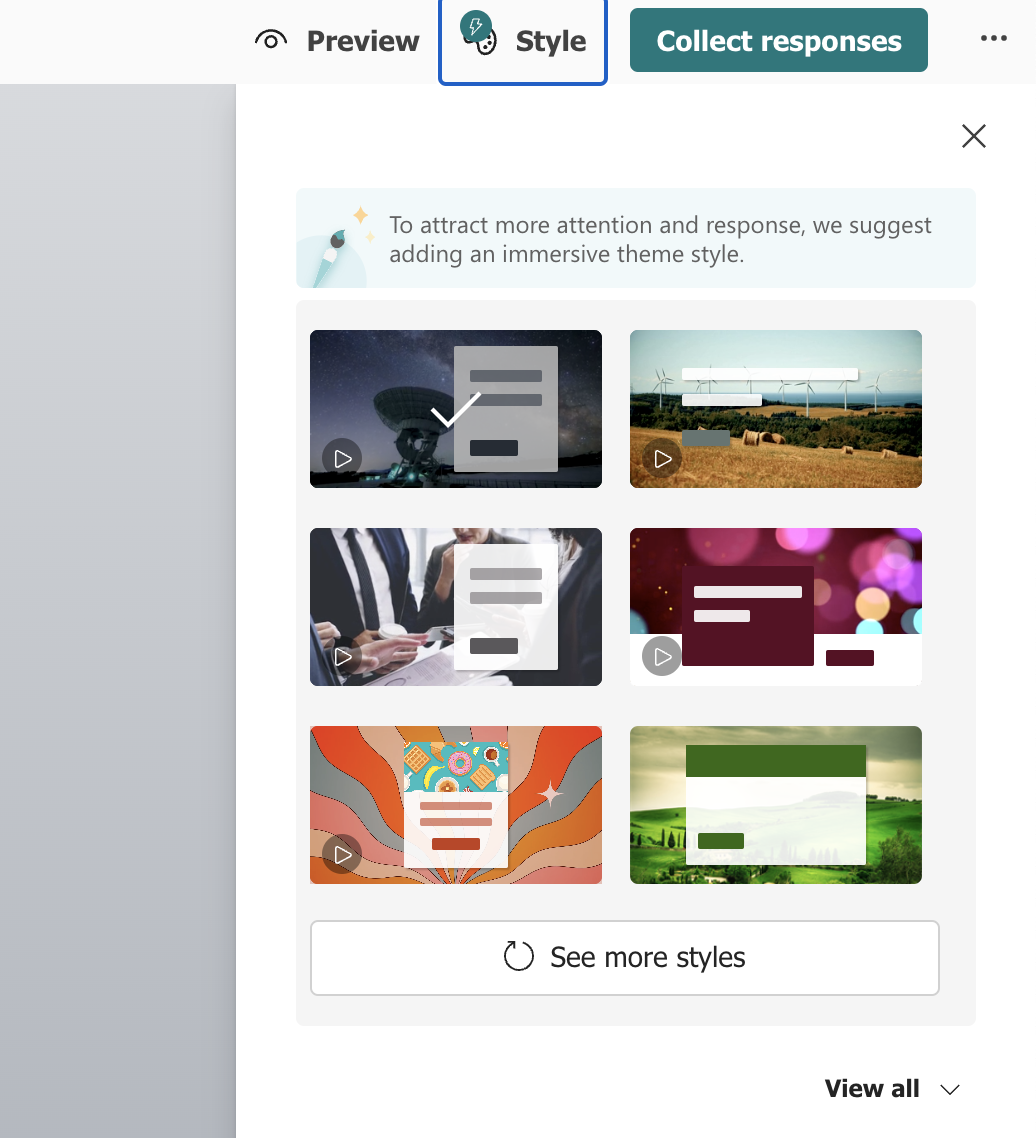
Styles
Styles help your form stand out from the crowd by letting you adjust the overall look and feel of your form. Click See more styles to see other options. They’re mostly just variations on the first six shown, but with different backgrounds and colors.
Color-based themes
Underneath the styles section are the themes. The first few options are solid colors.
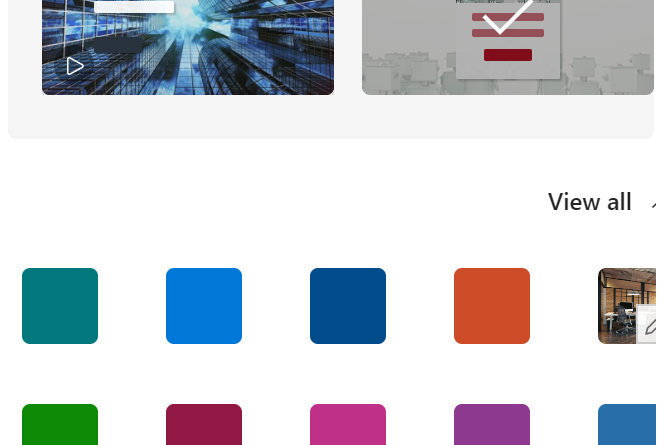
Click on any color to apply it to the overall theme. The background image will be replaced with a simple pattern of waves in the same color.
You can also set the color to match your company’s branding.
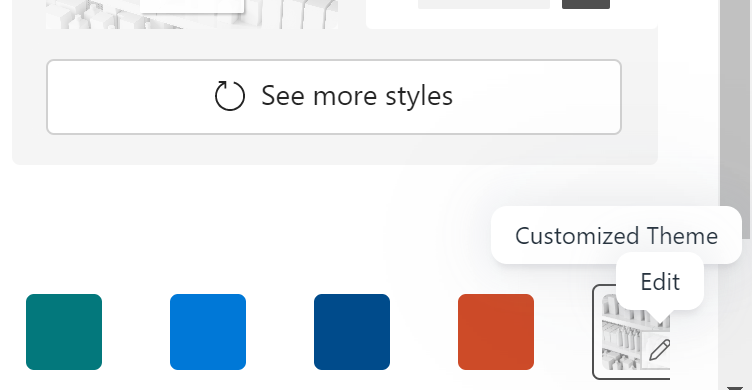
To do this, click the pencil icon in the corner of the Customized Theme box in the upper right corner of the custom themes area under View all.
The theme editor will let you customize the background image as well as the color. Changing the color here won’t replace the background image like changing the default colors does; instead, it changes the overall shade of the form and the font colors.
Unfortunately, there’s no color picker tool, so you’ll need to enter the exact hex code for the color you want. You’ll have to rely on design software or online tools to get the right code.
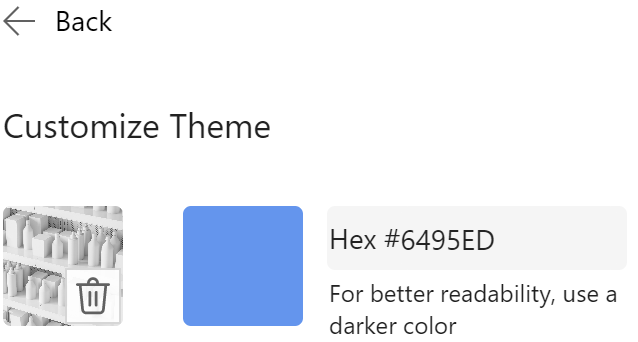
Image-based themes
You can select and change image-based themes in the same way as you would color themes. On the main theme page, click the View all dropdown to see more color and background image options.
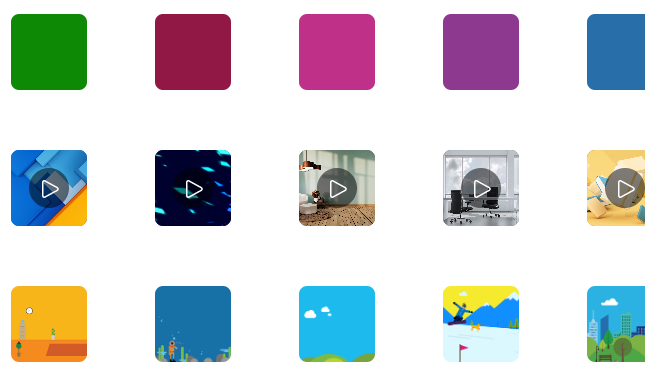
There are a handful of simple images available and even a few animations. The animations can add a professional touch to your form. Just be careful — some of them are a little busy and may be distracting to users.
If you want more than the handful of default image options shown, there’s no shortage to choose from. On the Customize Theme page, click the left icon to change the image.
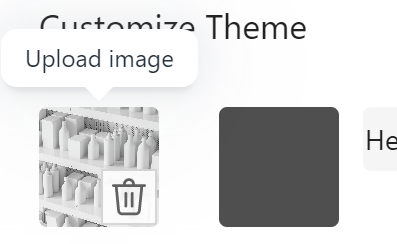
You’ll now see three options for how to add an image.

The first two options naturally use Microsoft’s search engine and cloud storage solutions. So, if you’re a fan of all things Microsoft, you’re in luck. Otherwise, you can manually upload your own image.
Background music
If you were on the internet back in the ‘90s, you’ll probably remember web pages with starry backgrounds, poorly cropped images, and background music playing. Background music was a bad idea even before the invention of browser tabs made finding the tab where music was coming from so difficult.
But if you really, absolutely must have background music, Microsoft has your back.
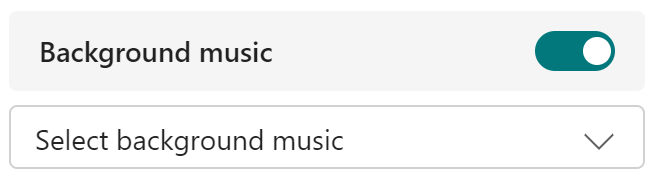
Just click the toggle to choose from one of half a dozen tunes.
Deep custom configuration and more themes
You might have noticed there’s no obvious way to fine-tune the colors in your form. For example, you may want a yellow header for a blue form. There are also no advanced options for layout or design in Microsoft Forms.
But you can fine-tune the colors of an online form. You can also alter elements, change alignment, edit the CSS, and more. The catch is that you can’t do it with Microsoft Forms.
If you want complete control over the look and feel of your forms, you’ll need a more powerful tool, like Jotform.
Jotform is free to use, just like Microsoft Forms. But Jotform is an incredibly feature-rich tool. It wasn’t designed to be an add-on feature; it was built from the ground up to be a premier online form tool suited to every purpose.
While Microsoft lets you change overall colors and background images as part of their theme tool, Jotform gives you complete control over your form design, from dozens of themes to choose from in Jotform’s Theme Store to more in-depth options.
Jotform has an advanced form designer that lets you customize your form far beyond what you can do with Microsoft. Jotform’s form designer has advanced tools, like CSS access, that will make any web designer happy.
Jotform also has thousands of templates to help kickstart the form-building process. And every Jotform feature is available with its free Starter plan; you only need a paid plan when you use Jotform more extensively. Check it out.
















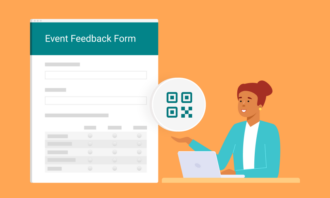



























Send Comment: