How to set a Microsoft Forms quiz timer
- Log in to Microsoft Forms
- Open the quiz or form you want to use
- Choose the three-dot ellipsis in Settings
- Choose time duration
- Enter the number of minutes
Microsoft Forms is a web app that lets you build custom online forms, surveys, quizzes, and questionnaires. You can use these forms to collect information and store that data in the cloud. Microsoft Forms is useful for conducting market research, getting feedback from employees and customers, collecting event registrations, and more.
Upload a file and create quizzes with Jotform’s AI Quiz Generator
If you’re using Microsoft Forms to create quizzes and forms to test students’ knowledge and evaluate how well they’ve retained the lessons, you might want to add a Microsoft Forms quiz timer. The timer can encourage students to quickly complete the test, ensuring all of your students have the same amount of time to complete it.

Migrate existing forms instantly
There’s no need to rebuild your online forms from scratch. Instead, migrate existing forms and submission data into your Jotform account in one click — so you can collect data without skipping a beat.
Your form can not be migrated.
Please ensure that your form URL is correct and that your form is set to “public” before attempting to migrate it again.
How to set a Microsoft Forms quiz timer
You can set a timer for quizzes and forms in Microsoft Forms in a few simple steps:
- Log in to Microsoft Forms.
- Open the quiz or form you want to use.
- Choose the three-dot ellipsis in Settings.
- Choose time duration.
- Enter the number of minutes you want students to have to complete the quiz. Alternatively, you can enter a start and end date for the period when the quiz will be open for responses.
Once you’ve set the timer, students will see a timer bar that shows the amount of time remaining as they complete a quiz. They can’t pause the timer, and when the time runs out, their responses will be automatically submitted.
Why Jotform is a great solution for your quizzes and forms
Jotform is an excellent and more versatile alternative to Microsoft Forms. Jotform’s drag-and-drop interface is user-friendly and makes customizing forms, surveys, and more really easy. Plus, with Jotform’s free online quiz maker, you can build interactive quizzes for your class without any coding knowledge.
To start, explore Jotform’s free online quiz templates, which include spelling quizzes, pop quizzes, and trivia quizzes. You can customize those templates and even add in your own branding, including your school name and logo. Or, you can build your quiz from scratch.
As you design your quiz, you can add a variety of question types, from multiple-choice to open-ended. You can also customize the quiz with different fonts and colors and upload images as well.
Once you’ve created your quiz, you can embed it in your website to make sharing it a breeze. With the Jotform Form Analytics feature, you can view quiz responses and analyze the data to better understand student performance and identify areas that you may need to review with your class.
Pro Tip
Transform your quiz-building process with AI. Discover Jotform AI Quiz Generator and see the difference.
How to set a timer for quizzes with Jotform
Jotform’s quizzes integrate with more than 130 third-party apps, so you can tailor the quiz’s functionality to fit your needs. Customize the quiz with widgets to add elements like a submissions counter, time tracker, and even Google Analytics tracking to your quiz.
With Jotform’s countdown widget, it’s easy to add a timer to your quiz by following these steps:
- Log in to Jotform and open the quiz you want to add the countdown widget to.
- Navigate to the Form Builder, then click the Add Form Element button on the left.
- Go to the Widgets tab and search for the countdown widget.
- Click on the countdown widget or drag and drop it into your quiz.
- The Form Builder will open the widget settings. Set the time limit for your quiz and click Update Widget to save your changes.
Once installed, the widget will display a bold, animated counter. That counter shows students how much time they have left to complete the quiz.
How Jotform helps you successfully design timed quizzes
Jotform offers many other tools to help you design timed quizzes. Jotform integrates with more than 100 platforms, so you can instantly send quiz results to other accounts. You can even collect forms and quizzes into a no-code custom app that your students can download and access from their phones, tablets, and laptops, making it easy for them to find and take quizzes.
Whether you need to design a single quiz or regularly incorporate quizzes into your curriculum and testing materials, Jotform simplifies the quiz-building process. Adding a timer takes just a few steps, and Jotform’s user-friendly Form Builder gives you the ability to build clean, professional-looking quizzes with no coding needed. While Microsoft Forms can be a helpful tool, Jotform is a highly versatile choice that gives you the flexibility and customization options you need when designing quizzes for education or other purposes.
Photo by Ling App
















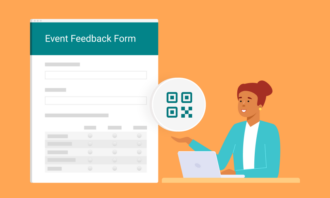










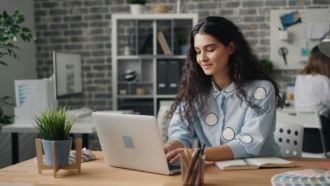




























Send Comment: