4 steps to create QR code
- Click Send to see the options
- Click the QR code icon
- Click Download and save the code
- You can then insert this QR code
Quick response (QR) codes are similar to the barcodes you often see in a grocery or retail store. Unlike those types of barcodes, which you need a special device to scan, you can scan a QR code using a smartphone. This makes QR codes incredibly convenient to use in many different business and educational settings.
When users scan your QR code, they’ll see whatever information you’ve attached to the code, such as a website or form.
If you’re using Microsoft Forms to create surveys, quizzes, and forms, you can easily share them with your audience using a QR code. In this article, we’ll outline step-by-step instructions on how to create a QR code to share Microsoft Forms, and we’ll introduce an effective alternative software you can use to do the job as well.

Migrate existing forms instantly
There’s no need to rebuild your online forms from scratch. Instead, migrate existing forms and submission data into your Jotform account in one click — so you can collect data without skipping a beat.
Your form can not be migrated.
Please ensure that your form URL is correct and that your form is set to “public” before attempting to migrate it again.
How to create a QR code for Microsoft Forms
The first step to generating a QR code in Microsoft Forms is getting your form or quiz ready to go. You can create a new form or quiz or open an existing one. Once your form is complete, then you’re ready to create the QR code.
1. Click Send to see the options for sharing your form.
2. Click the QR code icon (the third option from the left with the three squares).
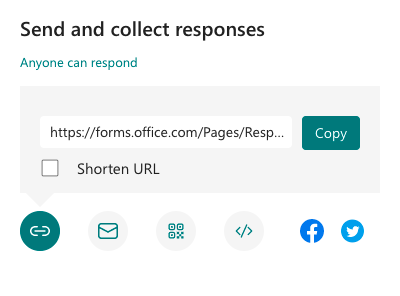
3. Click Download and save the code when you see a prompt from the pop-up. The QR code will be saved onto your device as a PNG file.
4. You can then insert this QR code wherever you want, such as on a flier or business card. Once someone scans it with their mobile device, the QR code will open the form for them to fill out.
Jotform as a Microsoft Forms alternative
Microsoft Forms is a great way to create forms, surveys, and quizzes, and share them with your audience using QR codes. However, Microsoft Forms isn’t your only option for creating forms or QR codes. Jotform is an excellent Microsoft Forms alternative that can do a lot more than just make forms.
Here’s why Jotform may be a better choice for you:
- Jotform offers thousands of free templates. Creating forms, surveys, and quizzes can be time-consuming and challenging, which is why starting off with a free, ready-to-use template is the easy way to go. Jotform offers templates for virtually every business process, and you can fully customize any of them to fit your needs, down to details like layout, color scheme, and fonts.
- Jotform goes a step further with table templates. Not only can you use form templates with Jotform, but you also have the option to choose from hundreds of table templates as well. Jotform Tables is a great way to organize form responses and other data in order to make better business decisions.
- Jotform has an easy-to-use QR code widget. While you can also easily generate a QR code to share a form with Jotform, you can also create a QR code to use within the form as well. With the QR code widget, you can add QR codes to forms to offer discounts, coupon codes, messages, and more.
How to choose between Microsoft Forms and Jotform
OK, we can’t actually tell you which option to choose, as both offer the ability to make forms and share them with QR codes. If you only need to make a simple form, Microsoft Forms may be the right option for you. However, if you’re looking for a robust feature set and the ability to access thousands of free templates, Jotform is an excellent option.
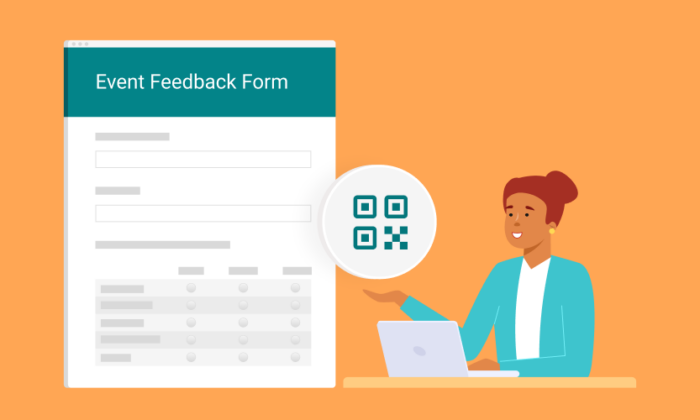














































Send Comment:
2 Comments:
More than a year ago
Is it possible to have multiple QR codes associated with a MS Form? For example, I want to keep the same form but have one for the Northeast to complete and one for the Midwest to complete. So the form could route to the correct person at that location and not just to the owner of the form.
More than a year ago
I think this just changed overnight, and I don't like it. Two days ago I created a QR code in the way you describe, and it created a nice clean black and white QR code that I could do what I want with.
Now the interface seems to have changed, and when you download the QR code, it comes with a colourful surround and the title of the form. The best I can do now is crop all that out, but it's a rounded rectangle, so you still get the colours in the corners. So frustrating.