Business processes often have many different steps that involve multiple people. For example, to request vacation time, an employee might have to fill out a form and send it to their manager. The manager then needs to approve or deny the vacation request, update the HR team, and send their response back to the employee.
While this may seem simple enough, employees are juggling countless tasks, and something is bound to fall through the cracks. In this example, the manager may forget to approve or deny the vacation request, leaving the employee waiting for their response. That’s why it’s best to create automated workflows to ensure no one forgets to complete a step of a process.
In this article, we cover how to create a Microsoft Forms approval workflow — and share an alternative software that makes approvals even easier.

Migrate existing forms instantly
There’s no need to rebuild your online forms from scratch. Instead, migrate existing forms and submission data into your Jotform account in one click — so you can collect data without skipping a beat.
Your form can not be migrated.
Please ensure that your form URL is correct and that your form is set to “public” before attempting to migrate it again.
Create a Microsoft Forms approval workflow
Microsoft Forms is a great form builder for simple forms, surveys, quizzes, and polls. However, it doesn’t allow you to create automated workflows on its own. If you want that functionality, you have to use Microsoft Power Automate in conjunction with Microsoft Forms.
“You’ll need access to both Microsoft Forms and Power Automate in order to do this, but once you have these two key pieces, it’s incredibly simple,” says Devon Fata, CEO and president of Pixoul, an innovation consultancy and staffing firm.
Power Automate, previously called Microsoft Flow, is a tool within the Microsoft 365 family that gives users the ability to create workflows using various applications and services. It’s a great way to add automated workflow functionality to Microsoft Forms.
Here’s how to create a workflow this way.
- Outline the workflow. Before you begin automating any steps, outline the full workflow process on paper (or on screen) so you have a birds-eye view of all the steps and what triggers each action.
- Create the form. Next, go to Microsoft Forms and create the form you’ll need for the process. For example, if you want to automate the workflow for vacation requests, you’ll need to create a form for the employee to request the vacation time.
- Build the workflow.
- Head to Microsoft Power Automate and select +Create.
- Then, select Automated Flow. Add in the Flow Name for this workflow.
- Under Choose your flow’s trigger, you can search through several options. When using a Microsoft Form in your process, type forms. This will bring up several options for possible triggers using forms. Select the one that’s best for your workflow.
- Select +Next Step and fill out the details for the workflow you’re automating. Repeat this process until you’ve added all the steps.
- Click Save once you’ve added all the elements of the approval workflow.
- Test the automation by clicking Test in the upper right corner of the screen.
Fata offers a pro tip: “While the basic process is quite straightforward, there is a huge abundance of options to choose from. Looking for templates online is a good way to streamline the process even further.”
Pro Tip
Build custom approval flows for you and your team with Jotform, the best Microsoft Forms alternative!
Why Jotform is a great Microsoft Forms alternative
While Microsoft Forms and Microsoft Power Automate are fairly easy to use together, you have other options when it comes to creating approval workflows. Jotform is an excellent choice if you want to create forms and automate workflows using the same platform.
There are many robust features that make Jotform intuitive and highly useful for all types of organizations. However, what truly stands out are its abundance of templates.
Jotform comes with thousands of free form templates for just about any business process, so you never need to build a form from scratch. In addition to form templates, Jotform also has hundreds of table templates that allow you to organize large quantities of data for easier analysis.
Plus, Jotform has over 100 free approval flow templates that make it easy to build automated approval workflows. There’s no need to sync different apps or create steps from scratch. Simply select the template that suits your needs and customize it to match your workflow.
While creating a Microsoft Forms approval workflow is possible when you combine the application with Microsoft Power Automate, you can automate approvals and more with one intuitive application: Jotform.
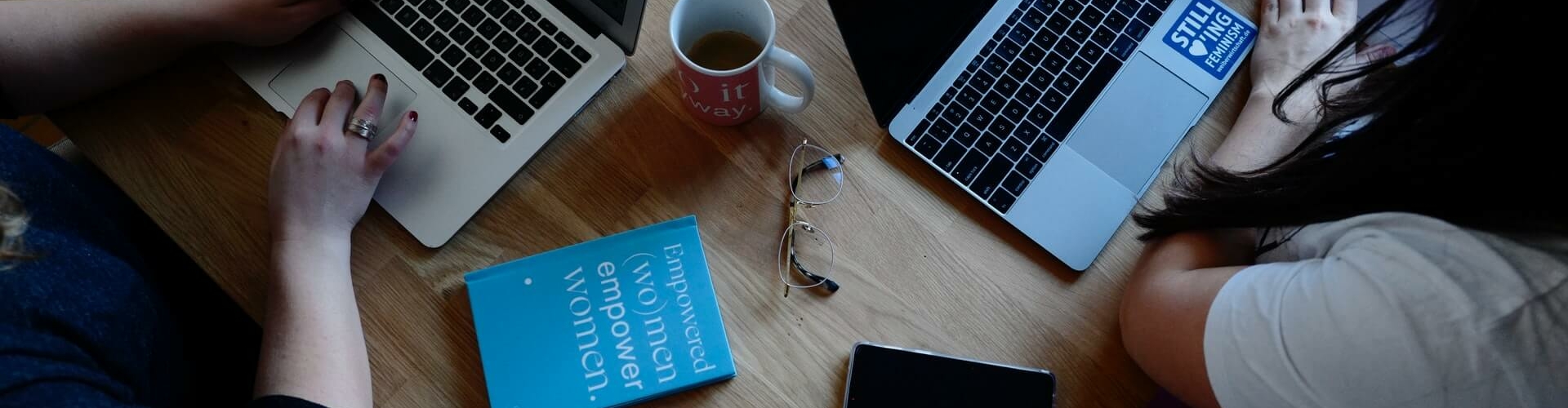





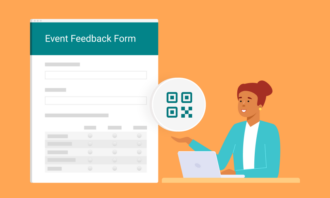






































Send Comment:
1 Comments:
338 days ago
Hi,
Just a quick one. Is there a way to view the whole form upon approval? Each time I try, I'm only allowed to select response by response and then it appears as a text in the email.
Thank you.