Microsoft Forms is a popular tool for creating forms, surveys, and polls.
Microsoft initially created the tool to serve the needs of teachers, writes technology journalist Dave Johnson, but it’s just as powerful for individuals and businesses alike. You can use it to share templates, individual forms, and form responses, as well as to export data into Excel and other formats.
The ability to create forms and surveys is just one feature of the software. It also lets you track responses in real time as well as analyze and share results with friends and colleagues. Want to try it out? Here’s how to check and share Microsoft Forms results.

Migrate existing forms instantly
There’s no need to rebuild your online forms from scratch. Instead, migrate existing forms and submission data into your Jotform account in one click — so you can collect data without skipping a beat.
Your form can not be migrated.
Please ensure that your form URL is correct and that your form is set to “public” before attempting to migrate it again.
How to check Microsoft Forms results
Viewing your Microsoft Forms results is easy. The software provides in-depth and real-time feedback that you can check and analyze at your convenience.
To get started, open the form you want to analyze and click on the Responses tab. You’ll immediately see a snapshot of key information about your form, including the number of responses it received and the average time it took to fill it out.
Below the snapshot, you’ll see a summary of all the responses to each question. Click Review answers to see summaries of individual responses.
If you want to dig deeper, you can search for a specific response by entering the respondent number into the search bar, if you have that information. You can also open the results in an Excel file by clicking Open in Excel. When you export your form responses to Excel, the questions are displayed in the columns and each row shows a respondent’s answer.
Pro Tip
Embed and share your form results seamlessly with Jotform, the best Microsoft Forms alternative.
How to share Microsoft Form results
Sharing your Microsoft Form results is as easy as checking them. Head to the form you want to share and click on the Responses tab. Then click the three dots next to Open in Excel to show More options. Then select Share a summary link.
Copy this link and share it via email, on Slack, by text, or however else you’d like. Anyone who has access to the link will be able to see all your form results.
Sharing Microsoft Forms is even easier thanks to its integration with the rest of the Office 365 suite. The ability to embed forms directly in OneNote or Outlook is one of its advantages over Google Forms, writes tech writer Simon Bisson, and it makes it easy to quickly get responses. The integration with Excel makes it easier for everyone to see those responses, too.
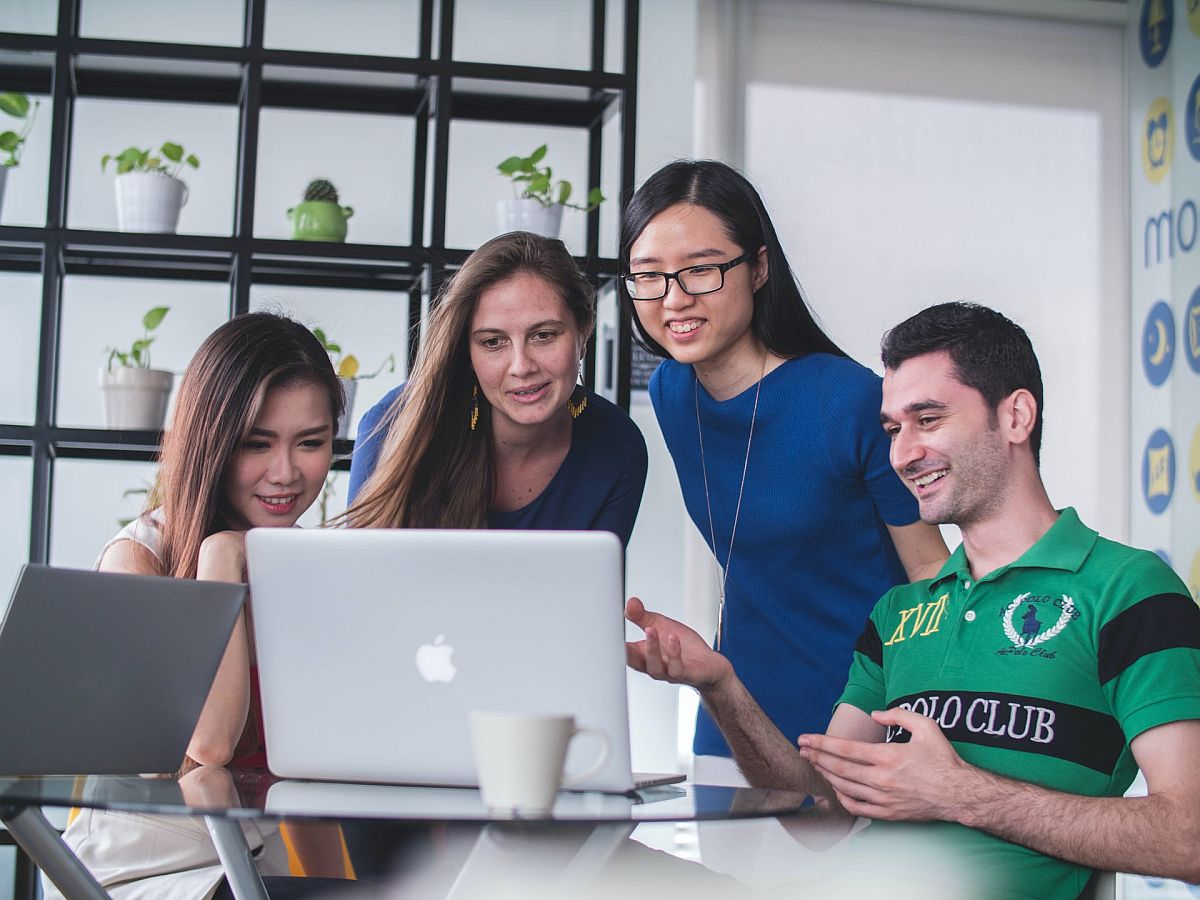
How to make things even easier with Jotform
Microsoft Forms makes it relatively easy to create, check, and share forms for business and educational purposes, but it’s not the only tool that gives you these capabilities. Jotform is a free alternative that lets you create and share forms without having to commit to Microsoft’s entire software suite.
Jotform’s intuitive user interface and drag-and-drop functionality make creating forms far easier, especially for those who don’t have a lot of software experience. There are also more than 10,000 form templates to choose from, making it easy to get started.
When someone fills out one of your forms, their answers are automatically stored in Jotform Tables, where you can analyze them and share them with others so you can collaborate in real time. Jotform also connects with over 100 third-party apps (including Excel) to make data analysis, visualization, and collaboration even more accessible.
In addition, Jotform’s Report Builder helps you quickly turn form responses into easy-to-understand reports that you can customize to include your logo and branding. Reports are automatically updated with each new submission, and you can share or embed them or download them as PDFs to use in presentations.
Checking and sharing form results using Microsoft Forms isn’t difficult, but it can be a whole lot easier if you use Jotform. Best of all, you don’t need to sign up for an expensive Microsoft 365 software suite to enjoy all of its benefits. Sign up with Jotform for free today to get started.
Images by: Christin Hume, Mimi Thian

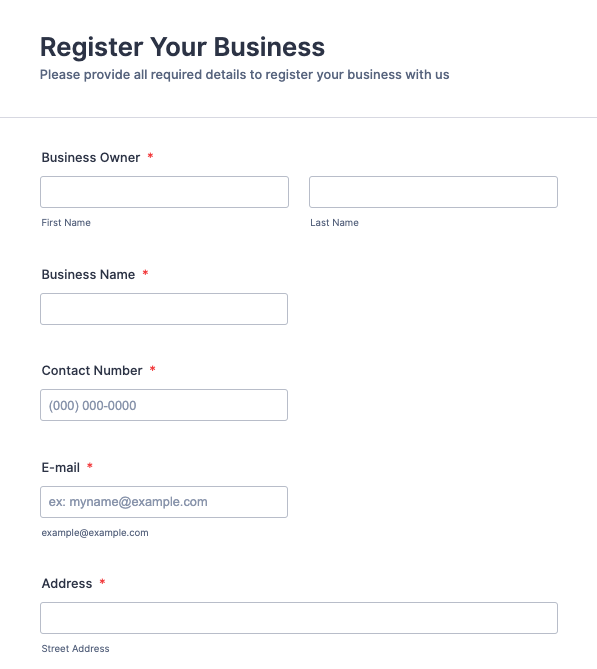

























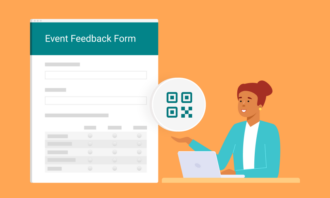



















Send Comment: