As part of the automation process, you can set up Jotform Sign to allow the signer to delegate the document to another person. This process is helpful for individuals who would want their legal counterparts to review the requested document and sign on their behalf.
The delegation process is very straightforward. It is only a click of a button, providing the other party’s details and sending it. You’ll find all the details below.
Allowing Signer Delegation
The first step to allowing delegation is to enable the option through the Sign Builder. Here are the steps to do that:
- In the Sign Builder, go to the Send tab.
- Click the Options tab.
- Toggle the Allow Signer Delegation to On.
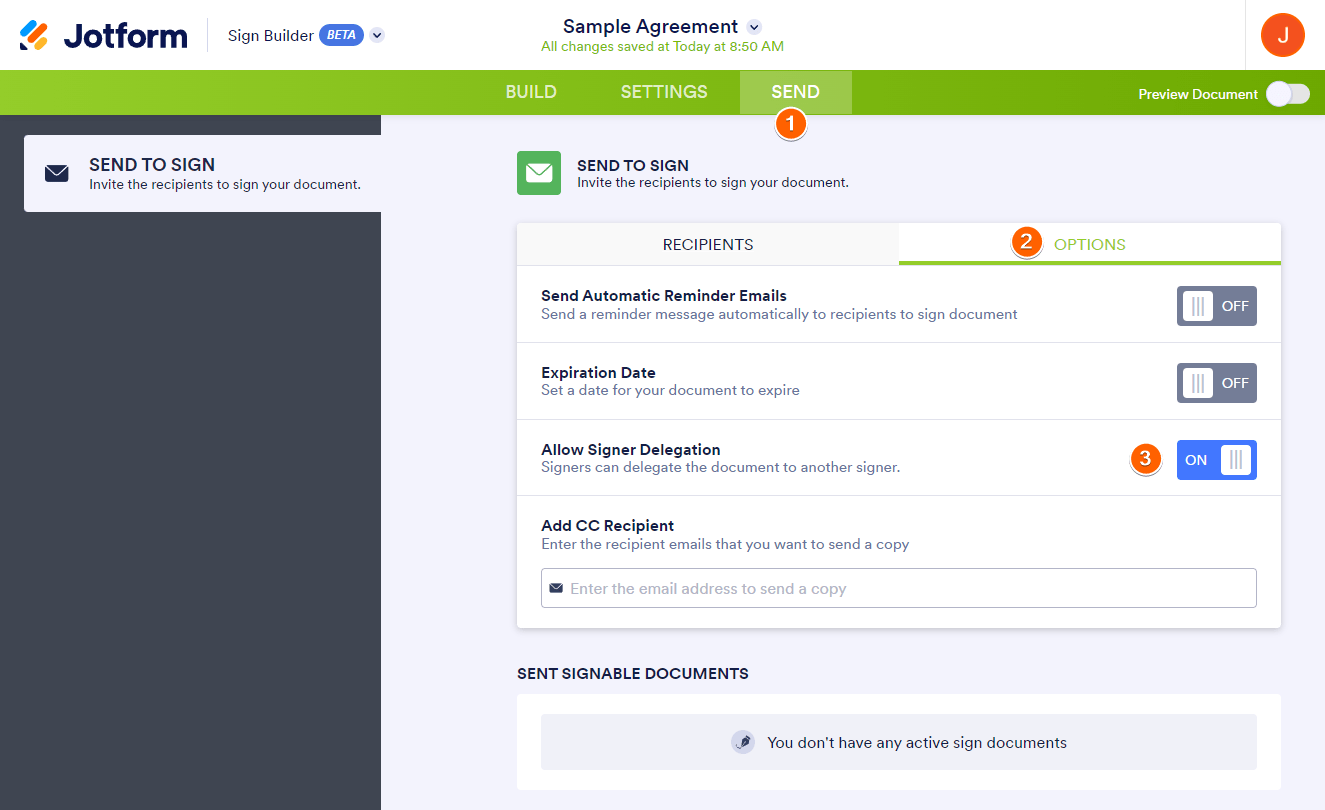
You now have the signer delegation enabled. Now, let’s proceed to delegate the document to other signers.
Delegating Document to Other Signers
Here’s how signers can delegate the document:
- On the signing request email, click the Review & Sign Document button. The button will open the signing window on a new tab.
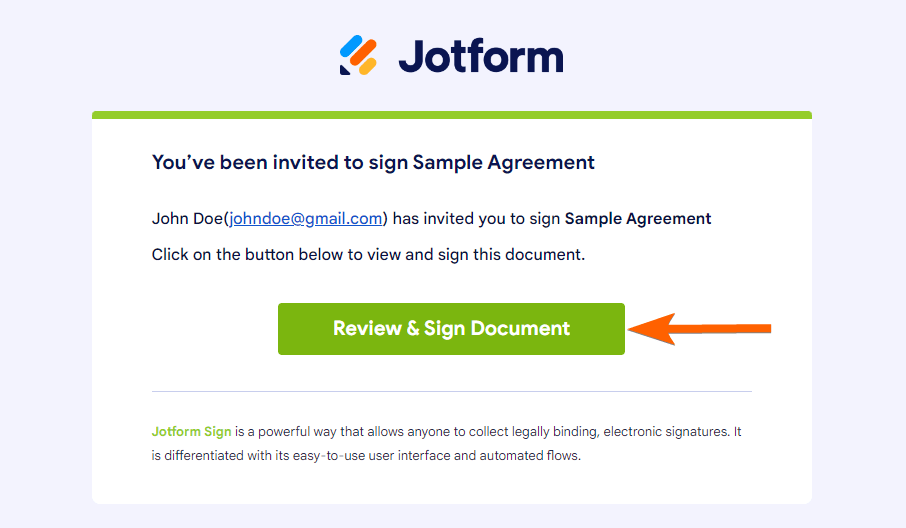
- Since the signer delegation is allowed, the signer can assign the document to another by clicking the Assign Document button at the top-right side of the signing window.
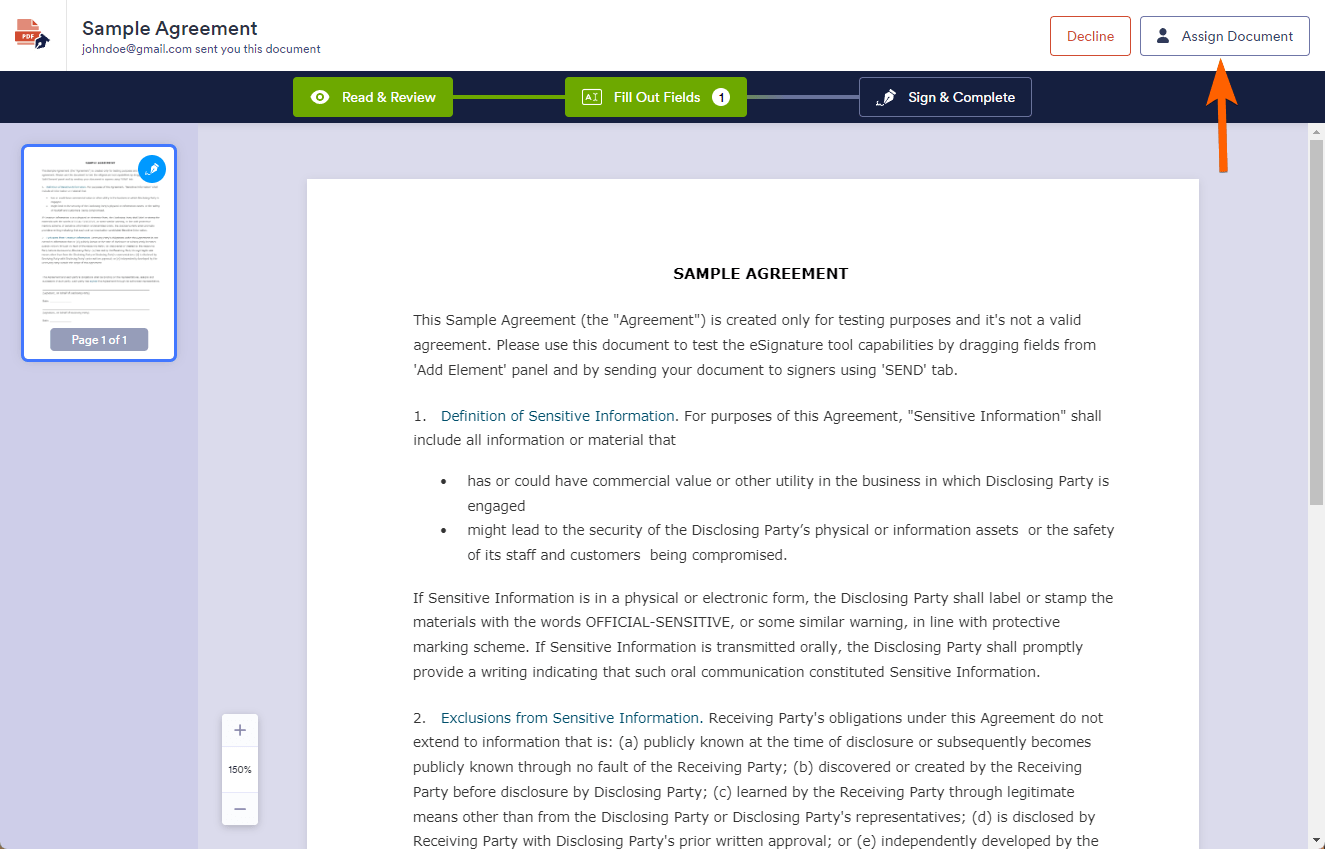
- The Name and Email Address are required, so the signer should fill that up. The message is optional.
- The current signer should click the Delegate button to send the sign request email to the delegated signer.
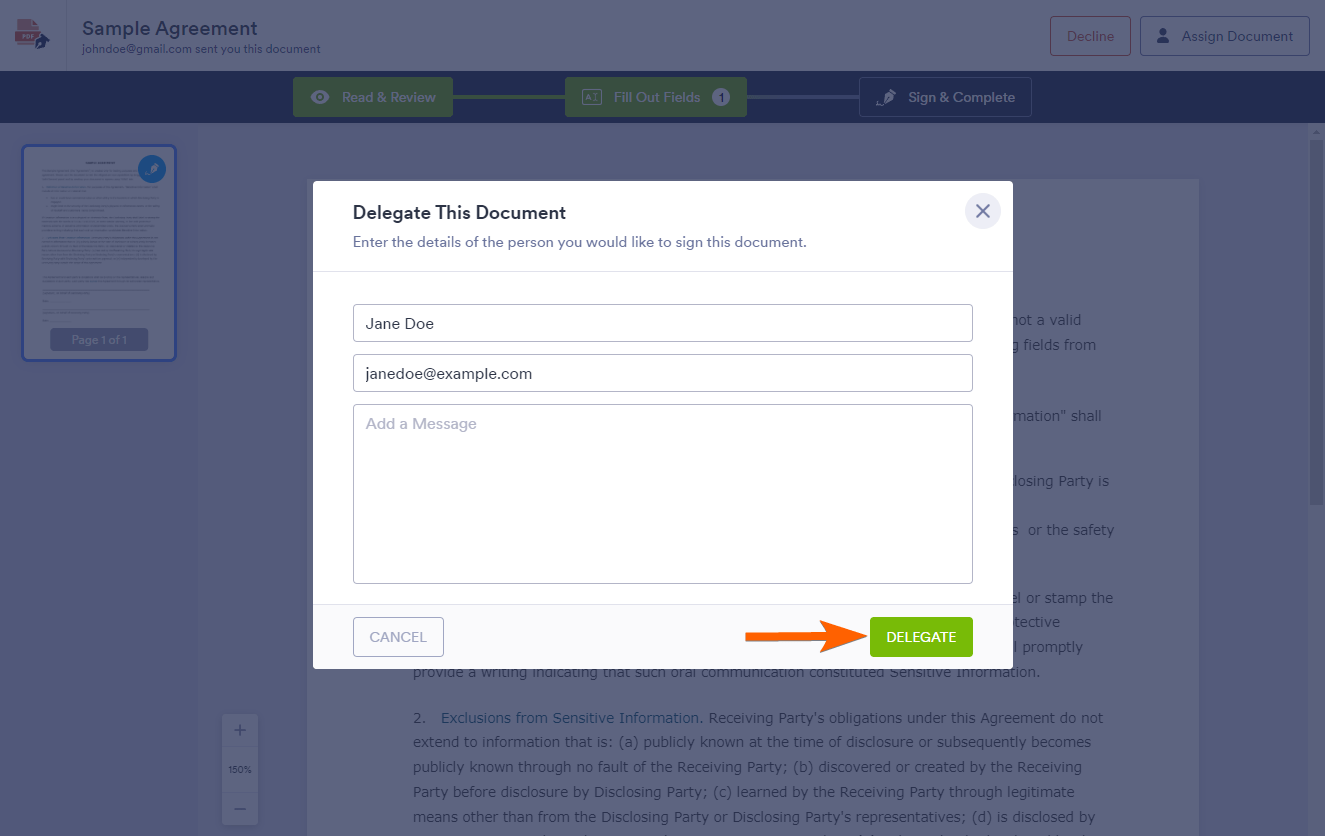
The delegated signer will receive the sign request email, as shown in the image below. At this stage, the step is the same as the original signer, click the Review & Sign Document button, complete the fields, sign, accept the consent, and send.
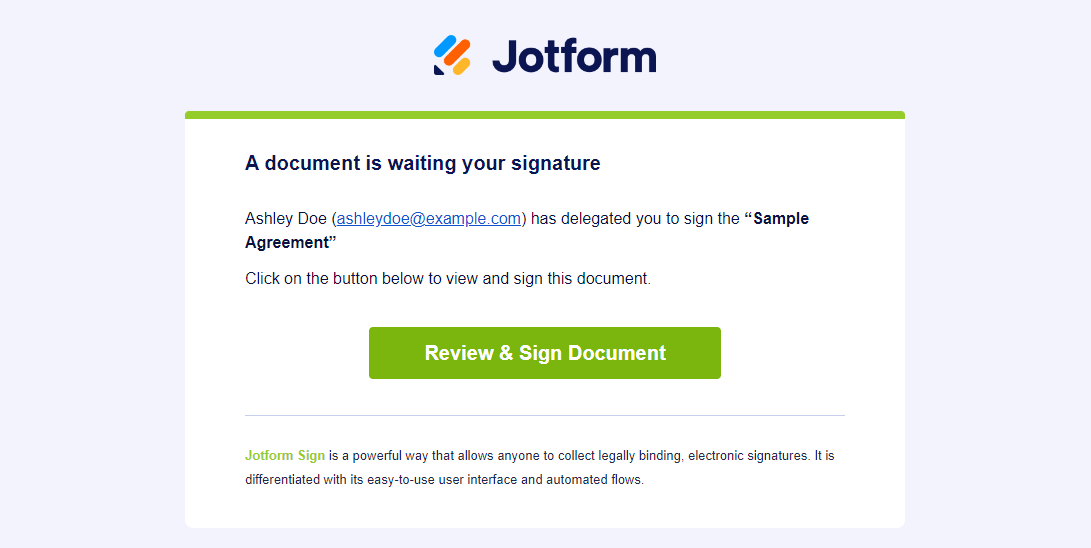
All parties will receive a notification email about the completed document. The signers can view the signed document, including its audit trail, by clicking the button in the email. As the document owner, you can view the completed documents through your Sign Inbox.
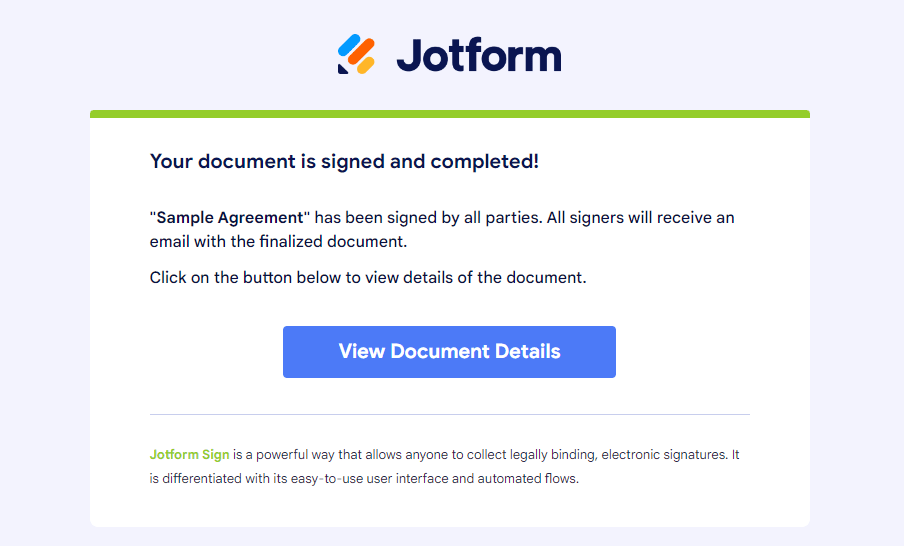
For more information about sending the document, please visit: How to Send Your Document to Someone to Be Signed.
With delegation set up, you empower signers with the flexibility they need, ensuring a seamless signing process for all parties involved.
Send my document for signature
File type is not allowed.
Maximum file size limit exceeded. (5MB)
Something went wrong.
Disclaimer: The information provided in this guide is for general informational purposes only and is not intended to constitute legal advice. While we strive to keep the information accurate and up-to-date, laws and regulations vary by jurisdiction and can change frequently. Should you have specific legal questions about any of the information on this site, you should consult with a licensed attorney in your area.




























































Send Comment: