Ready for a peek behind the curtain?
As a marketing communications manager for Jotform, a lot of my job revolves around coordinating our marketing efforts and staying organized with our team’s various projects. No surprise there.
What may be surprising is how often I find myself relying on our own suite of in-house products to help me keep my day-to-day tasks organized. I know how this looks: I work for Jotform, so of course I’d say something like this, right?
But I think it’s pretty unique to work at a company that makes products you can use so frequently — voluntarily, no less! It’s not like I’m being incentivized to use Jotform in my workflow, after all. (If I could pitch that idea, trust me, I would.)
So, I promise, I volunteered myself for this one, because I’m genuinely excited to share how I use Jotform on a regular basis in my professional duties promoting, well, JotForm.
For this particular article, I’ll focus on how I leverage one of our newer products, Jotform Tables, for a variety of my daily duties.
Pitch lists
Pitching might not be the most glamorous part of any job, but it’s important. At Jotform, we pitch various publications, video production channels, influencers, and content contributors that align with our goals or market segments for a product. It can be a lot to keep track of.
To begin, I repurposed our PR Tracker template to match the specific categories I needed to track. That way I could begin cataloging all my outreach efforts so I could easily reference who I’d pitched, their contact information, the platform, industry, audience, any specific notes relevant to each contact, whether I’d heard back from them, and if we’d secured their collaboration.
I use the same table to keep track of budgets as well if any opportunities are sponsored. Best of all, I can share this table with other people on my team so we can all collaborate and add to it in real-time, preventing any “double pitching” (which is never a good thing).
Webinar registrations
I’ve presented several webinars during my time at Jotform, and I use Jotform to collect and manage the registrations for them end to end. The process begins with gathering registrations through a registration form. I can reference the submissions in Tables view as they come in, along with any questions people ask in advance through the form.
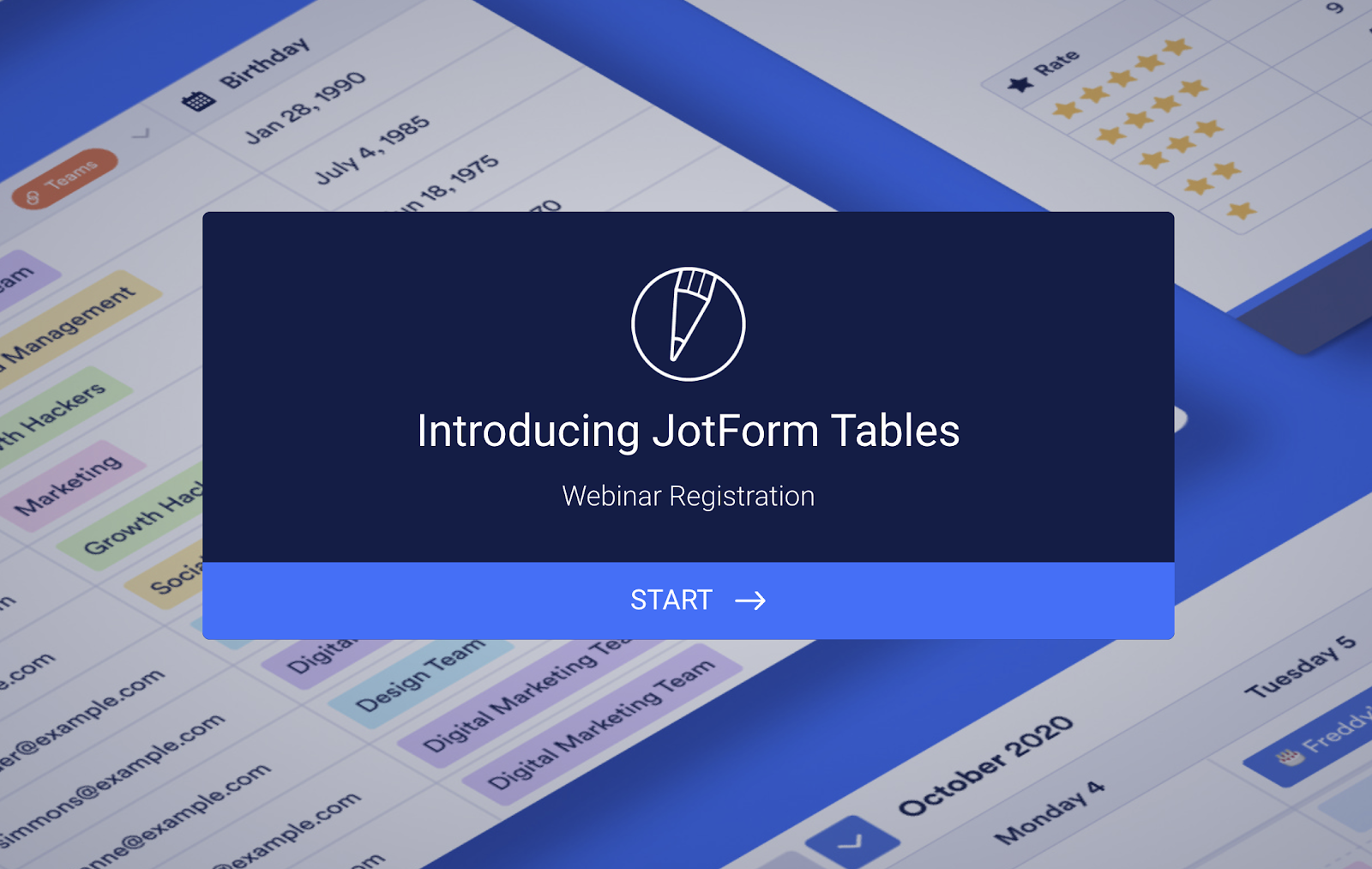
I’m then able to import the data via a CSV file that’s compatible with Zoom (the platform we use for our webinars). Zoom requires its CSV data files to be in a very specific format. I can manipulate the registrant data in Jotform Tables until it’s compatible with Zoom’s specifications before downloading it.
After a webinar is concluded, it’s beneficial to keep a record of the comments and Q&A activity to review any key trends or questions that came up during the demonstration. I do this by downloading a full report of the activity in the webinar from Zoom, then reuploading that information via CSV file back into the original table where I collected the registrations, so everything is accessible from one primary location.
This makes my job significantly easier when I’m sifting through webinar performance data, trends, and relevant feedback to address issues and learn from our webinars going forward.
Organizing deliverables
We’re expanding our video presence here at Jotform, which has resulted in a considerable increase in the number of deliverables that need to be organized and tracked in various stages of production.
I use a modified version of our Project Task List template to itemize and catalog the videos we’ve published, as well as upcoming projects in our queue. I set up the columns in the table to denote the video title; link; live date (if published); the creator; a tracking link (to measure performance); the location on our server where the original video file is kept; a thumbnail image; and what stage of production the video is in (if it’s not yet complete).
The array of column options Jotform Tables supports is extremely useful here, because you can select exactly what kind of data is stored in the column. Below are a few examples:
- Date and time for publish date
- Short text for video titles or links
- Long text for additional notes
- Checkbox to indicate if a video has been published
- Single selection to denote the creator of the video
- Attachment for a video’s thumbnail image
Configuring the columns for the data I’m recording makes storing and reading my entries a seamless process.
Categorizing and combining data sets
In all the examples I’ve listed, it helps to be able to quickly identify and group certain data sets together. Jotform Tables provides easy categorization, filtering, and summarization features to help you glean key takeaways on the go.
For instance, what if I want to quickly see who’s been creating the most video content for us? Given our hundreds of deliverables, it would be an exhaustive process to go through line by line and count them.
Thankfully, there’s an easy workaround in Jotform Tables. In my video project deliverable table, I simply need to right-click into my single-selection “Creator” column and choose Summarize with a chart.
Jotform Tables will automatically generate a chart showing which creators have produced how many videos for us, broken out by the exact number of videos as well as their percentage of the total. (I can use this same feature to quickly check budget allocation across contributors in my master pitch list, as well.)
Another similar application of this functionality is sorting the master pitch list table by industry segment, so I can quickly reference publications that are aligned with a specific audience category I have in mind.
If I wanted to see only publications that reach the human resources sector, for instance, all I’d have to do is right-click into the multiple selection “Industry” column in our table and select the Group by option. Jotform Tables will automatically filter and categorize all entries in the column (technology, marketing, human resources, etc.). Then I can quickly jump to the entries for the specific industry I have in mind.
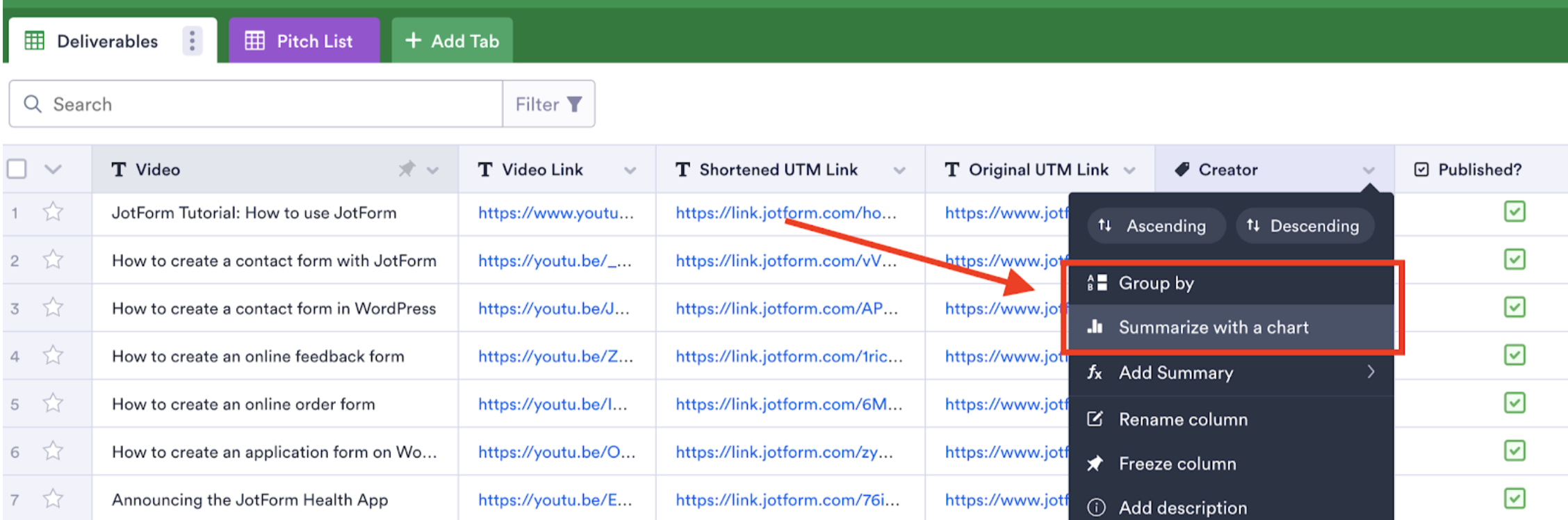
Finally, the ability to import and link integrated data sets is unique to Jotform Tables and helps tremendously when it comes to cohesive data organization. I’ve already mentioned how I can integrate Zoom reports back into our original webinar registration table, but I can also use this feature to link forms associated with pitching (e.g., “fill out this form with your quote, projected publish date,” etc.) to our master pitch list in a separate tab, so any relevant information is easily accessible right there in the same table.
Similarly, I can link our pitch list table to our video deliverables table, so I can readily access information for all our video content creators from the same place.
With features like these (plus many more I haven’t gotten a chance to touch on), Jotform Tables makes it simple to manage increasingly complex sets of information, which is why it’s such an indispensable day-to-day tool for me. The way data can be so easily collected, integrated, and managed from external sources, forms, and other internal data sets is invaluable for the multiple projects I need to track.
These are just a handful of uses, of course, but if you haven’t dived into Jotform Tables yourself, I encourage you to check it out. It’s a tool that can do a lot of things, and it makes my job far more manageable — even as I’m working to promote it! Who knows, it may be able to do the same for you.
Have you used Jotform Tables to help stay organized for your job? If so, drop a comment below — we’d love to hear from you.
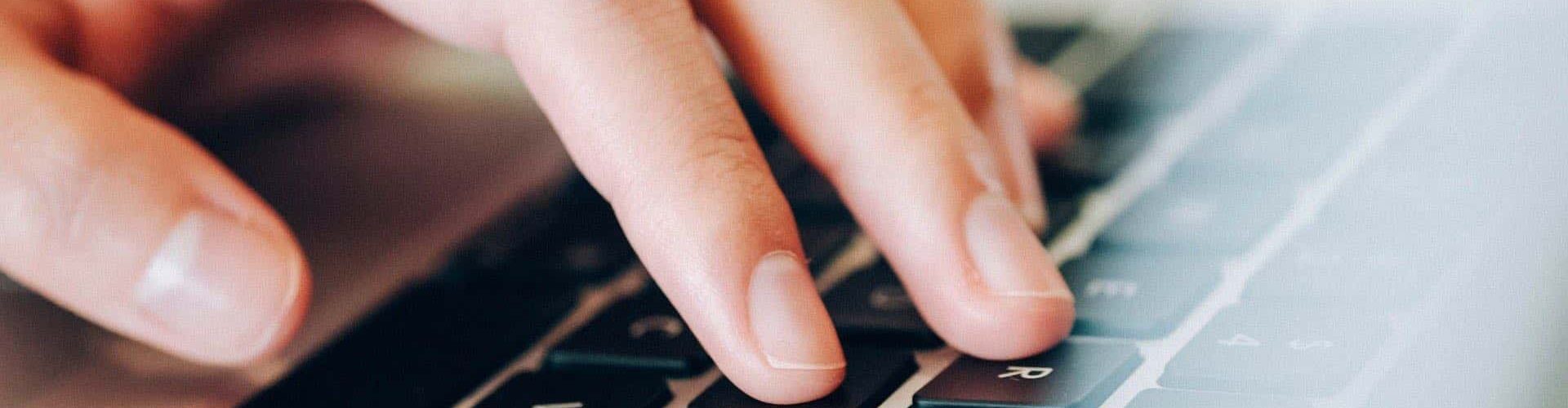
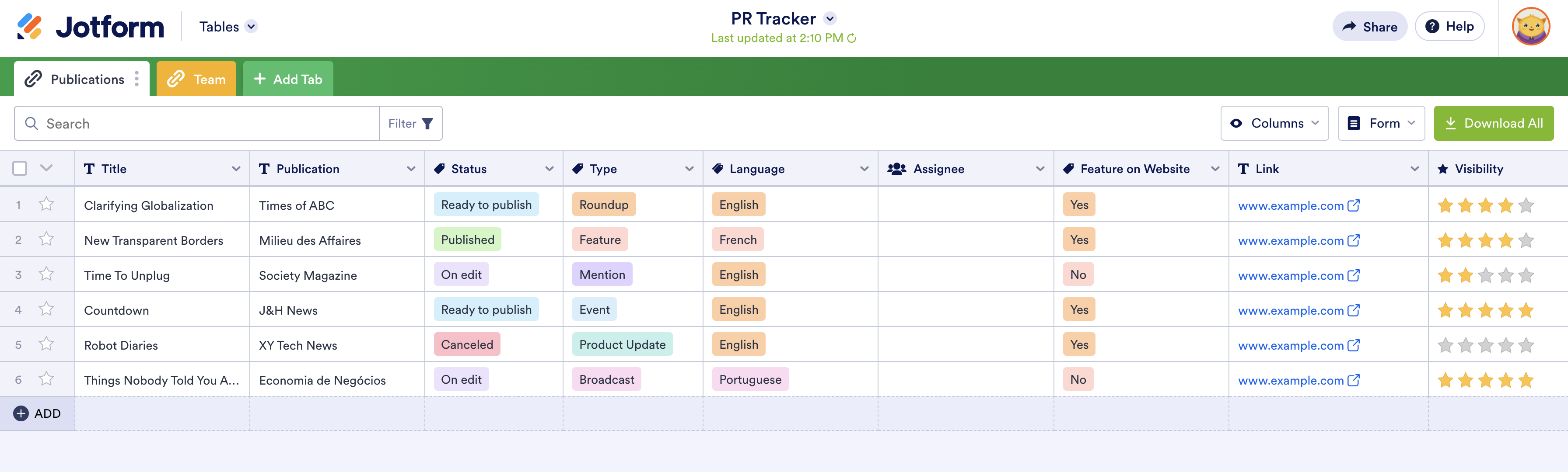
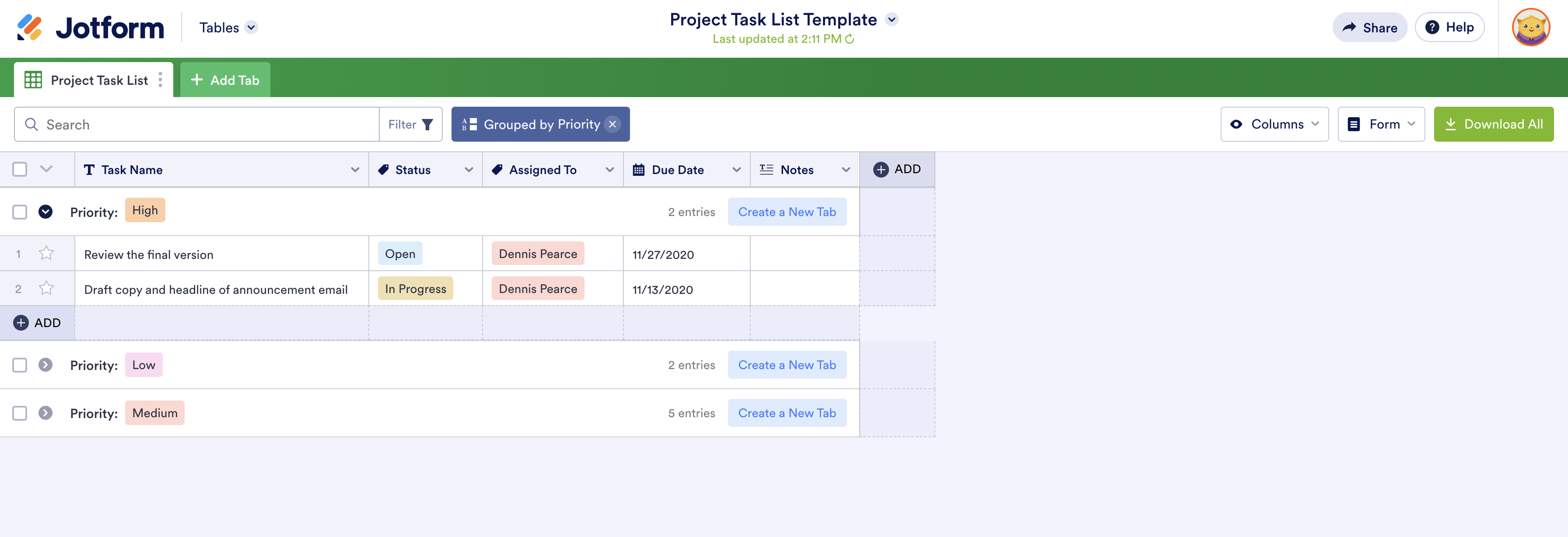

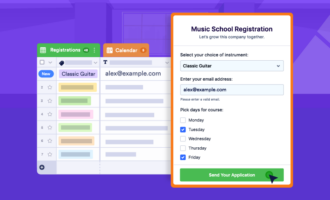
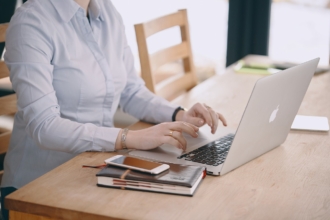







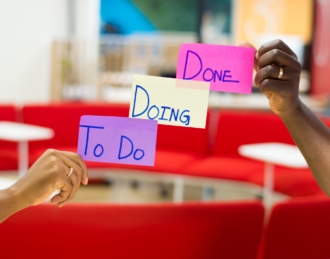




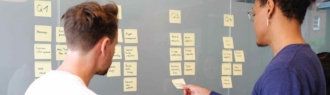






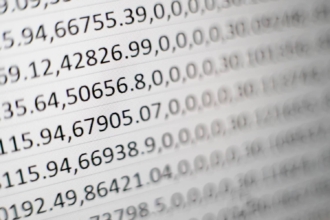

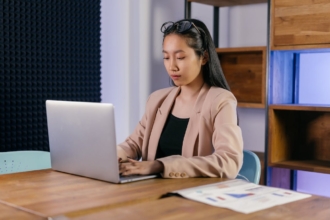


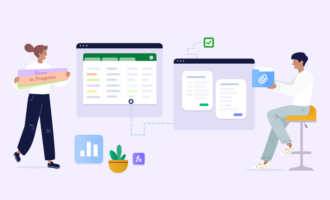
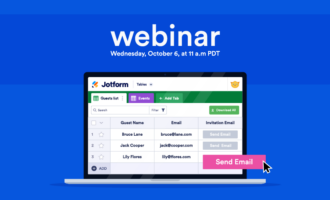
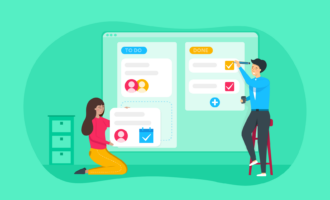


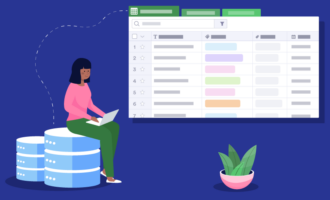
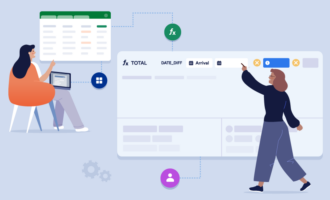
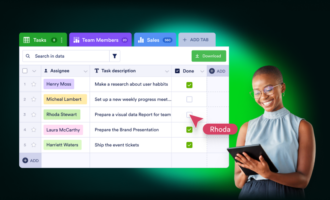
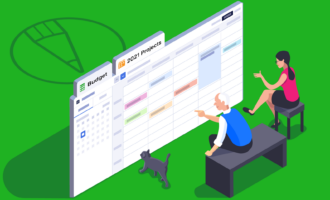
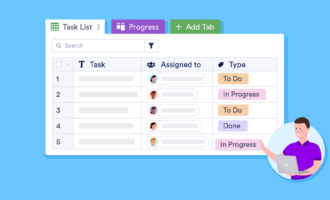

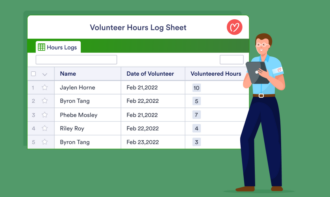
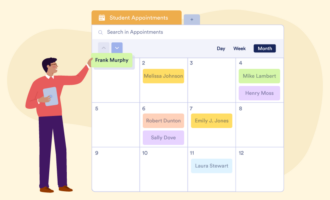


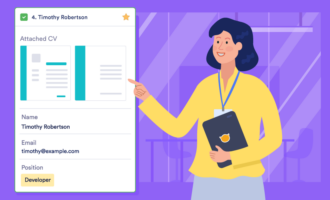
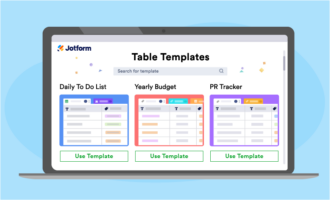
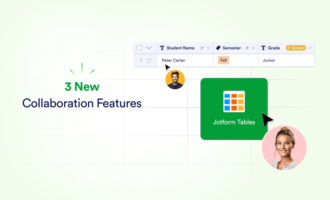

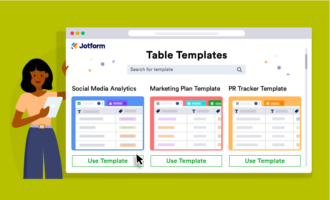


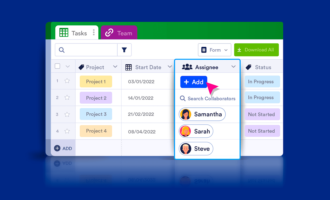



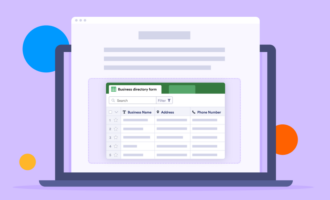

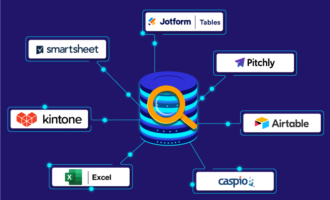

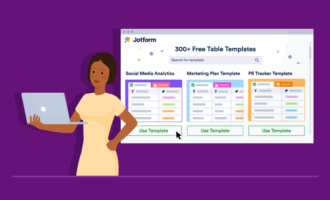
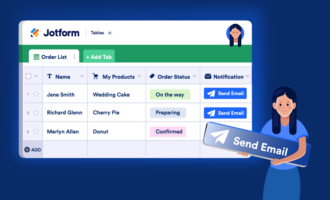


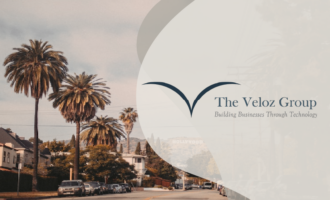


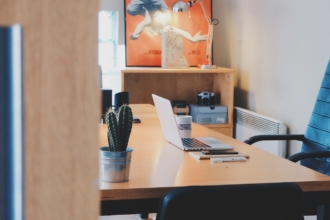

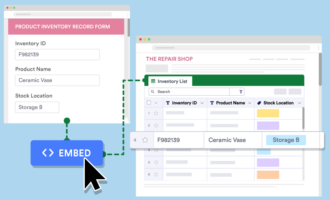
Send Comment: