Steps to use a kanban board
- Create a new table
- Decide how many columns to include
- Fill rows with action items
- Establish how columns are filled
- Adjust your view
- Integrate your tools
- Share the kanban board with your team
Like most things in our lives, when work is out of sight, it’s probably out of mind too. That’s why companies use visual tools to organize their workflows and coordinate their teams and departments.
Of these tools, the most enduring is probably kanban. The earliest version originated in Toyota in the 1950s as a system of informational cards attached to manufacturing parts. It has since evolved into the kanban board, which a wide variety of industries now use.
Today, many companies opt for digital solutions that maximize kanban’s benefits while making it mobile and accessible. With these tools, it’s even easier to use kanban boards to increase efficiency and productivity.
Kanban board features
Digital kanban boards mirror their analog counterparts, starting, of course, with the board itself. A kanban board organizes projects in a way that anyone can understand at a glance, encouraging employees to proactively take on responsibilities.
These are some of the distinguishing features of kanban boards.
Columns
Columns represent each stage of a workflow or value stream map. The basic stages found on traditional kanban boards are “to do,” “doing,” and “done.” However, you can add as many columns as needed to match your processes, such as “awaiting manager review,” “published,” or “deployed.”
Cards
Each individual kanban card represents a task or item and moves horizontally through the stages on the board. Once you get the basics of how to use kanban boards, you and your team can get creative with the different ways to use cards.
For example, Toyota still attaches kanban cards to automotive parts to share detailed information about them. Software developers, on the other hand, may use cards to represent new product features and write details about the feature on the card. The advantage of a digital kanban board is that team members can include as much information as they like on the cards.
With both physical and digital boards, workers can assign specific colors to cards to make boards visually engaging — as well as making them even more practical and easier to read.
Swimlanes
When you watch a swim meet, you look at individual lanes to see each swimmer’s progress. On a kanban board, swimlanes are the horizontal lanes for specific tasks, work items, teams, or related activities.
You can further organize swimlanes for different projects. For example, a social media team might have a specialized swimlane for a long-term project and routine swimlanes for everyday work and planning. Another company may have color-coded groups of swimlanes to easily tell apart teams of developers, marketers, and sales managers.
Work-in-progress limits
There are only so many tasks you can juggle. Kanban reflects this truth with work-in-progress (WIP) limits. These limits simply dictate how many tasks are allowed to be in each stage at any given time.
Implementing WIP limits ensures your team isn’t overloaded — and means they can dedicate their time and resources to a few projects at a time, resulting in higher-quality work.
How to use a kanban board in Jotform Tables
Physical kanban boards are usually in a place where everyone can see them. But today’s workers are more mobile and need to be able to access a kanban board wherever they are.
One of the best ways to accommodate all employees is to use flexible software that functions as command central for your kanban board. Enter Jotform Tables, a spreadsheet-database hybrid platform that can house all your project information to serve as a company-wide kanban board.
Even workers who don’t know how to use kanban boards can quickly pick up the basics and contribute their part through Jotform Tables.
Here’s a step-by-step guide to setting up a kanban board in Jotform Tables.
- Create a new table. In Jotform Tables, click the Create Table button. You can choose a blank table or use one of several project management templates.
- Decide how many columns to include. With Jotform, you can format these columns to display date and time, rating, text, file uploads, and formulas. You can even add a column of checkboxes for that extra sense of satisfaction when you’re done with a stage.
- Fill rows with action items. Here’s where the nuts and bolts of your projects come in. Add as many rows as you need to cover all the tasks and responsibilities in your work projects and initiatives. Don’t forget — you can add tabs to your table, creating new sheets to further delineate between projects.
- Establish how columns are filled. When you create a new column, select Single Selection to choose whether cells will be populated manually or with information from a Jotform form or another table. In fact, form entries sync automatically to whichever columns you want. You can also select which fields from your forms connect to the cells.
- Adjust your view. While the standard Jotform Tables view is good for kanban, you can use other views to get another perspective on how your team is progressing through kanban cards. For example, card view allows you to view submitted form data as individual cards.
- Integrate your tools. Chances are you use a variety of software programs at work. Jotform integrates with more than 100 tools that enhance its functionality, such as Airtable, making it even easier for everyone to use.
- Share the kanban board with your team. With Jotform Tables, you can share your tables with collaborators by clicking the Share button in the upper right corner. This way, all team members can see the board, which clarifies responsibilities, keeps teams motivated, and helps create momentum.
Success with kanban
Learning how to use kanban boards can help you foster unity in your company. It’s a time-tested way to keep everyone on the same page and encourage your team members to stay on task. Kanban fuels the processes that make your company work, ensuring that you focus on the finish line while cutting costs and saving time.
Best of all, kanban boards can be a foundation for a healthy and balanced company culture, which is vital not just for your current employees, but for future ones as well.
Photo by olia danilevich


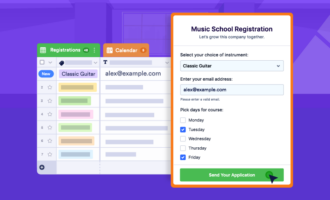

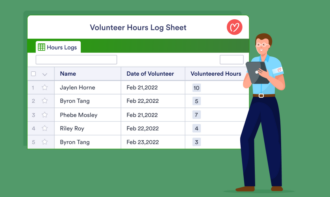


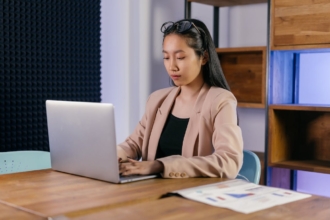

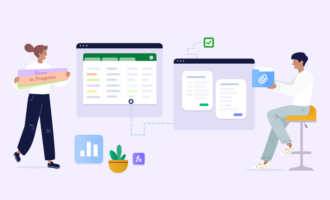




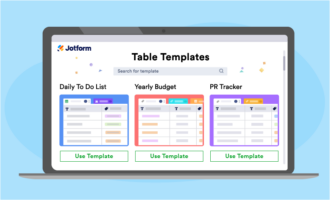

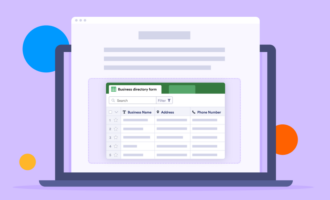


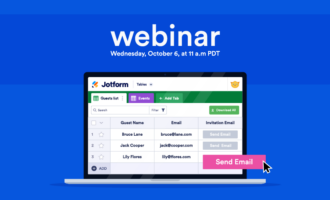
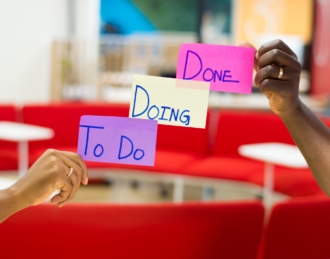




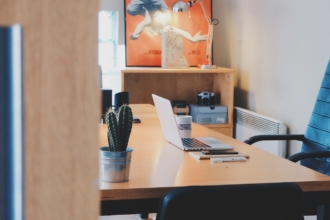
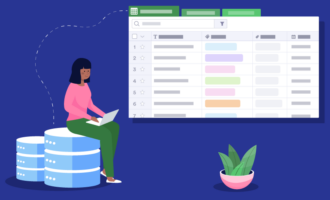
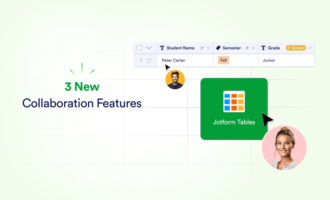
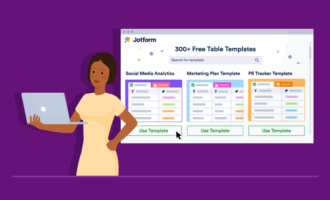





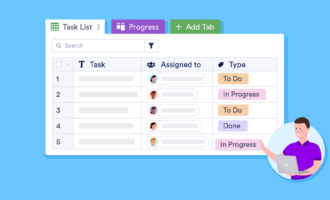

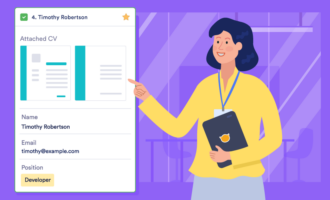

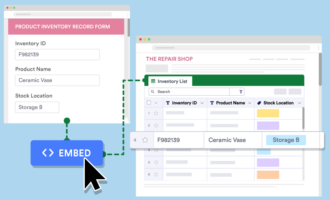
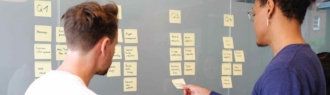

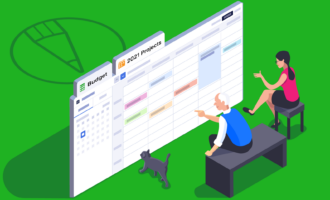

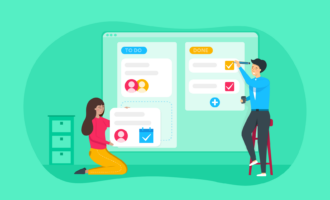
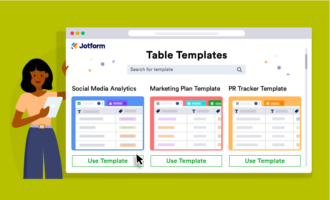
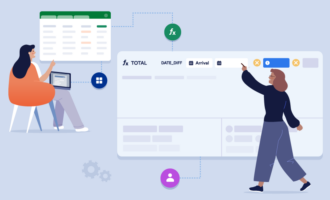

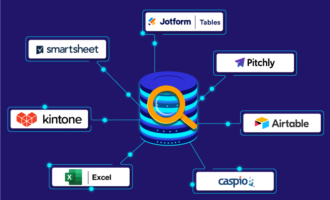


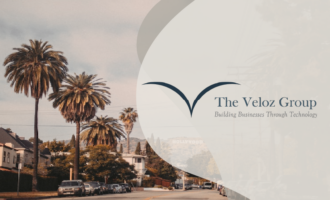


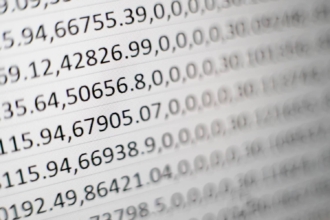


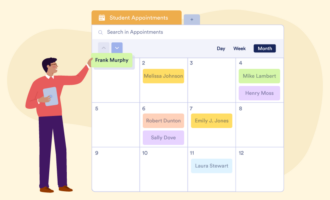
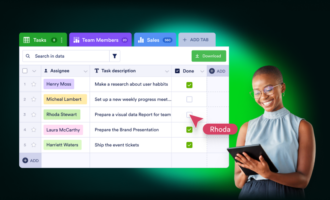
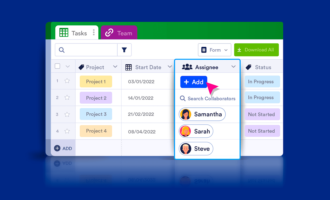







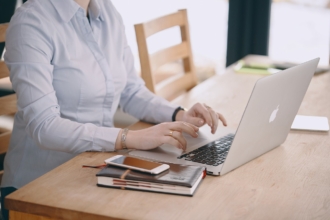
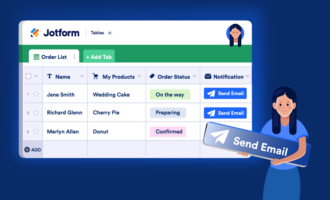
Send Comment: