We released Jotform Tables in late 2020, the middle of the pandemic.
No problem, right?
The circumstances of the time (a hard right into remote work amid a growing need for collaborative software and flexible data management) made it even more important for users — who were quickly becoming more dependent on online forms — to manage the information they were gathering in a complementary way.
You see, many Jotform customers were sending their collected data to third-party software tools that they could use to analyze, visualize, and share the information.
It just so happened that we were already two years into product development when a (hopefully) once in a lifetime pandemic created an urgent need for features that could not only solve these gaps in service within Jotform but also round out the new product into something that was “more than just a spreadsheet.”
As a result, Jotform Tables was born. A workspace automatically populated with your form submissions, Tables allowed you to
- Analyze your form data and any other data you wanted to add or import
- Share your workspace with anyone, controlling their access and activity permissions
- View recent changes and restore previous versions of submissions

Top use cases for Jotform Tables
In the years since Jotform Tables launched, we’ve continued to identify new uses and user scenarios based on your feedback. It’s an ongoing product improvement effort to meet you where (and how) you like to work best.
We’ve also added new capabilities and made important updates to Jotform Tables that complement its core uses nicely.
So with that said, let’s explore some of the main uses of Jotform Tables and the ways users get more done with it.
Lead management
| Which industries/roles manage leads in Jotform Tables? | Sales, service-oriented businesses, insurance, real estate, marketing |
| What tools or features do users employ in Jotform Tables? | Export to Excel, table sharing, assignee feature, Reports view, Action Buttons (Send Data to Other Apps), search & filter, templates |
The industries above are a good cross-section of Jotform Tables users, but just about every industry or organization needs to manage new business of some sort.
The search and filter capability makes it easy to identify leads in your table based on the characteristics your customers specify in their forms. Such characteristics can include geographic location, company size, business need, and more.
A key feature used in lead management is exporting lead submissions to Excel. Also, when you need to take action on a lead, it’s handy to share your table and assign leads to chosen stakeholders directly.

Pro Tip
You can easily convert an existing CSV or Excel file to a table by selecting the Import Data option when creating a new Jotform table.
Finally, users leverage the Send Data to Other Apps Action Button to sync their table data with their cloud storage app, CRM, project workspace, email provider, or support desk (options include Google Drive, Salesforce, Mailchimp, Zendesk, Asana, Slack, and more).
Employee or volunteer recruitment
| Which industries/roles manage recruitment in Jotform Tables? | HR, nonprofit, education |
| What tools or features do recruiters use in Jotform Tables? | Table sharing, assignee feature, revision history, Action Buttons (Send PDF, Send Form), Cards view, Uploads view, templates, connect multiple tables |
Our users lean on Jotform Tables when they need to organize and manage the recruiting process. They can implement one-click Send PDF or Send (follow-up) Form Action Buttons that come in handy for automating what’s typically a back-and-forth administrative email chain.
Or they may use the handy Cards or Uploads view to evaluate a candidate’s credentials (such as resumes, curriculum vitae, and photos) in a more intuitive and helpful way.
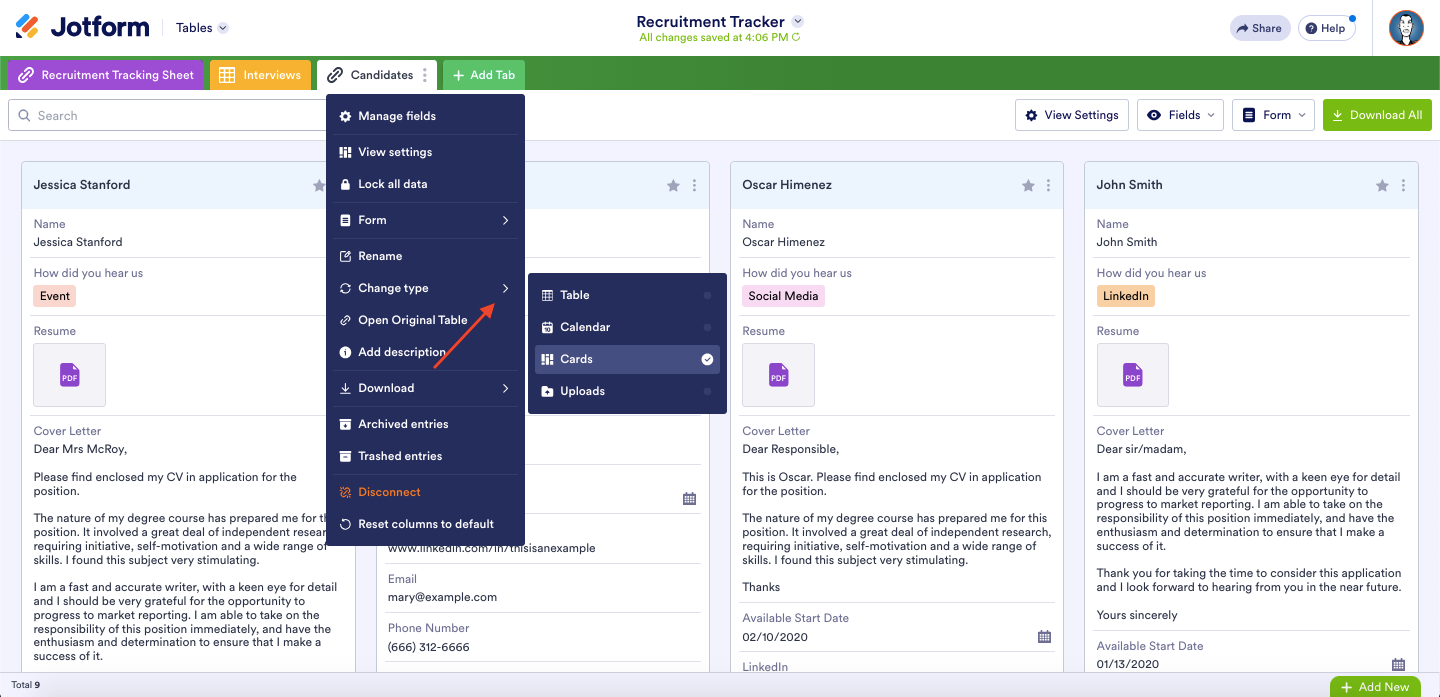
Users who are involved with recruitment know that the first application form is only the beginning. There will be successive forms and more information to gather. So having the ability to connect multiple tables (representing your separate candidate-related forms) means the candidate details you need to rely on are organized and at the ready.
Activity registration & fundraising, plus event management
| Which industries/roles manage registrations, events, and fundraising in Jotform Tables? | Youth-centered & church organizations, education, marketing, nonprofits |
| What tools or features do these users employ in Jotform Tables? | Table sharing, revision history, Action Buttons (Send Files, Send PDF), Reports view, formulas, export to Excel, templates, PDF Editor, search & filter |
When users need a workspace to manage all their activity and event-related work processes, they find helpful “one-stop shop” solutions within Jotform Tables.
For example, the Knoxville Football Club in Tennessee has used Jotform Tables to monitor and track incoming information from tournament registration and waiver forms submitted by coaches and players.
When collaborating on a table, sometimes changes are made and you’re not sure why. In times like those, our activity and event managers use one of the cooler features of Jotform Tables: revision history. Unlike a spreadsheet, this functionality lets you view recent changes, access deleted entries, and restore previous versions of your project workspace.
Finally, when they need a presentable report of their activity registration or fundraising effort, these savvy users employ the Reports view within their table.
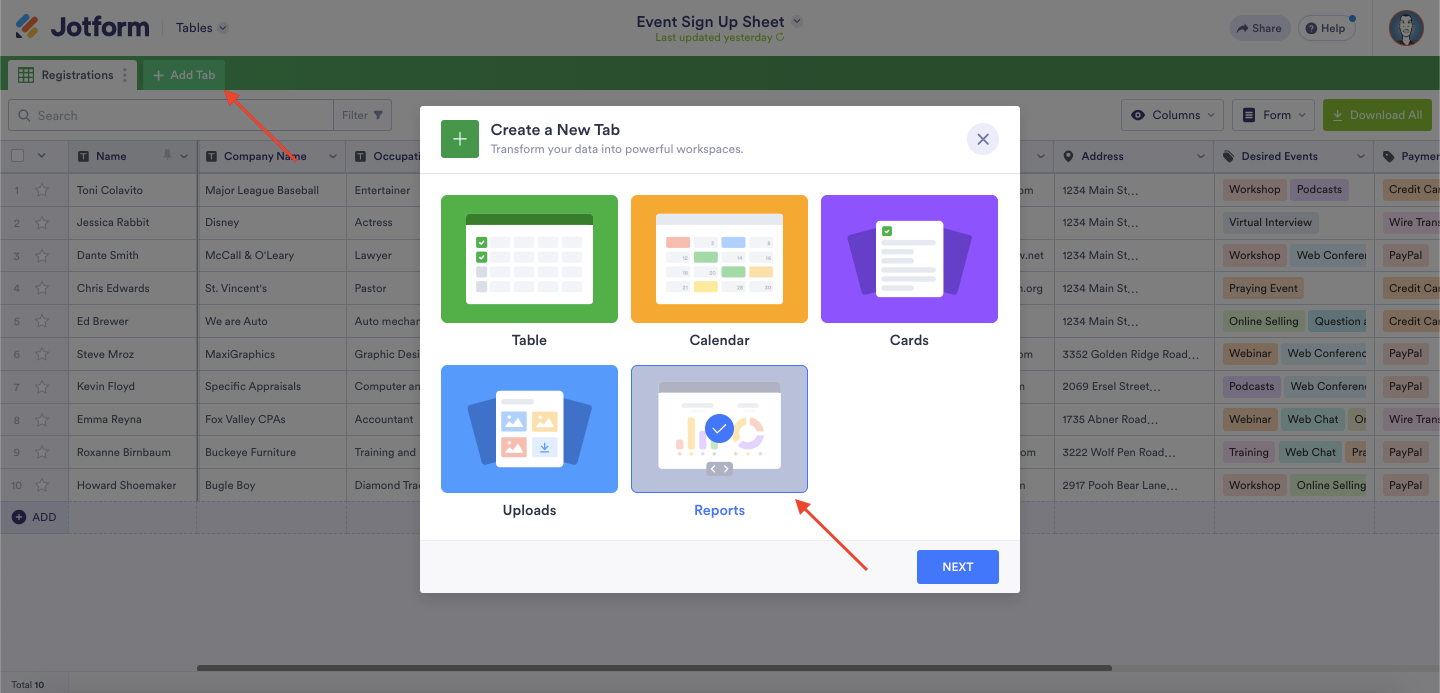
With just a couple of clicks, the Report Builder converts their table entries into visual reports containing the kind of graphs and charts they need to analyze their data holistically. It’s a snap, and sharing the reports (with a link or download) is just as easy.

Turn your form responses and table data into professional reports today
Customer satisfaction & appointment setting
| Which industries/roles manage issues and inventory in Jotform Tables? | E-commerce, customer service, and SMBs (beauty & spa, etc.) |
| What tools or features do IT or workplace managers use in Jotform Tables? | Table sharing, assignee feature, formulas, templates, Reports view, Action Buttons (Request Update, Send Data to Other Apps), search & filter, connect multiple tables |
Whether our users are responding to an important customer issue or setting appointments for their small business, the feature flexibility within Jotform Tables is a lifesaver. In both scenarios, users can assign entries to collaborators so that they can solve the issue or schedule an appointment.
Users also employ basic, numeric, array, and lookup function formulas by adding a new column within the table to calculate overall satisfaction scores and see appointment trends.


Because customer satisfaction often involves back-and-forth feedback, connecting multiple tables (for multiple forms) syncs data to create a holistic file associated with the customer and their issues (and/or appointment history).
When an issue has been addressed and administrators would like updated feedback from their customers, they use the Request Update Action Button to send their customers a link where they can update their form submissions.
Issue or inventory tracking
| Which industries/roles manage issues and inventory in Jotform Tables? | IT, webmasters, workplace management |
| What tools or features do IT or workplace managers use in Jotform Tables? | Export to Excel, templates, Action Buttons (Send Email, Send Data via Webhook) |
Issue and inventory tracking may not be exciting 🥱 but it’s super important if businesses want to improve. The issue and/or inventory process is usually initiated with a form, so being able to organize that effort in Jotform Tables is a big convenience for our users.
Connectivity is an advantage in Jotform Tables when proprietary systems are part of our users’ workflows. They use the Send Data via Webhook Action Button to write rules that send their data from their tables to their internal servers, APIs, or SQL databases.
It’s also easy to use the Send Email Action Button within your table to keep your issue submitter up to date on their request.
Excel and Jotform Tables insight from Jotform Customer Support
A tabular workspace and a spreadsheet aren’t the same; however, they often work in a complementary fashion. Perhaps the most popular feature of Jotform Tables is the import/export Excel/CSV feature.
Recently, a Jotform user asked our Support team this question:
Hi, is there any way I can connect my Jotform Tables submissions to create a table in Microsoft Excel (saved either in OneDrive or Sharepoint)?
The answer, of course, is yes!
To do this, use the Microsoft Power Automate integration to connect your Jotform Tables submissions to a table in Microsoft Excel.
Jotform Tables templates for every possible use
You may have noticed that “templates” consistently appear in the features and tools for all of the use cases above.
That’s because our users have benefitted from over 300 templates for more than 25 categories that cover almost any use case you can think of (pet training log anyone?).
Our Jotform Tables templates have kick-started the post-collection data management workflow for the users above and many more.
We make it easy to search for the table template you’re looking for. You can also preview the template to see if it will work for your needs and see a demo to explore even further.
As a reminder, all of our templates are customizable, so if you’re 90 percent in love with one but need to change a thing or two, be our guest!
Here are a few templates you can choose from to get started:
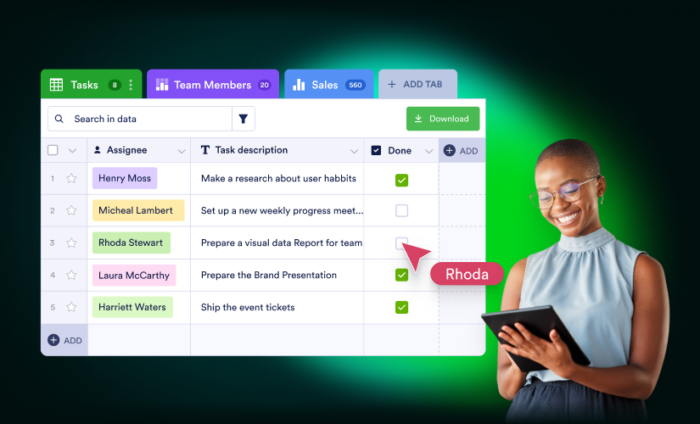
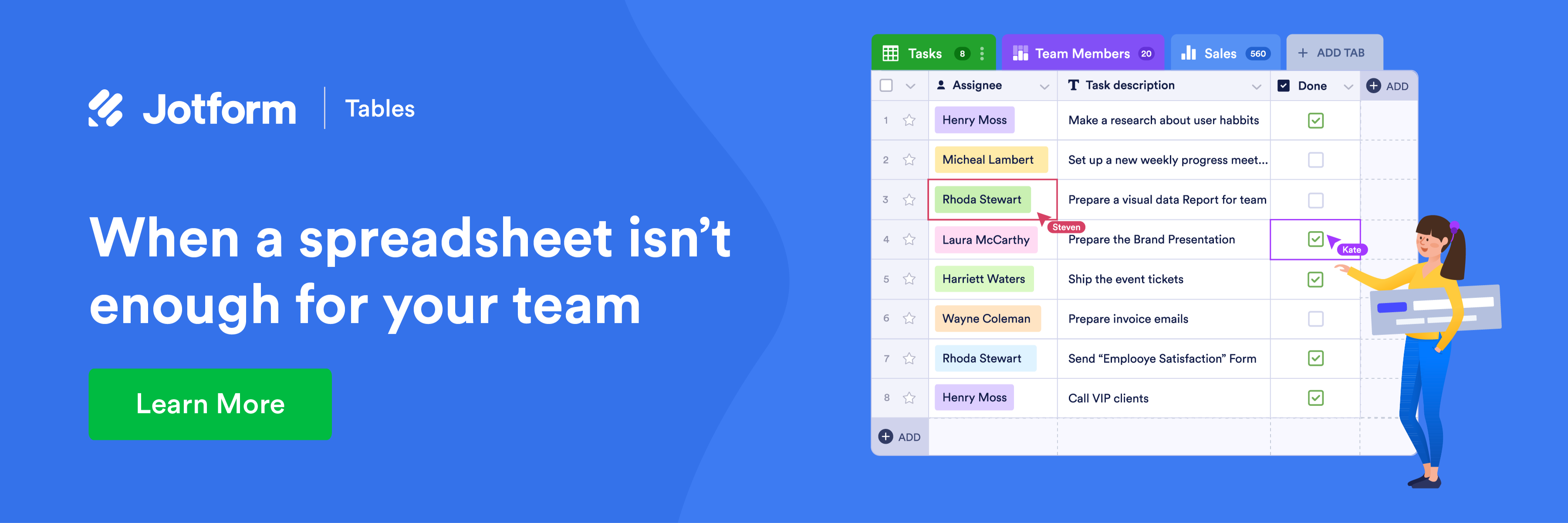

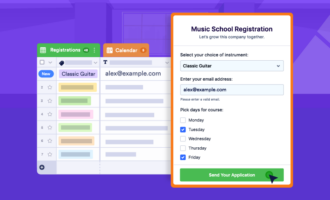

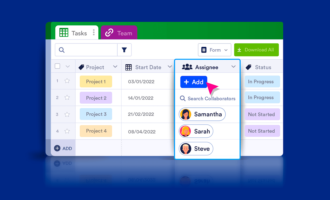


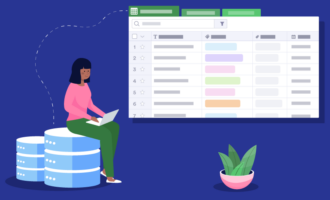
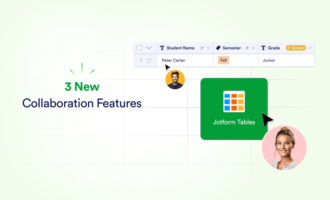

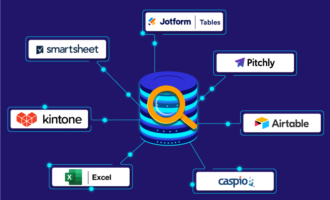
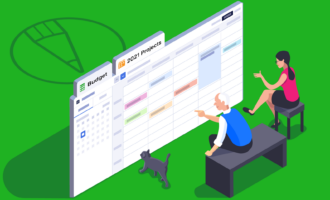
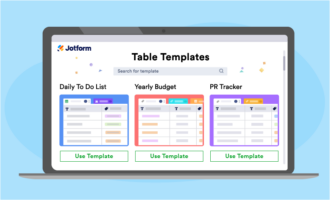

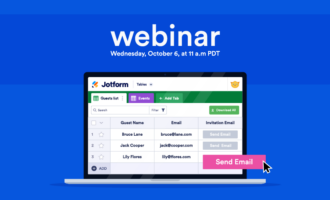
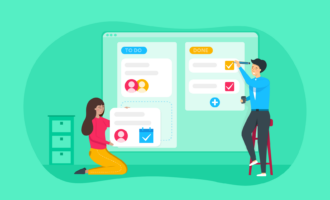



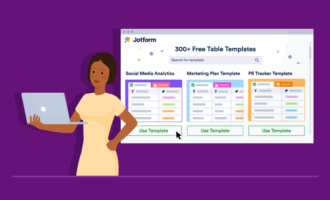
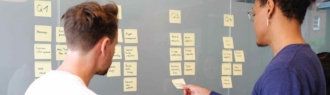
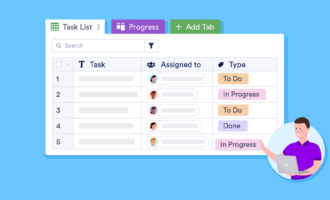


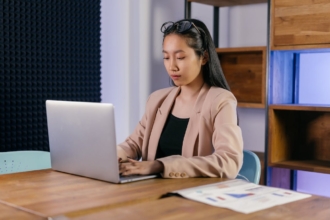


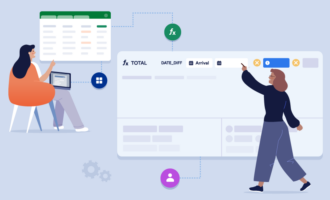
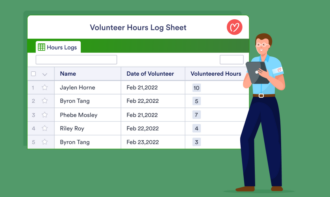
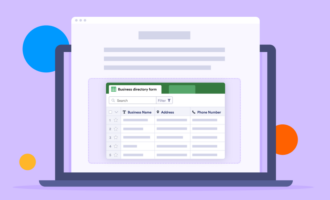
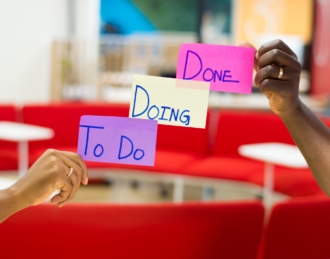
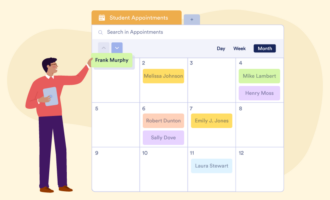



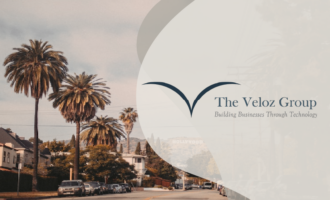



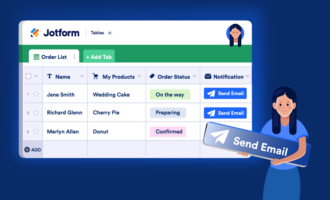





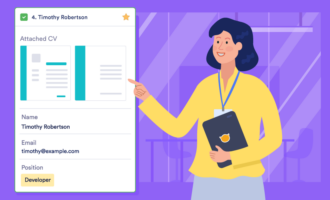
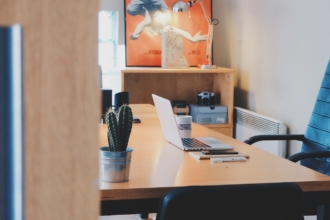
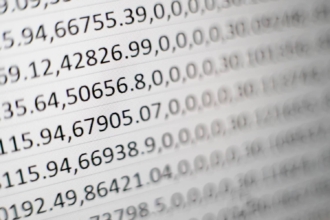



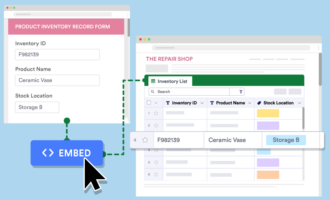
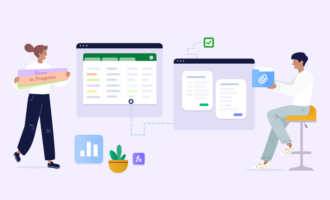






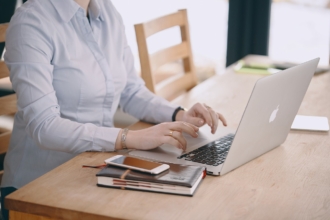







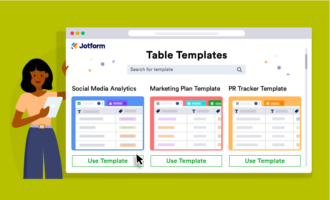
Send Comment: