Analytics is one of the important aspects of running a business online. It allows you to analyze data, improve responses, and learn from customer behavior, ultimately raising your conversion rate.
If you own a form, Jotform has a variety of ways to get information from your users and their submissions.
Using Jotform’s Built-in Form Analytics
Jotform has its form analytics which gets basic information like the number of submissions per day, month, year, the country where your customers submitted, the device use, conversion rates, and others. Below are the steps on how you can navigate to your form analytics.
How to Access Form Analytics?
To access your Form Analytics:
- Navigate to your My Forms page, and select the form you wish to view its analytics.
- Click More to the right side of the form.
- Under the Data column, click the Form Analytics option. This step will open a new tab for the form analytics.
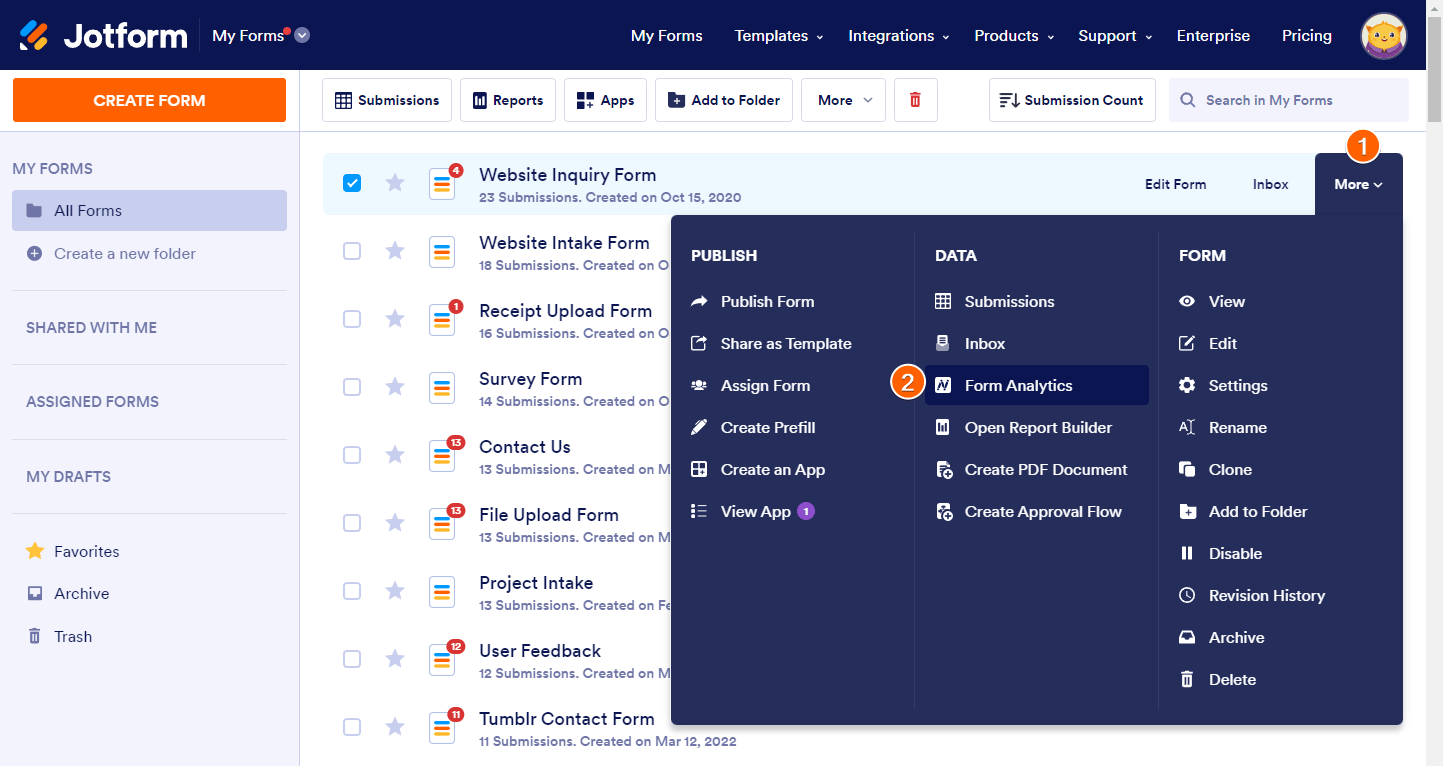
How to Navigate and Familiarize the Form Analytics Dashboard?
The appearance of the Analytics Dashboard is what you see from the below short GIF. It will allow you to sort the data by the current week or month, custom date range, or show everything.
You can click on the main tabs: Views, Responses, Conversion Rate, and Avg. Time.
The next tabs are Traffic, Device, Platform, and Location. These tabs will show you more information depending on the option you choose from the main tabs.
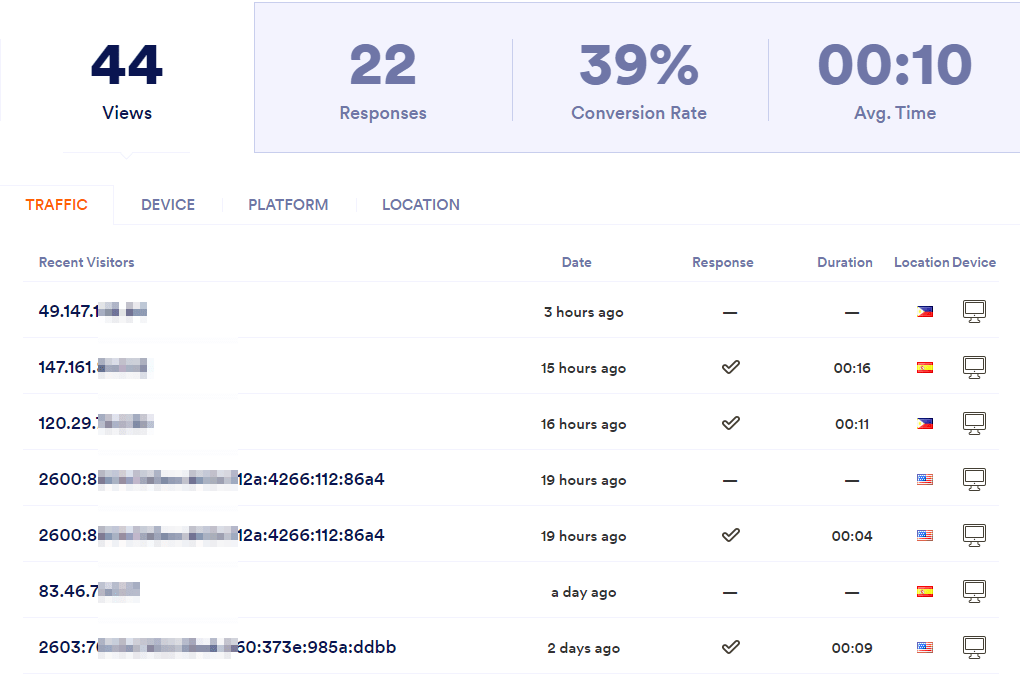
Traffic
You’ll find the following information on the Traffic tab:
- Recent Visitors — The IP Addresses of the recent visitors. On the Responses and Avg. Time tabs, you’ll see the names of those who successfully submitted the form.
- Date — The date of their recent visit or submission.
- Response — You’ll see a checkmark if the visitor has submitted your form. Hover to the checkmark, and click View Response to view their submission. You’ll see a hyphen if there’s none.
- Duration — The time the user spends navigating or submitting your form.
- Location — You’ll see the country where your visitors access your form.
- Device — The type of device your visitors are using and its resolution.
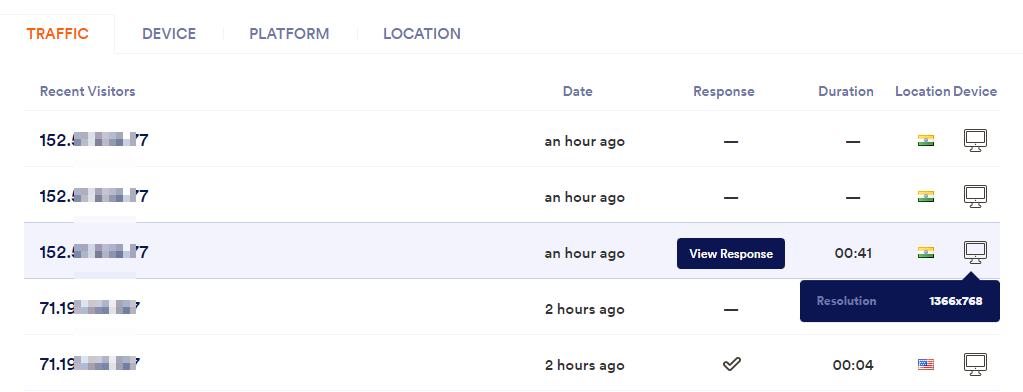
Device
In the Device tab, you’ll see the following information:
- Device Distribution — The types of devices your visitors used to view or submit your form and their respective views.
- Screen Sizes — The screen sizes of the devices and the number of views per size.
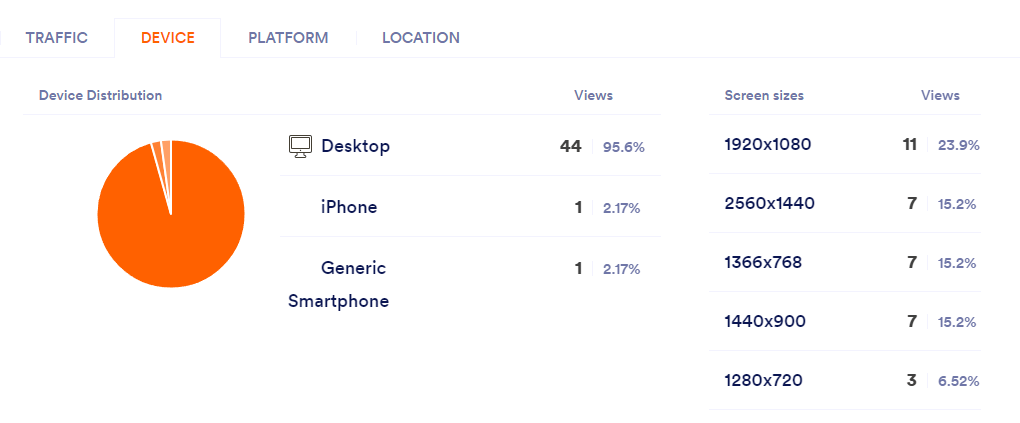
Platform
You’ll see the following information on the Platform tab:
- Browsers — The browsers column displays the top browsers used by your visitors. On the right side, you’ll see the number of views each browser had.
- Platform — The platform column displays the operating system used by your visitors. You’ll also see the number of views from these operating systems.
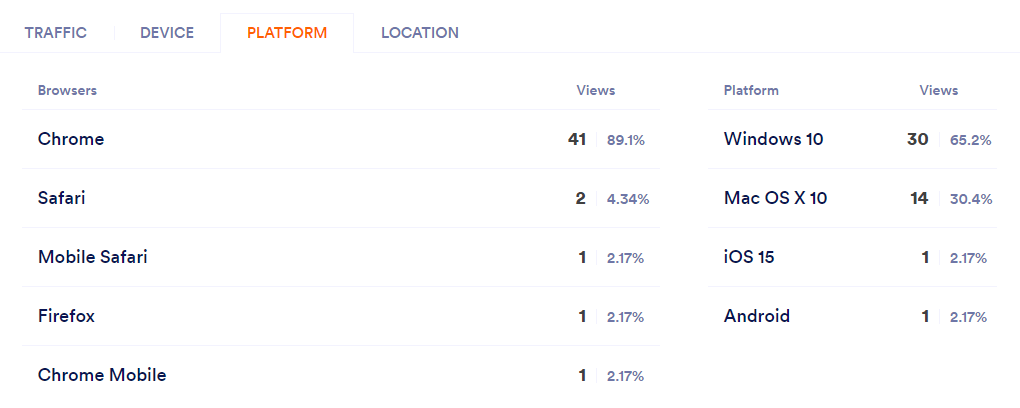
Location
Here we have a small world map showing the distribution of the views and responses your visitors made.
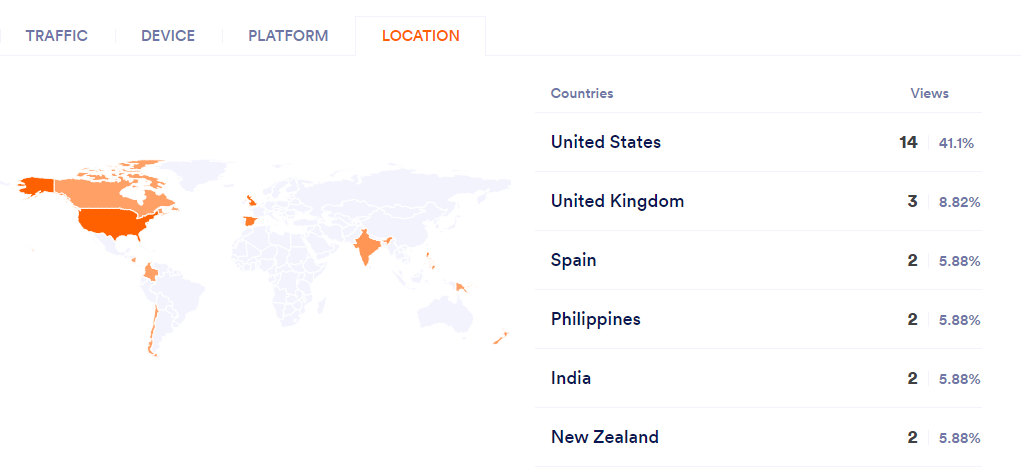
Please note that Jotform’s Form Analytics is still in the “Beta” stage, so we would greatly appreciate any feedback that you have so that we can improve this feature.
You can also check the following blog post links about our Form Analytics:
Using Google Analytics
If you are well-versed in the art of analytics and if you’re using Google Analytics in your work, then we have some great news for you. You can add the Google Analytics widget to your form to get data on your form’s visitors. You can add widgets to your form by following this guide: How to Add a Widget to your Form.
Getting Additional User Data
We have several widgets that are related to analytics. You can check this specific category on our widgets page: https://www.jotform.com/widgets/category/analytics.
The widgets that I find most useful to our users are the following:
Note that these widgets only fetch the information of a successful submission. These widgets can’t get any information if the user only visited your form.
Catching User’s Browser Information
Another solution is using a Hidden Box widget. It’s a widget that gets the browser information of your users. You can learn more about it in this guide: How to Catch User’s Browser Info.
So far, those are the available solutions that you can use. We hope that’ll help.
If you have questions, concerns, or feedback, feel free to comment below or open a new thread on the forum page.



























































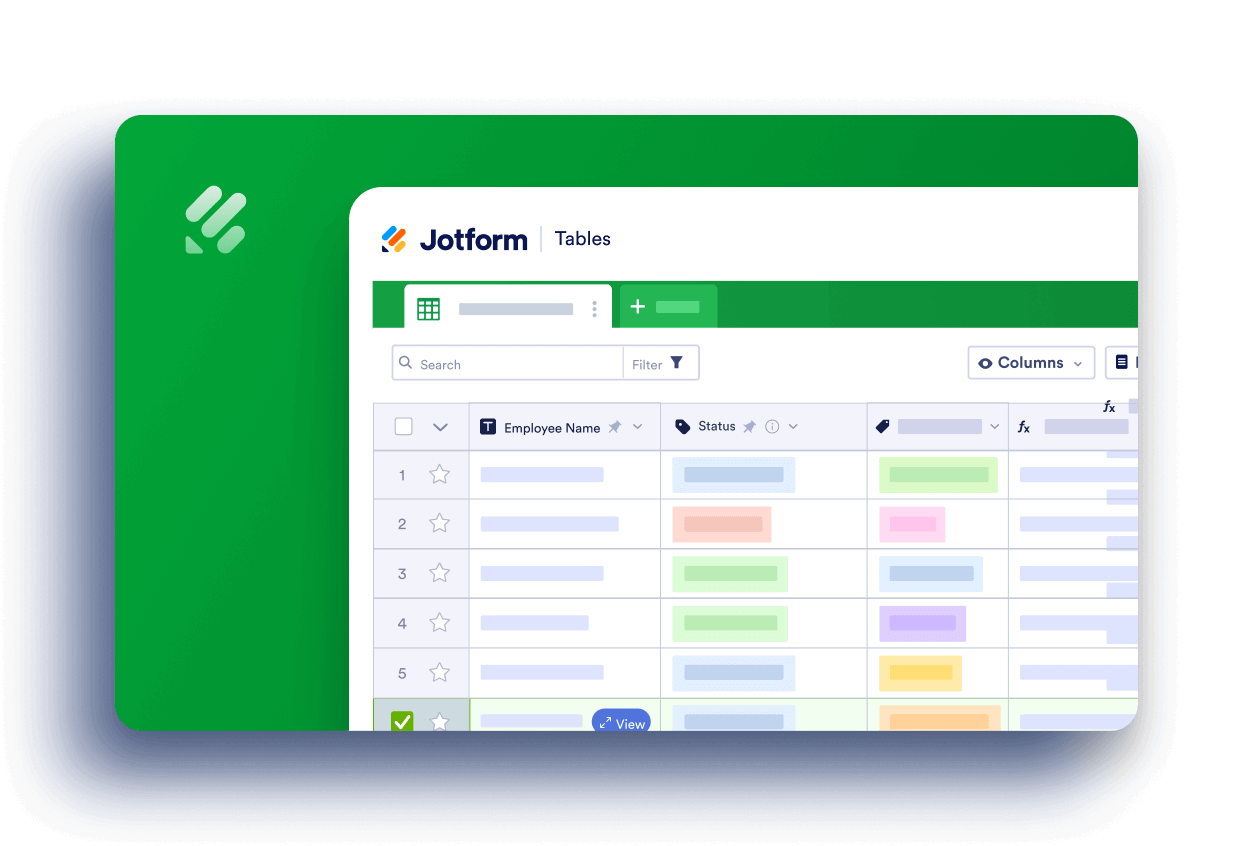
Send Comment:
5 Comments:
More than a year ago
So there isn't a way to actually see WHERE people drop off? At what question they stop answering before shutting down like Typeform does?
More than a year ago
Is there a way to export the analytics report?
More than a year ago
Re analytics, and understanding the journey of leads that fill out the Jotform, how do I find out what ad they came off?
Thanks, Nic.
More than a year ago
¿Hay alguna forma de exportar estos datos en Excel?
More than a year ago
Hi there --- We've recently launched our Jottform so we had a lot of test data from internal users. I've deleted the test data. However, when I pull the form analytics, it's clear the test data that's been deleted from the submissions is still pulling into the analytics. Is there a way to suppress the deleted data from the Analytics?
Thanks,
Jeremy