The Assign Form feature allows form owners to assign their forms and easily track submissions sent or collected by each assignee. This guide shows how to access the forms assigned to you as the assignee.
To access forms assigned to you
- Go to My Form and select Assigned Forms on the left.
- Select a form, then choose an option on the right.
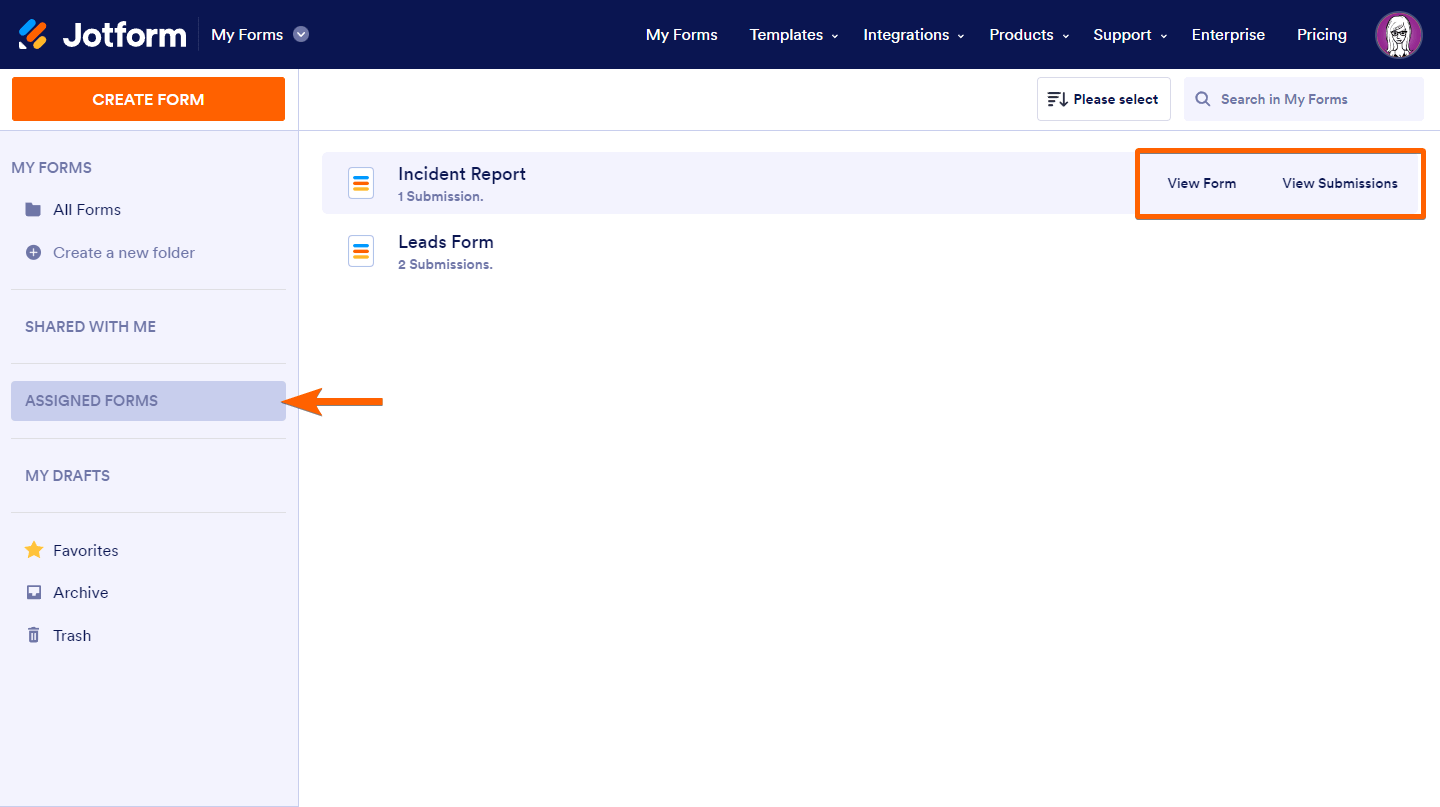
Here are the available options:
- View Form — Load the form in a new tab.
- View Submissions — View the form entries you sent or collected.


























































Send Comment:
10 Comments:
21 days ago
It still doesnt allow me to see my forms and it says that I am not a user
140 days ago
How do I look for forms I am trying to purchase baseball uniforms
297 days ago
My assigned form is missing or have been deleted. How can I get the form back?
More than a year ago
Set up phone access
More than a year ago
I’m trying to assign a form but it’s only allowing my to view certain forms
More than a year ago
Hi I’ve just filled out an event form for my campaign and I can’t find it anymore
More than a year ago
Have filled in form before sent text to fill in again.
It is a bit of a monkey!!
More than a year ago
Hello,
If I assigned a form to a colleagues and he fills out a form, this form will count on my “limited number of submission “ or on his?
More than a year ago
my assignees are not seeing the form show in their mobile app
More than a year ago
I'm getting error code 403.
Error: disallowed-useragent
how do I correct this?