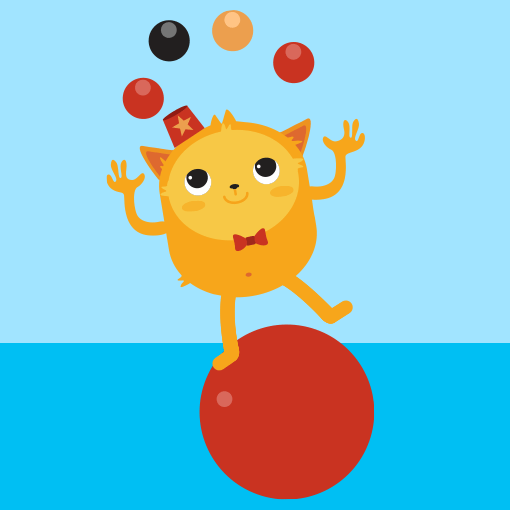Grouping your form fields can help you manage submission data and your form fillers understand your form better. This guide shows how to group form fields using pages, sections, and columns.
Displaying Fields in Columns
By default, each...
You can organize your forms into folders for a cleaner look. When your account gains more forms, this feature will help you to find your forms quickly and easily.
Creating Folders
You'll...
Removing old or unused forms helps keep your account organized. It declutters your workspace and ensures that you're only working with relevant forms. If a form contains sensitive information or personal data, purging it ensures that this data is...
With our Export Data feature, you can download all of your forms as HTML files, your submission data as a CSV file, and uploaded files, all in a single ZIP file.
Exporting your data is similar to downloading your form submissions. Let's...
When you set up an email notification and include submission data as a PDF attachment, the default filename in most cases is the respondent's name. You can customize the PDF filename to create more informative and organized attachments for your...
Your form's Revision History allows you to view and manage the changes made to your forms. This tool records all modifications, providing a detailed log that can be reviewed and reverted if necessary....
Jotform offers several ways to check your form fillers' IP addresses for troubleshooting, security, or analytic purposes. Understanding the IP addresses of respondents can provide valuable insights and enhance your form management process....
As part of Jotform's commitment to handling your data with care, we added a privacy option in your account settings where you can only view or download the uploaded files in your form when you're logged in to your...
If you have a large dataset, importing it directly from Excel or CSV files ensures efficient bulk data entry. By importing data, you can save time and effort compared to manual data entry. Jotform's Import Data streamlines this process, allowing...
We are excited to announce that we have just released the new version of Jotform PDF Editor.
By default, the Header, Paragraph, and Image elements are now included in the PDF document version of the submission. If these elements are...
When viewing Jotform Tables, the first column you see is the Submission Date. The default date format displays the month, day, and year. You can change this to a different format to include the time or change the separator.
Change Submission...
We are happy to announce that all form direct links and embed codes are now secured by default. You can learn more about this news in our blog post here.
Secure or SSL Forms are for secure communications between the client (e.g., the...
Assigning a status to a form submission can be useful in many circumstances. For example, if you have a booking form. You can use it to mark the user's booking as accepted or declined. It’s also useful for application forms; you can approve...
The Form Status option in the Form Builder allows you to automatically disable or close your form on a specific date and time or after receiving a certain number of submissions. This can be useful if you have forms with limited slots, items, or...
FTP or File Transfer Protocol is a way of transferring files between computers. If you have an upload field in your form and want to forward those submitted files directly to your server, an FTP Integration can do that....
Jotform's intuitive interface allows you to modify your forms effortlessly. Whether it's adjusting questions, changing layouts, or adding new fields, you can tailor your forms to your specific needs.
To edit your form
Go to My Forms and...
Once your form reaches its configured time limit or expiration date, it will display a "This form is currently unavailable!" or your defined message -- see How to Add Time and Response Limit to Your Form for more information....
If you want to copy a form from one Jotform account to another, you can do so by using Jotform's Import Form feature. The only requirement to do this is to get your form URL. Let's start!
Getting Your Form URL
Jotform Form Builder creates...
Jotform is generous when it comes to its subscription plans. The Starter Plan, for example, allows you to receive up to 100 monthly regular submissions across all five forms from the same tier. These limits are mostly enough to complete a small...
If you want to combine two forms into one, Jotform has a widget called Field Manager. All you need to do is identify the two forms you'd like to merge and then follow the steps below.
Go to Field Manager and click Open...
Suppose you changed your form including the URL but already shared the old form URL with your users. Instead of sending out the new URL, you can leave a message on your old form that the URL has been changed....
Jotform has a limit for each plan called Form Views. It is called Form View when someone visits or views the form regardless if you have embedded or published it directly. You can read more about it on our blog here: Announcing Pricing...