Your form’s Revision History allows you to view and manage the changes made to your forms. This tool records all modifications, providing a detailed log that can be reviewed and reverted if necessary.
To view your form’s revisions
- In the Form Builder, select the text under the form title at the top.
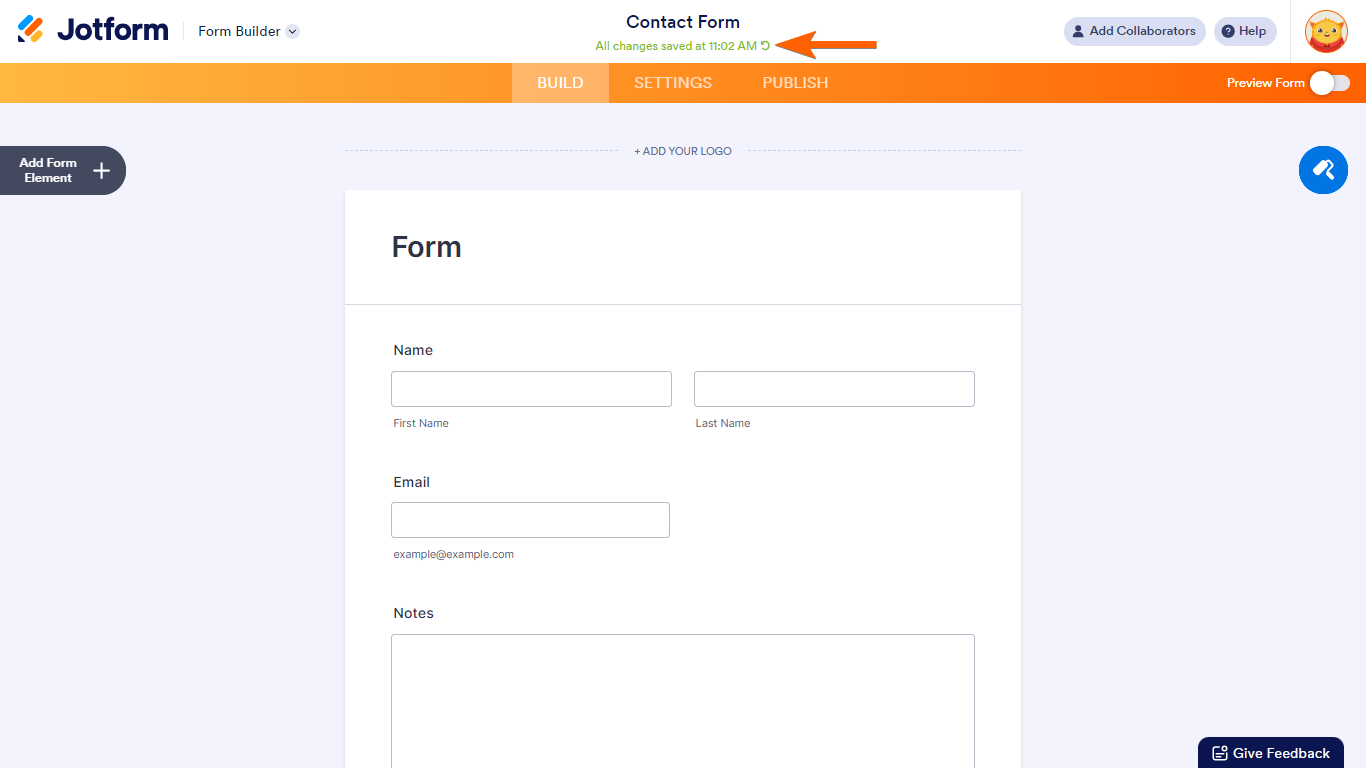
- In the Revision History pane on the right, choose a revision to review.
- Select Revert to restore the revision.

Whether you’ve accidentally deleted a question, experienced a conflict in form conditions, or simply want to review the changes made to your form, your form’s Revision History has got you covered.
See also: How to View Submission Revisions.

Send Comment:
21 Comments:
291 days ago
Same issue. I just lost days of work from a glitch that deleted maybe 70 PDF fields. And the revert button isn't working.
I need the fields ON my PDF for our use-case (not just digital/spreadsheet), that's part of why we chose Jotform. I'm feeling very let down.
Stressed and angry.
More than a year ago
At minute 1:17 in this video, it says "if you want to revert to this version, you just have to click on this orange button." My version of JotForms doesn't have that orange button. If it did this would have worked fine.
More than a year ago
This is extremely stressful. The Revert button doesn't work 90% of the time. Haven't worked on this document in 2weeks and need to pick back up where I left off. Now, I've spent two days (50 hours) revising the same form, because I inadvertently deleted the wrong item and it saves immediately. There is no undo button and the REVERT BUTTON DOESN'T WORK. No way to view previous contents from 2 weeks ago. Then I have to retype all my work over and over and over again. No room for forgiveness if you're new to Jotform and inadvertently click the delete button.
More than a year ago
Doesn't work for me. I'm in the PDF Editor mode. No undo function and why is it saving and updating automatically? I clicked on another Template which is applyed automatically without undo function. Jesus!
More than a year ago
This feature is not working for me . I have lost half of my form. I came to this help page to see if I was doing some thing wrong and I wasn't. This has really cost me a lot of time. I am very disappointed and don't understand why Jotform chooses to make it so difficult when there could simply just be an undo button for when subtle change is needed.
More than a year ago
I have been having trouble reverting to a previous version of my form since Friday, please help
More than a year ago
The revert function is now working on my form
More than a year ago
Hi I am pressing revert to get to a previous version and it isn't doing anything ........ ahhhh this is a whole day's work
More than a year ago
I have tried to use the form revision history function to restore all products that I had accidentally deleted, however it is not working. When I select the appropriate version and click revert, it tries for a few seconds but fails to load the data.
More than a year ago
How can I create a new revision in time, right now I only see the last revision saved from many days ago, it doesn't show options from a recent date change or even today's changes I've made.
thanks
More than a year ago
You guys make it completely IMPOSSIBLE TO FIND FORMS that I made. PLUS YOUR TERRIBLE IMAGE TOOL TURNS MY PHOTOs horizontal 🤷♀️So very embarrassing, NOT PROFESSIONAL at all. Why isn’t there a tool to turn the photo.
I AM ONLY GONNA BUILD THIS FROM MY IPAD. What’s the point of building a JOTFORM if you cannot build it from a mobile device????? NOW IT SEEMS that you cannot get all the features when u use such a device. I’m feeling a nightmare coming on. I need to be having a sale, now I can’t because I have to babysit your product🚨🚨🚨red flag red flag. My body is saying go back to Shopify even though you DO NOT LIKE THEM ! OR THEIR SHADY BUSINESS ETHICS😳🤯😳
and the completed product page I made… it is NOT THERE at all,!!!!! The half finished pages are there, but not the major page! ALL MY WORK IS MISSING. Plus wherever you got me has NO WAY TO USE FORM FROM THERE! NO WAY TO GET TO IT, THIS SERVICE IS A COMPLETE MESS! I will never refer anyone to this service.
More than a year ago
My revision history is only showing yesterday at 1:19pm. But I worked on the form until 9:30pm last night and since 9am this morning. It’s now 12:53 and when I updated a product the majority of my products went missing and now my revision history is way outdated. I have no way to recover without the revision history being correct
More than a year ago
Hi I tried to delete just the STRIP information on part of the form, as i was told by one of your employees, and I knew it would happen, it deleted all my inventory listed. I went to revisions to bring it back, and it is still not showing. Where can i go to get the field that i just removed put back. So sorry for the inconvenience, I am a real novice at this. When I removed the stripe CC input are, it also removed my products that were listed. Please advise. Feel free to access account and Id like to have the form the way it was before I made the last deletion. Thanks
More than a year ago
Hi
It looks like one of my purchased items column has been deleted. Ive referred but the green button doesn't actually work.
When I view the page that I would like to revert too... Ive still lost purchases. However when dowloaded via Excel all the information is correct.
I need assistance ASAP as I'm losing customers orders...
More than a year ago
This response and guide saved the day for me!
More than a year ago
I have the green revert button but nothing happens when I click on it.
This is my form:
More than a year ago
I also have the green revert button but nothing happens when I click on it.
More than a year ago
I have the green revert button but nothing happens when I click on it.
More than a year ago
Thanks. I was able to revert my form to an earlier version but I was not able to obtain the submission information as it was at that point. Is that information not retrievable?
More than a year ago
I do not have the "REVERT TO THIS VERSION" button to bring back the old changes. option. I see the changes on the left of screen, the edited form in the center and the List of Changes on the right, but no "Revert" option
More than a year ago
Sadly, I have made so many changes and I can't figure out how to fix this!