Once you’ve created an approval workflow, the Approval Status column will be added to your form’s table automatically. With this column in Jotform Tables, you can track your approvals and related submissions.
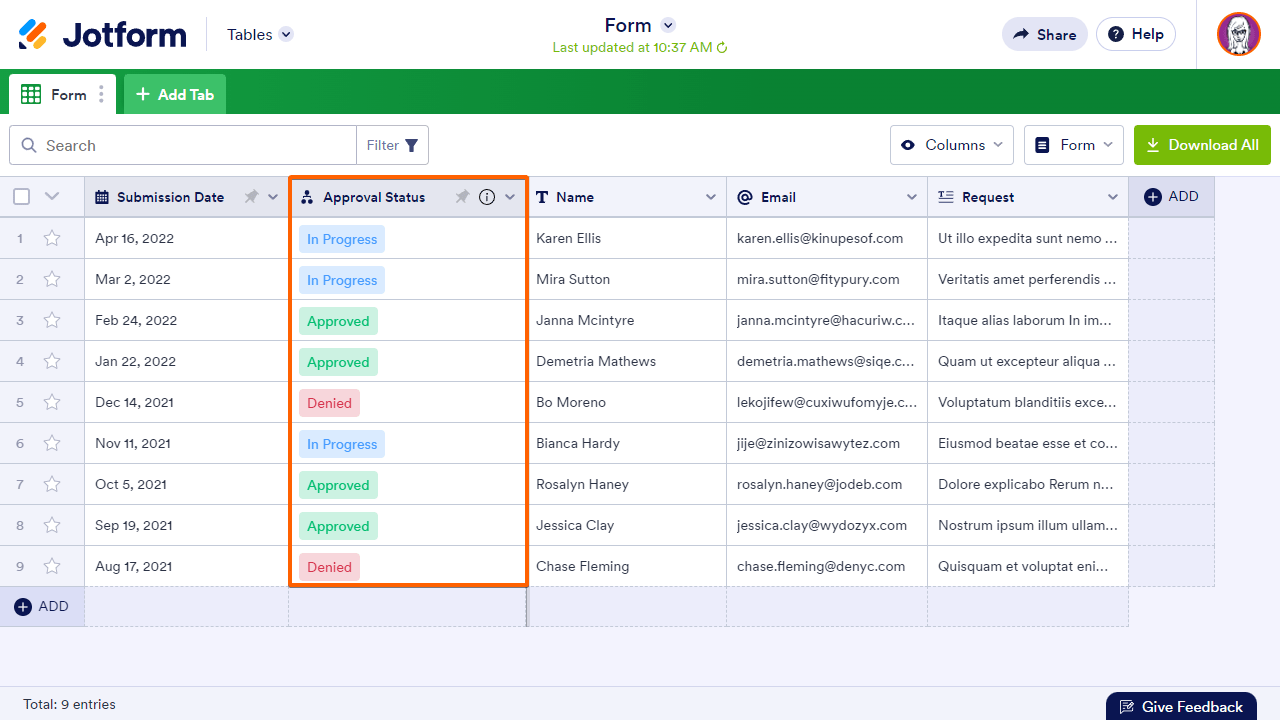
To open Jotform Tables, see How to View Form Submissions.
How to Take Over or Reassign Approvals
As the form owner, you can take over or reassign a task to someone else if an approver takes too long to process a request.
To reassign a task
- In Jotform Tables, select the entry’s View button in the first column.
- In the right panel, select the three-dot icon in the lower-right corner.
- Select Take Over or Reassign from the menu.
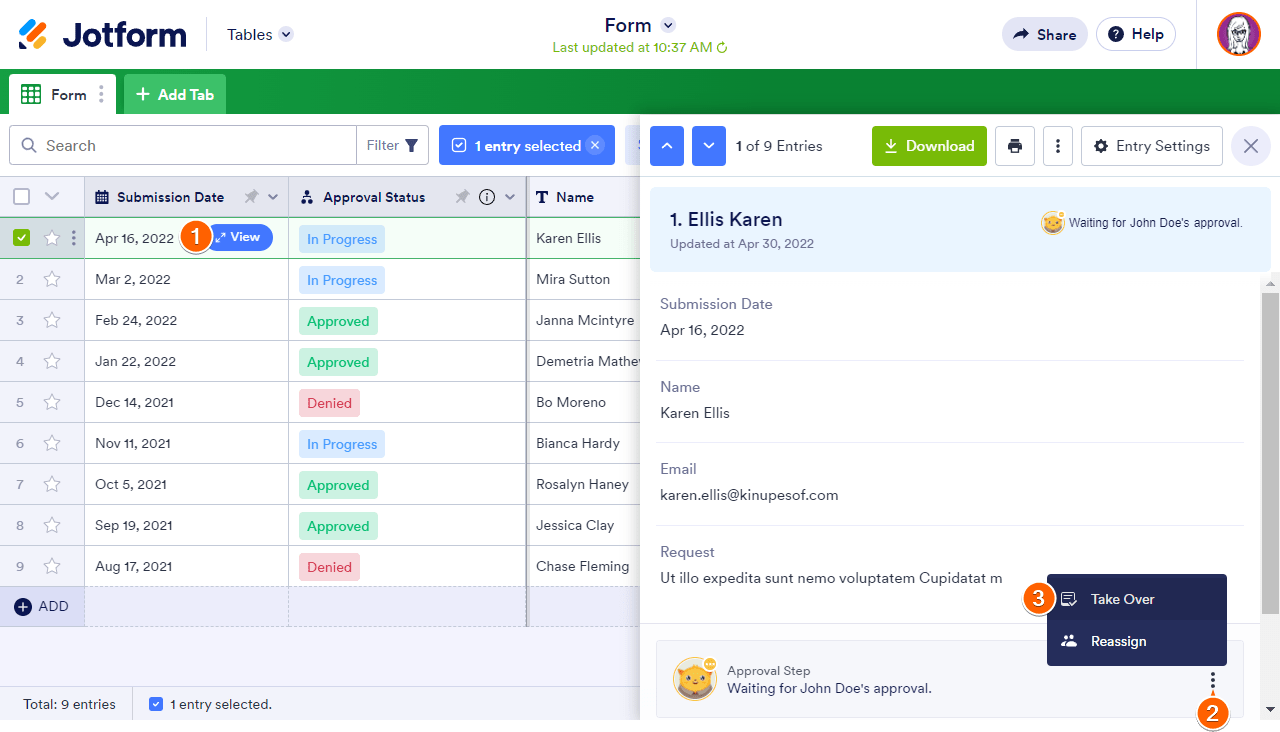
How to Filter Entries by Approval Status
Jotform Tables allows you to search and filter submissions. To filter submissions based on status
- In Jotform Tables, select Filter in the upper-left corner.
- In the dialog, select Approval Status.
- Set your filter’s parameters, then select Apply Filter.

To learn more about other filters and sorting options, see How to Filter Entries in Jotform Tables.
How to Start the Approval Process Manually
If you have existing submissions before creating the approval flow or when you manually add a new record in Jotform Tables, the approval process for those entries won’t start.
To manually start the approval process
- In Jotform Tables, select the entry’s View button in the first column.
- In the right panel, select Start Approval Flow in the lower-right corner.
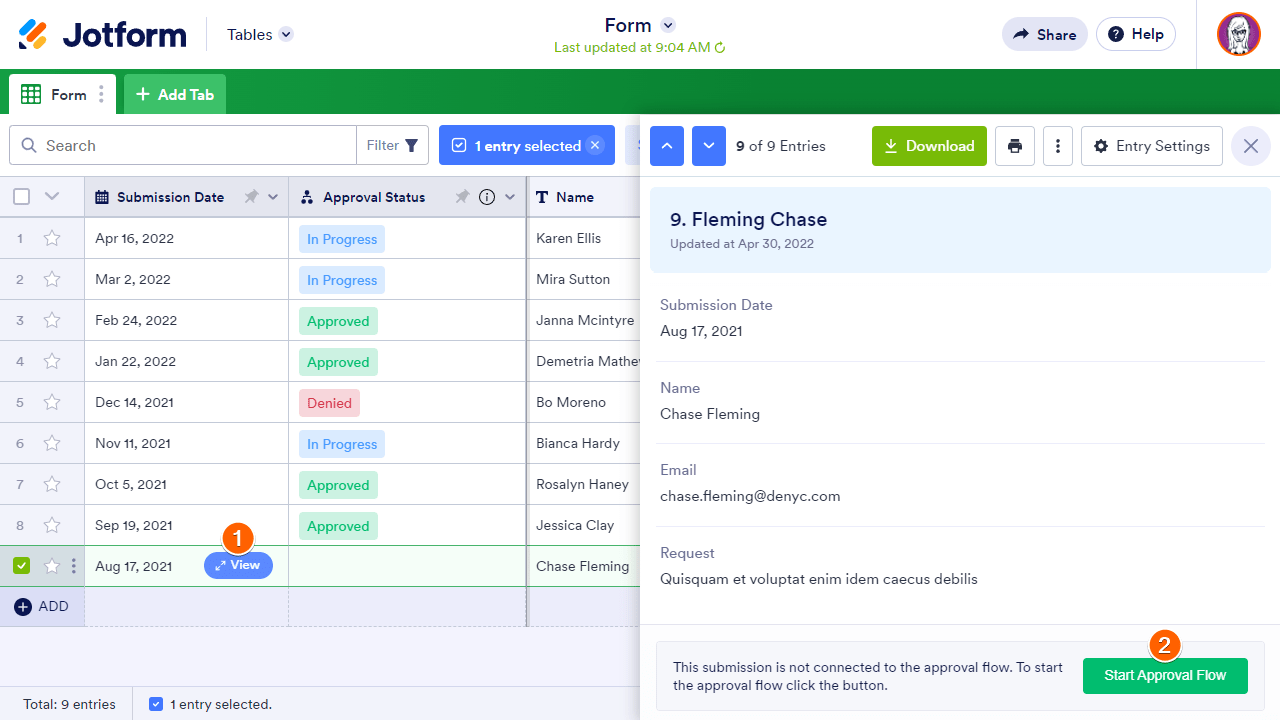


























































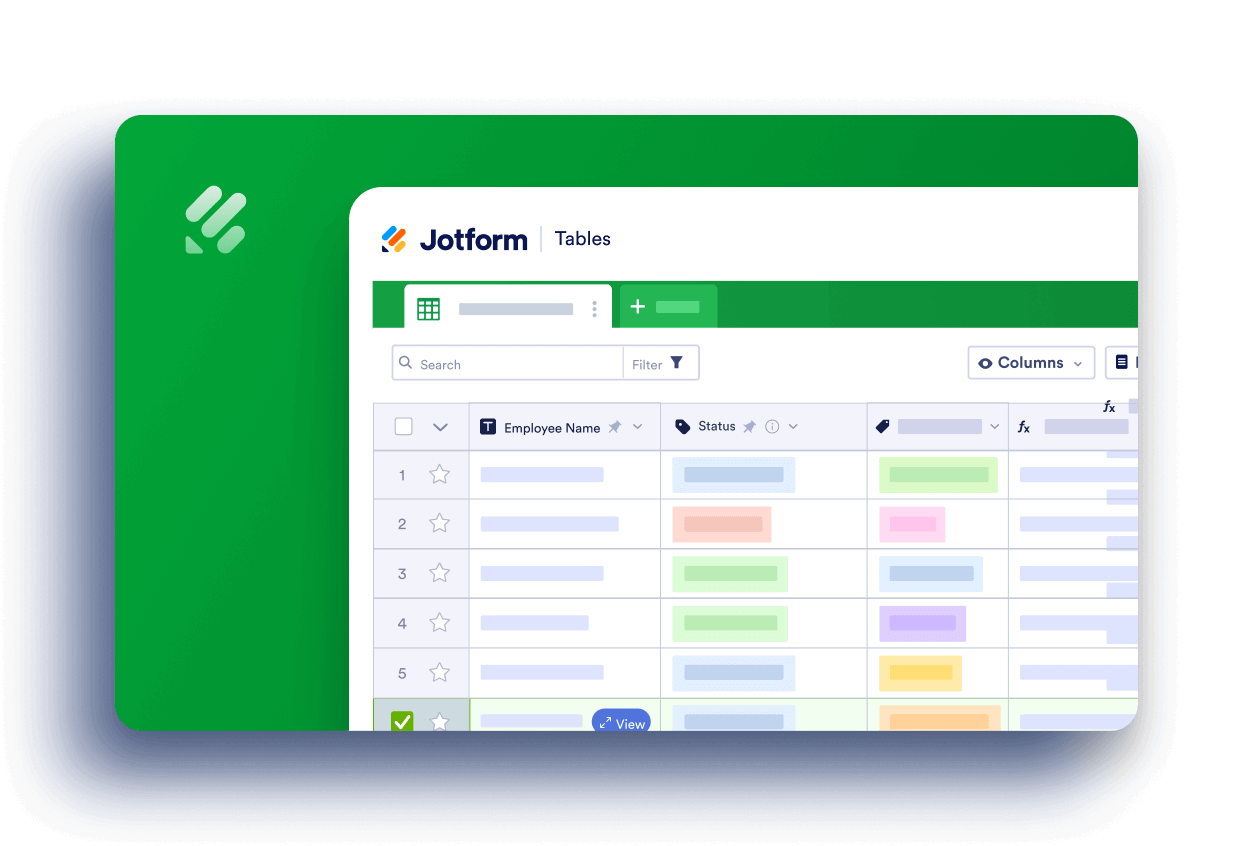
Send Comment:
12 Comments:
186 days ago
How to get jot form approval status which is visible in tables using api response for a particular form id
192 days ago
in jotform table i have Approval Status column how to integrate this column also in google sheets
338 days ago
Hi, I'm trying to filter on one of the approval steps within a workflow, but it is showing that 'no results match'. But there are multiple workflows with the status that I'm trying to filter on. Can you assist please?
More than a year ago
Hi all,
Is there any chance to customize Approval status?
Ie. if in the flow we have 4 approval steps would like to see on the Table in wich step the from is, withought going form by form if it is not on the end
Thanks
More than a year ago
Existe forma de ver en la tabla como van las aprobaciones en el transcurso del flujo?, solo aparece en prgreso
solo existen tres etapas cuando esta en progreso cuando se aprueba el flujo y cuando se rechaza,
No hay forma de ver en que departamento van las aprobaciones, me podrian ayudar?
More than a year ago
Is it possible to add a column in the tables to show the Approval Comments? I currently see what Items are approved but I reply with the amount of what I approved and would like to have that as part of the table.
More than a year ago
I'd like to attach a pdf to our approval email. We need a signature that they've read the document - is that possible?
More than a year ago
Is there a way to have the signature of the approver included in the approved email?
The only signature that comes up is the original submitter but the approvers email is not included.
More than a year ago
Hi,
Which field is updated on backend when we try to access to form submission through API? I have added this function
$submissions = $jotformAPI->getSubmissions();
But I can't find any field updated on the basis of approve or deny in $submissions object. Can you please help me out ?
Thanks
More than a year ago
Hi is there a way to capture the approval in the PDF editor?
Or is there a way to capture the Approval or the progress of the approval on a report section
Thanks
Anto
More than a year ago
Is it possible to show the exact status in the "in Progress" status? ie: Approval stage 1 or approval stage 2 etc.
Thanks
More than a year ago
Who thought It was a good idea to not let the status be change? If we approve or deny something we should be able to reset the flow or change the status.