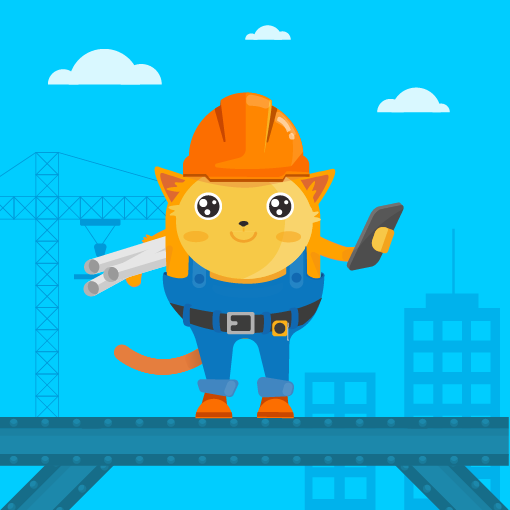Building forms and accessing submission data on your computer is great, but why not supercharge your data collection and take your forms with you?
How do you do that? With the Jotform Mobile Forms app, of course. Let's begin!
Jotform...
Creating your first form with Jotform Mobile Forms is very similar to creating a form on the desktop version. With our new app, you can now create forms on the go.
How do you create a form with...
Deleting old or unused forms can help keep your account tidy. Your deleted forms are kept in Trash temporarily. You can restore them anytime before the system purges or permanently deletes them after 30 days.
This guide is for restoring...
Changing submission headings in Jotform Mobile Forms can enhance the clarity and organization of your form data. By customizing the submission headings, you can make the information more meaningful and relevant to your specific use case. ...
We're excited to introduce a new great feature in our reinvented mobile app — kiosk mode. You can use this feature on a smartphone or tablet, whether you're online or offline. Kiosk mode is available for both iOS and Android.
Kiosk mode...
Imagine the convenience of taking and uploading a photo to a form without leaving the form. Thanks to Jotform Mobile Forms, you can do just that.
When creating your form, add the Take Photo widget. Although...
Collect data on the go using the mobile app Jotform Mobile Forms. You can view and fill out your forms or assigned forms without an internet connection. Offline submissions are saved to your device and will sync when you connect online. So you...
Putting your forms in offline mode is an easy way to make sure you can easily collect data on the go. When you collect responses from offline mode, the responses are saved on your iPad and then they’re automatically uploaded to Jotform when you...
Jotform Mobile Forms is made with features that simplify the data collection process. Additionally, its offline form capability will allow you to collect data even with limited connectivity or during network downtime.
With Jotform Mobile...
Jotform Mobile Forms allows you to customize your form notifications so that you can get a notification as soon as someone fills out your form.
Jotform Mobile Forms Notifications Settings
1....
In Jotform Mobile Forms, you can add elements to your form for recording audio and video just as you would in the desktop version.
Record Audio
To record audio, you must add our Voice Recorder Widget...
PDFs are widely used and can be easily opened on various devices and platforms, ensuring submission data is readily accessible. Converting submissions to PDF format helps preserve the data for record-keeping or sharing with colleagues or clients....
You may need to record GPS coordinates on your forms such as incident reports, order delivery forms, and more. You can now do this with Jotform Mobile Forms.
There are three widgets you can use to capture...
You've logged into your Jotform account through the app. Now what?
There are quite a few features packed into Jotform Mobile Forms, so we've created this guide to help you out.
If you haven't downloaded, installed, and synced the app,...
The Jotform Mobile Forms app is your best companion for collecting user information regardless of where you work. It lets you collect data online and offline through your phone or tablet.
With the Jotform Mobile Forms app, you or your users...