Steps to limit event registrations in Google Forms
- Open Google Forms and select the form you want to edit
- Click the Settings tab
- Click the Responses dropdown arrow
- Find the Limit to 1 response option and toggle it on
Event planning and management requires an artful touch and a grueling amount of work — especially when you’re registering attendees. Streamlining the registration process and ensuring accurate record-keeping is key to the success of any event. That’s where automation solutions like online event registration forms come in.
Google Forms is one of the most popular online form builders and an excellent choice for building and hosting event registration forms. But what if you need to limit the number of people who can attend? Is it possible to create a Google Form event registration limit? Here’s everything you need to know about how and why to limit event registrations in Google Forms.

Looking for the best alternative to Google Forms?
Jotform’s full-featured form-building solution is mobile-friendly and has the most integrations in the industry. Use it to collect payments, automate workflows, gather leads, and more.
Why you need Google Form event registration limits
Online forms help automate the registration process by collecting attendee information and payments. This saves event planners from manually entering data and processing payments, so they can focus on logistics, promotion, and other essential event tasks.
However, you need to limit the number of submissions on your registration forms to avoid overbooking your event. You don’t want to have to turn away attendees after they’ve already registered online.
Here’s why setting Google Form event registration limits is essential:
- Compliance: Many events must meet legal or regulatory requirements, such as fire code regulations, that limit the number of participants. Setting form submission limits helps you comply with these regulations.
- Capacity management: Event venues only have so much space and so many resources to accommodate attendees. By setting registration limits, you ensure that you don’t exceed the venue’s capacity, which will help you ensure a safe and comfortable experience for attendees.
- Resource management: Google Form event registration limits also help you plan logistical aspects like seating, catering, and staff requirements. Registration limits ensure you have the resources to accommodate the expected number of participants without overstretching your budget.
- Exclusivity: Submission limits can create a sense of urgency and exclusivity for high-demand events, boosting ticket sales or registration rates.
How to implement Google Form event registration limits
Google currently offers two methods for setting response limits. The first method only limits the number of responses each person can submit. Here’s how to do that:
- Open Google Forms and select the form you want to edit.
- Click the Settings tab.
- Click the Responses dropdown arrow to access more options.
- Find the Limit to 1 response option and toggle it on. This option requires that responders log in to their Google account and limits each Google account to one response on the form.
This method doesn’t set an overall limit on submissions, though.
Another method for setting up Google Forms event registration limits is to stop accepting responses in a Google Form. Here are the steps to do that:
- Open Google Forms and select the form you want to edit.
- Click the Responses tab. Note the option for Accepting responses and whether it’s toggled on or off.
- To stop receiving responses, click the Accepting responses toggle button to turn off the option.
- Now, any responders who try to submit an event registration will receive a message that the form isn’t accepting responses.
There’s a problem with this option too. It requires event managers to manually turn off form responses, which could allow too many people to register even after the event is past capacity.
The only option for setting an automated Google Form event registration limit is with third-party add-ons like formLimiter. However, these add-ons can be difficult to implement and unreliable if their developer doesn’t update them regularly. So, let’s look at a more convenient and efficient alternative.
Break free of Google Forms limitations with Jotform
While Google Forms is free and easy to use, it has some limitations that can make it difficult for you to set up a system that meets your needs. Fortunately, there are many alternatives in the market.
Jotform is a robust and user-friendly free online form builder that offers a wide range of helpful features and customization options. Jotform allows users to create versatile and highly customized forms for virtually any purpose, from surveys and event registrations to feedback and order forms. It offers a seamless drag-and-drop interface, an array of integrations, and powerful analytics.
What sets Jotform apart from Google Forms is the ability for users to set event registration limits directly within the platform, without using add-ons or plug-ins.
How to add event registration limits in Jotform
Jotform makes it easy to set event registration limits directly in the platform. Here’s how to do it:
- Open the Jotform Form Builder.
- Click on the Settings tab at the top of the page.
- Open Form Status.
- Select the Disable on submission limit option.
After setting the number of submissions you’ll accept, the form will automatically close once that limit has been reached. It’s that simple.
Event registration forms help you streamline event planning and management; automate data collection, payment processing, and communication; and ensure a smoother process for organizers and participants. However, not all online form builders are equally up to the task.
Jotform’s extensive customization options allow users to set limits on form submissions — including event registrations. Follow the steps outlined above to help ensure an error-free event registration process.
Photo by Ilya Pavlov on Unsplash
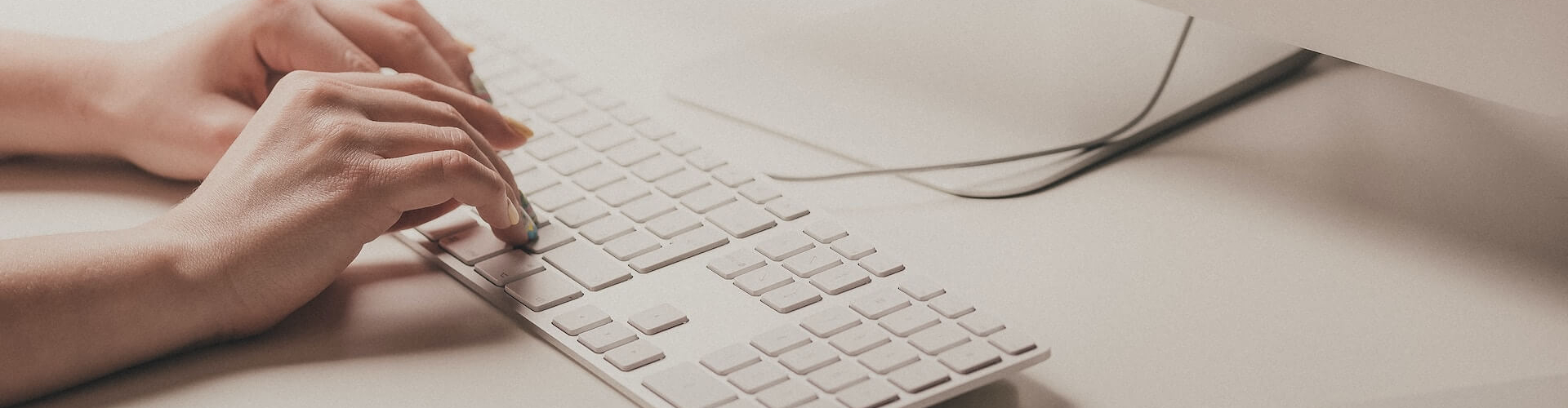





































































































Send Comment: