Adding fields to a Google intake form
- Navigate to Google Forms and click the plus sign
- Click in the Untitled form header box and type a name
- In the Form description field, enter a simple description
- Click into the Untitled Question box
- Click in the dropdown menu to select the type of answer field
- To add another question, click the plus sign
- Let’s ask a question with a list of possible answers
- Select Multiple choice from the dropdown
- Click in the Option 1 box and type “Voicemail
- Repeat these steps for Option 2 and Option 3
- Click Send to share your Google intake form
From law offices and accounting firms to beauty salons and hospitals, organizations of all stripes use intake forms to onboard clients. Client intake forms are questionnaires that collect information about new clients to best serve them — like name and email address, of course, but also overarching needs, wants, and challenges.
This information not only helps businesses better direct their sales efforts and manage client relationships, but it also helps them build more relevant content to generate future leads and streamline internal workflows to improve productivity.
However, to create the most effective client intake forms possible, there are a few things you should know. Here’s a breakdown of form fields to include in your intake forms and how to create them with two popular form builders: Google Forms and Jotform.

Looking for the best alternative to Google Forms?
Jotform’s full-featured form-building solution is mobile-friendly and has the most integrations in the industry. Use it to collect payments, automate workflows, gather leads, and more.
Including the right fields in an intake form
There are many different types of client intake forms. You might fill one out as a new patient at a hospital, a client at a salon, or a member at a country club. Here, we’ll look specifically at intake forms for signing a client to your B2B venture.
To best screen these new clients — and ensure you can provide the services they need — there are a few fields you should include in your client intake form. Be sure to ask your clients for the following.
- Contact and general information: Without collecting this basic information from clients, how will you know how to get in touch with them? Include fields that allow them to explain what they do, their main products and services, and what they value. This can provide a clearer picture of your client’s priorities so you don’t make incorrect assumptions about what you think they need.
- Pain points: By asking your client about the challenges they face on a daily basis — within their departments, company, or industry as a whole — you can strategize ways to help. Consider including questions about their weaknesses and hurdles as well as what they’re looking for in a vendor to ensure your services and their expectations align.
- Budget: Though it may feel awkward to address money issues in an intake form, if a client can’t afford your services, then the onboarding process is moot. Cut right to the chase and save both of you a lot of time by including a budget field.
If their budget doesn’t line up with your fees, ask if they can bump it up. If it does match your fees — or close enough that you can make it work — you’ll be better positioned to set boundaries and create a strategy you’re both comfortable with.
- Competition: Asking about their competitors helps you verify information and allows you to do some research on how those companies operate. This will demonstrate to the client that you’re taking this new partnership seriously and will give you greater insight into who your clients are and what they need.
At the end of your client intake form, include a blank field for them to add any comments, questions, or concerns they have about this new vendor-client relationship. This option shows you value their feedback and allows them to address any important issues you may have overlooked in the form.
Use cases for intake forms
Client intake forms can be great for different uses, including
Adding fields to a Google intake form in Google Forms
Now that you know why client intake forms are important — and which fields to include in them — it’s time to build one.
With online form builder Google Forms, you can create a Google intake form in just a few clicks. It’s free, easy to use, and compatible with many operating systems and browsers.
Here’s how to create a Google intake form and add fields to it in Google Forms.
- Navigate to Google Forms and click the plus sign in the top left corner to access a Blank form.
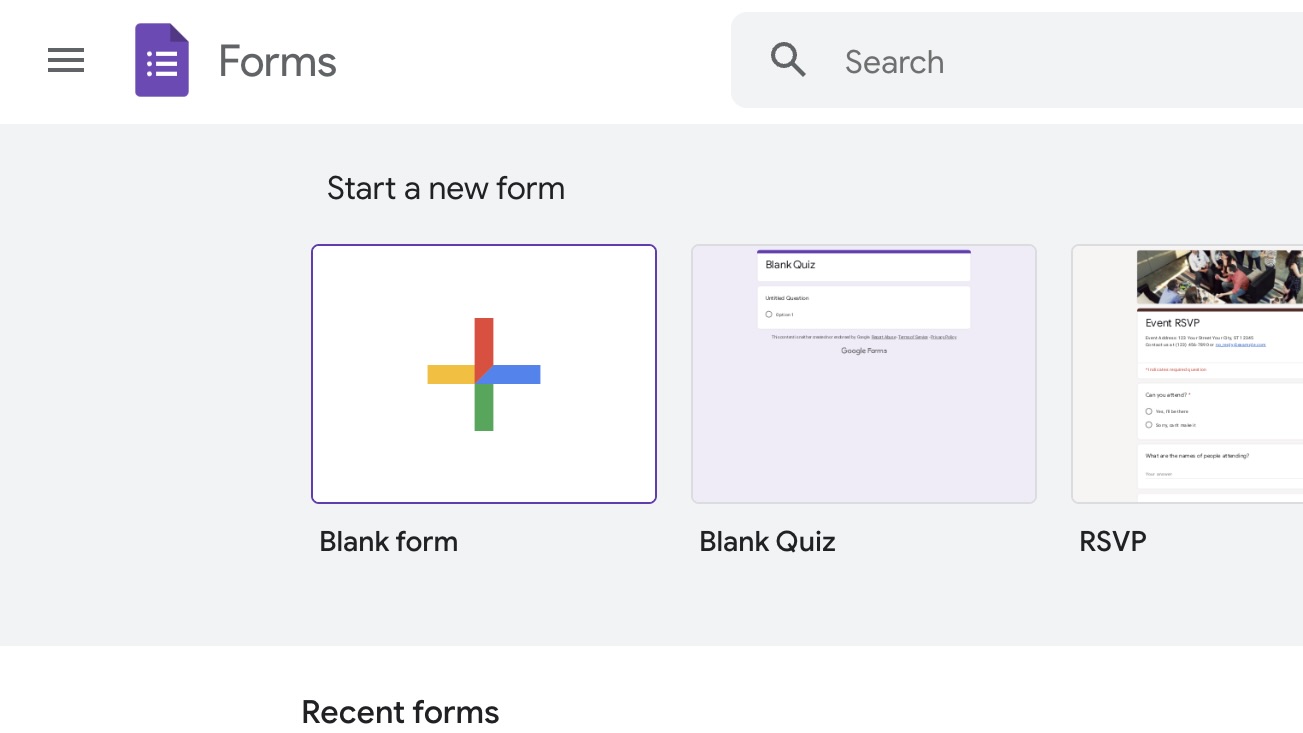
- Click in the Untitled form header box and type a name for your form (e.g., “Awesome Company’s client intake form”).
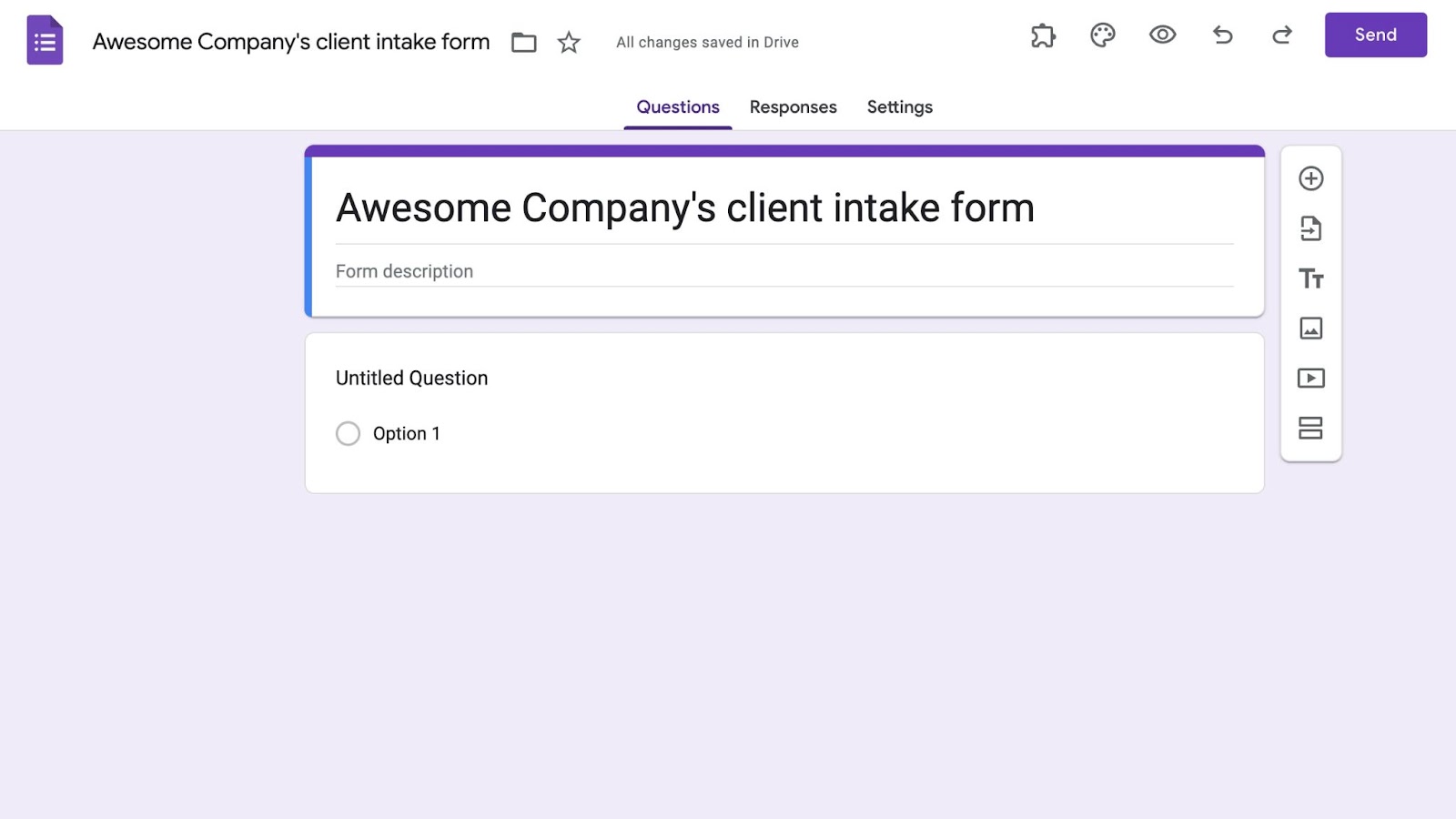
- In the Form description field underneath the header, enter a simple description, like “Welcome to Awesome Company. Please answer the following questions.”
- Now it’s time to add some questions. You can use this Google intake form example as a reference. In your form, click into the Untitled Question box and type “What is your name?”
- Next, click in the dropdown menu on the right of the question box to select the type of answer field for this question. In this instance, Short answer is best. (Toggle the Required button on to ensure your respondent doesn’t skip this question.)
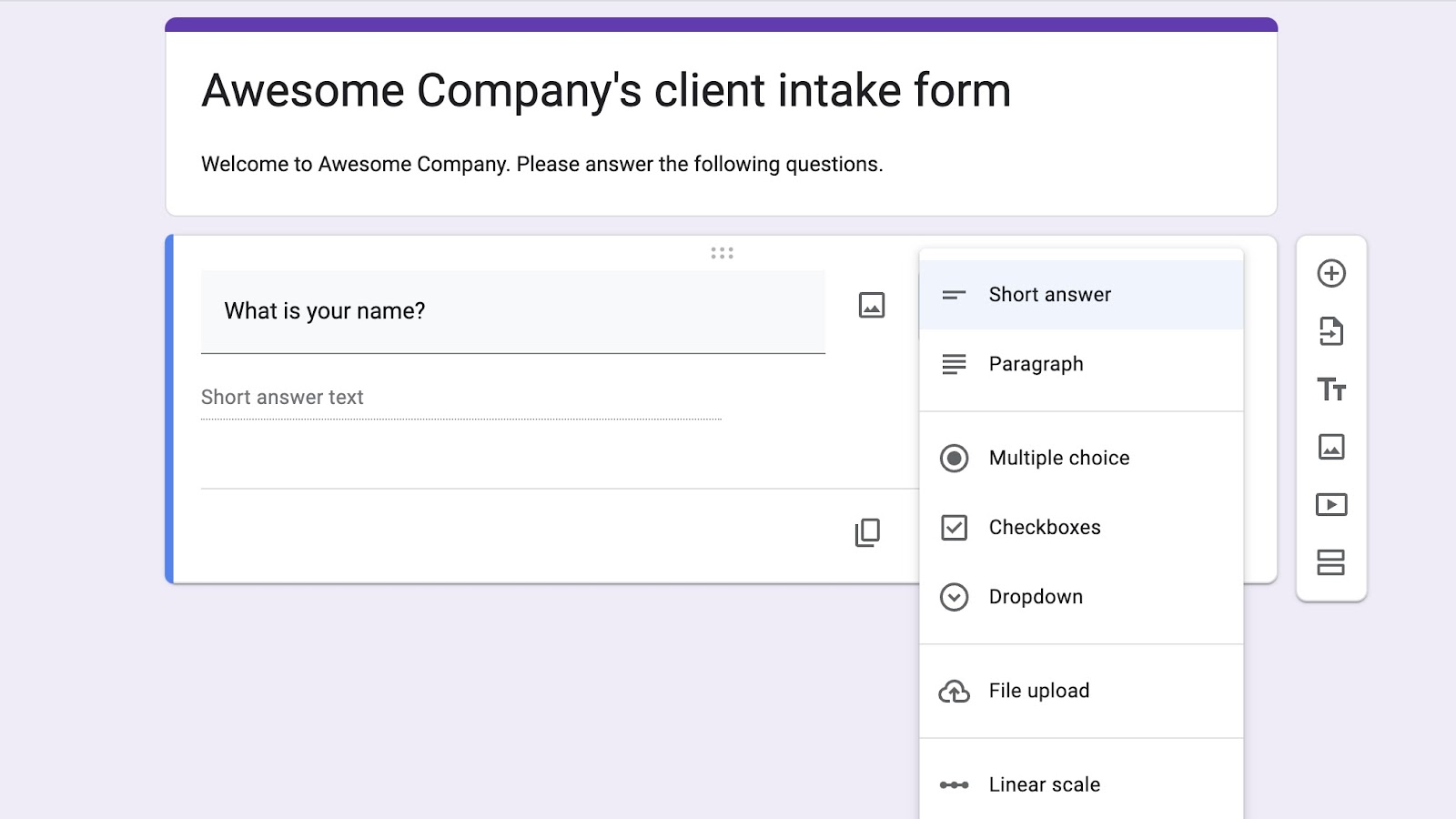
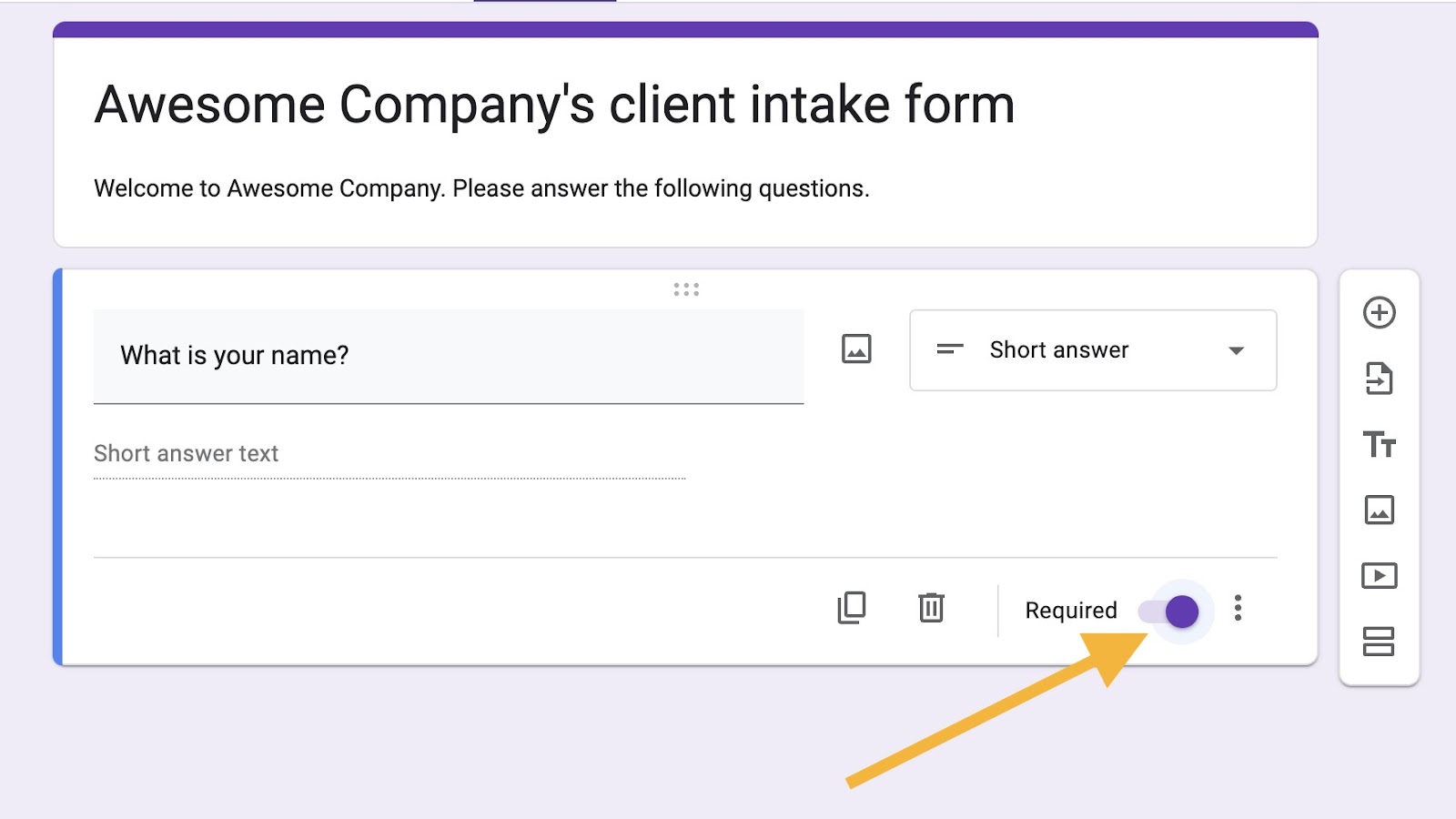
- To add another question, click the plus sign in the vertical menu on the right.

- This time, let’s ask a question with a list of possible answers. Type “What is your preferred method of contact?” in the Question field.
- Select Multiple choice from the dropdown.
- Click in the Option 1 box and type “Voicemail.”
- Repeat these steps for Option 2 and Option 3 — perhaps entering “Text” and “Email.” (Be sure to hit that Required toggle again.)
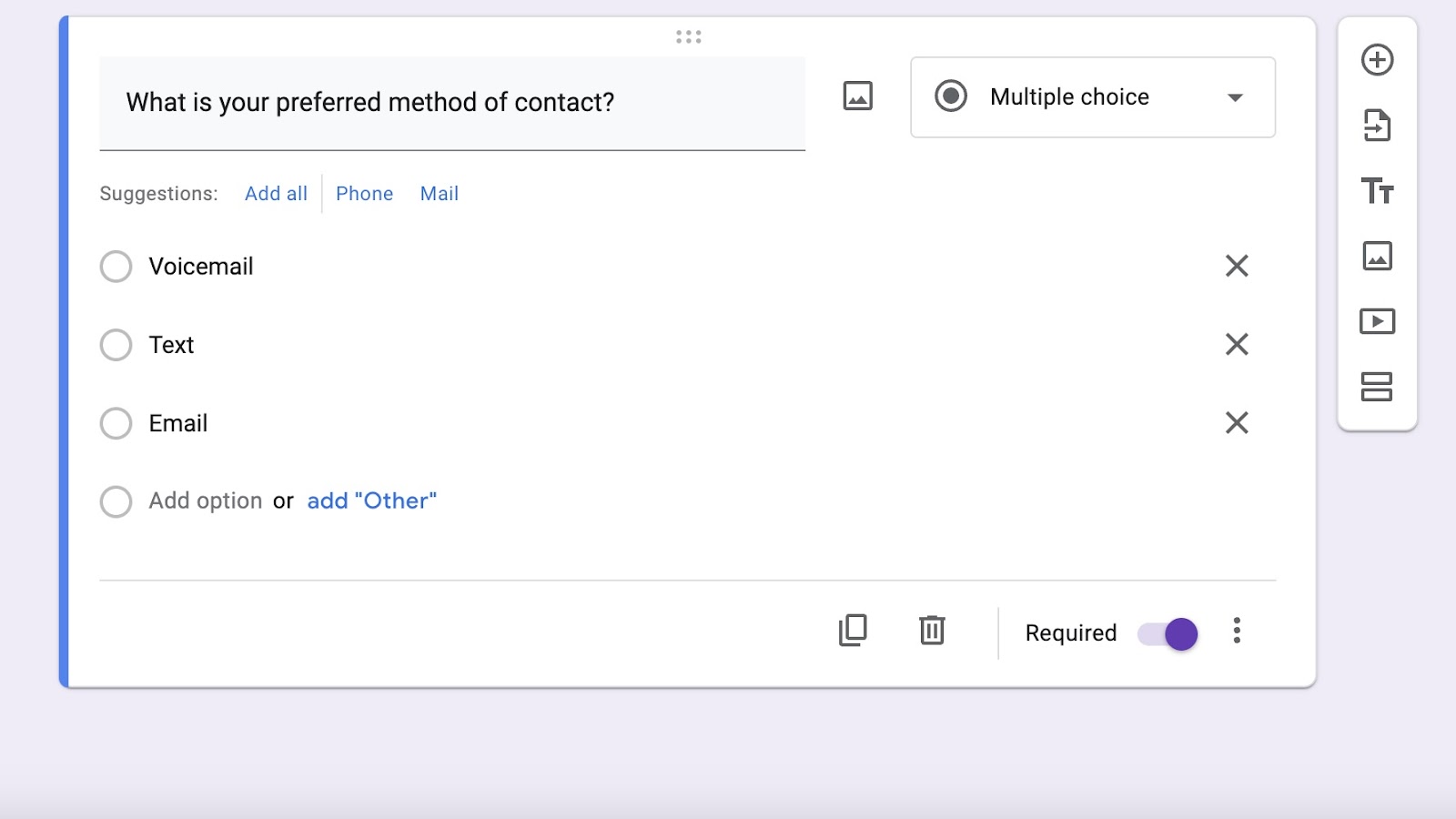
- Finally, once you’ve added all your questions and answers, click Send to share your newly created Google intake form via link or embed it into a web page.
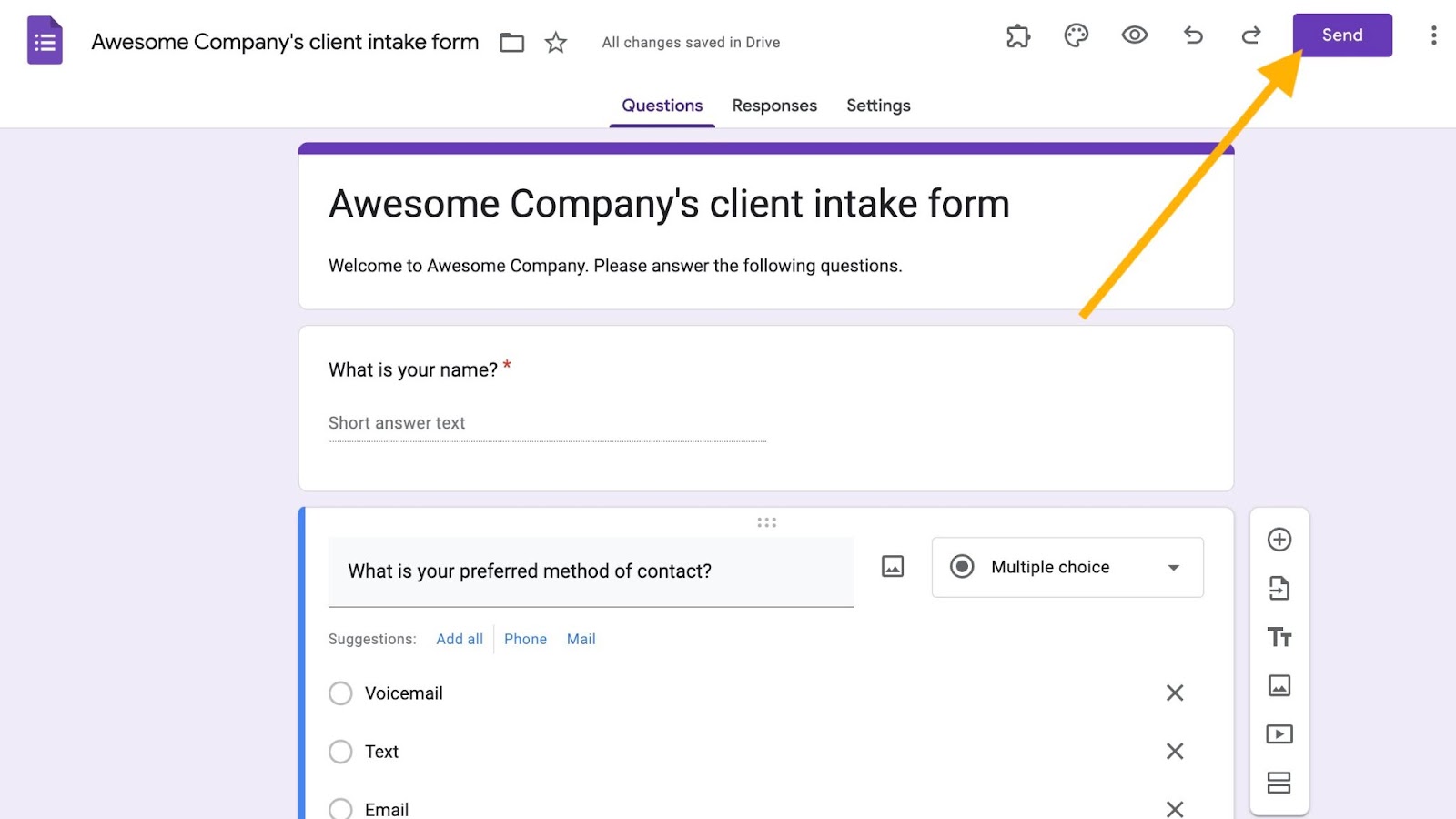
If you’d like to customize your form first to make it more brand-specific, click the paint palette at the top of the screen to change font style and size, background color, and even add an image.
Congratulations! You’ve successfully built a Google intake form using Google Forms.
Now, if you’re looking for even more customization options, it’s worth checking out another online form builder.
Using a Google Forms alternative: Jotform
Using code-free online form builder Jotform, you can create fully customizable forms, PDFs, apps, and even e-commerce stores with its drag-and-drop functionality, library of widgets, premade templates, intuitive interface, and 100-plus powerful third-party integrations.
Plus, Jotform takes intake form building one step further. Jotform offers HIPAA-friendly plans — which is crucial for medical facilities and wellness clinics — ensuring your customers’ most sensitive data is protected.
No matter your business or industry, client intake forms are critical to your success. So, whether you create yours with Google Forms or Jotform, you’ll be on your way to building and nurturing strong client relationships.
See also Jotform’s detailed guide about: Google Forms






































































































Send Comment: