Setting up a escape room with Google Forms
- Create a new form
- Give a name, description and set a theme to your form
- Start creating questions
- Turn on response validation
- Enhance your questions
- Set up Google Forms to give students the codes
Educators are always looking for ways to engage their students — and this constant pursuit, which has always been a bit challenging, became even more difficult during the pandemic as students were isolated from their classmates. Teachers had to get creative. Out of this need, some teachers started creating virtual escape rooms with great success.
Why has the escape room been so effective? Think about how students react when you mention a math quiz. You’ll likely hear a chorus of groans. But if you present that quiz as a fun game, you’ll probably get a refreshingly different response.
And the benefits go beyond keeping your students from being bored. According to research by Gallup, “Engaged students are 2.5 times more likely to say that they get excellent grades and do well in school, and they are 4.5 times more likely to be hopeful about the future than their actively disengaged peers.”
While student engagement is essential, it’s not the only reason why you should consider using escape rooms in your classroom. A report released by School Break, a project funded by the European Union, shares several benefits of using escape rooms in the classroom setting, including the opportunity to grow in these key areas:
- Social interaction
- Problem solving
- Lateral thinking
- Time management
- Engagement
Whether you’re an educator using inventive ways to engage your students or a puzzler who simply wants to create the greatest digital escape room of all time, this guide will help you get it done. But before jumping into how to make one with Google Forms, let’s talk about how you can generate ideas for your escape room.

Looking for the best alternative to Google Forms?
Jotform’s full-featured form-building solution is mobile-friendly and has the most integrations in the industry. Use it to collect payments, automate workflows, gather leads, and more.
Building your first digital escape room
Coming up with ideas for your digital escape room is like solving a puzzle of your own. You have to make sure all the overarching pieces fit together to create a truly engaging experience. When you’re going through the ideation process, keep in mind three things:
- Goals
- Audience
- Skills focus
Goals
Your goals will determine the type of puzzle to choose and the level of difficulty it should have. Is your objective to teach, challenge, entertain, stymie, or do something else? You’ll likely want a blend of some of these objectives — i.e., you want to teach but also keep students entertained. The idea is to single out your main goal so it serves as the focal point for your escape room.
Audience
Your audience is also extremely important, as this will help you choose the difficulty, theme, length, etc. For example, if your audience is first graders, they’re much more likely to respond to a SpongeBob-themed room vs a 1960s Star Trek theme. They’ll also have shorter attention spans than kids in higher grades, which will impact the duration of your escape room.
Skills focus
Every puzzle will challenge the participants in different ways. For example, a cryptographic puzzle will target students’ math and pattern recognition, whereas a design-based puzzle will challenge their visual perception and creativity. Consider your audience when picking the skills focus, as puzzles that are too easy won’t engage, and overly difficult puzzles will create a frustrating experience.
10 digital escape room ideas for educators
Many teachers find that escape rooms are effective tools for engaging students on a topic. But using the same types of puzzles over and over will result in a flat experience that dulls with repetition. Consider these 10 popular ideas you can try in your classroom.
- Mazes. A maze is a great puzzle option since mazes are readily available on the web and can be as easy or difficult as you need. They provide kids with a great cognitive exercise that helps them improve focus and memory.
- Visual games. Visual games challenge students in different ways. Games that include spotting the difference between things or counting how often something appears in an image can test their spatial analysis, short-term memory, and object identification. These types of games can be especially effective with younger children.
- Mini-games. Mini-games provide an interactive way to engage students in a wide variety of topics. Websites like LearningApps.org host an assortment of educational games and let you filter by school level. They often even allow teachers to create their own app using a premade template for a more customized experience.
- Crossword puzzles. Crossword puzzles are another easy-to-create, readily available option. They’re also easy to adapt to specific subjects and help students improve the aspects of cognition that deal with fluency.
- Messages hidden in text. Another fun way to challenge students with relevant topics is to hide messages in plain text. You could use a historical letter or story that makes a certain letter in each word or sentence part of a secret code. Really, you’re only limited by your creativity when it comes to hidden text. Try combining this with visuals for an even more engaging experience.
- Substitution ciphers. Another idea is to encrypt text by substituting the meaning of one letter for another. For example, you could shift the significance of every letter by three, which means A would be D, D would be G, and so on. This type of puzzle can help students remember important facts from class by making them answers to your puzzle.
- Vigenère square. The Vigenère square is a type of substitution cipher that uses multiple substitution alphabets — 26 to be exact. Students use a 26 by 26 table to locate letters and their corresponding meanings. It adds another layer of complexity to the problem-solving process and requires attention to detail.
- Everyday items. If you’re creating a fully digital escape room, the participants will likely be solving it at home. Think about what they have in their homes, and use those items in your puzzles. For example, you could have students make a certain type of knot and upload a picture of their completed knot for the code.
- Patterns. Patterns are a great way to bring arithmetic into your puzzles without resorting to simply giving students math problems. For example, you could have a series of numbers where the number is multiplied by three in each set, and in order to figure out the code, students have to figure out the pattern to discover the code hidden in the fourth set. Pattern finding is versatile, and you can do it with shapes, letters, images, and whatever else you can make a pattern out of.
- Sound. Morse code, music, and background noise all make excellent clue sources. Test your students’ focus and attention to detail by hiding important clues with sound. For an added bonus, use some of their favorite songs.
Setting up your escape room with Google Forms
At this point, we’re ready to start creating your escape room. You’ve established your goal and know what your students like, and you now have some puzzle ideas. So how do you go about creating your digital escape room with Google Forms? We’ve broken it down into six easy steps.
- Creating a new escape room. Start by creating a new form. Go to the main Google Drive page and click New. From the dropdown menu, select Google Forms.
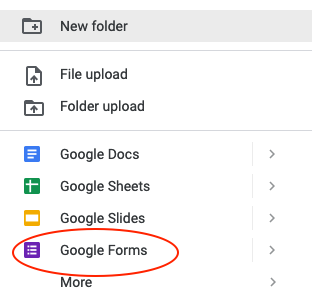
- Naming and theming your room. Next, bring your escape room to life by giving it a name and description, and by editing your theme to match. You can edit theme elements by clicking on the art palette icon at the top right of the screen. Edit the title and description by simply typing your desired text in the corresponding fields.
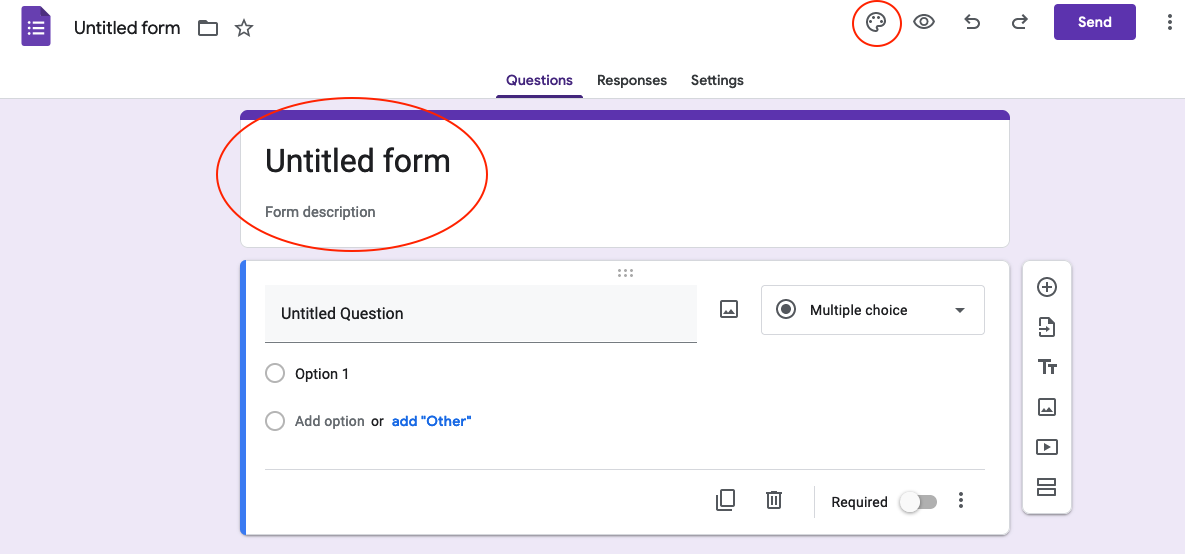
- Adding your questions. Now you can start creating your questions. Remember that you don’t have to give a complete code for every question. Instead, you can choose how much of the code you’ll share based on difficulty level.
For true-or-false and multiple-choice questions, you may decide that each answer will give students a single letter of the code. In contrast, a paragraph-style answer may award students an entire code.
To change the type of question you’re using, click on the dropdown menu to the right of your question. A list of question types will appear, such as multiple choice, short answer, checkboxes, etc. Choose the option that best suits your needs.
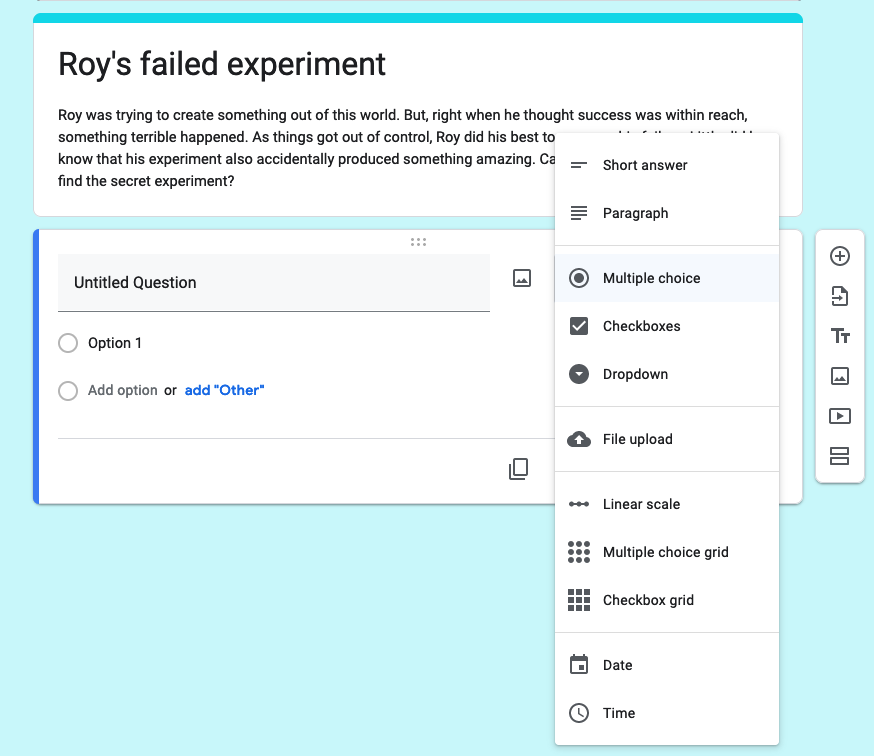
- Validating responses. When you’re asking questions that require a written response, make sure to turn on response validation. This will allow students to quickly determine if they got the answer right or wrong so they can continue making progress.
Enable response validation by clicking on the ellipsis at the bottom right of the question and clicking on Response validation. (This example uses the short answer question type). From there, you can specify whether the correct answer is a number or text. You can also simply stipulate that it must be over or under a specific length.
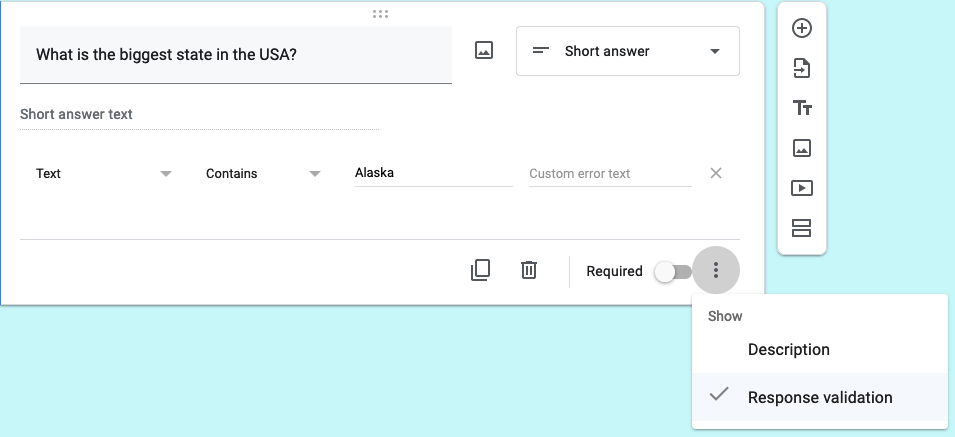
- Enhancing your questions. You can further enhance questions with several features. The sidebar (visible in the previous image) allows you to insert a title, a description, images, and videos, and you can add new sections. Sections can be useful for making a series of questions that give the student a single code. Once they complete a code — finishing their current section — you can direct them to the following section or, if it’s the end of the escape room, to submit the form.
It’s also possible to use a section to add a full-size image and text. You may find this helpful if you want to tell students a story as they progress through the escape room. To add an image, click on the image icon in that section’s right-hand toolbar. From there, you can upload an image directly, by URL, or by capturing one using your webcam.
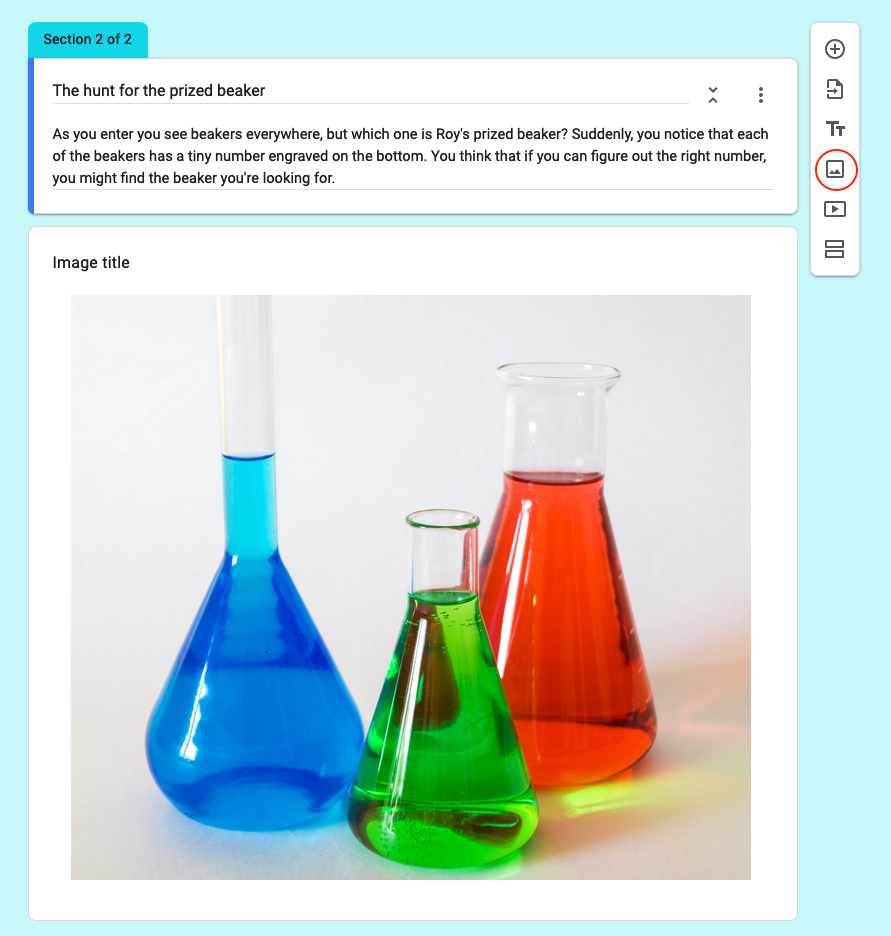
- Giving students the codes. The whole point of an escape room is to unlock a room, box, or something else. You need to set up Google Forms so it gives students the codes they need after solving the puzzles.
One way to do this is to send a student to a new section that contains the code once they figure out the puzzle. Similar to how we set up the story section in step five, just replace the image with one containing the code. Make sure to select the option for continuing on to the next section at the bottom of the current section.
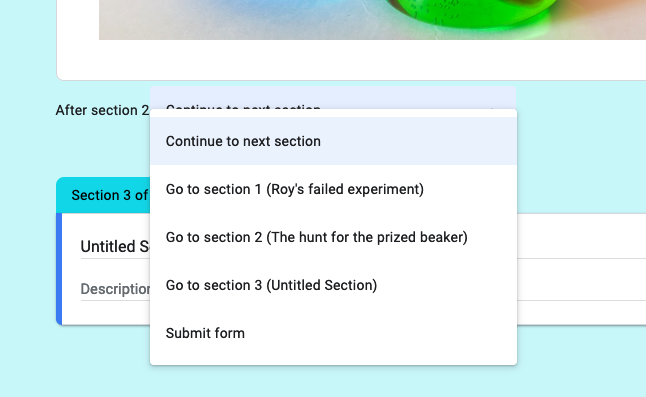
Summary of the steps to create an escape room in Google Forms
- Select Google Form on the main Google Drive page.
- Give your room a title and description.
- Change the theme settings to match your description.
- Add your questions and select the desired question type.
- Turn on response validation to show if answers are correct.
- Enhance your questions with features like images and video.
- Use sections to tell a story and provide the codes.
Leveraging an alternative to Google Forms
Google Forms is a great option, but it may not have all the features you want for your escape room. For example, escape rooms usually include a time limit to solve the puzzle. A time limit adds an element of excitement and keeps students on track.
Setting a time limit may not be ideal for all students, but it will be for the majority. Since Google Forms doesn’t offer a native timer, you’d have to use an add-on (Timer for Google Forms) with the form.
Alternatively, you can create your escape room with Jotform and use the Global Countdown widget as a timer. To make your escape room, follow a similar creation process to the one we shared for Google Forms:
- Create a new form or get some inspiration by using one of our free digital escape room templates.
- Enter your title and description and set your theme.
- Create your questions with the one question per page layout either via the Card Form layout or using the Page Break form element.
- Turn on response validation to show if answers are correct, and customize the error messages.
- Enhance your questions with features like images and video.
- Use sections to tell a story and provide the codes.
- Use conditional logic to show different thank you pages for different endings (win or lose situations).
Jotform is a free alternative to Google Forms that helps you easily create interactive forms and apps. It has thousands of templates, many of which are designed specifically for educators. Additionally, by using the many Jotform integrations, you can get it to work with the applications you’re already using. If you’re working on an escape room for your students, why not give Jotform a try?
Photo by Karolina Grabowska






































































































Send Comment: