Creating a purchase order in Google Forms
- Go to docs.google.com/forms
- Select a template
- Make a form
- Add the necessary fields
- Customize the form
- Test your form
- Start sending
Gone are the days of tediously editing forms line by line in word processors or merging and unmerging unwieldy cells in spreadsheet templates.
Your company’s forms — especially legally binding ones like purchase orders — should be easily accessible, polished, and modern. Thankfully, form builders like Google Forms now allow business owners to quickly and efficiently design digital paperwork without having to reformat Excel sheets, learn Adobe Acrobat, or master complex coding.
Google Forms is helpful for business owners who are just starting out and need light, flexible solutions for routine business processes. In fact, making a Google Forms purchase order is a simple way to streamline your procurement and purchasing, creating a solid foundation for a purchase order approval workflow.

Looking for the best alternative to Google Forms?
Jotform’s full-featured form-building solution is mobile-friendly and has the most integrations in the industry. Use it to collect payments, automate workflows, gather leads, and more.
What is a purchase order form?
A buyer fills out a purchase order form to inform a seller what products they want to purchase, including the quantity they’re requesting and the preferred price. Once the vendor agrees to the sales terms, they sign the document, making it legally binding. The purchase order then acts as a record and contract showing the terms that both parties have agreed to.
You can also think about purchase orders as the precursors to invoices. Businesses send them to vendors and suppliers to set the terms of a sale before purchase, whether they’re buying products right away or in the future. When the terms of the purchase order are fulfilled, the vendor sends an invoice.
Before you send a purchase order to a vendor, several stakeholders should review it, such as your accounting or purchasing department manager and — if the price tag is especially significant — the chief financial officer.
An efficient approval process prevents cash flow issues by ensuring there’s enough money for necessary purchases and keeping departments accountable for their expenses. Plenty of software options can automate this approval process, saving on paper and recovering the time you might spend sending multiple emails.
But, of course, before you approve the forms, you need to create them.
Create a Google Forms purchase order
To get started with Google Forms, you’ll need a Google account. Once you have one, you’re ready to build a Google Forms purchase order.
Here are the steps you should follow:
- Go to docs.google.com/forms.
- Select a template. While this is an optional step — you can also create a form from scratch — you can find free templates online that will give you a good start. Google Forms also offers free templates you can modify.
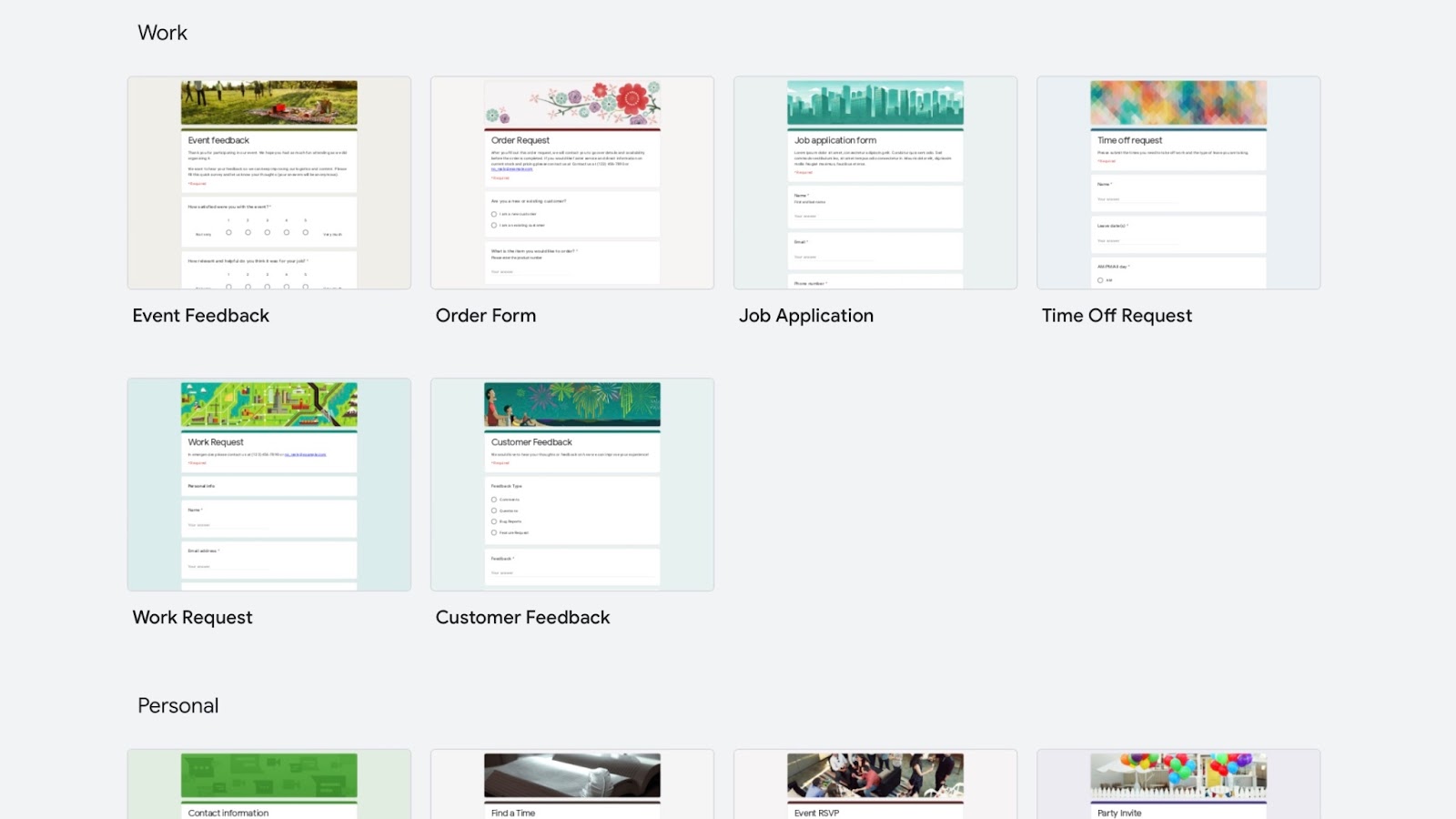
- Make a form. If you’re not interested in using a template, just click the Blank button on Google Forms to generate a new, empty form.
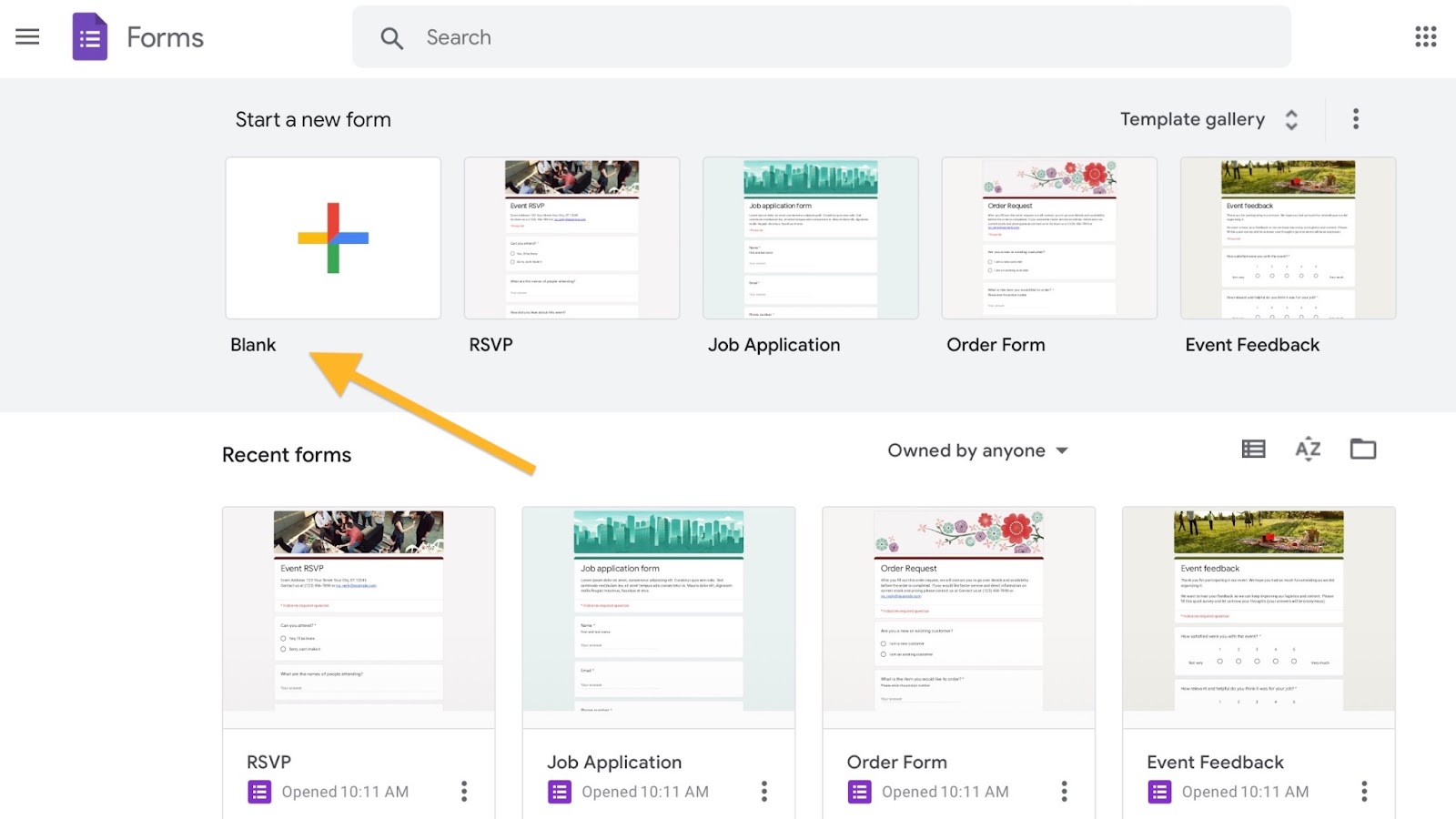
- Add the necessary fields. Experiment with the variety of question types to see which are best for gathering different information. You’ll probably use the short answer and multiple choice formats most often — for example, you can use a short answer format for credit card numbers and the multiple choice option to select the payment type.
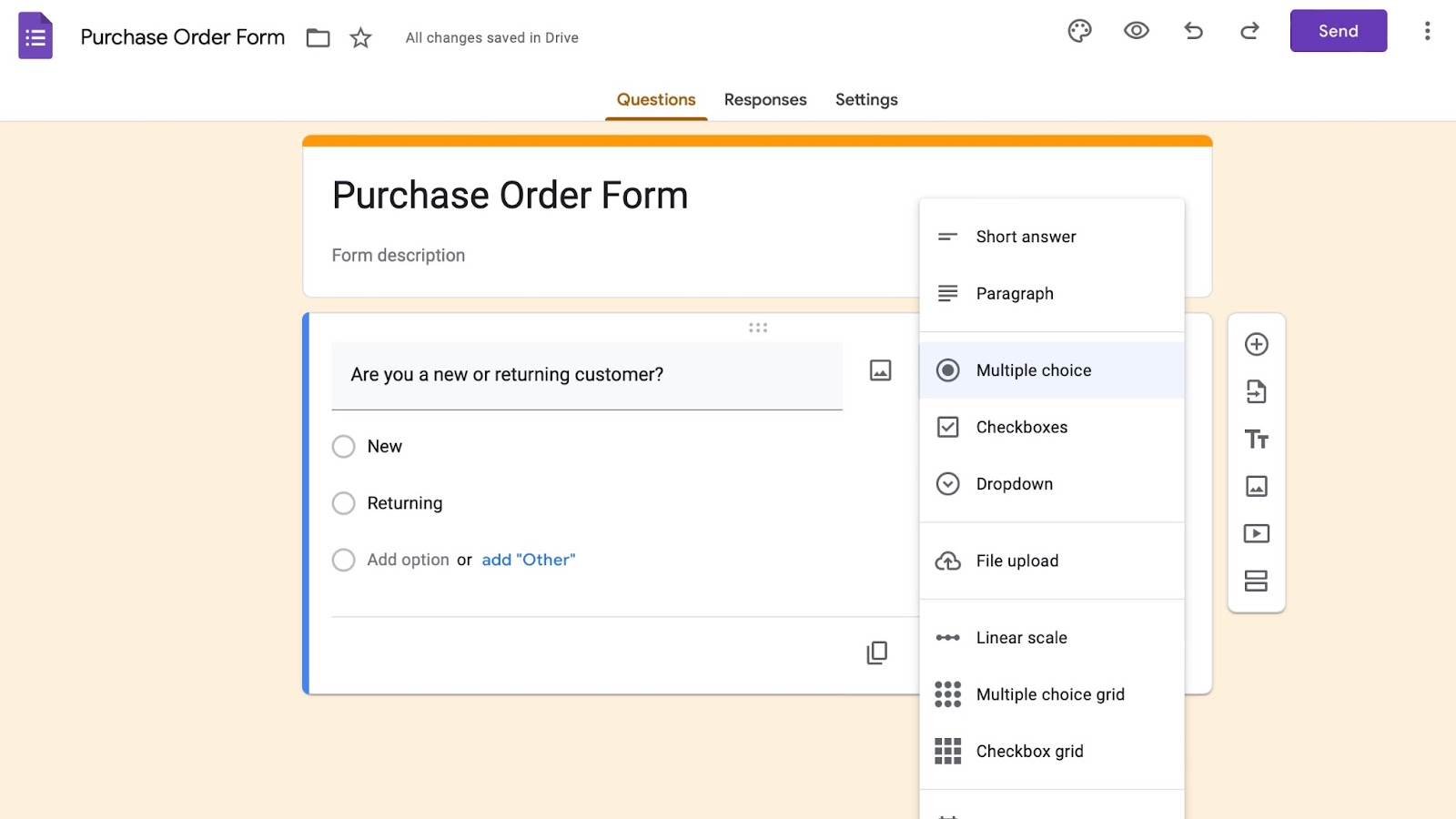
Make sure you include all the details vendors will need to identify the products or materials and send an invoice.
These are some common fields to include:
- Purchase order number
- Delivery date and location
- Billing addresses for your company and the vendor
- Payment terms
- Names, model numbers, and quantities of products
- Taxes, discounts, fees, and total price
Pro Tip
Group related fields together in sections, such as form of payment and due date.
- Customize the form. You can add pictures to Google Forms and change the color and font. Add your company logo to give your form a more professional appearance. You can click on the preview option to see how it looks as you work.
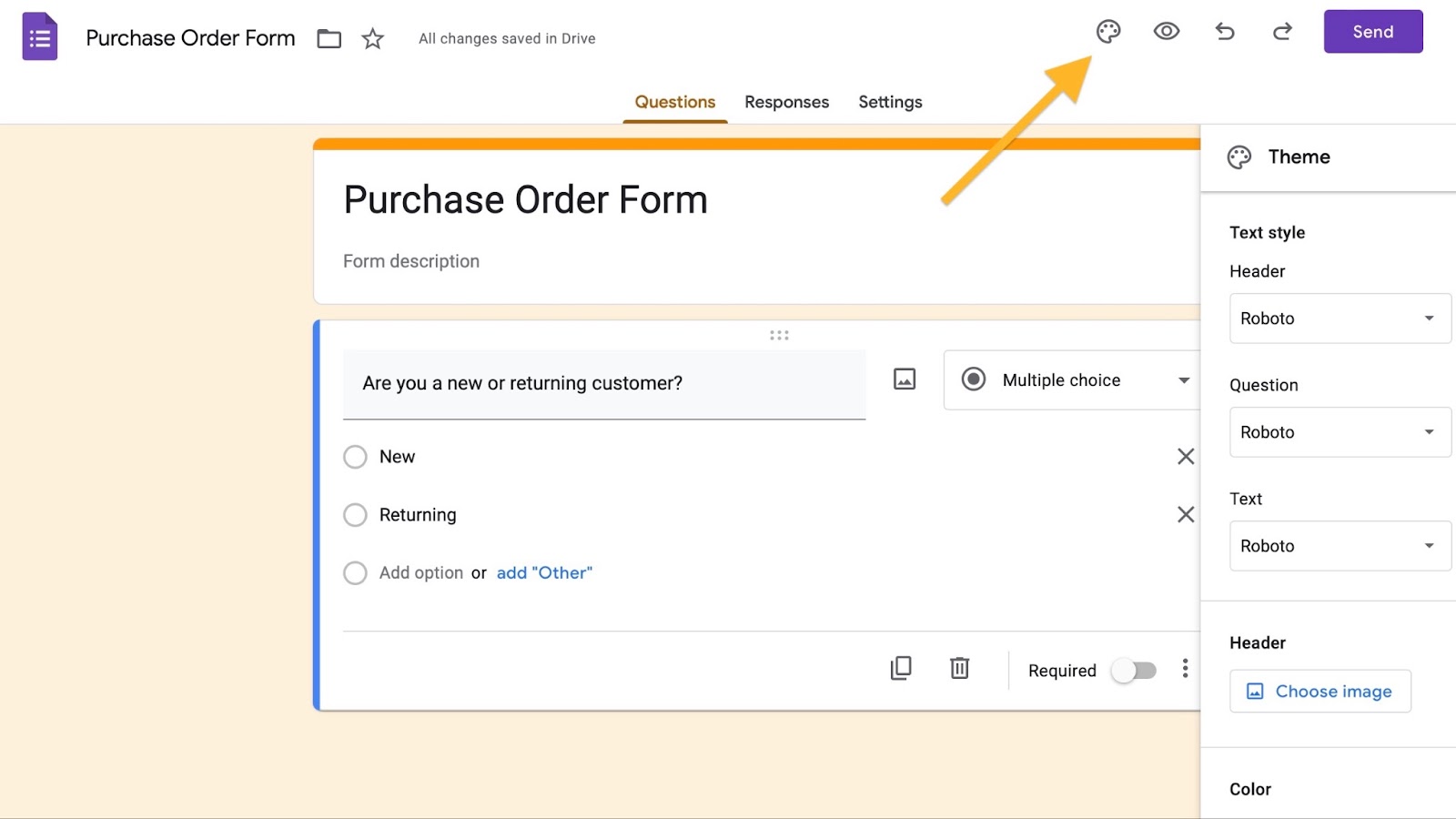
- Test your form. Send the form to a few people inside your company — especially those involved in purchase order approvals — to get their suggestions on how to improve it. Eliminate as much friction from the process of filling out a form as possible — your vendors will appreciate it.
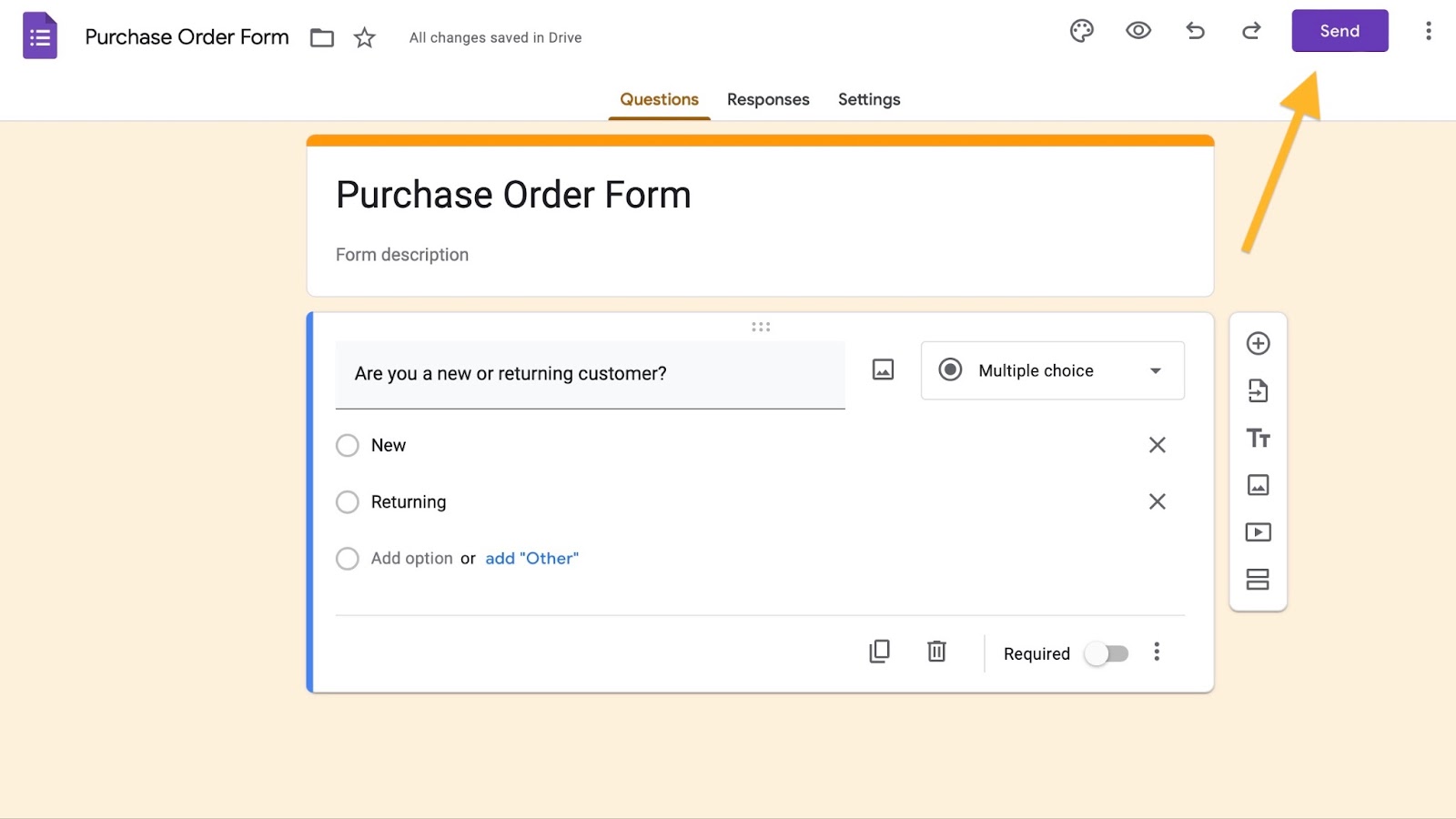
- Start sending. You can send a Google Forms purchase order directly to approvers and later to vendors via email or a shareable link.
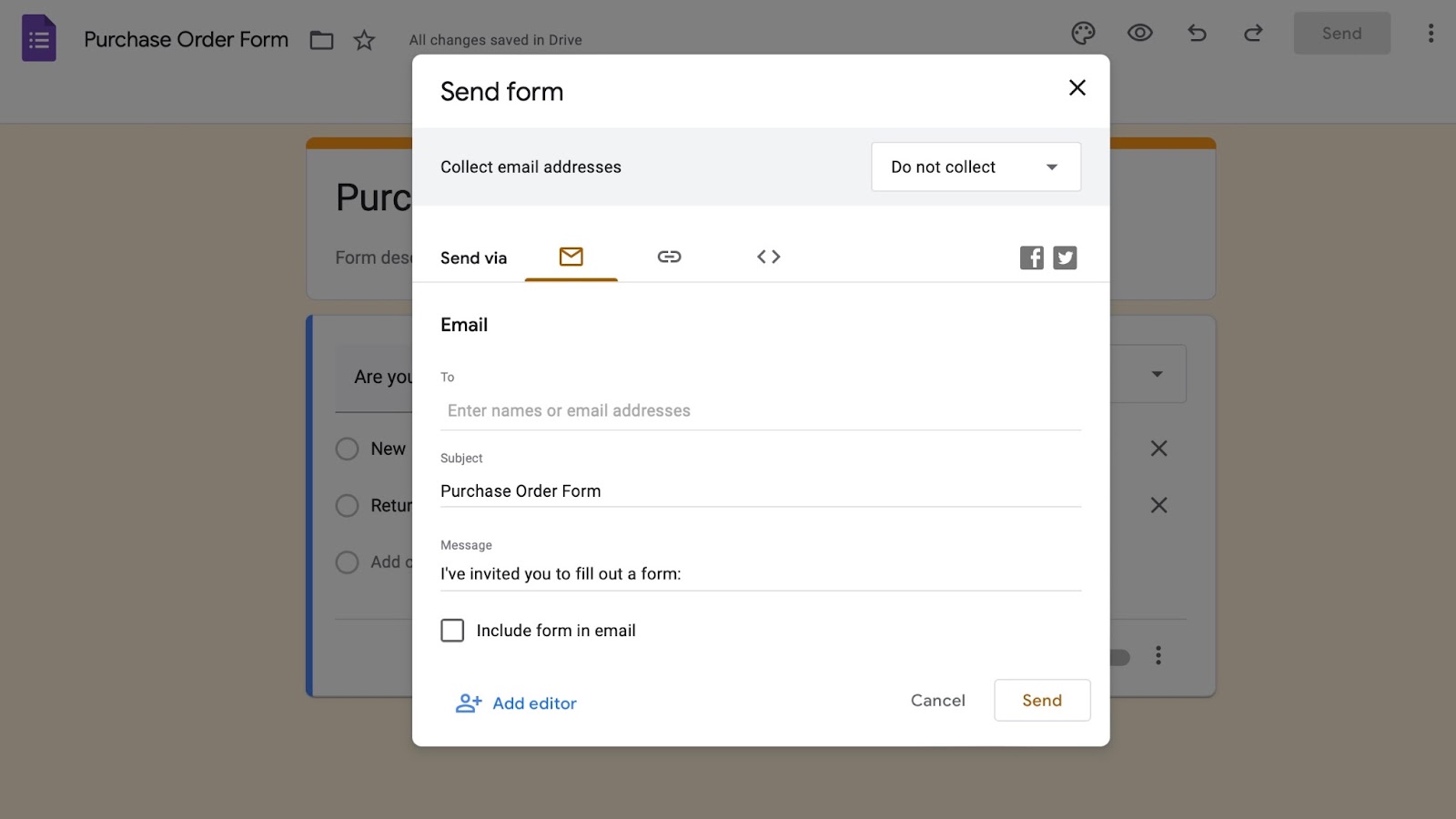
Use Jotform to create purchase orders
A Google Forms purchase order is useful for small businesses because the format is familiar to vendors and easy enough for anyone to use. However, Google Forms lacks features that could streamline your purchasing process even more.
For example, there’s no straightforward way for vendors to add e-signatures to approve a Google Forms purchase order. Plus, it may take time to get your form to look exactly how you want it — time you could dedicate to other tasks.
To speed things up, try one of Jotform’s many purchase order templates. You can modify these templates in the Form Builder and add a variety of integrations that expand the power of your form — whether you want to attach files, add electronic signatures, or connect to your other workplace management programs.
When you’re done building, take your form’s functionality a step further with Jotform Approvals. In this workflow platform, your purchase order forms become the basis of an approval process you can customize through a drag-and-drop interface. You can add approvers, conditions, and notifications to set up a seamless approval process.
Jotform’s Assign Forms feature allows you to delegate forms to team members, while built-in reminders and conditions keep everyone on track and on time. You can oversee each step through the Jotform Mobile Forms app on any device.
Bringing your purchase orders under one umbrella will simplify purchasing — simplicity that will result in good relationships with your vendors.
See also Jotform’s detailed guide about: Google Forms







































































































Send Comment:
1 Comments:
More than a year ago
terimakasih informasi tentang purchase order
nya sangat bermanfaat!