Steps to connect Google Forms to Discord
- Create a Webhook in Discord
- Click the Integrations tab
- Create your Google Form
- Open Google Drive, click the + New button
- Select Google Forms to create a new form
- Click the three-dot icon and select Get add-ons
- Search for “Document Studio”
- Click the Install button
- Click the puzzle piece icon and select Document Studio
- Click the Create new workflow button
- In the Conditions window, you can specify whether you want the workflow to activate
- Click Continue and then click the Discord icon
- Copy and paste your Discord Webhook URL
- Customize the message you’d like to appear in your Discord server
- Click the Done button
- Click the Save button
Originally created as a simple voice chat app for the gaming community, Discord has evolved into a major multimedia communication platform for all types of communities. Now, the platform boasts features like text chat, video conferencing, file-sharing, and incredible server customization.
For all of the features Discord offers, it can be difficult to use it to collect and compile feedback from the community through surveys. That’s where Google Forms comes in handy. Here’s how you can connect Google Forms to Discord in a step-by-step guide and what you can do once you’ve integrated them.
How to connect Google Forms to Discord
Users can easily connect Google Forms to Discord within the chatroom itself, but it does require installing an add-on. Don’t worry — it’s not as challenging as it sounds. Here’s how to do it.
- Create a Webhook in Discord. First, go to the channel where you want Google Form submissions to appear and click the Edit Channel button (the gear icon in the left menu).
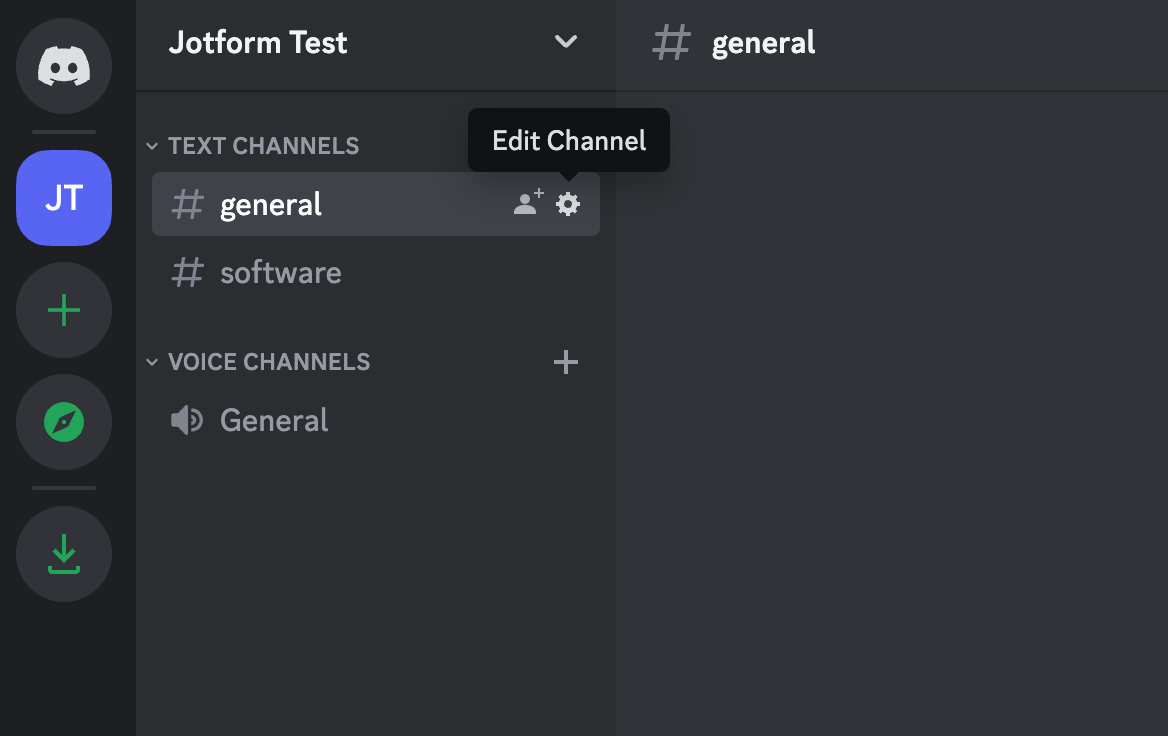
- Next, click the Integrations tab.
- Click the New Webhook button.
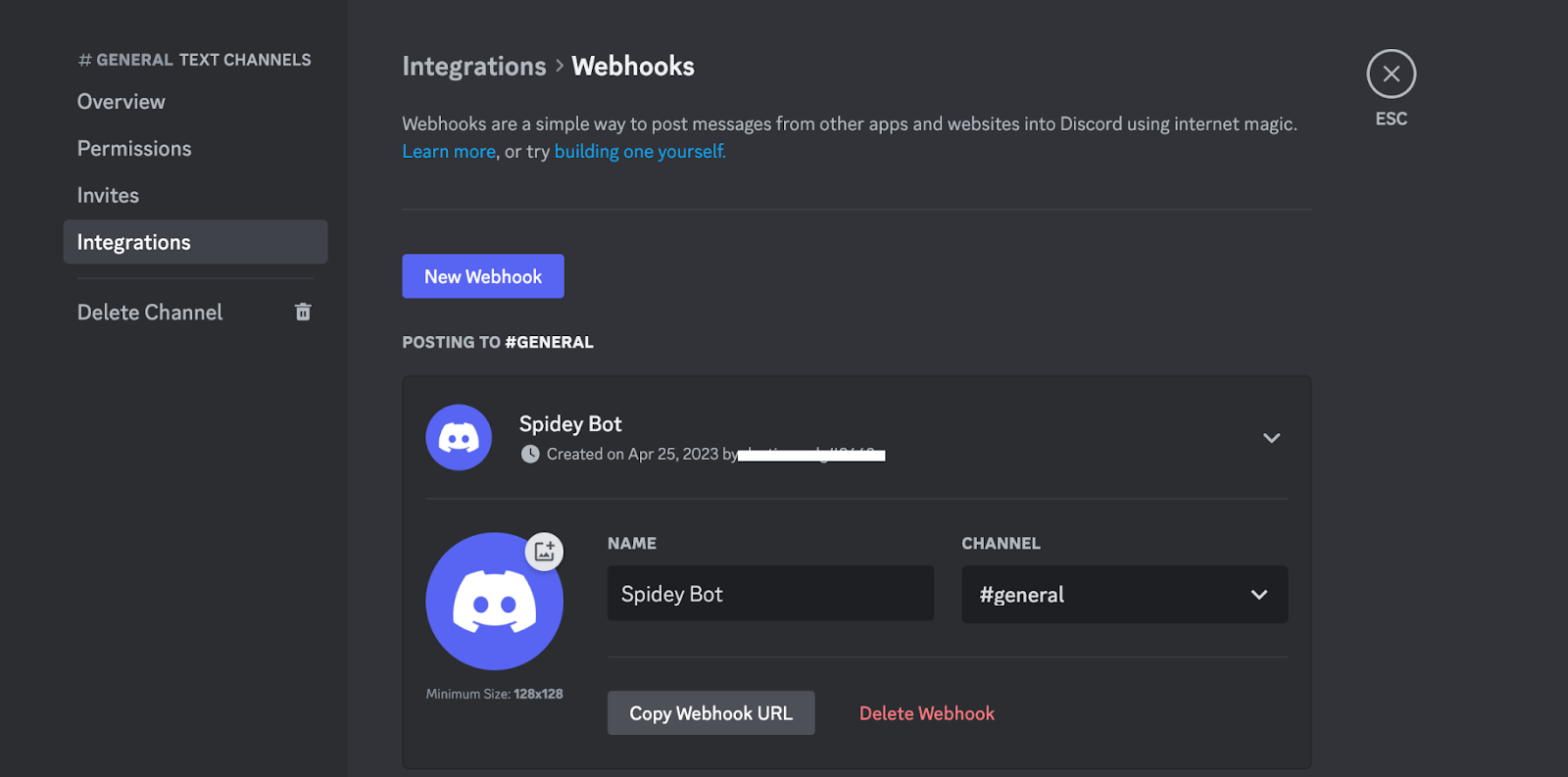
- Next, create your Google Form.
- Open Google Drive. Click the + New button on the left.
- Select Google Forms to create a new, blank form. Name and design the form according to your needs.
- Click the three-dot icon at the top right of the screen and select Get add-ons from the dropdown menu.
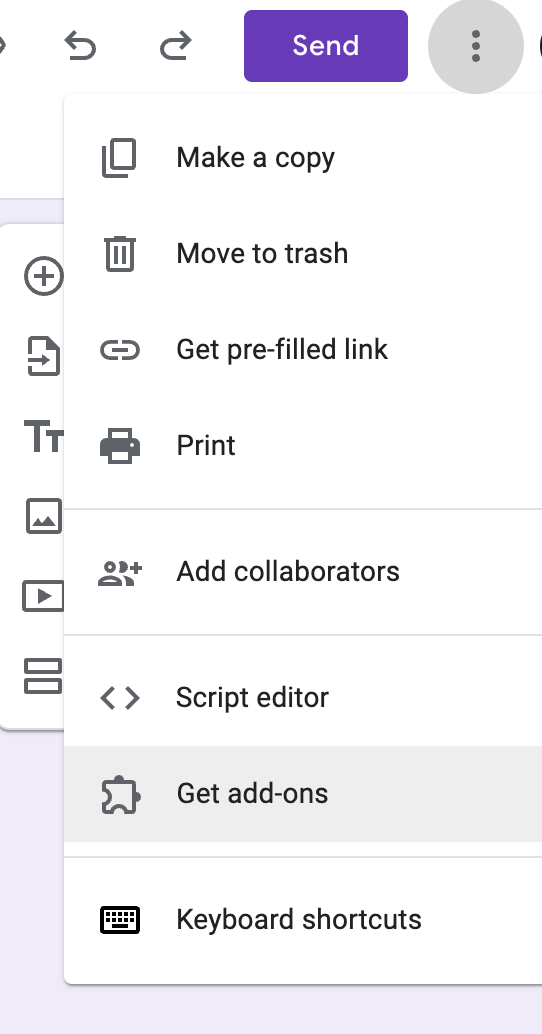
- Search for “Document Studio” in the Google Workspace Marketplace window and select the Document Studio add-on made by Digital Inspiration.
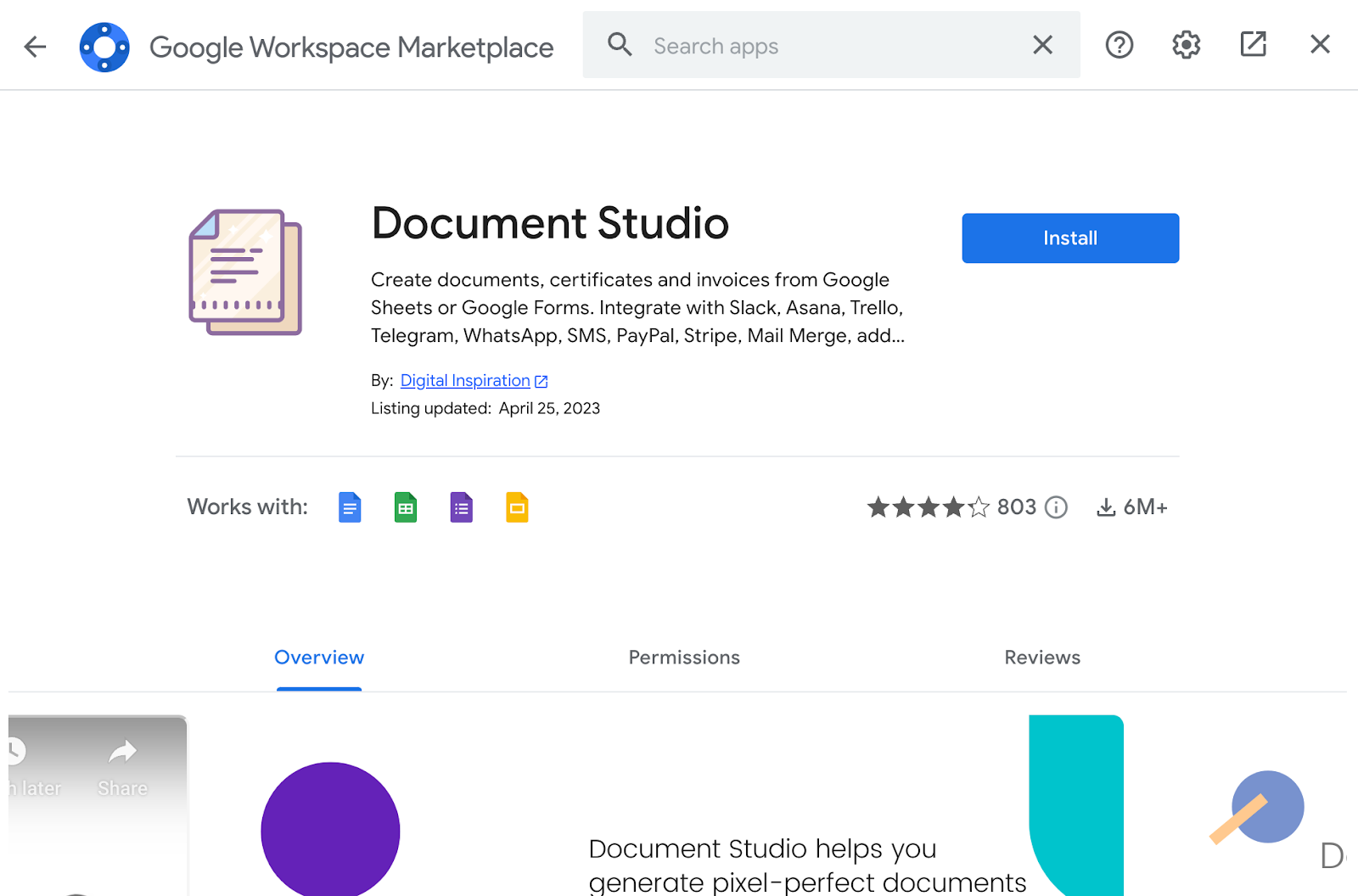
Create forms seamlessly in Google Workspace with Form Builder by Jotform. Discover more now!
- Click the Install button and follow all on-screen prompts to complete the installation process.
- Return to the Google Form and click the puzzle piece icon from the top menu to open the add-ons dropdown menu. Select Document Studio from the options to launch the add-on.
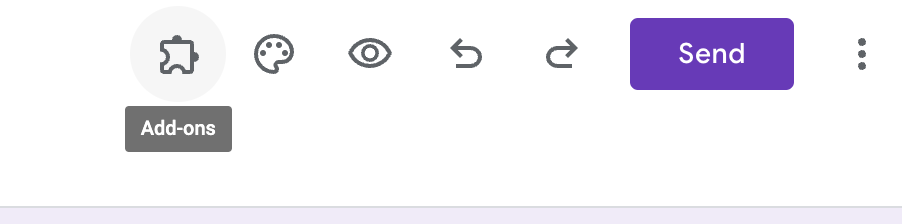
- Click the Create new workflow button and give the new workflow an appropriate name in the next window, such as “Google Form to Discord.” Click the Continue button.
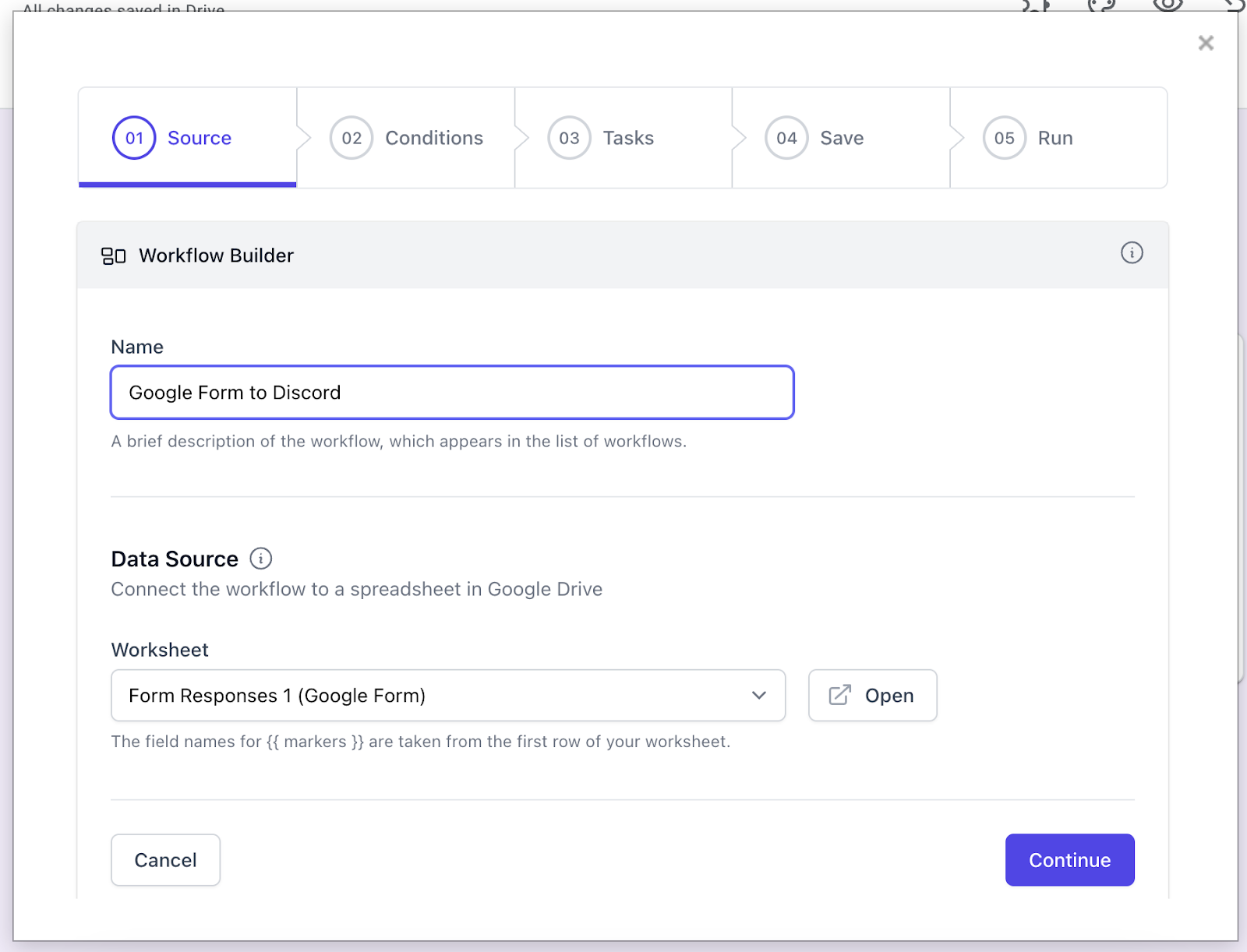
- In the Conditions window, you can specify whether you want the workflow to activate under specific conditions or for all form submissions. The choice is yours.
- Click Continue to move to the Tasks pane. Click the Discord icon from the options.
- Copy and paste your Discord Webhook URL into the appropriate box.
- Next, customize the message you’d like to appear in your Discord server each time a Google Form submission occurs. Click the icon that looks like three horizontal lines with a down arrow to access a dropdown menu with customizable fields for user name and other important info.
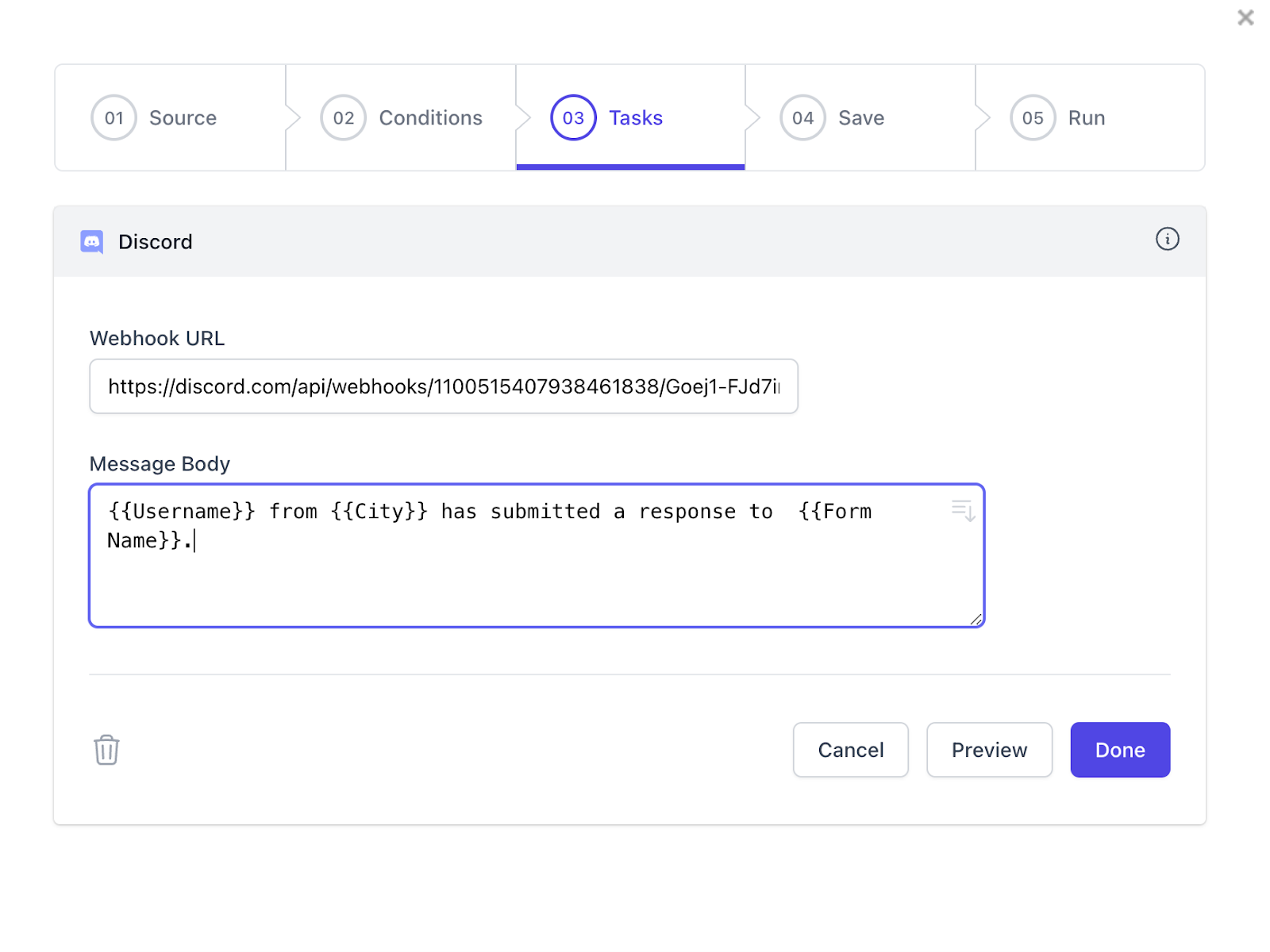
- Click the Done button and then the Continue button in the next window.
- In the Save pane, make sure you’ve checked the Run on Form Submit option. Click the Save button, and your workflow will be complete.
Why Jotform is a great alternative for connecting digital forms to Discord
Connecting Google Forms to Discord is an effective way to drive engagement on your channel, but it can be a long process to set it up correctly. Google Forms also has limited customization options compared to other online form builders, especially when it comes to design.
Jotform is an online form builder and a popular alternative to Google Forms, and users value its versatility and extensive customization options. The platform boasts a library of over 10,000 customizable form templates, which is more than enough to engage your Discord community.
Best of all, Jotform is much easier to connect to Discord than Google Forms. To integrate the two, simply use the Discord Jotform integration and click the Add to Form button. Unlike other solutions, Jotform walks you through the process of setting up the integration with a series of easy-to-follow on-screen prompts.

Looking for the best alternative to Google Forms?
Jotform’s full-featured form-building solution is mobile-friendly and has the most integrations in the industry. Use it to collect payments, automate workflows, gather leads, and more.
Regardless of what type of Discord community you run, it’s important to find fresh ways to keep people engaged. Connecting Google Forms to Discord is a great way to drive interactions and keep the actions of your community visible in chat.
However, Google Forms is just one of many options for free online form builders to create surveys, signup sheets, and other forms. Consider alternative form builders like Jotform with advanced integration capabilities that can easily connect to Discord.

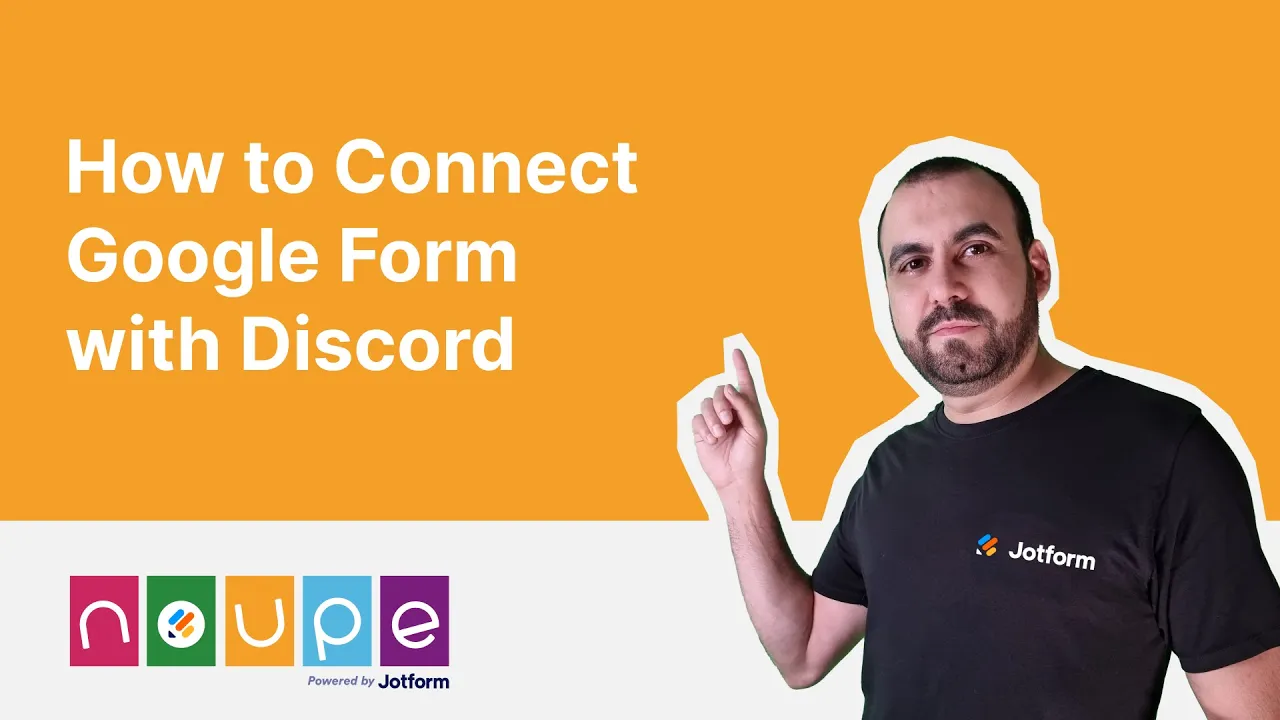





































































































Send Comment: