WordPress has quickly become everyone’s favorite content management platform. Since its creation in 2013, WordPress has grown into a platform where more than 409 million people regularly view over 20 billion pages each month.
With so many organizations using WordPress as their go-to content publishing platform, it’s only a matter of time before they want to use registration forms, surveys, and other features on their websites. How can your company easily embed a form into your WordPress site?
In this article, you’ll learn how to embed Google Forms into your WordPress site manually and how to use the Google Forms plug-in. Additionally, we’ll share an alternative option that can help you create secure and flexible online forms quickly.

Looking for the best alternative to Google Forms?
Jotform’s full-featured form-building solution is mobile-friendly and has the most integrations in the industry. Use it to collect payments, automate workflows, gather leads, and more.
Embedding Google Forms into your WordPress site is easier than you think
It’s possible to create forms by simply using WordPress plug-ins. So why should you bother with Google Forms?
One reason is that WordPress plug-ins only work on your website. In contrast, you can share Google Forms via multiple channels — like email, social media, and SMS — in addition to using them on your website. The flexibility of Google Forms makes it ideal for collecting customer data from your audience across all of your company’s platforms.
The data you collect through Google Forms is also easy to organize. All of the customer information collected through your forms saves to Google Drive, and you can set up that data in a way that makes sense for your business. The organization it provides, combined with the fact that it’s relatively easy to embed into your WordPress site, makes Google Forms a popular solution.
You can manually embed a Google Form using the following steps:
- Create your desired form in Google Forms. Simply name your document, create a description of it, and select which fields and questions to include.
- Click Send, which will take you to a popup form.
- Select the embed tab (<>), then click Copy to get the embed code.
- Go to your WordPress admin panel and edit the desired post or page.
- Open the text editor and paste your code/link.
- Click Save or Publish.
You’ll be able to collect customer data directly from your WordPress site. However, you may want more functionality — like the option to customize your forms from the WordPress admin page. You can do this with the Google Form plug-in by following these steps:
- Goto your WordPress admin page.
- Option A: Select Add New Google Form.
- Option B: Choose an existing Google Form from Google Drive.
Google Forms allows you to create forms that you can use anywhere. And embedding Google Forms to your WordPress site expands your lead generation capabilities. Best of all, it only takes a few simple steps to embed the forms you need into your website.
But some organizations need to gather sensitive customer data. How can they collect this data securely?
Create secure and flexible forms with Jotform

Jotform is one of the leading providers of HIPAA-friendly online forms. Its forms provide a safe, effective method for collecting data from your customers. With end-to-end encryption and strict access controls, Jotform ensures your data is protected every step of the way.
You can add these forms to WordPress in two ways. Either directly embed the forms into your WordPress site or use Jotform’s plug-in. Using the plug-in allows you to create the forms directly within WordPress, streamlining the process. Let’s look at how to do both.
To embed your code using the Form Builder, follow these steps:
- In the Jotform Form Builder, go to Publish, then Platforms, and select the blue WordPress icon.
- Click the Copy Code button and paste the code into your WordPress.com page/post editor.
- For the classic editor, paste the shortcode into the HTML editor.
- For the new Gutenberg editor, select the Shortcode block and paste the shortcode there.
To enable the Jotform plug-in, follow these steps:
- Go to your WordPress admin panel.
- Navigate to the plug-ins screen, select Add New, and search for JotForm.
- Install the embed form and activate the plug-in.
- Edit your page, and then click the Jotform pencil icon in the toolbar.
Embedding Jotform forms into your WordPress site enables you to easily collect and store sensitive customer data. Additionally, these custom forms for WordPress are useful for marketing, lead generation, customer service, and any other task that requires data collection.
Creating secure forms doesn’t have to be hard. At Jotform, our templates allow you to make the perfect form for all your business needs. Try our templates today.
See also Jotform’s detailed guide about: Google Forms
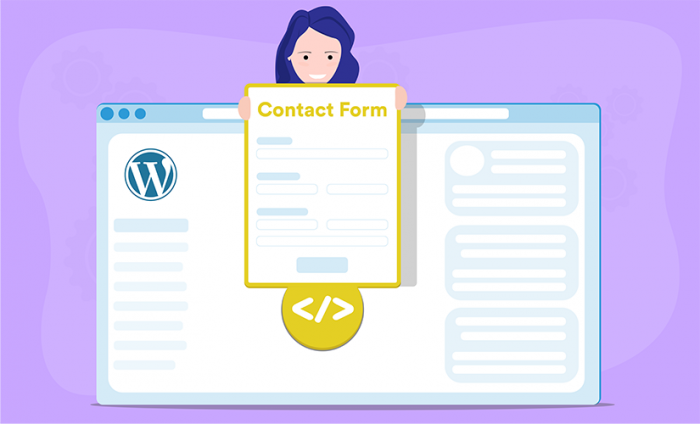





































































































Send Comment: