Steps to access AppExchange in Salesforce
- Log in to your Salesforce account
- Navigate to the App Launcher
- Find the AppExchange in the App Launcher
When Salesforce launched in 1999, it provided just one business solution: a cutting-edge customer relationship management (CRM) platform designed to help companies streamline their sales processes. Since then, the company has grown into a full suite and ecosystem of solutions that assist with marketing, customer support, and e-commerce efforts.
More recently, Salesforce even created a hub called AppExchange for third-party apps that help users improve productivity and add even more functionality than Salesforce’s native products offer. But what exactly is AppExchange, and how do you access AppExchange in Salesforce?
Read on for a breakdown of the different aspects of AppExchange, how it works, and, of course, how to access AppExchange in Salesforce.
What AppExchange in Salesforce offers
AppExchange is a digital marketplace where users can discover, explore, and install third-party applications and services to augment the platform. This enables users to further customize how they use Salesforce products or even fill in gaps in functionality. For example, users in specific industries with niche use cases can leverage third-party Salesforce apps designed to streamline event management, system integration, or HR onboarding, for example.
Every app listed on AppExchange is the creation of a member of the Salesforce user community who’s looking to meet the needs and address the pain points they know other users face. Each app must also go through a rigorous approval process, ensuring data security, regulatory compliance, and overall quality and reliability. Though third-party developers have created all products in the AppExchange, Salesforce ultimately vets and curates them.
Third-party developers also benefit from the AppExchange in Salesforce. In addition to having the tools developers need to create their own solutions for Salesforce, the marketplace nature of the AppExchange also elevates their brand, increases the exposure of their work, and even offers a way to generate revenue by selling their app.
How to access AppExchange in Salesforce
Figuring out how to access AppExchange in Salesforce is a relatively straightforward process. Here’s what to do:
- Log in to your Salesforce account. Navigate to the main Salesforce page and use your credentials to log in to your account. This will take you to your main dashboard.
- Navigate to the App Launcher. Once you’re logged in, look for the App Launcher icon on the dashboard. Click on this icon to open the App Launcher menu.
- Find the AppExchange in the App Launcher. In the App Launcher menu, find the search bar and list of available apps. Search for “AppExchange” in the search bar, and the AppExchange option will appear in the search results. Click on that result to access AppExchange.
Another way to access AppExchange in Salesforce is through the AppExchange tab in the navigation bar. Depending on your Salesforce setup, this tab might already be visible, or you can customize your navigation bar to include it.
How to use AppExchange in Salesforce
Once you’ve figured out how to access AppExchange in Salesforce, you can begin using the platform to improve your experience. First, you need to find apps that might help you overcome challenges, streamline workflows, or add functionality. Here’s how:
- Explore the AppExchange homepage. Once you’re in AppExchange, you’ll find the landing page offers a wealth of sections and options to help you discover apps. The homepage lists apps based on your existing search history, featured apps relevant to your industry or needs, promoted apps that developers have paid to advertise, and top-rated solutions (among other categories).
- Browse the Industry Collections. To find apps that might be useful to you, click the Industry Collections tab and select the industry or use case most relevant to your needs. Industry Collections categorizes solutions according to the industry they benefit, such as education, finance, retail, or more than a dozen others. This is a great way to find third-party app solutions you might not even know you need.
- Use the search bar. If you have a specific app in mind or want to explore based on keywords, use the search bar at the top of the page. Enter the name of the app, a keyword, or a phrase related to the type of app you’re looking for.
- Refine your search results. Once you’ve entered a search term, you can further refine the search results using filters on the left side of the page. Leverage parameters like app type (free or paid), the average ratings, and key features to narrow down your results according to your needs and preferences.
- View app listings. Click on an app icon that interests you to learn more about its features, functionality, reviews, and ratings. Each listing provides a comprehensive overview of the app’s capabilities and how it can benefit your business.
- Install an app. If you find an app that suits your needs, click on the Get It Now button or Free Trial button on the app’s listing page. Follow the prompts to initiate the installation process. You may need to grant permissions during installation.
Once your app is installed, you can begin leveraging the additional features and functionalities of the app to further improve or customize your Salesforce experience. Follow these steps on how to access AppExchange in Salesforce whenever you need additional solutions from third-party developers to accomplish your business goals.
Photo by Karolina Grabowska




























































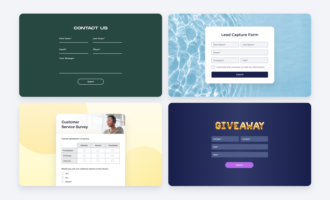


Send Comment: