Lead conversion in Salesforce is an essential function in the workflow of many sales teams. Entering quality leads, qualifying them promptly, and converting them into contacts, accounts, and sales opportunities can all lead to better sales results and higher revenue.
Lead conversion is a commonly used term in business, but let’s look at what exactly it means in the world of Salesforce — as well as how the right tools can make the lead conversion process even easier.
What defines a Salesforce lead
In Salesforce, leads are individuals who aren’t customers yet but have expressed interest in your business’s products and services. When your business receives a lead, it includes contact information that allows your sales team to follow up.
Leads are typically organized into two main categories: qualified and unqualified leads. Here’s the difference between the two:
- Qualified: These leads are potential customers who have a problem or need that your product or service can resolve.
- Unqualified: These leads have a problem or a need that your product or service can’t resolve.
When your sales team successfully qualifies and converts a lead into a contact, account, or sales opportunity, your customer base and revenue can grow.
Add new leads to Salesforce from form submissions
DetailsAutomatically create lead records in Salesforce based on form submissions. Use Jotform’s native integration to collect contact info, names, email addresses, and more, without paying any fees.
How to enter leads into Salesforce
There are two main ways your business can enter leads into Salesforce. Your chosen method may ultimately depend on the program you use for lead capture, but it could also come down to preference. These two methods include
- Direct integration: With the right lead-capture program, you can directly route your incoming lead information to selected fields in Salesforce. This method saves additional time and effort while minimizing the chances of errors.
- Manual: Users can also easily enter leads manually from scratch. However, this method requires extra work and can result in misspellings or other common data-entry errors.
Manually creating a lead in Salesforce only takes a few steps, but the time spent creating each lead can add up in the long run. Here’s how to create a lead without the help of a lead-capture program:
- Open the Leads list view in the Salesforce navigation bar, then select New.
- Choose your lead record type and click Next.
- Enter all information that’s relevant to your lead.
- Click Save.
Once your leads are added into Salesforce, you can then manage them according to your business’s chosen workflows.
What a solid Salesforce lead management strategy should include
The quality of your leads and the effectiveness of your conversion process is key to the success of your sales strategy. Without proper lead management, you’re more likely to fall short of your goals or let a potential customer slip through the cracks. That’s why having a lead management strategy in place is so important.
Consider these best practices when developing a strategy to get the most out of your leads:
- Ensure data quality. Consider setting up validation rules that minimize errors in manually entered leads. Use lead-capture programs to flag and correct errors users make when sending in their information.
- Organize your database. Clean up your data to prioritize valuable, qualified leads and reduce the clutter that could cause you to lose track of leads.
- Use lead scoring to prioritize your sales efforts. Assigning scores to leads based on the likelihood of conversion helps your sales team focus their attention on the highest-quality leads possible.
- Leverage automations and integrations. Using the right automations and integrations to your advantage can minimize extra work for your team and streamline your overall lead management process.
Keeping your leads organized and well-managed can improve your team’s chances of converting the highest-quality leads. Without a proper strategy in place, your best leads may end up lost in a database, while unqualified leads may take up your team’s time.
How lead conversion in Salesforce works
Once your sales team has qualified a lead, it’s time to convert it into a contact. Salesforce makes the conversion process easy, as it automatically transfers your lead information to your new contact during the conversion process — so there’s no unnecessary duplicate work.
Follow these steps to convert your lead to a contact in just a few clicks:
- Find your lead and click Convert on the details page.
- Select the Account Name box, then either enter your new account name or find the existing account you want to link your contact to.
- Name your new sales opportunity in the Opportunity Name field, or you can avoid creating a new opportunity by checking the box below this field.
- If desired, set up any follow-up tasks in the Task Information section below. You can also set up automations to create and assign tasks after each conversion.
- Select the Convert button at the top of the page.
After a lead has been converted to a contact, account, or opportunity, your sales team can then begin the process of closing the deal. Setting up automations for tasks like follow-up emails can help keep your team on track and improve interdepartmental communication.
How Jotform streamlines lead conversion in Salesforce
Managing lead conversion in Salesforce is an important part of your sales process. That’s why choosing the right tools to improve this process is essential.
Jotform is an online form builder that connects directly with your Salesforce account. This integration routes all lead information acquired through your forms to the right Salesforce fields.
Jotform offers Salesforce users a variety of benefits to streamline their lead processes, including
- Seamless data capture
- Enhanced lead generation
- Improved data quality
- Less application-switching
- More than 200 free lead generation form templates
Beyond its user-friendly form builder and powerful integration tools, Jotform offers a full suite of other benefits. One key feature is Jotform Tables, an online data storage and organization system. Using Jotform Tables, your team has access to a secondary lead database that can help to ensure your Salesforce data is correct, leads are properly qualified, and converted contacts are accurate.
Understanding lead conversion in Salesforce can create a smoother sales process for you and your team. Using the right tools and best practices keeps your lead data organized and accurate, which could mean a higher chance of conversion in the long term. By prioritizing the quality of your data and processes, you can improve your conversion rate and create a better experience for everyone involved.
Photo by Andrea Piacquadio


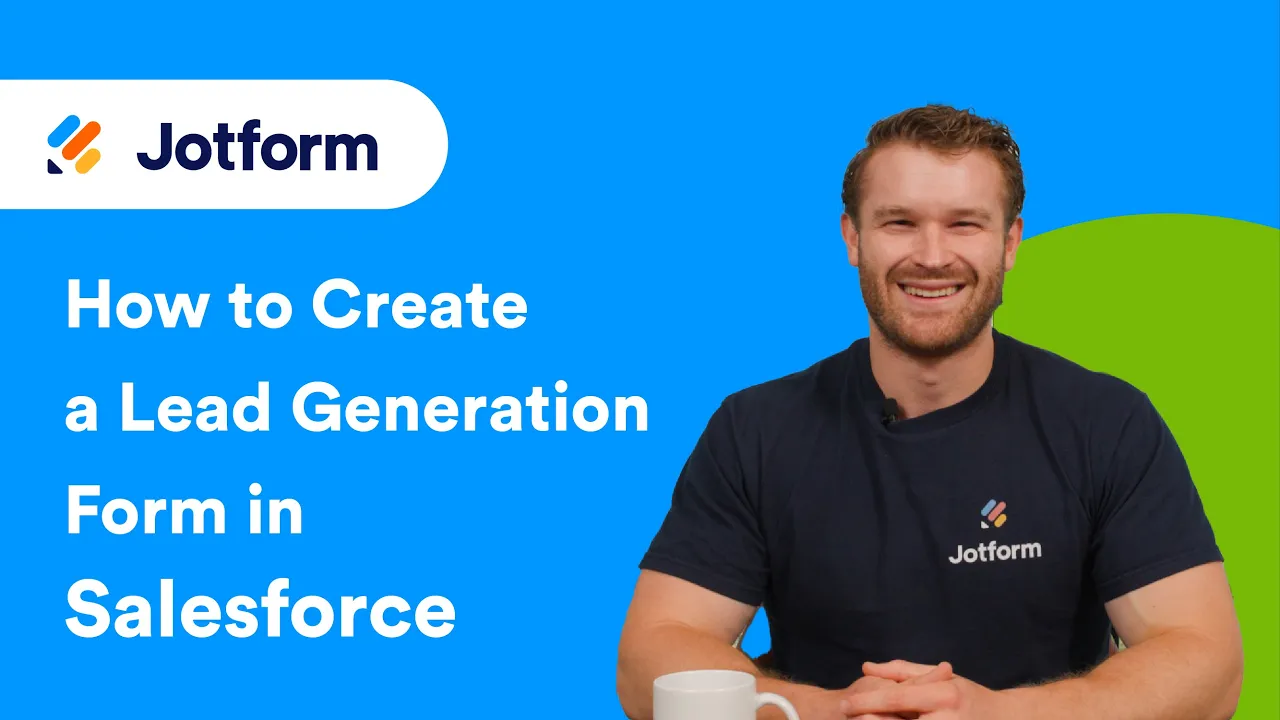













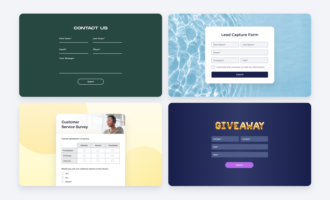












































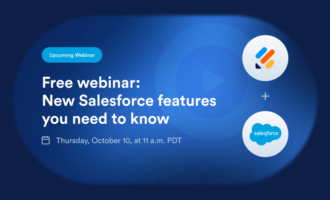














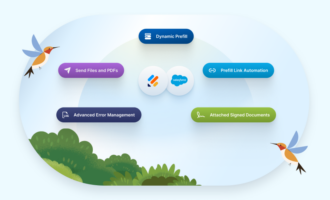












Send Comment: