Tips to set up Microsoft Forms-Salesforce integration
- Review your permission settings and access rights
- Create the Microsoft Form
- Follow the instructions
- Consider investing in custom development
- Test the integration
- Regularly monitor the integration
- Ensure the integration complies with your local security and data privacy regulations
- Document the integration process
As business processes become increasingly digitized, organizations need more software, apps, and other technology to keep up with the pace of their industries, continue scaling, and maintain efficiency. Platforms like Salesforce and Microsoft Forms are two of the most important tools in many organizations’ toolkits. In fact, if you’re reading this post, you probably already use both of them.
Salesforce primarily serves as a customer relationship management (CRM) platform, empowering businesses to manage customer interactions, streamline sales processes, and manage data analytics — helping them improve customer satisfaction and drive revenue growth in the process.
Microsoft Forms is primarily used for data management, simplifying data collection and feedback-gathering with surveys, quizzes, and a wide variety of online forms.
Together, these tools facilitate enhanced customer engagement, data-driven decision-making, and streamlined internal processes. It’s only natural you’d want to find a way to set up a Microsoft Forms-Salesforce integration and amplify the benefits of both tools for your organization.
Read on and learn more about how to get these two platforms working together more efficiently.
How to use Microsoft Forms with Salesforce
Currently, there’s no built-in Microsoft Forms-Salesforce integration, which means you need to use third-party tools to enable data-sharing between these two platforms. Here are three of the best solutions to help:
1. Zapier
Zapier is a versatile automation platform that enables connections between thousands of apps and services, including a Microsoft Forms-Salesforce integration. Users can create “zaps” (or automated workflows) to trigger actions in Salesforce based on responses in Microsoft Forms.
2. Microsoft Power Automate (formerly Microsoft Flow)
Using this platform offers several benefits, including seamless automation of data transfer, real-time updates, and simplified workflows. It allows organizations to effortlessly capture form responses and immediately synchronize them with Salesforce, eliminating manual data entry and human error. The no-code interface also empowers users to create and customize integration flows without the need for extensive technical expertise.
3. Salespanel
Using Salespanel for a Microsoft Forms-Salesforce integration is especially beneficial for improving lead capture. The integrator enables users to track the entire customer journey of leads generated through Microsoft Forms using their Salesforce dashboard. What’s more, the platform’s real-time data sync ensures your Salesforce records are always up to date, enabling timely and informed decision-making.
These are just three platforms that can help users with a Microsoft Forms-Salesforce integration. Take a look through the Salesforce AppExchange for additional tools to facilitate integration between these two platforms.
Once you’ve selected the integration tool you want to use, follow these basic tips to set it up:
- In Salesforce, review your permission settings and access rights to enable integrations.
- Create the Microsoft Form you want to integrate with Salesforce. Make sure the form includes the fields and questions you want to capture and transfer to Salesforce.
- Follow the instructions of the third-party Microsoft Forms Salesforce integration platform you use to establish the connection between the two platforms.
- Note that many third-party integration platforms offer pre-built connectors for Microsoft Forms and Salesforce to make integration as seamless as possible.
- For more complex integration requirements, consider investing in custom development to get the exact functionality you need. This would involve writing code or scripts to handle the data transfer between Microsoft Forms and Salesforce.
- Regardless of the integration method, thoroughly test the integration to ensure your data transfers accurately and workflows function as expected.
- Regularly monitor the integration to ensure it continues to function correctly.
- Ensure the integration complies with your local security and data privacy regulations.
- Document the integration process, including configurations, mappings, and any troubleshooting steps. This documentation will be valuable for ongoing support.
How Jotform can make Salesforce more powerful
Using online form builders is a great way to enhance lead generation and augment Salesforce’s capabilities, but Microsoft Forms is far from the only way to do this. Jotform is another powerful online form builder and data-collection tool that empowers users to create, customize, and share a wide range of digital forms, including those that can help with the sales process. With a user-friendly, drag-and-drop interface and a library of more than 10,000 fully customizable form templates, Jotform makes it easy for organizations to collect information and manage it effectively in its spreadsheet solution, Jotform Tables.
Unlike Microsoft Forms, Jotform integrates directly with Salesforce and offers a host of advanced features, making it an ideal pairing for lead generation and data collection. The integration sends collected data into the CRM system without repetitive data entry, ensuring leads, contacts, and other pieces of vital information are automatically updated and organized.
This streamlined data entry process saves time and minimizes errors, helping ensure Salesforce records are accurate and complete. Jotform’s versatility, ease of use, and advanced customization options make it a valuable tool for improving data management and customer engagement within the Salesforce ecosystem.
It’s important to find ways to integrate systems as cohesively as possible to maximize efficiency and accuracy. Follow the steps above to enable a Microsoft Forms-Salesforce integration — or leverage Jotform’s integration capabilities with Salesforce for a simpler approach.
Photo by Sebastian Pandelache on Unsplash





































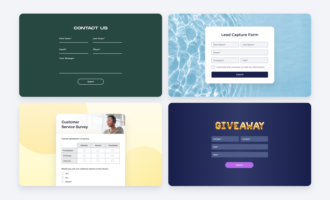

























Send Comment: