Creating Salesforce custom address fields
- Log into Salesforce, then select Setup
- Click the Object Manager tab, then select the object you want to add
- Click Fields & Relationships, then select New
- Select Address, then click Next
- Customize the field label and name, then click Next
- Select the field’s visibility and edit access
Does your business need to track location data, like warehouse addresses, shipping locations, and multiple office addresses, beyond the standard address fields that Salesforce offers? This is where Salesforce custom address fields come in handy.
In this guide, we’ll dive into how to capture specialized location information for accounts and contacts using Salesforce custom address fields, and show how to sync them with Jotform for easy data collection.
Why you may need Salesforce custom address fields
Standard Salesforce address fields allow you to capture only basic location information, such as street address, city, and state. But many businesses need to track additional custom location data, including
- Warehouse addresses for inventory management
- Multiple office locations for enterprises
- Shipping destinations for online orders
- Venues for events
- Property locations for real estate firms
Salesforce custom address fields let you cleanly capture multiple location types per account or contact within the address section. Without them, you’d have to store this information in text fields or notes, which would make the data harder to manage.
How to create Salesforce custom address fields
To create Salesforce custom address fields, follow these steps:
- Log into Salesforce, click the gear icon, then select Setup.
- Click the Object Manager tab, then select the object you want to add the custom address field to.
- From the sidebar, click Fields & Relationships, then select New.
- Select Address as the data type, then click Next.
- Customize the field label and name (e.g., “Warehouse Address”). If needed, add a description and help text. Click Next.
- Select the field’s visibility and edit access, then click Next followed by Save.
Once you’ve done that, the custom address field will appear on the Account Page Layout alongside the standard fields. You can repeat these steps to create multiple custom address fields, such as “Shipping Address” or “Venue Address.”
Note that for custom compound fields (e.g., “street,” “city,” and “zip code”), each component counts as one custom field. If your organization has limited allocations, consider combining components into a single text field to conserve custom fields.
How to use Jotform to map form data to Salesforce custom address fields
To level up your Salesforce capabilities, use Jotform. While Salesforce is essential for managing contacts throughout the sales pipeline, Jotform is designed to capture contact information that then funnels into the CRM software.
By integrating Salesforce with Jotform, you can automate data entry and sync contacts seamlessly between the two platforms. That involves creating a form in Jotform with address fields that match your Salesforce custom fields. Next, map the Jotform fields to transfer data into Salesforce automatically.
Here’s how to map Jotform data to Salesforce custom address fields:
- Open the form you want to use in the Jotform Form Builder and click Settings. Under Integrations, click Authenticate to link your Salesforce account. (If you aren’t already logged into Salesforce, you’ll need to do that.)
- Click on Create a record or Find a record.
- Under Select an object, select which type of data you want to transfer from the form.
- Using the dropdown menu, map the relevant form questions to the corresponding Salesforce custom address fields.
- Click Save Action, Save Integration, and then Finish.
When users submit the form, their data will map directly to your Salesforce custom address fields.
Alternatively, you can do the same thing using Jotform for Salesforce:
- Once you’ve installed Jotform for Salesforce, click on the Jotform tab at the top of the page.
- Click the Create Form button, and then select Create Salesforce Form.
- You will automatically be asked to select the Salesforce objects you want to include as fields in your form.
- Once you’ve selected all your objects (and checked the fields within them for the data you want in your form), click Create Form.
Once again, when users submit the form, their data will map directly to your Salesforce custom address field. But you’ll have the added convenience of being able to create forms within Salesforce instead of switching between platforms.
How to make data tracking easier
With the Jotform integration for Salesforce, you can not only build online forms but share them via email, link, or QR code, or embed them on your site. Submissions will automatically sync with your Salesforce records —no manual data entry needed.
For more on setting up your Jotform and Salesforce integration, check out this guide.
Photo by Karolina Grabowska


























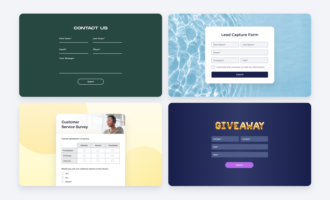




































Send Comment: