4 main report types of Salesforce
- Tabular reports
- Summary reports
- Matrix reports
- Joined reports
Reports are powerful tools to help sales, marketing, and customer support managers understand current trends in their operations, including where efforts are successful and where they fall short. Traditionally, reports can take a lot of time and effort to create, both in terms of the data gathering and analysis and the graphic design involved in presenting the information clearly and professionally.
Platforms like Salesforce help eliminate reporting roadblocks. But how do reports work in Salesforce? What are the different Salesforce report types users can create with the platform? And are there alternative report generators for those who don’t use Salesforce?
Read on for the answers to all these questions and more.
The 4 main Salesforce report types
Salesforce offers a flexible report builder tool that enables users to choose the data fields they want to include, apply various filters and sorting options, and create custom charts and graphs for visualizing data trends. This allows users to create a wide variety of Salesforce report types. Here are four of the most common:
1. Tabular reports
This Salesforce report type is designed to present data in a simple, easy-to-read table format. Tabular reports offer users a straightforward way to access information by displaying records in rows and specific field values in columns, resembling a spreadsheet. This simplicity allows users to easily review individual records or find specific details, making them useful for data validation or quick reference.
Despite their simplicity, tabular reports still provide valuable features, such as basic grouping and sorting options, customizable field selection, and the ability to apply filters. Users can organize data by relevant attributes, export it in various formats, and even incorporate these reports into Salesforce dashboards for a more comprehensive view of data.
Here’s how to create a tabular Salesforce report type:
- Navigate to the Reports tab and click New Report.
- Select the object you want to report on, such as Leads, Opportunities, or Cases. Then, select the Tabular Report type.
- Define your report criteria by applying filters.
- Customize the columns by dragging and dropping fields from the left pane to the preview pane.
2. Summary reports
Summary reports go beyond simple lists of records by offering a more organized view of data. These reports enable users to group and summarize records based on specific criteria, providing a clearer understanding of their data. Summary reports allow users to aggregate data, calculate totals and subtotals, and view data hierarchically.
For example, sales managers can use summary reports to group opportunities by sales representatives, see the total revenue each team member generates, and easily identify top performers. Marketing managers can analyze campaign effectiveness by grouping leads based on campaign source, providing insights into which marketing efforts are most successful.
To create a summary Salesforce report type, follow these steps:
- Create a New Report.
- Click the object you want to report on, then select the Summary Report type and define your criteria, including any filters.
- Drag and drop fields to the preview pane and arrange them as needed.
- To create groupings, drag a field to the Group Rows section.
3. Matrix reports
Matrix reports provide a powerful way to analyze and visualize complex data relationships. This Salesforce report type offers a grid-like format where users can group and summarize data by both rows and columns, allowing them to understand their data from multiple dimensions.
Matrix reports are especially useful because they help users create cross-tabulations that make it easy to compare data across various categories. For instance, a sales manager can use a matrix report to see how sales representatives’ performance (rows) compares to different product categories (columns), providing insights into which products each salesperson excels at selling.
To make a matrix Salesforce report type, follow these steps:
- Select New Report in the report builder.
- Click the object you wish to report on, then choose the Matrix Report type.
- Define your report criteria and apply any necessary filters.
- Drag and drop fields to the rows and columns section to create two-dimensional data comparisons.
4. Joined reports
Joined reports allow users to combine data from multiple report types, or report blocks, into a single report, offering a holistic view of different data sources. Best of all, joined reports display data points side by side rather than stacking them vertically, making it easy to compare and contrast information from different objects or record types.
Joined reports are especially useful in scenarios where you need to analyze and correlate data from various related objects or entities. For example, sales teams can use joined reports to view opportunities and associated activities together, providing a comprehensive understanding of customer interactions.
To create a joined Salesforce report type, follow these steps:
- Navigate to the Reports tab and click New Report.
- Select the Joined Report type.
- Select the primary report type to create the foundation for your joined report, and then add additional report types according to your needs.
- Configure the report criteria, apply filters, and customize the columns for each report block.
- Select specifications for how you want to relate the data between the report blocks using the Show and Add Section options.
Jotform: A powerful Salesforce complement
Salesforce reports are incredible tools for creating insightful data visualizations for a variety of purposes and stakeholders. But you also need an easy, effective way to collect that data in the first place. The Jotform for Salesforce app allows you to seamlessly gather data and automatically flow it into Salesforce.
Jotform is a free online form builder that can serve as a complement — or even an alternative — to Salesforce. It’s one of the most powerful form builders on the market, helping users collect data and manage workflows for any type of business process, including sales, marketing, and customer relationship management. Forms are completely customizable, so you can match the design to fit your brand and add more functionality with 100-plus helpful widgets. With Jotform Report Builder, users can even easily build powerful, visual reports for data they collect from their forms.
As the business world becomes increasingly data-driven, generating reports on a wide array of metrics is critical to making more informed decisions. Making the report-building process as efficient and convenient as possible is a competitive advantage worth investing in.
Photo by Vlada Karpovich
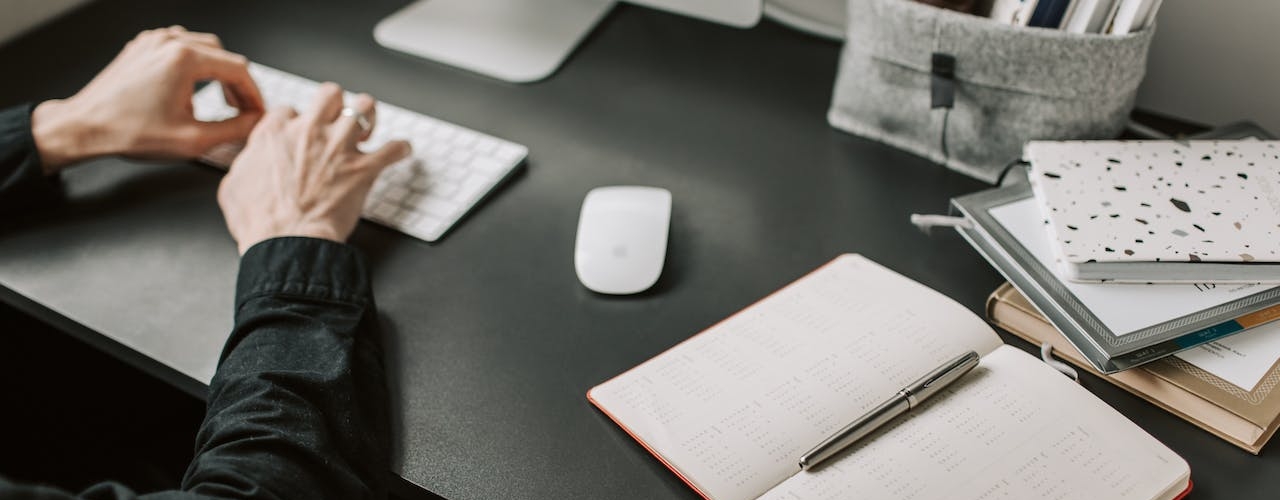



























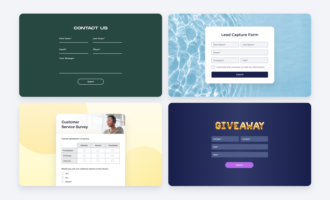


































Send Comment: