CardConnect is a simple and secure online payment gateway. Since CardConnect’s inception in 2006, they have developed advanced payment solutions backed by patented, PCI-validated point-to-point encryption (P2PE) and tokenization. More than 67,000 businesses, ranging from Fortune 500 companies to young startups, use CardConnect to securely process and manage their transactions.
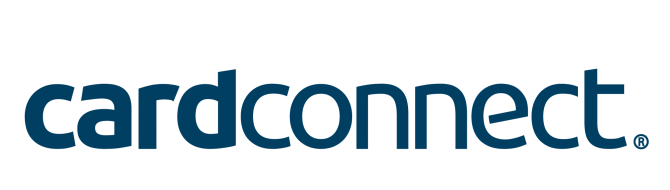
What Can You Do With Jotform’s CardConnect Integration?
With CardConnect, you can do the following:
- Sell online products
- Sell merchandise
- Collect donations online
- Accept custom payments
How to Add and Set Up CardConnect in the Form?
Create or edit your form and follow the below steps to integrate CardConnect with your form.
- In Form Builder, click the Add Form Element button on the left side of the screen.
- Go to the Payments tab.
- Click CardConnect from the list. You can also drag/drop it to add.

- In the Payment Settings, provide your CardConnect credentials as follows:
- Merchant ID — You can find the Merchant ID under the My Accounts page of your CardConnect account.
- Merchant Site — This will be the subdomain of your CardConnect dashboard. For example, if you have jotformers.cardconnect.com, enter “jotformers” as the Merchant Site.
- API Username
- API Password — If you haven’t created an API Username and Password, visit CardConnect – Creating Credentials for the steps.
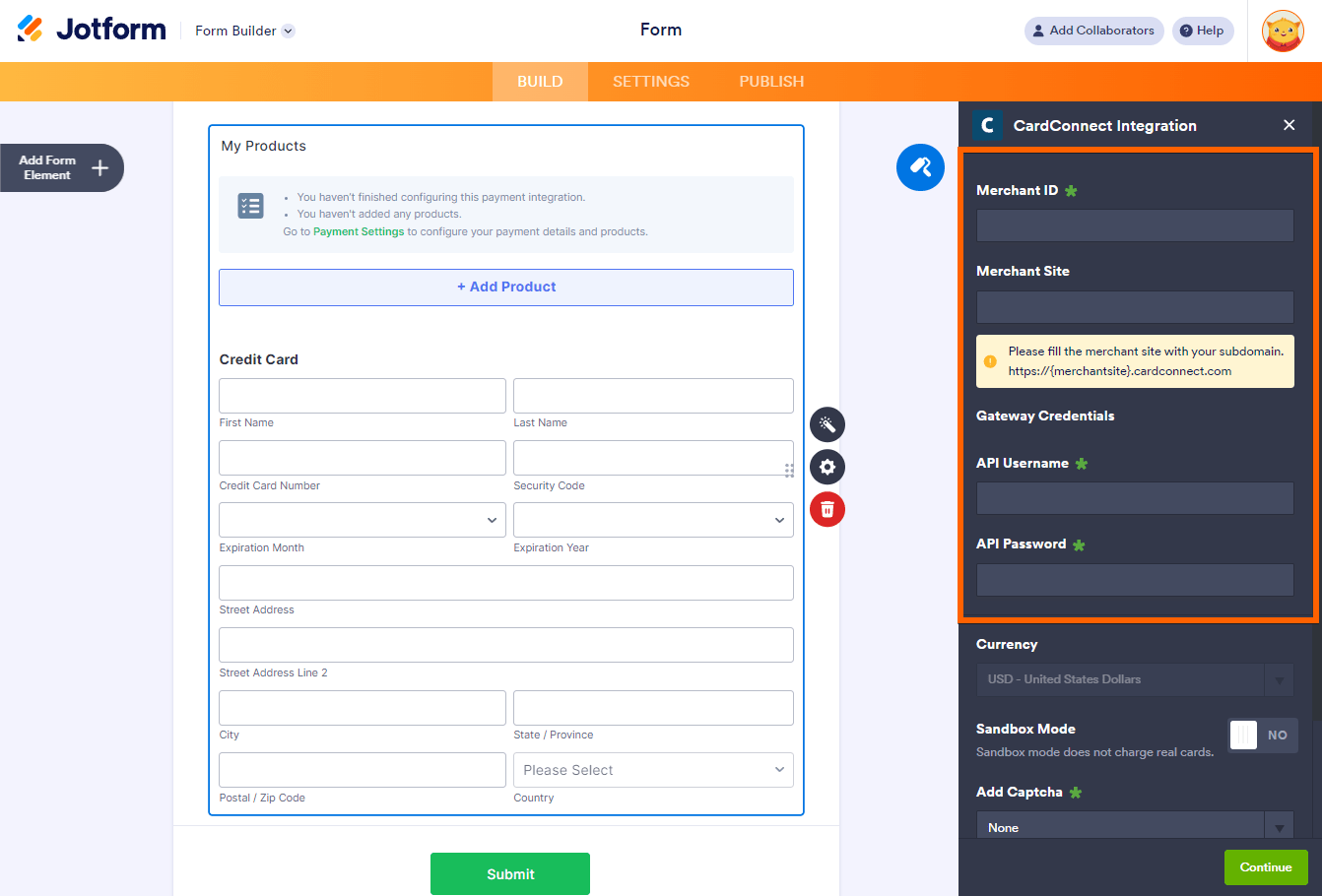
- Now, set up the following options accordingly:
- Currency — CardConnect supports USD only.
- Add Captcha — You must add a captcha in the form and select it from the dropdown.
- Payment Type — With CardConnect, you can sell products, collect donations, or allow user-defined amounts.

Pro Tip
You can open the Payment Settings by clicking the Wand icon on the right side of the CardConnect gateway.
- If you choose to sell products, click the Continue button. Otherwise, click the Save button to complete the integration.
See also:
- Setting Up Your First Order Form
- How to Add Coupon Code to Payment Forms
- How to Add Shipping Cost to Payment Forms
- How to Add Tax to Your Payment Form
- How to Add Options to Payment Forms
- How to Generate an Invoice for Your Payment Form
How to Test CardConnect?
To test CardConnect, you only need to toggle the Sandbox Mode to Yes. After this, the integration automatically sets the sandbox credentials for you. You do not need to provide them in the settings.
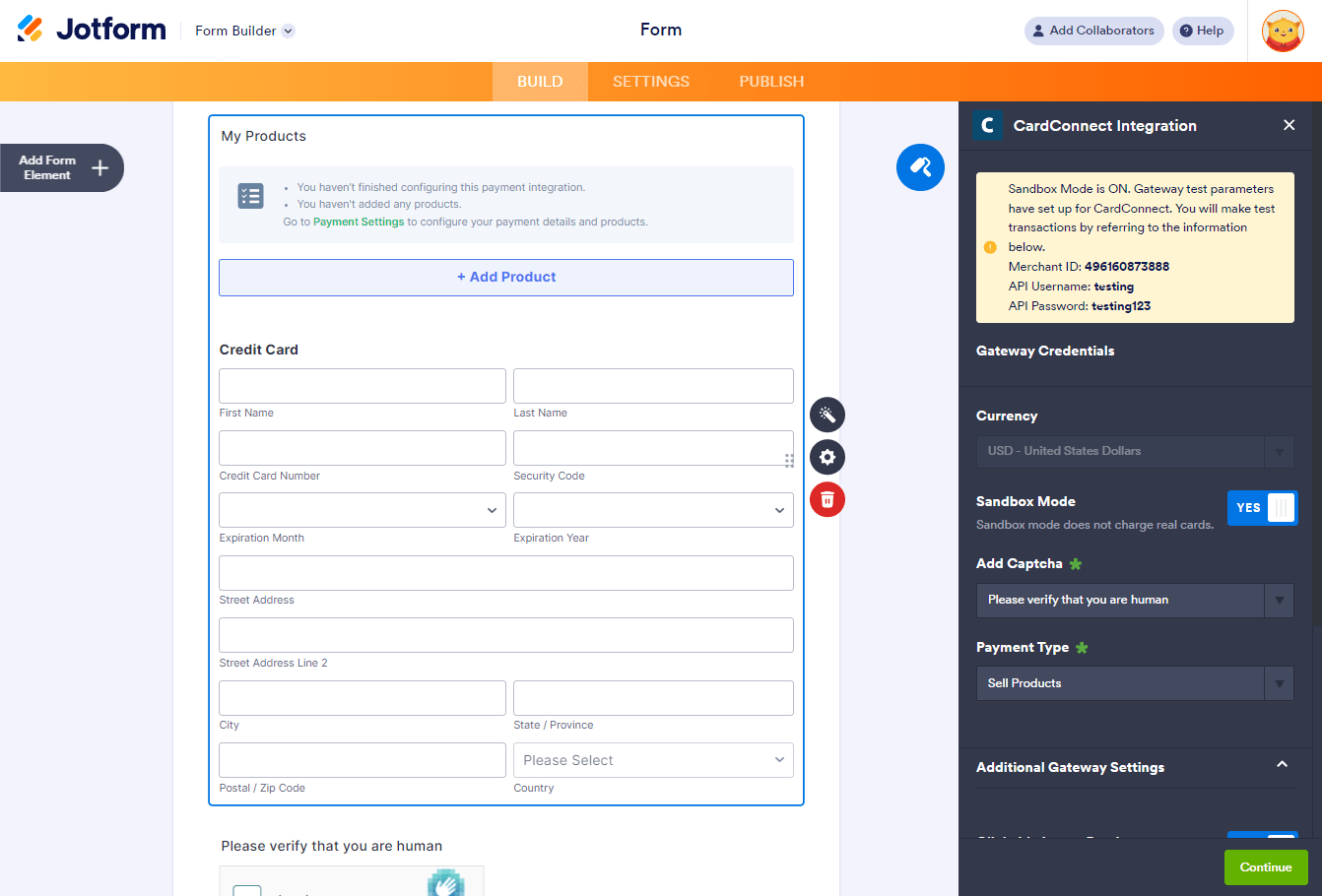
You can use the following details to submit a test payment:
| Label | Details |
|---|---|
| Full Name | Any |
| Credit Card Number | 4242424242424242 |
| CVV | 123 |
| Expiration | Any future date |
| Billing Address | Any Address |
Feel free to submit the following demo form.


























































Send Comment:
8 Comments:
49 days ago
Hello,
I work for Propelr Payments and we have the ability to use the CardConnect/Cardpointe platform to do business. A few of our reps have tried to get their customers setup with Jotform using the CardConnect platform and have all ran into the same issue. In your instructions on how to integrate, you don't mention at all the merchant site needing to be provided and nobody knows how to get it. Can you please assist? We are able to get the merchant number and the username and password for the api credentials, we just can't get that. Please advise.
More than a year ago
can we use a different merchant provider, example Fiserv/ First Data?
More than a year ago
What is the best payment method for that..
More than a year ago
I am seeing payments hit my PayPal under "Pending" but cannot see where I can aprove them through the Jotform
More than a year ago
I keep getting an error message when my customers try to submit a credit card payment using Stripe. I contacted Stripe and the payment process is working on their side but on the Jotform submission side, the error code is asking for "API code" to be integrated. I have integrated my Stripe account during the build process in settings. It says the connection is successful on the Jotform side and Stripe side. I just don't know why I would need to integrate API code if the connection is already successful. Help please.
More than a year ago
Hi,
For the payment method, does it apply to Malaysia payment type?
More than a year ago
Is the payment processed right away? Can we tell if credit card was declined immediately?
More than a year ago
What percentage is taken from each payment???