Gravity Forms is definitely one of the most popular form tools for WordPress websites, but its pricing scheme is a bit different. Where most tools charge for usage or features, Gravity Forms charges for add-ons. Most of the Gravity Forms add-ons are what most tools consider integrations.
For example, if you want to use the Gravity Forms WordPress plug-in with Mailchimp, it’s included with Gravity Forms’ Basic plan. But if you want to use the plug-in with Slack or Trello, you’ll need its Pro plan. At the Elite tier, you get a few add-ons that aren’t integrations — like surveys, signatures, and webhooks.
Despite its focus on add-ons and integrations, Gravity Forms doesn’t integrate with Google Sheets. Fortunately, there are a few ways to bypass that limitation if you want to use the two tools together.
The recommendation from Gravity Forms
Gravity Forms recommends that you use Zapier to connect with Google Sheets. Zapier is like a universal connector for web applications. It can connect different apps and services together, allowing you to automate tasks between them.
Zapier works by defining a trigger in one program that then generates an action in another. In this case, the trigger would be when someone submits a response in Gravity Forms. Then the action would be adding the form data to a Google sheet.
If you’re familiar with Zapier or already using it, you probably don’t need any instructions on how to set up this connection. However, if this is all news to you, Gravity Forms provides a tutorial.
Bear in mind that Zapier can get expensive with heavy use. It’s also a bit more technical than most people will feel comfortable with. Fortunately, there are other options for connecting Gravity Forms and Google Sheets.
The add-on option
There are a few Gravity Forms add-ons made by third parties that let you connect to Google Sheets, which are easier to set up than Zapier. Here are a couple of examples:
- Google SpreadSheet In Gravity Forms by Gravity More: Unfortunately, this tool doesn’t get high ratings on CodeCanyon.
- Connector for Gravity Forms and Google Sheets: This solution has much better ratings. It costs more than the first one, but you’ll likely be happier with the results.
There are a few more solutions out there, but not many. The problem with these add-ons is that you don’t always know who you’re sharing your Google API key with. And that’s something you don’t want to share freely, as it can be used to access your data. So what method can you trust?
The direct method
The easiest way to connect to Google Sheets is to use Google Forms instead. Google originally created Google Forms as an add-on to Google Sheets, so it’s the most direct solution.
There’s no setup required with this approach. When you create a Google form, you can create a sheet that collects its data by clicking the spreadsheet icon in the Responses tab.
If you’re reading this article, though, you’ve already bumped up against the limitations of Gravity Forms. Unfortunately, Google Forms has an even lighter offering than Gravity Forms. You’re going to hit walls with its functionality eventually.
You may be thinking that there’s got to be a simple yet full-featured solution. If so, you’re right.
A Gravity Forms alternative
If you’re still reading, then you may be considering a different form tool. Many form tools work with Google Sheets right out of the box. And you can seamlessly embed most of them into WordPress pages just as easily as you can embed Google Forms.
Jotform is one of the best form tools on the market. It integrates with more than 150 software products (including Google Sheets, of course), and you have access to all integrations with every plan — even the free Starter plan.
You can add forms to WordPress with an auto-generated embed code — or you can use Jotform’s WordPress plug-in. Just enable the Google Sheets integration and you’re all set to collect form responses in Google Sheets. Try it with your next form.


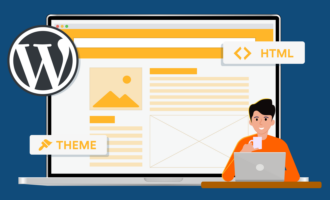




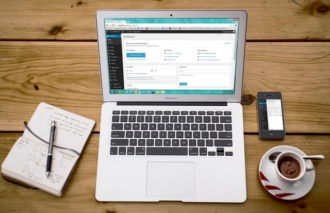



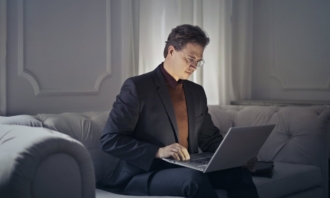











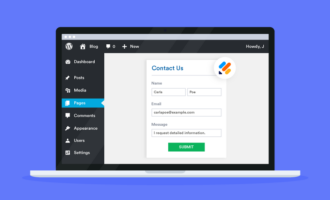

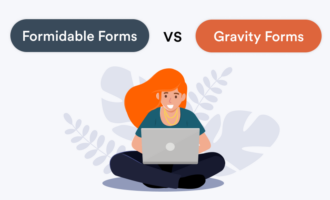
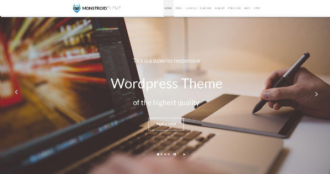












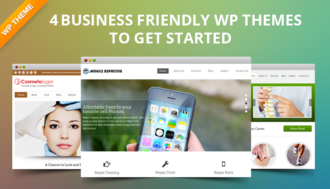

























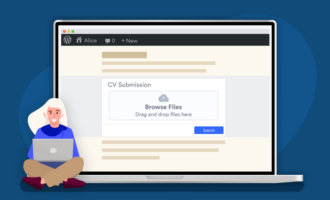
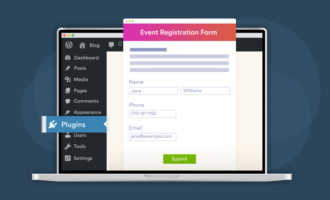




Send Comment: