How do you use the Calculated Fields Form plug-in
- Select Add New from the plugins menu
- Search for Calculated Fields Form and click Install Now
- Click on Calculated Fields Form
- Click on Add
- Click on Settings
- Choose from the available Form Controls options
There are many reasons you might want to add calculations to form on your WordPress website. Form calculations let you turn a simple database into accounting software, an e-commerce pricing calculator, or an automated inventory system. With the right formulas, WordPress forms can become powerful business tools.
It may take some time to familiarize yourself with WordPress forms calculations, but there are many benefits to using them. With these tools, an e-commerce company can run their business more easily and efficiently — without investing in high-end accounting software or an actual accountant.
But WordPress forms calculations aren’t just helpful for those who work in e-commerce. Students and researchers can create forms that convert measurements like miles to kilometers at the press of a button — you can even use it to figure out the distance between two locations. The possibilities are essentially endless once you learn how to use this feature.
Just so you know…
Perform calculations on your forms with Jotform — easy to set up with no coding required.
What are WordPress forms calculations?
Any time you plug in a number to form field and that number is used to calculate a result in another field, you’ve used a calculated fields form. These forms are common in the business world (you might recognize a similar function from Excel spreadsheets). It just means that there are calculations going on behind the scenes that depend on the values you put into the form.
Say you create a purchase order form that your buyers in multiple regions can fill out when making a purchase. You want to use this form to automatically calculate the costs of completing the order, no matter where they are from.
To do that, your form should take into consideration the tax codes in each region you serve. So, you build a form that works on two variables: the cost of the product and the tax rate for each region.
Once a user specifies each of these in the form, it will automatically calculate the total for the purchase order — saving you time and money for each customer, since you need to manually calculate those costs individually.
How do you use the Calculated Fields Form plug-in?
The WordPress Calculated Fields Form plug-in is commonly used to supplement e-commerce websites. With this functionality, you can build forms that automatically calculate complex equations when values are added to certain fields.
For example, you can build an order form that will do the financial calculations for an e-commerce order. You simply plug in the numbers from the order to see info like updated prices, inventory counts, and tax calculations.
To get the Calculated Fields Form plugin on WordPress, click on Plugins on the website’s main menu and follow these steps:
- Select Add New from the plugins menu.
- Search for Calculated Fields Form and click Install Now.
- Once it’s installed and activated on your site, find the Calculated Fields Form option on the WordPress admin menu and click on Calculated Fields Form from the dropdown menu.
- Either choose from the available templates or start your own form by navigating to the New Form section and clicking Add.
- Click on Settings next to your new form in the Form List to start customizing.
- Choose from the available Form Controls options to start building your form to meet your needs.
You can then customize your form using the Calculated Form option. Once you’ve chosen your format, you can start thinking about the types of sections you’ll need. You can choose to add form functions like
- Number calculations
- Currency exchange rates
- Checkboxes
- Dropdown menus
- Date and time inputs
To access the necessary functionalities to create e-commerce order forms, you need to select Calculated Value and start building out your formula. You can do this in the Set Equation field. This is where you’ll decide what mathematical function to apply to the numbers inputted into your form.
If you want to multiply any number in your second field by two, for example, your equation would read
fieldname2*2
This will ensure any number put into your form is multiplied by two automatically and the total will appear in a corresponding field.
Once you’re satisfied with the changes you’ve made to your formula, you can plug it into any existing form by using the shortcode next to the formula in the Form List section. You can use the same WordPress form calculation anytime you might need it simply by copying this shortcode into the HTML of a new form.
How to improve WordPress forms calculations
WordPress isn’t the only service that can provide dynamic form calculations. Online form builder Jotform comes with a calculation widget — not to mention other robust form-building capabilities — that you can add to any form.
If you’re looking to use WordPress forms calculations for payment processing, Jotform also provides payment integrations with top payment processors like PayPal, Stripe, Apple Pay, and Google Pay. These payment integrations can also help you automatically calculate order totals, taxes, and more.
Once you’ve set up your calculation widget to your specifications — and you’ve got plenty of options — you can embed it into any WordPress post or page using the Jotform Online Forms WordPress plug-in. Or, you can simply copy the HTML embed code into WordPress like you did with the Calculated Fields Forms plug-in above.
Form calculations are a quick and easy way to power up basic online forms, making them much more powerful features. Understanding how to create and implement these features can set you apart as a business professional.


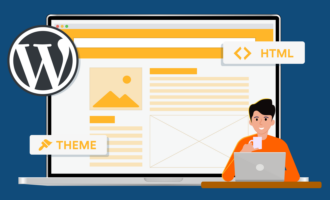

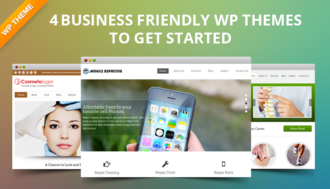





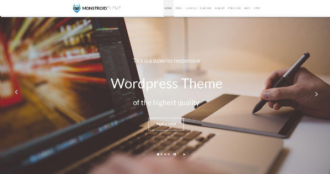






















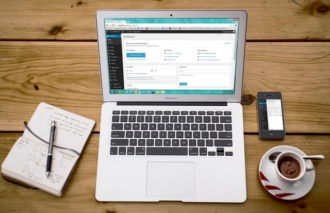






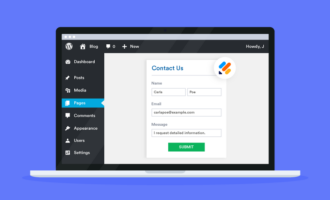







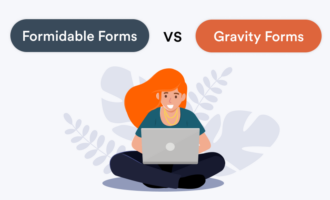



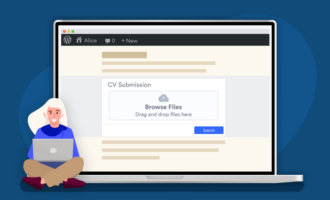
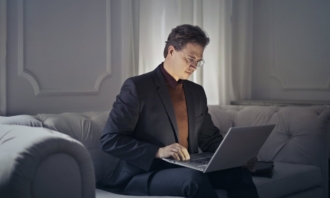





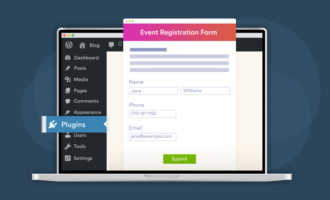











Send Comment: