Whether you work in marketing, the events industry, or for a charity — or in any other field, for that matter — few tools are more useful than a calendar. Unfortunately, most calendars are set to be private or visible only to people within an organization.
But it’s not really effective or efficient to keep your calendar separate from your website, writes content marketer Lindy Tolbert at HubSpot. This is even truer for companies that organize large events and have to manage back-and-forth communications with hundreds or even thousands of attendees.
If you need to share event or availability information with people outside of your organization, a calendar on your website is the way to go. Here’s how to add a calendar to WordPress.
Why you should add a calendar to WordPress
There are plenty of reasons why you should upload a public-facing calendar to your website.
For starters, it’s probably the easiest way to display key information. We all forget the dates of important events, notes the team at Social Tables: “Potential attendees will also have the same problem when it comes to your event. For that reason, you need to emphasize date and time on the event website.”
Adding a calendar to your WordPress site can eliminate countless back-and-forth emails with attendees who’ve forgotten important information.
It can also increase awareness of your events and your brand as a whole, advises Heather Riggs, cofounder of Code Conspirators. “Events give your marketing a significant boost,” she writes. “But having an online resource where existing and prospective clients can stay updated on future events further enhances the results you achieve.”
When you post your events online, they become much easier for you and others to share and for potential attendees to stumble upon through Google and social media platforms. An online calendar can even improve your search rankings, notes Riggs.
A visible public calendar can also streamline your booking process if you work in a service-based business, says forgemedia cofounder Brian Jackson. “As an example,” he writes, “a doctor or lawyer wants to have an appointment calendar that updates in real time, with options for patients and clients to see what times are available and make bookings.”
How to add a calendar to WordPress using Jotform
While you could embed a Google Calendar into WordPress, it isn’t always the best option for most businesses. If you want a customizable calendar that you control, you’ll need to create one yourself.
That’s where Jotform Tables comes in. It lets you embed your own customized calendar into your site with ease. If you aren’t already using Jotform as a calendar for your business, start by choosing a calendar template. Whether you need a calendar to list fundraising events, salon appointment bookings, or anything else, there’s a template for you.
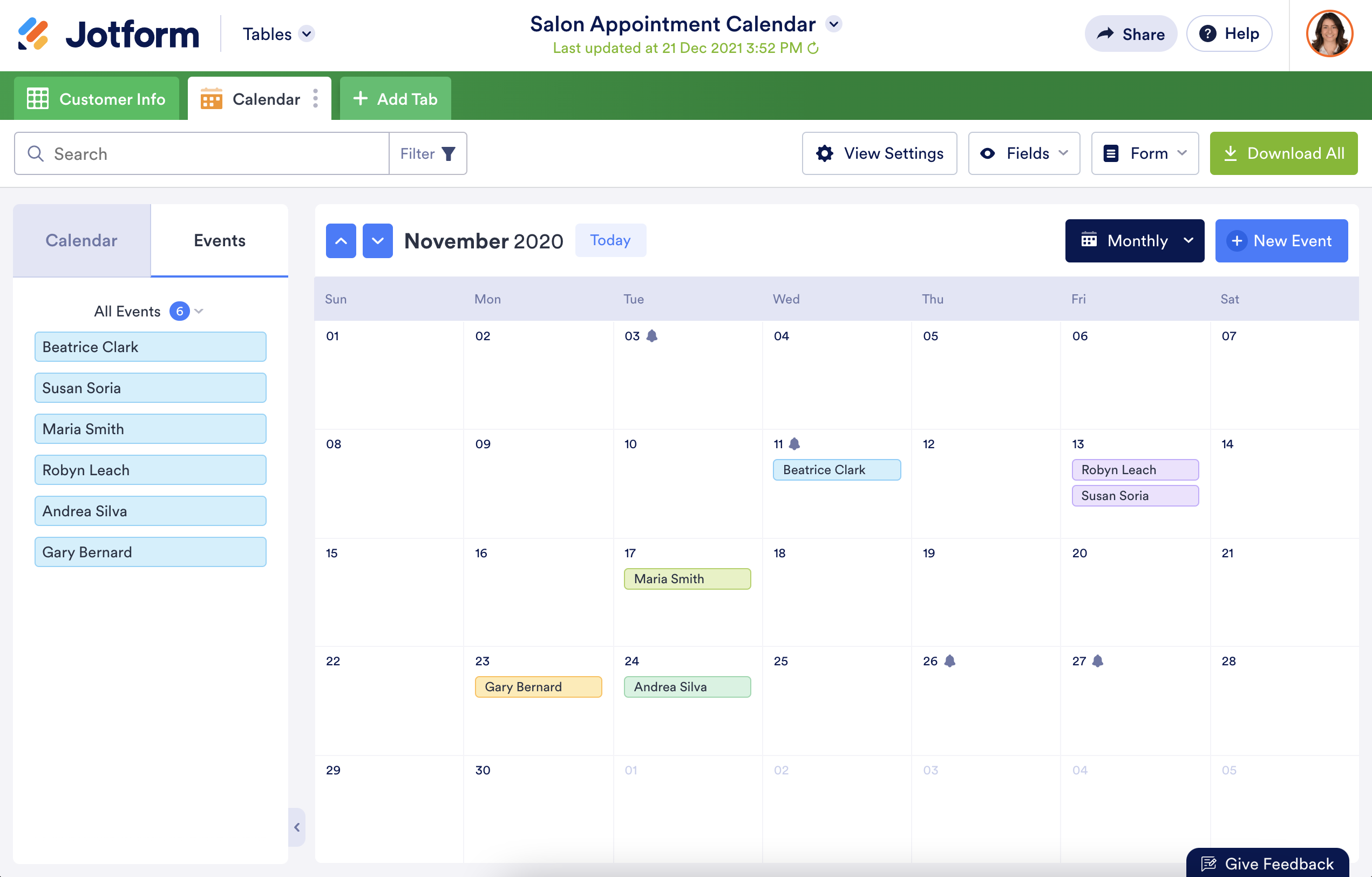
Once you’ve set up your calendar, all you need to do is follow the simple steps in this guide to embed a table on your website. Select the calendar view option for the table of events — and make sure you’re comfortable making all of the events that you list in your calendar public.
Once you paste the embed code into your site’s HTML, your calendar will automatically appear. Best of all, you can update your website’s calendar automatically just by editing your Jotform table.
How users can submit events through Jotform
You can make your calendar even more useful by allowing users to submit their own events. You can do this by including one of Jotform’s customizable submission forms alongside your calendar on the website.
You can approve these form submissions before adding them to your calendar if you wish, or you can set up your form to add submissions automatically.
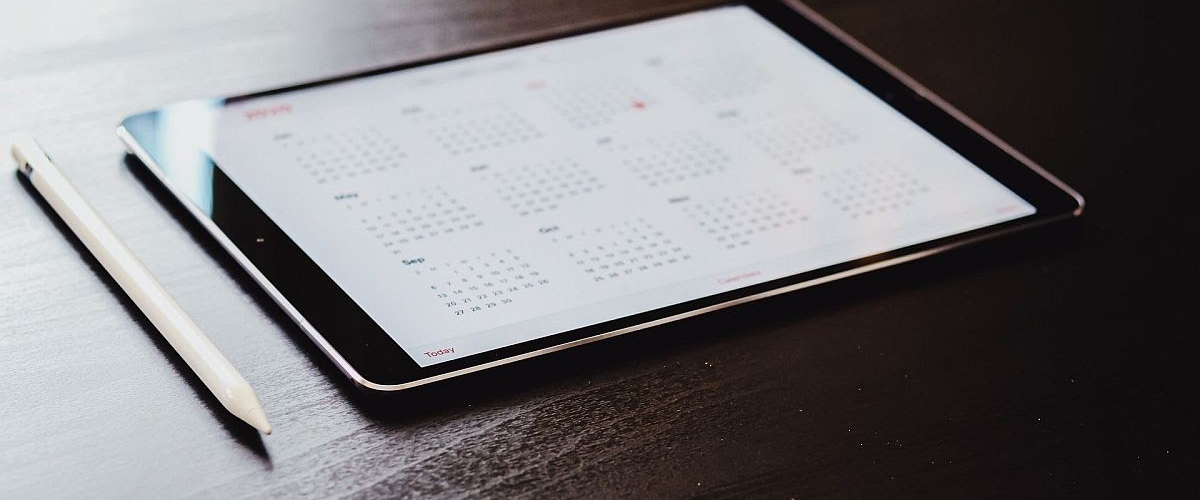

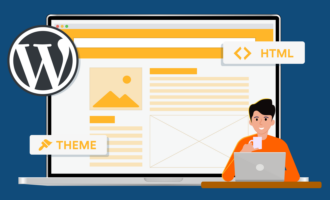



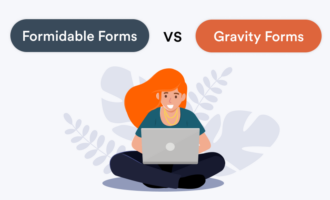








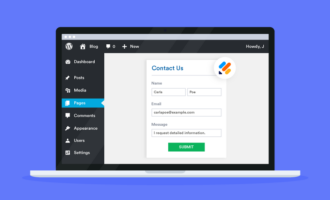



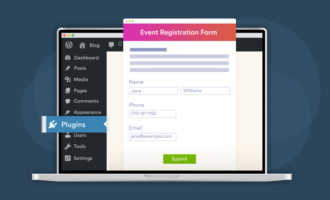



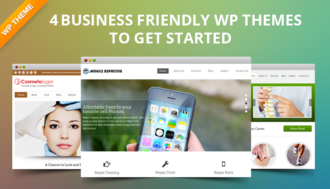













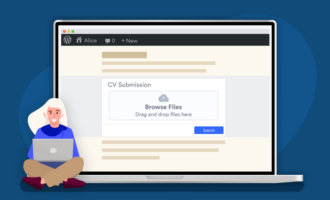







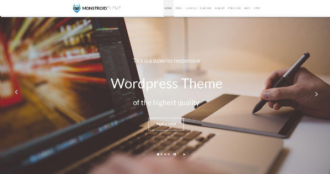




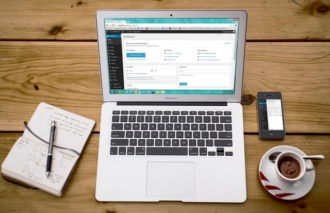











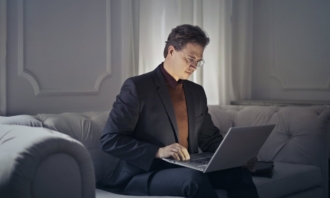








Send Comment: