If you want to build a log cabin, you start with the basics: land, an address, and basic building materials. A website is no different — it needs a place to live, a way for people to find it, and basic building blocks to bring it to life.
WordPress is the world’s best-known provider of these website basics. It can host your website, sell you a domain (the site’s address), and provide easy-to-use software that allows you to efficiently manage those building blocks. Today, it powers more than 42 percent of all websites — a testament to its popularity.
In this guide, we’ll walk you through how to use WordPress, including where to start, how to navigate themes and plug-ins, and which tools you’ll need to generate revenue.
But before we dive into the technical stuff, let’s walk through a basic description of WordPress and how it stacks up against its competitors.
What is WordPress?
WordPress is best known for its content management system (CMS), which is software that allows website owners to manage the content and design of their website without having technical coding knowledge.
WordPress’s CMS is licensed under the GNU General Public License v.2, which guarantees you, as a user, the freedom to run, study, share, and modify the software in any way you like. This is an important part of the WordPress mission: democratizing publishing and giving everyone the chance to express themselves freely on the web.
WordPress.com vs WordPress.org
You have two options when it comes to working with WordPress: WordPress.com and WordPress.org. The main difference between the two is the website host — where your website’s files are located — but there are other differences to keep in mind.
Here’s how they stack up against one another.
| WordPress.com | WordPress.org | |
|---|---|---|
| Cost | $0 to $45+ per month | The CMS itself is free, but you will have to pay for hosting, a domain name, security, and potentially plug-ins and a theme. |
| Host | WordPress hosts the site on your behalf. | You’re free to choose where your website is hosted. |
| Domain | To get a full domain, you need to have a paid plan; otherwise, you’re stuck with yoursite.wordpress.com. | Full domain. This means you can choose yoursite.com, or any other top-level domain (TLD) like .net, .org, .co, etc. |
| Monetization | You must have a paid plan to monetize your site or at least a Premium plan to run advertisements. | The world is your oyster; monetize away. |
| Storage | 3 GB to 200 GB | This depends on the hosting package you choose. |
| Themes | You must have a Business or eCommerce plan to choose your own theme or customize your design. | Take your pick from the 11,000+ WordPress themes and customize your own design. |
| Plugins | You must have a Business or eCommerce plan to install website plug-ins to customize your website. | Install any of the 54,000+ WordPress plug-ins available so your website functions exactly the way you want it to. |
If you’re a business owner or anyone looking to make money from your site, choose WordPress.org. If you simply want some website real estate and don’t need any room for growth, WordPress.com is a great option. For the rest of this tutorial, we’ll be focusing on features and functions provided by WordPress.org.
What does WordPress do?
WordPress offers three main services or products: hosting, domains, and a CMS.
- Hosting: WordPress hosts sites built on WordPress.com. WordPress.org recommends using Bluehost, DreamHost, or SiteGround, but you’re free to choose any hosting provider you like.
- CMS: WordPress’s content management system provides you with the tools and software you need to manage your website. Here’s an example of the back end of its CMS.
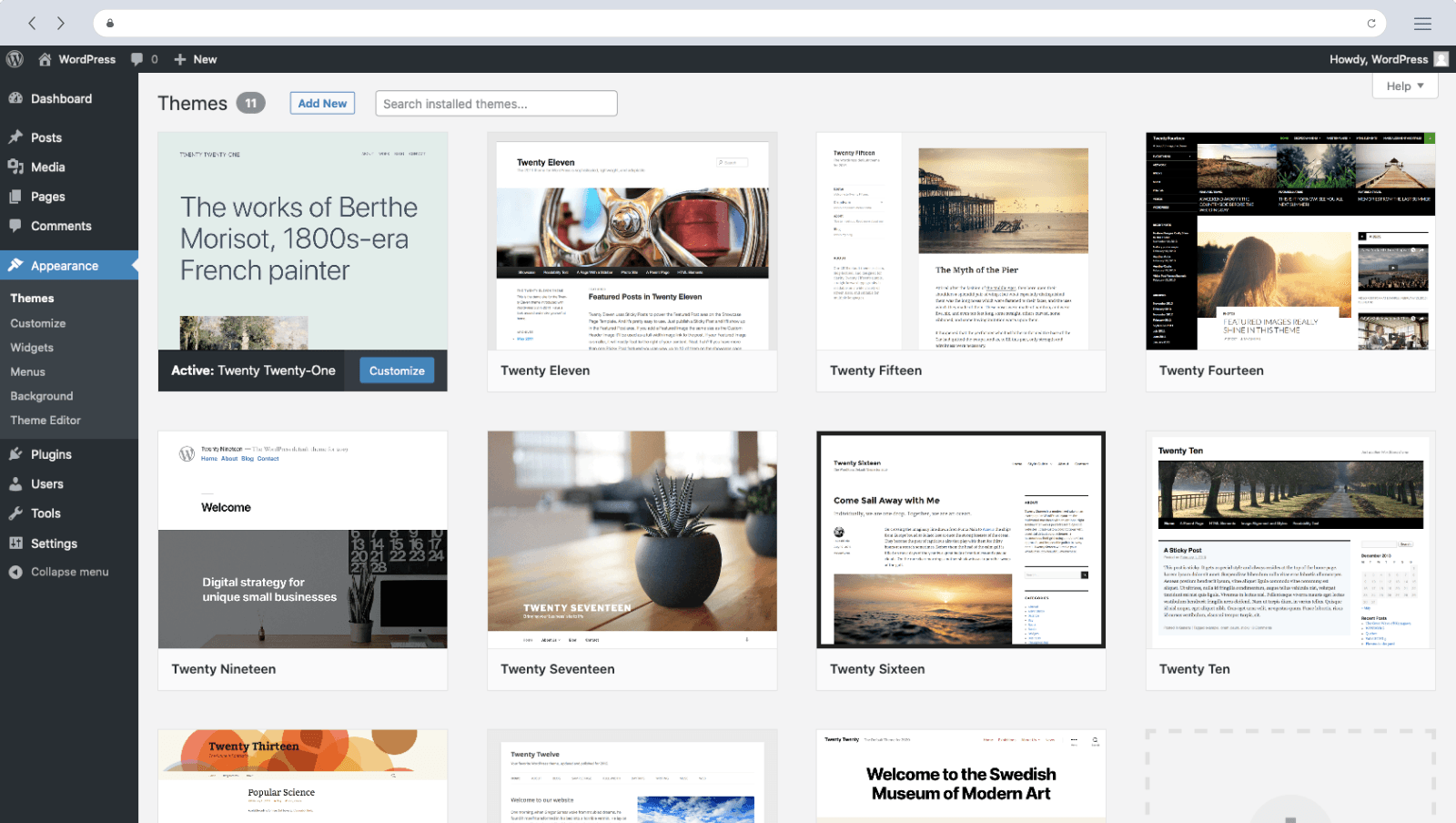
WordPress is the market leader in the space and offers everything you need to get a website up and running.
Who are WordPress’s competitors?
While WordPress is the leader when it comes to all things websites, there are other popular contenders. The three most well-known WordPress competitors are Weebly, Wix, and Squarespace.
We’ve provided links to articles that provide a thorough comparison of each of these competitors, but in a nutshell, here’s how they stack up:
- Weebly vs WordPress. Weebly is a bit cheaper than WordPress and easier for beginners to work with, but WordPress provides more flexibility and control for business owners.
- Squarespace vs WordPress. Squarespace has some of the highest quality designer templates on the market, but it doesn’t compare to WordPress when it comes to the ability to customize.
- Wix vs WordPress. WordPress is superior to Wix in almost every way — design, flexibility, and ease of use — although Wix has less of a learning curve for beginners.
If you’re ready to learn more about how to use WordPress to build a website, stay with us. We’ll start with some basic, need-to-know information.
WordPress e-commerce site basics
For an e-commerce site, the name of the game is conversion. Your objective is to convert visitors into customers by encouraging people to put items in a cart and complete a checkout process.
Achieving this goal requires specific technology and tools — both of which WordPress can facilitate. This is why it’s a solution commonly used by e-commerce site creators.
Set up your site for success with the right theme and plug-ins
The basic foundation of your website consists of your WordPress theme and the plug-ins you use to build the functionality needed to sell your products. Both are critical for the success of your e-commerce website.
Choose a theme
One of the most popular WordPress themes for e-commerce sites is Flatsome. In fact, it’s the number-one selling theme built to work with WooCommerce, which is the most popular plug-in for powering e-commerce sales on WordPress sites. (More about WooCommerce below.)
Here’s an example of what a Flatsome site might look like, based on its live demo.
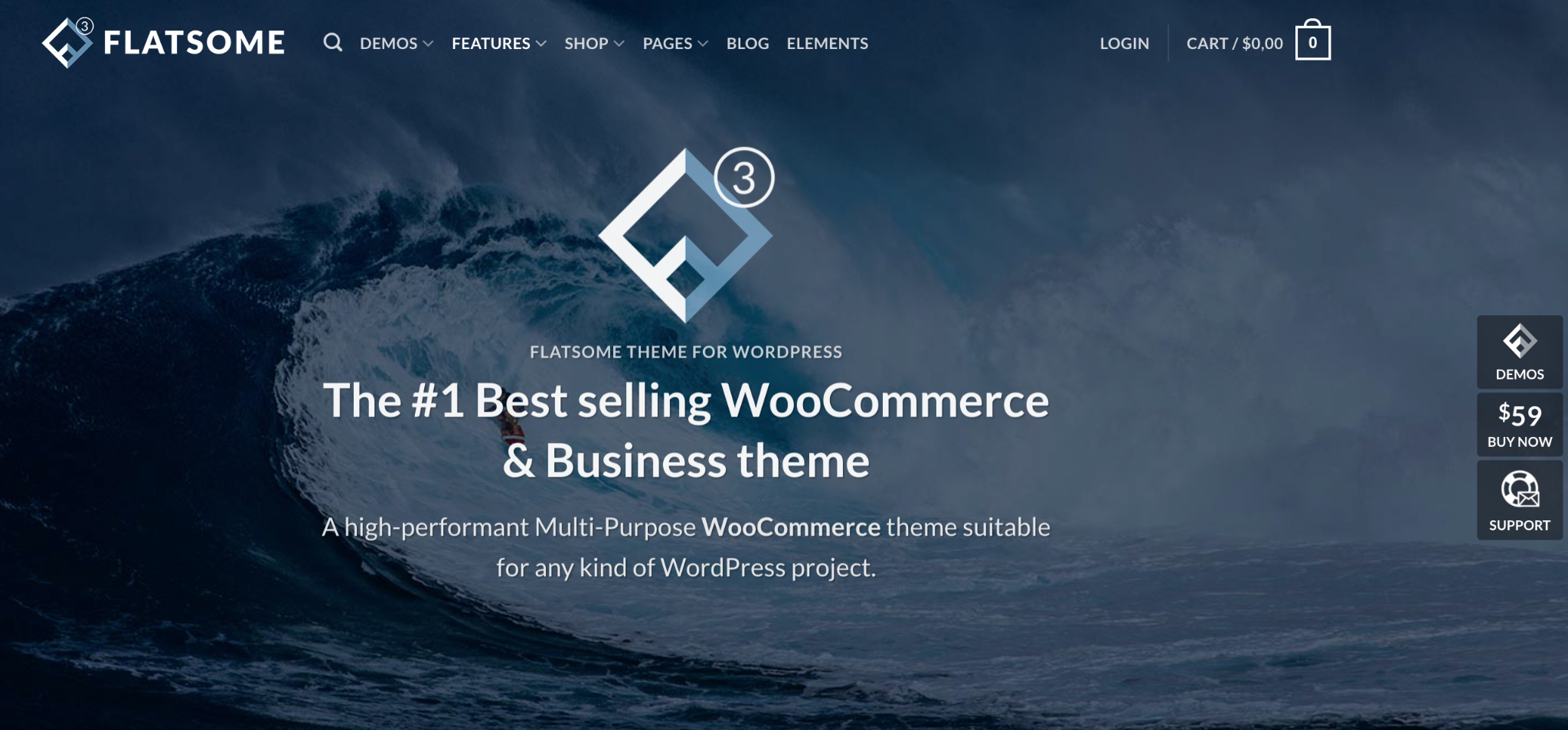
“I like Flatsome for WordPress e-commerce sites. It has WooCommerce integrated into the theme so it always looks awesome,” Al said. “There are premade pages included to drop in content and run A/B tests easily, and customizing it for your brand colors and logo is simple.”
No matter what theme you choose to run your e-commerce website, the general best practices are the same:
- Look for a lightweight theme.
- Install the fewest number of plug-ins possible.
- Prioritize site speed over design.
Choose the appropriate e-commerce plug-ins
Like most other types of sites, e-commerce websites require the basic package of plug-ins that we mentioned in Chapter 4 — plug-ins for things like SEO, optimization, security, and more.
In addition, one thing unique to e-commerce sites is the need for technology that powers the sale and order of a product in just a few clicks. Both WooCommerce and Jotform are trusted by e-commerce site owners to manage the sale of products on their sites.
WooCommerce
Used by more than 3.8 million websites — including 68,000 of the world’s top million — WooCommerce is the most popular plug-in powering e-commerce websites.
WooCommerce is an open-source plug-in, which means the source code is openly available for you to alter and customize your site. It’s free to install, but certain features require payment. For instance, you can buy a domain, pay for website hosting, hire WooCommerce developers to install your theme, purchase extra security measures, and more.
WooCommerce is fairly simple to set up and has generous functionality, but it does have some downsides. The platform isn’t updated very frequently, it doesn’t include “wishlist” functionality for customers, and it’s difficult to implement payments from multiple currencies — an important consideration if you plan to sell globally.
Also, not every theme offers full support for WooCommerce. Merchants interested in features like these might want to consider one of several WooCommerce alternatives.
Jotform
While not a direct alternative to WooCommerce, Jotform is more than equipped to handle some of the key tasks necessary for e-commerce, including building product lists and supporting e-commerce sales.
Here are examples of what these forms might look like when used to power an online clothing store and a restaurant menu:
Jotform’s extensive library of pre-built and customizable order forms allows you to make a WordPress product catalog without a dedicated e-commerce plug-in. You can even use Jotform to create a product list, like the one shown below.
Plus, Jotform integrates with over 30 major payment gateways, including Square, one of the most popular payment gateways for e-commerce websites because it integrates directly with WordPress.
Square
Square is a digital payments company that helps millions of sellers securely process credit cards.
You can directly embed Square into WordPress to accept payments, but we wouldn’t recommend doing so. If your payment processor isn’t directly connected with your online form, you lose valuable information on your customers.
To integrate Square with your customer data, embed Square into your WordPress site using Jotform.
Here’s an example of a Jotform product form integrated with Square.
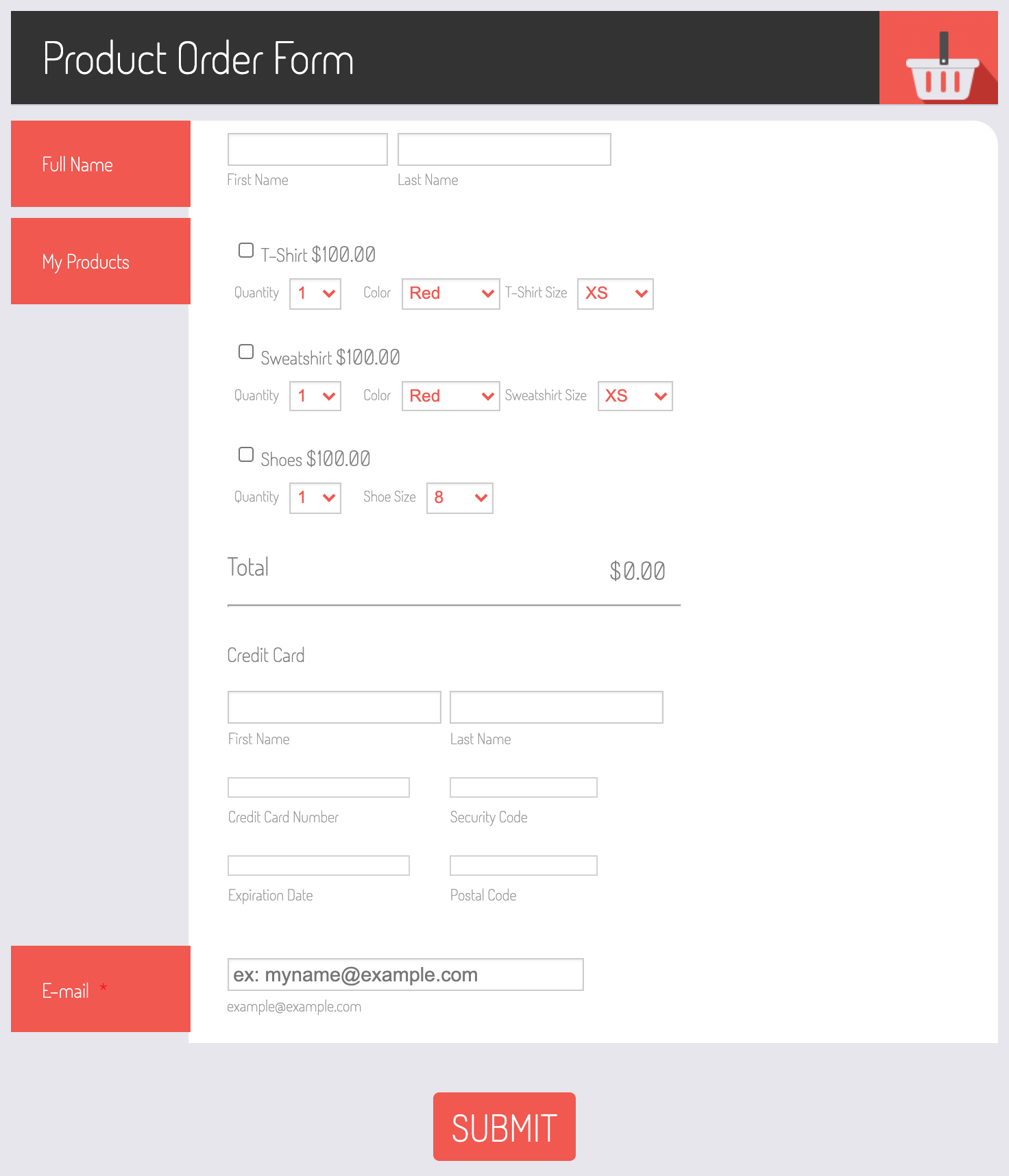
Focus on the right tools to power your e-commerce site
The most important tools you’ll need to build and run an e-commerce WordPress site are your theme and the plug-in you choose to power the sale of your products. Jotform, Flatsome, and WooCommerce are some of the most trusted options available to support your company’s needs.
If your business isn’t making a direct online sale, but rather, the point of your website is to collect customer information to connect with them directly, you’ll need a lead generation solution, which we’ll discuss in the next chapter.
Website design: How to choose a WordPress theme
Your website design ultimately depends on the content you want to display.
For example, a wedding photographer will likely want a design heavy on photos, whereas a financial services company might need more text.
Are you wondering how to design your WordPress site? Luckily, you don’t have to start from scratch — there are thousands of WordPress design templates, known as themes, that act as a customizable foundation for your website’s design.
What is a WordPress theme?
A WordPress theme provides the design for the front end of your website — what visitors to the site actually see. A theme is a collection of coded files that allow you to customize your website.
You can also host your own custom-coded site on WordPress, but people often don’t have the technical background for that option. If that’s you, a theme is a great way to start a WordPress website from scratch.
How to choose a WordPress theme
There are more than 11,000 WordPress themes, both paid and free, available on ThemeForest, the most popular place to find and download them. You can also find free themes for all types of businesses. For example, the best free WordPress themes for photographers might be different from those for copywriters, retailers, and so on.
Knowing how to choose a WordPress theme that’s right for your needs can be overwhelming, so regardless of the type of business you’re looking to grow, we’ve collected some best practices from WordPress experts to keep in mind.
Pick a recently updated theme
Regularly updated themes are actively supported by their creators.
“A year into choosing your theme, you don’t want to have to get rid of it because it’s not being frequently updated and no longer supports the plug-ins or functionality you need,” says Rhoades. “If you choose a theme that’s been updated in the last three months, you know there is some level of support you can rely on.”
Choose a lightweight theme
A lightweight theme is built with the least possible amount of code. The more code that has to load each time someone visits your site, the slower your loading time will be — and a slow website has all sorts of negative implications for search engine optimization (SEO) and user experience (UX).
“Try to stay away from themes that are delivered through content delivery networks (CDNs), meaning they’re stored on a group of servers separate from where your website is hosted,” explains Whitaker. “These themes usually require the entire theme to load each time your website is visited, even elements you’re not using, which will slow you down.”
You can check to see if a theme loads quickly by running its demo site through Google’s Page Speed Insights analyzer for free.
Consider paid themes, even on a small budget
Especially with a bootstrapped budget, it might be tempting to browse only for free themes, but free themes are often harder to work with once you’ve installed them.
“I’ll sometimes use a free theme if it fits the business’s niche super specifically, but otherwise I choose a paid theme,” says Caprio.
“You can tell the difference between the two when you’re working in the WordPress admin area. Some are more intuitive to customize than others, and those that are more intuitive are often the paid themes. It’s really important because when you’re choosing a WordPress theme, you want to consider function as well as design.”
Below are five of the best free WordPress themes for businesses because of their flexibility and speed. Read more about them — and see examples of these themes in action.
1. Neve
2. Astra
3. Airi
4. Sydney
5. Hestia
Installing a WordPress theme
Once you choose a theme, you’ll receive a zip file containing several coded files that make up the theme. In the WordPress admin area, go to the section labeled Themes to upload the files onto your CMS.

“If you can afford it, have someone install your theme for you,” notes Goran Duškić, CEO of WhoAPI. “Most themes have an option for you to pay a small amount more, maybe $50, to have them install the theme on your site. If you’re not technically inclined, I recommend looking for this service from your theme provider.”
Customizing a WordPress theme
Once you’ve installed the theme, you can customize it. There are two main ways to customize — install a page builder or use WordPress’s native block editor.
Page builders
Page builders like Elementor make the process of building web pages a little less technical. Elementor is by far the most popular page builder with over 4.5 million websites in use.
“Elementor has an unbelievable amount of features and a large community behind it,” says Rhoades. “It’s very intuitive and has reduced the amount of plug-ins I have had to use across many websites. Plus, there are several companies out there that produce Elementor add-ons, so if it doesn’t have something you need, you can likely find it [elsewhere].”
While easy to use, Elementor is a plug-in that you add to your theme, and it will increase your theme’s weight — something that WordPress blocks don’t do.
WordPress blocks
WordPress blocks are a part of the new WordPress Editor. Before the launch of this new editor, site owners had to worry about the alignment and organization of the text, quotes, and images. Now, every element on a post or page has its own block.
You can move, edit, and customize each block, and the editor will then display visual elements the way they’ll look on your actual site before you publish it.
“Elementor pages are heavier than just a WordPress page, and if you’re using Elementor, your site will have to load every Elementor element, slowing you down,” says Whitaker. “When you use WordPress blocks, you can turn certain elements on and off, so that you only load what you’re currently using each time someone visits your site.”
Now that you’ve learned how to choose a WordPress theme, let’s discover how part of customizing a theme is choosing the right plug-ins so your site has all the necessary functions and features to run smoothly.
Website functionality: How to choose the best WordPress plug-ins
While your website theme will have a lot of built-in functionality, there will inevitably be certain things you want the website to do that aren’t included in your theme.
That’s where the best WordPress plug-ins come in. They’re a crucial part of building your WordPress website.
What is a plug-in?
A plug-in is additional software or code that complements your WordPress theme. Often referred to as a plugin, add-in, addin, add-on, or addon, it executes tasks that your WordPress theme can’t complete.
Most important, plug-ins require no coding skills, and since the world is moving in a no-code direction, they will remain an incredibly important part of managing a WordPress website.
How to choose the best WordPress plug-ins
Just like themes, thousands of plug-ins are available on the WordPress marketplace. When it comes to choosing the right one, there are a few factors to keep in mind.
Only use plug-ins to add critical features
Plug-ins add weight to your website, so if you’re not adding a major feature, it’s probably not worth it.
“If you’re doing something to modify the design of your website, you can probably easily insert a snippet of code or an iFrame instead of installing a plug-in,” says Whitaker. “For example, you don’t need a plug-in to embed a YouTube video on your website; you can grab the embed code from YouTube and place it directly on the page.”
Fewer plug-ins equal faster speed
The more plug-ins you have, the slower your site will be. Include the fewest possible plug-ins to ensure optimal site speed.
“The biggest things people forget when building a WordPress site are optimization and mobile delivery,” explains Whitaker. “Google prioritizes two major things — mobile delivery and page speed, and the more plug-ins you have, the worse those [two factors] get.”
Essential plug-ins that every WordPress site needs
While installing the fewest possible plug-ins should be your goal, consider including a few of the best WordPress plug-ins to build a WordPress website from scratch.
Contact form
You’ll need a plug-in that allows you to collect contact information and data from your website visitors, so you can get in touch with them and grow your business.
Jotform’s WordPress plug-in allows you to securely embed online forms in your WordPress website. With Jotform, you get the following:
- Secure, easy-to-use online form builder
- Drag-and-drop user interface (UI) — no coding skills required
- Customer data protection with the highest level of WordPress security
- Automated workflows
- The ability to collect payments
- Additional advanced features, fields, and widgets
When it comes to forms, choosing a WordPress plug-in that allows users to upload files makes the most sense. You can use our file upload forms for this very purpose.
Search engine optimization (SEO)
It’s also important to have a plug-in that customizes the metadata for each of your web pages. This signals to search engines when and to whom they should show your site. Two of the most popular options are Yoast and RankMath.
Speed
WP-Optimize and W3 Total Cache are plug-ins that optimize your database so your site runs as fast as possible.
“WP Optimize caches your web pages, which means it saves a version of your web page on your visitor’s browser, so the page loads quickly the next time they visit,” says Lucie Al, website and branding expert at Lucie Al Creative.
“If your website gets a lot of traffic, or traffic from all around the world, it reduces the amount of time it takes for your website to load.”
Backup
Your website hosting provider might already be regularly backing up your website, so check with them before you install an additional plug-in.
If they’re not regularly backing up your site, you’ll need a plug-in. Al recommends UpDraftPlus, which she uses to make sure her client’s sites are never lost.
Header and footer
Finally, you need a way to edit the header and footer sections of all your website’s pages at one time. You’ll make these types of edits when installing things like analytics tracking codes.
“There are analytics plug-ins out there, but I recommend you just take the tracking codes directly from Google and put them in any lightweight header and footer plug-in of your choice,” explains Caprio. “This way, you can do things like run advertisements and track your website traffic over time.”
How to install a plug-in
You install a WordPress plug-in the same way you install a theme. In the WordPress admin area, the Plugins section in the left menu allows you to upload plug-in files once you’ve downloaded them:
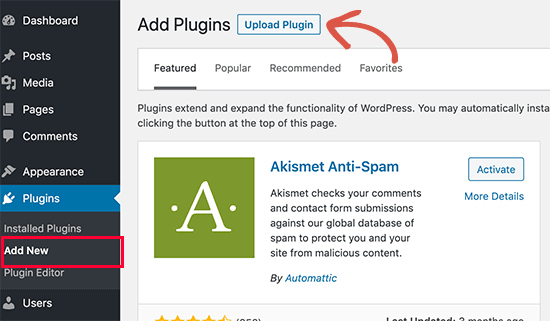
Maintaining plug-ins
Every now and again, you’ll want to install a new plug-in or update the plug-ins you already have. Most of the time, these updates will go smoothly. In some cases, the updated code might not play well with other features of your site, and your plug-ins could cause your website to go down.
“Say one of your plug-ins has a hole and is exploited by a malicious developer,” says Duškić. “When someone visits your website, it redirects to their website instead. You might not even realize it for several days.”
Working with a monitoring service like WhoAPI flags these issues, as well as less severe issues like impacts to page speed, hosting provider downtime, and more.
When it comes to choosing the best WordPress plug-ins and themes, e-commerce sites in particular have more advanced needs than other types of sites. Let’s dive into some best practices for e-commerce sites in the next chapter.
WordPress basics for building a website from scratch
Before you get started building your website, we recommend taking some time to learn the basics of the platform. Once you’ve done that, you’ll need to set up your site’s infrastructure, including its domain name, hosting provider, and page structure.
Let’s dive into these topics in a bit more detail.
Learn the WordPress basics
If you haven’t worked with WordPress before, there will be a bit of a learning curve. It’s helpful to read or watch some sort of primer on the platform before diving into the required technical tasks you’ll need to complete to get a website up and running.
There are tons of free resources out there — this tutorial is a great start — but it might also be worth taking the time to talk to an expert or take a WordPress course to feel confident managing your website day to day.
Stacy Caprio is a business coach, life coach, marketing guru, and author of the Udemy course, WordPress for Beginners — Set Up your Website in 50 Minutes. She recommends chatting with an expert if you can, especially if you’re not planning to hire a WordPress developer.
“If you know someone who knows WordPress, set up an hour or two with that person to just sit down and go over the basics. There are a lot of small things about WordPress that aren’t intuitive,” says Caprio.
“For example, in order to log in, you need to navigate to yoursite.com/wp-admin. If you haven’t worked with WordPress before, you won’t know those small details up front.”
Set up your site’s infrastructure
Like building that log cabin we mentioned in the previous chapter, the process of building a website starts with putting the foundational elements in place. These include the domain name and hosting provider, as well as thinking through your site’s content.
First, choose a domain name
Your site’s domain name is its address on the web. It’s what visitors type in to access your site.
As of 2021, there are about 2,560 domain registrars from which you can purchase your domain name. GoDaddy is the largest provider of domain names across the globe, but you can also buy domains from other popular providers like Bluehost, Google Domains, and more.
Consider the following when choosing where to purchase your domain name:
- Simplicity. Technically speaking, the easiest option is to purchase a domain name directly from your hosting provider. If you purchase your domain name from a different source, you’ll have to redirect your domain name system (DNS) records back to your hosting provider.
- Price. Different registrars sell domains at different prices. Shop around for an option that fits within your budget, but be careful of hidden fees.
- Expiration policy. Your domain name registration only lasts for a certain period, and when the time is up, you’ll need to take action. Look into the registrar’s policy regarding expiration notices and grace periods.
Your domain name is an incredibly important part of your brand, so choose wisely. Here are some best practices to think about when picking the right domain name for your site:
- Keep it short and sweet. Get the shortest domain name you possibly can. Long domain names can look like spam, and they’re hard to remember.
- Consider search volume. Within your domain name, try to include a keyword that your company targets and that has a high search volume. (Search data is available for free on Google Trends.)
- Choose something trustworthy. Long domain names and numbers can cause people to question the legitimacy of your site.
- Consider .com alternatives. Keeping your domain name short can be hard with .com addresses, which are scarce. Consider alternative top-level domains (TLDs) like .net, .org, .co, or others like .fashion or .business, for example.
Next, choose a hosting provider
The files, data, and content that make up your website need to be physically stored on a server somewhere. You can do this yourself, or you can purchase hosting services from a variety of trustworthy hosting providers. We recommend the latter because these providers do all of the work to maintain the server for you.
You’ll come across three main types of hosting solutions when shopping for a hosting provider:
- Shared hosting. This is the most common and cost-effective option for sites with low traffic. Your website is stored on a server alongside other websites.
- Dedicated hosting. This is the most expensive option, commonly used for large websites. Your website is stored on a dedicated server.
- VPS hosting. Virtual private server (VPS) hosting is the best option for websites that have outgrown shared hosting. Your website is hosted within its own space on the server, while still sharing a physical server with other users.
If you’re just getting started, a shared hosting service could be right for you, but you’ll likely want to upgrade as you grow. Derek Whitaker, marketing manager at Estone Technology, recommends considering much more than just price.
“Everyone wants a cheap host, but you’ll regret it in the long run,” Whitaker says. “If you’re not shopping for a hosting provider that supports a fast and secure site, you’ll end up installing a bunch of plug-ins you don’t need.”
He recommends that you look for the following features:
- Secure sockets layer (SSL). This is the standard for protecting data associated with your customers or website visitors.
- Caching capabilities. This improves website speed by providing a high-speed data storage layer that houses a version of your website on a user’s browser. As a result, future website visits are served up faster.
- Content delivery network (CDN). A CDN stores your website on several servers, but its data centers are located in different places — a strategy that helps minimize server crashes and boosts reliability.
Ultimately, Whitaker recommends staying away from shared hosting providers. “When you have multiple websites stored on a shared server, it takes them a long time to load. It also leaves you vulnerable to things like hacking.”
His favorite hosting choice is Kinsta. “It’s not the cheapest option at around $30 a month, but they’re a great choice for a secure website that performs.”
Jessica Rhoades, owner of Create IT Web Designs, recommends choosing a hosting provider that will regularly prompt you to make necessary updates, like WP Engine.
“If you work with a shared hosting provider, they’re just dumping a whole bunch of websites on a server. Providers like WP Engine force updates that keep your website running smoothly and provide faster, better support,” she says.
Once you’ve selected a hosting provider, you’ll need to install WordPress with your hosting provider. How you do this depends on the host, but typically, there’s a dedicated section of your host’s site for the WordPress installation.
Finally, create your website content
The most important part of your website is your message, otherwise known as your website content.
“In order to get your content right, you’ll want to really know your ideal customer,” Rhoades says. “Your content should then focus on how you want to serve those customers.”
Most websites have the same basic set of pages:
- Homepage. This is the first page people see when they visit your site.
- Contact page. This page hosts a contact form, office locations, phone numbers, and email addresses so people can contact you.
- Services or product pages. These pages describe what you’re selling.
- About page. This page may include a short bio of you or your company and discuss how you help those you serve.
Your site should also include social proof of some sort, whether it be customer testimonials, a portfolio, examples of your work, or anything else that shows you’re an expert in your field.
SEO optimization
The web is a big place — you can help people find your site by applying search engine optimization (SEO) techniques to your content.
When people search for information online, they type a few words or a phrase into a search engine. These are referred to as keywords. The search engine finds matching content online by searching for those phrases and serves up the most relevant (and best) sites to the user.
You can improve your chances of being found by a search engine — and ranking better in the results — by making your content SEO-friendly. SEO optimization is a complex subject (one that careers are built on), but it boils down to a few best practices to employ when crafting your content:
- Incorporate keywords that are important to your ideal audience. Tools like Keyword Finder are useful for identifying the appropriate keywords.
- Optimize images so they don’t take too long to load. Load times are a factor in search engine rankings, so be sure to use high-quality images that are the appropriate format, size, and resolution.
- Publish excellent content. The better your content is, the more people will read it — and share it. High-quality content usually gets rewarded over time and is well worth the effort.
Once you’ve got the basics down, the next step is diving into your site’s design by choosing the right theme.
WordPress lead generation basics and best practices
If you’re hoping to turn website visitors into customers, you’ll need to incorporate some lead generation features — essentially, ways to collect contact information and data about your prospects. You can use that contact information to send targeted emails and offers, or reach those consumers on social media so that you can nurture them into becoming customers down the line.
Lead generation is critical for any business that sells a service. It’s also valuable for companies selling products that naturally have a long sales cycle, like B2B software or insurance products, for example.
But just as we discussed in the previous chapter, you need the right tools and technology to power your lead generation engine when using WordPress.
Lead generation basics
Lead generation starts with an online form to gather the relevant data. Lead generation forms are an important component of a seller’s website.
“But almost anytime you ask someone for their contact information, you should be offering something in exchange,” says Zachary Hanby, communications manager at Fisher Stone, P.C. “It might be a free whitepaper, guide, e-book, checklist, or quote. Whatever it is you offer, you should be providing tangible things that your customers are actually looking for.”
According to Rhoades, the two most important things to remember when thinking about lead generation forms are to keep forms simple and include a strong call to action, or CTA.
“In fact, you’ll want a CTA on every page of your website in the form of a button that says exactly the action you want your website visitor to take — like ‘Contact us’ or ‘Get started,’ ” she explains. “But don’t feel like you have to get it right the first time. Take your time and make mistakes — it’s more important to go for done than perfect.”
How does lead generation on WordPress work?
In WordPress, lead generation forms are either powered by your WordPress theme directly or by a WordPress plug-in.
The best lead generation themes for WordPress follow the best practices we’ve talked about before in this guide — they’re lightweight, don’t require a lot of extra plug-ins, and prioritize speed over design.
The most popular lead generation WordPress theme is also the most popular WordPress theme of all time — Avada.
Avada is a multi-purpose WordPress theme that provides over 50 unique demos for different businesses and creatives. The demo site includes 82 pre-built websites, which exemplifies just how versatile it is.
For example, here’s what the lead generation page on an Avada site might look like for a psychotherapy practice.
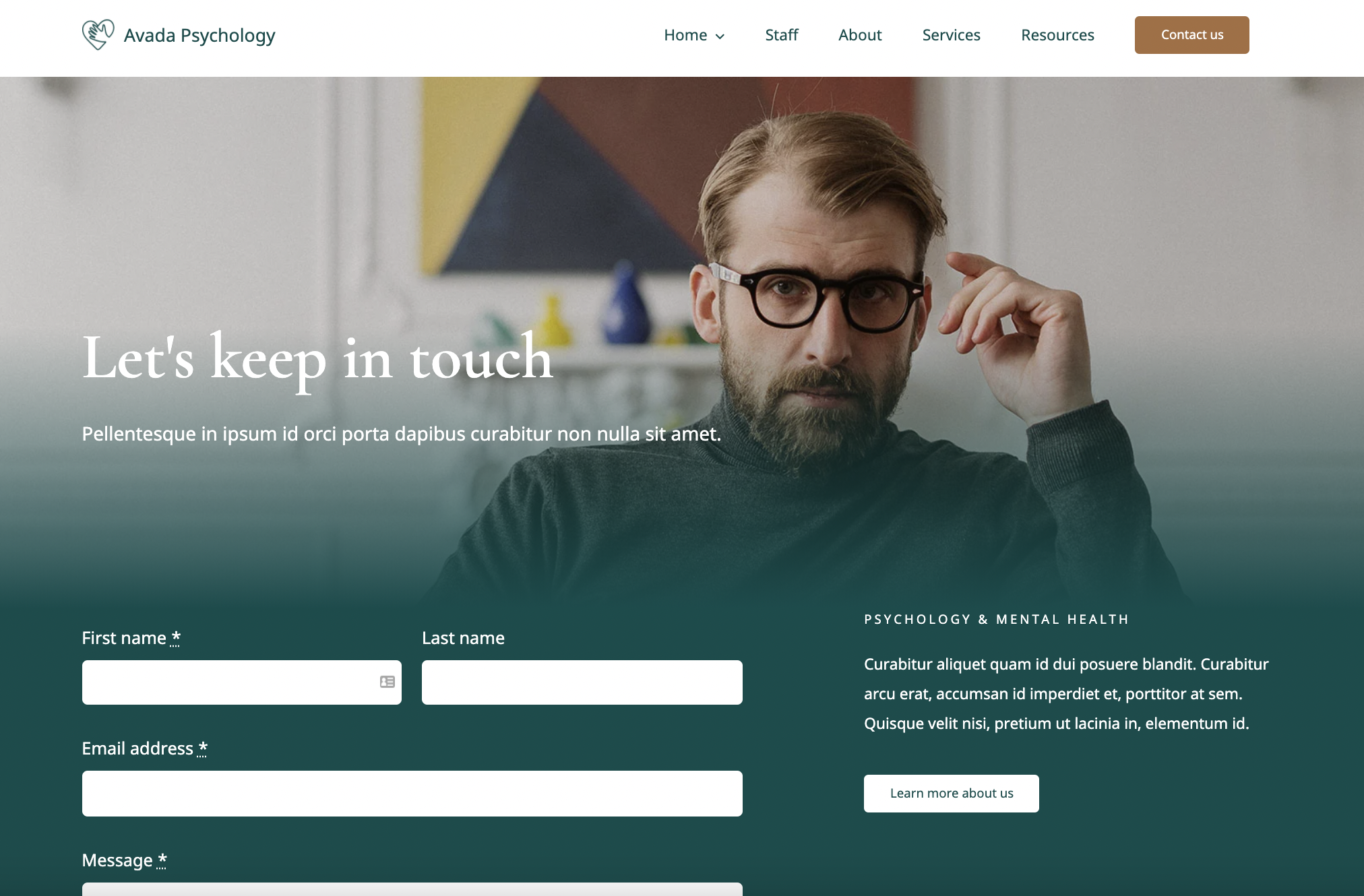
The same template also built this lead generation page for an accountant’s website.
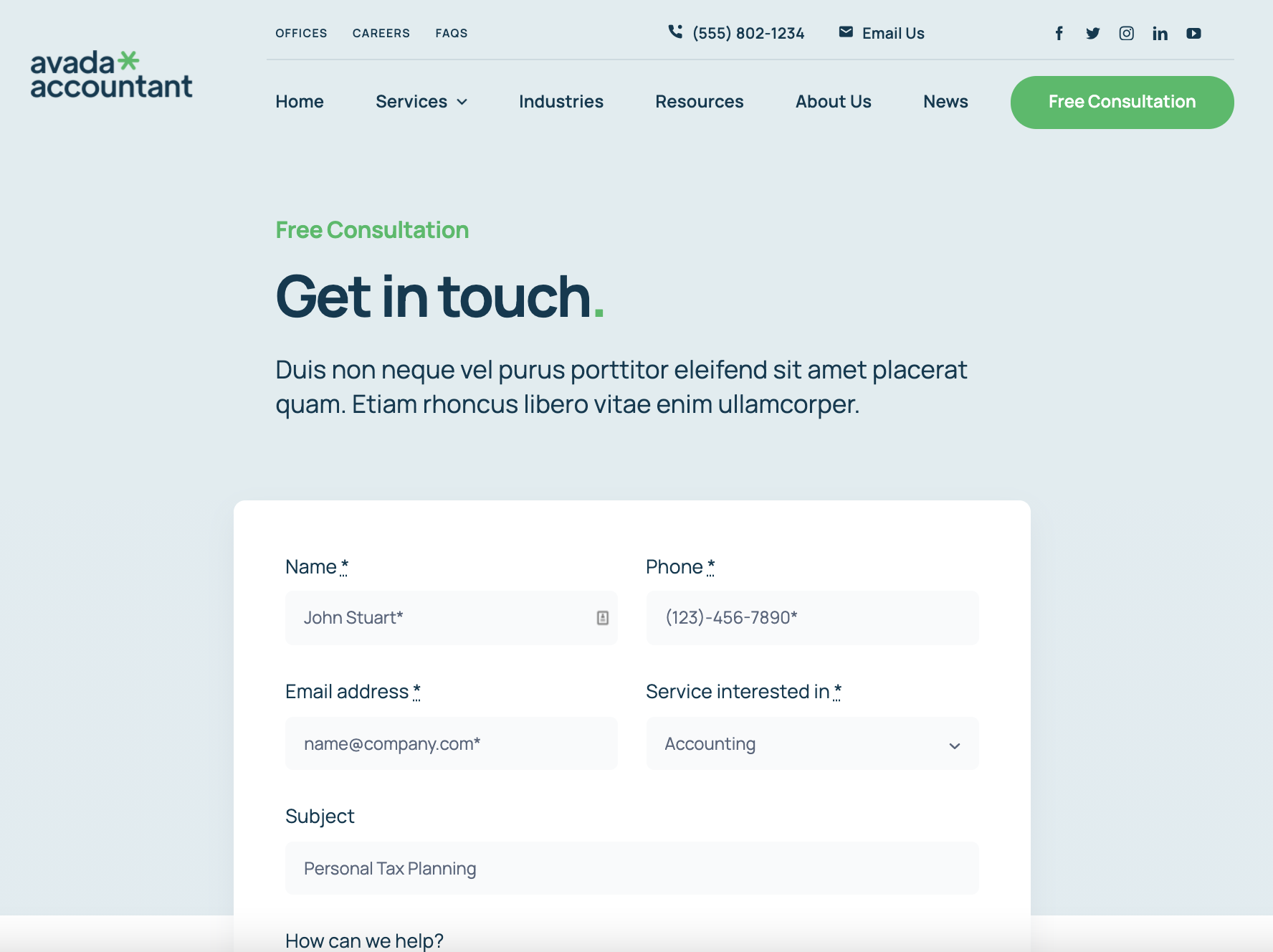
Generating leads with WordPress plug-ins
Contact and signup forms like those pictured above are an essential component of lead generation with WordPress, and they’re most often powered by plug-ins.
One of the most widely used and secure WordPress lead generation plug-ins is Jotform.
Jotform has more than 250 different lead generation templates created for specific businesses of all types. They help site owners do everything from booking hair care appointments to receiving limo reservations to recruiting volunteers for school fundraisers and more.
You can also customize one of Jotform’s many generic templates for opt-in forms, email signup forms, new customer registration forms, and other purposes. Our drag-and-drop design functionality makes it easy to add unique elements like your company logo or rearrange form fields and change colors.
Here’s what a customizable lead generation form looks like.
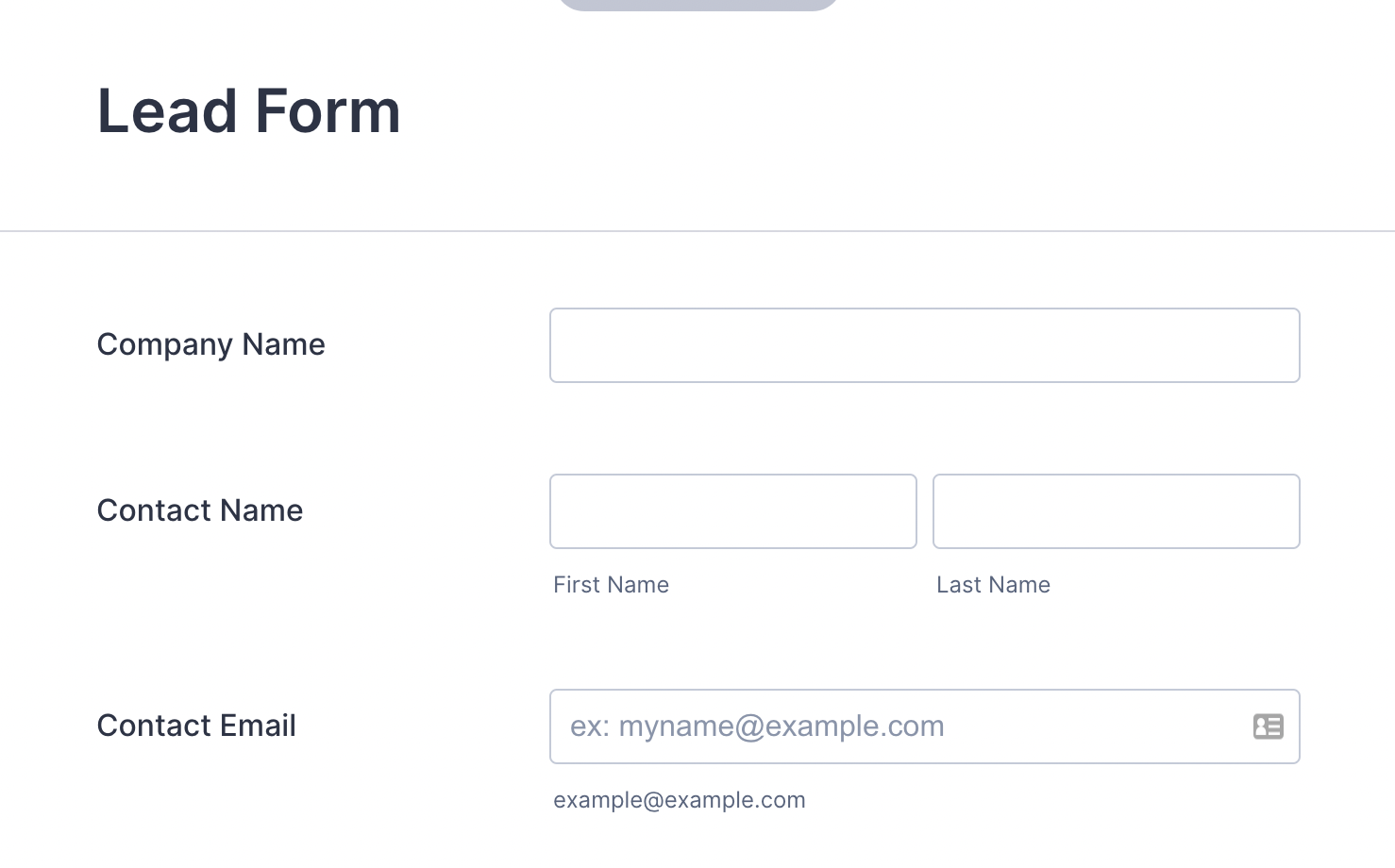
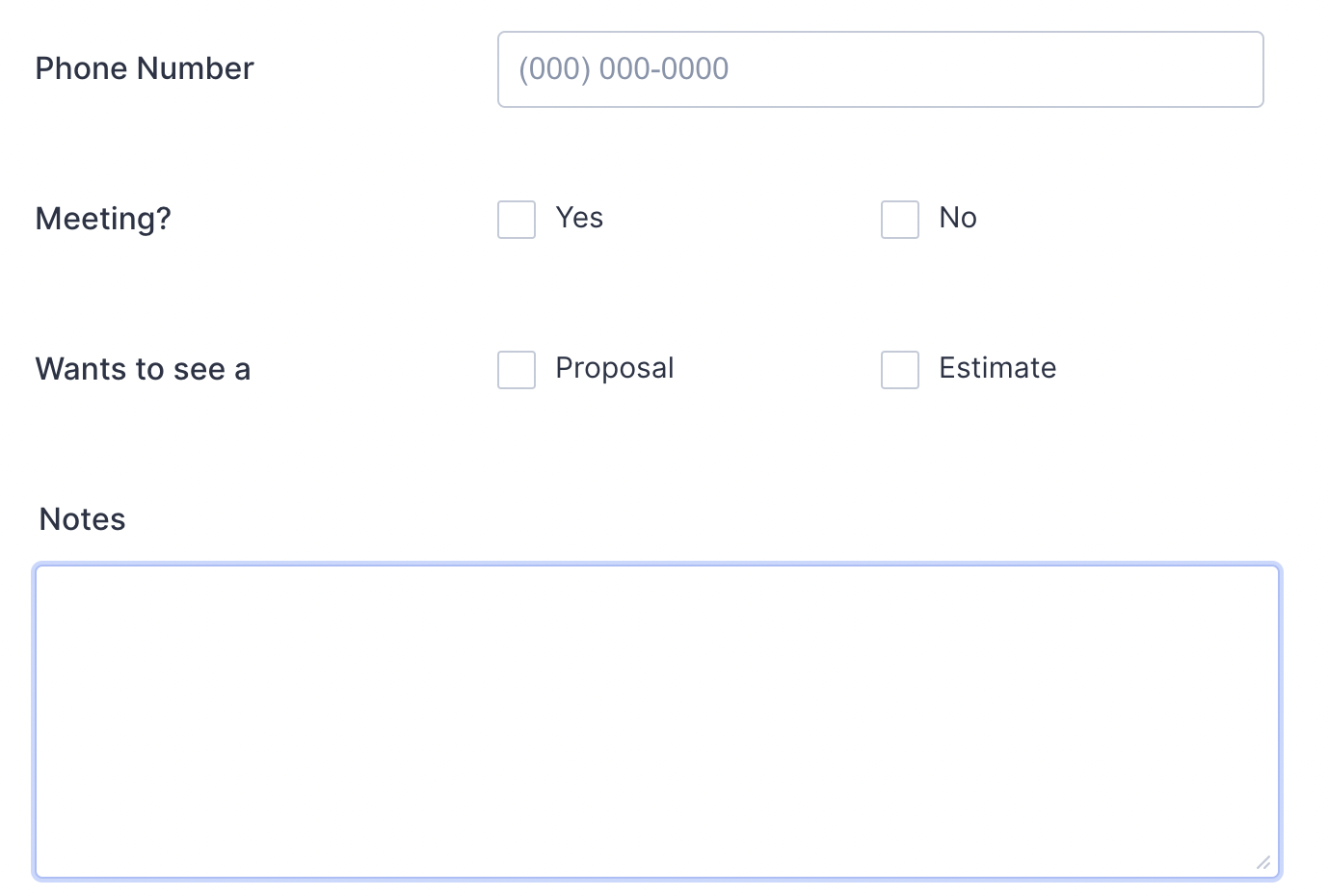
Using this template, you can collect important details from each lead, including contact information like phone numbers and email addresses.
Here’s an example of a new client intake form used by a hair salon.
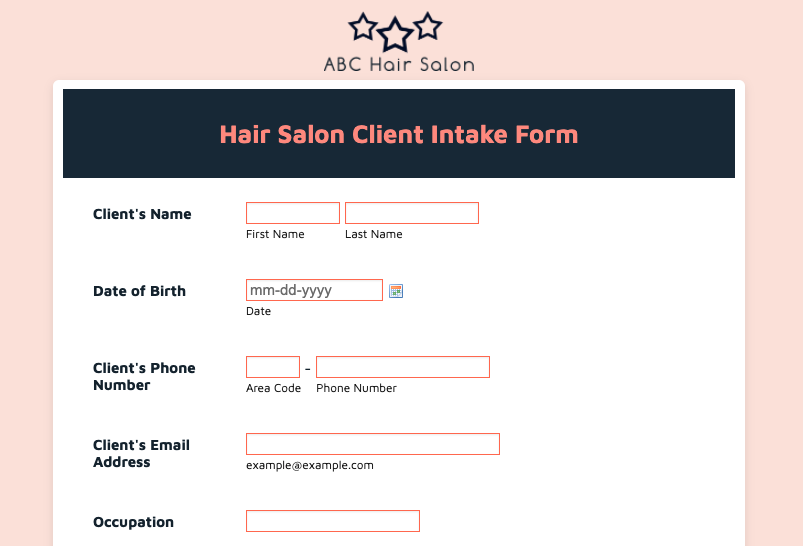
All the customer data you gather is stored securely in your Jotform account. It can be automatically sent to more than 80 other apps so you can use it as you like, including customer relationship management (CRM) tools like HubSpot, Salesforce, and ActiveCampaign; cloud storage apps like Google Drive and Dropbox; and project management apps like Airtable and Trello.
Ready to create your site’s first lead generation form? In the next chapter, we’ll take a deeper dive into the details of customizing online forms so they work best for you.
Enrich your WordPress site with online forms
At one time or another, all businesses need an online form to conduct surveys, onboard new customers, handle e-commerce sales, gather lead information, or perform a variety of other activities on their WordPress site.
How you build that online form and how it’s ultimately presented on your website can make or break your success — forms are a crucial part of all websites.
What should your online form include?
Your form should include fields that collect any and all information you need to help a customer, perform business services, or nurture a potential lead.
“The form fields you ultimately choose to use depend on your business,” Al says. “For example, if you’re a photographer, not including a field for a phone number in addition to an email address is a no-no. Most people know they need email addresses, but if you’re a service, you also need a phone number to contact your clients.”
If you sell multiple services, Al also recommends including a field where site visitors select the service they’re interested in, as well as an open field where they can write a message with more details about their inquiry.
To use a form effectively, the data you collect from it should sync with your CRM software.
Best online form builders for WordPress
The most important things to consider when selecting an online form for your WordPress site are whether or not it’s easy to place on the page and whether or not it looks seamless with the rest of your site.
WordPress has a solution to build forms natively within your theme, but most businesses create forms elsewhere and then embed them on their WordPress site. This allows them to better manage the data they collect from those forms, and to use them elsewhere, like on advertorials or in emails. WordPress forms don’t have this functionality.
One of the tools businesses use to build forms outside of their WordPress site is Google Forms. It’s a well-known form builder that allows you to embed its forms in WordPress sites.
You can share Google Forms through multiple channels — like email, social media, and text messaging — in addition to using them on your website, which is why they’re a popular alternative to WordPress.
Another option is Jotform, a powerful and secure online form builder that’s completely compatible with WordPress sites. WordPress site owners can easily embed one of the 10,000+ available templates, all of which are customizable to suit specific business needs.
How to use Jotform on your WordPress site
We recommend starting with one of Jotform’s many customizable templates, but you can also easily create a form from scratch by adding various fields to collect customer information that will sync easily with your CRM software.
Once you’ve built your form, you can incorporate it into your WordPress site in one of two ways: Embed it using our WordPress plug-in, or copy and paste the embed code directly onto the page.
By using our embed code, you can create a WordPress contact form or a WordPress registration form without a plug-in, which will prevent your website from slowing down.
Jotforms can be embedded on both WordPress.com and WordPress.org.
Types of forms
The most popular types of forms for WordPress sites are
- Contact forms. You can add a contact form to your WordPress site by embedding one of our contact forms directly onto one of your website’s pages, or by using the Jotform WordPress plug-in.
- Order forms. You can make a WordPress product catalog without a dedicated e-commerce tool using Jotform as well.
- WordPress popup forms. These forms can be effective but should be used sparingly.
“Be careful to only use popup forms after people have warmed up to you,” Al warned. “So many websites ask me to do something after I’ve only been there for a total of three seconds. Wait until someone has the chance to really interact with your site before you ask them for their email address.”
There you have it — all the building blocks you need to start a WordPress site from scratch. As you’re building your site, consider using Jotform to power your online forms — it’s an easy, powerful, and secure solution for collecting customer information and data so that your business can grow. Sign up today and get started.

































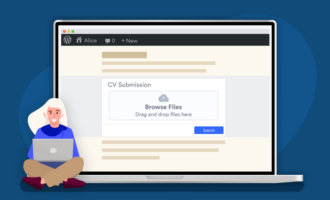




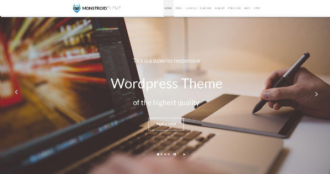






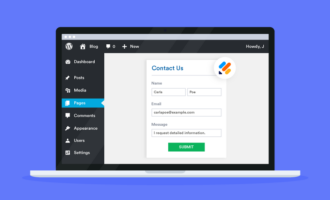



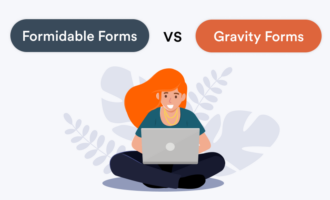


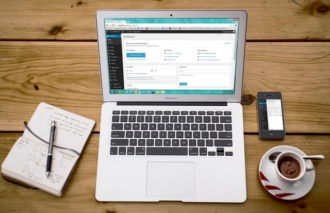


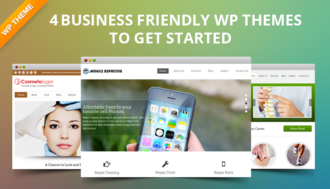










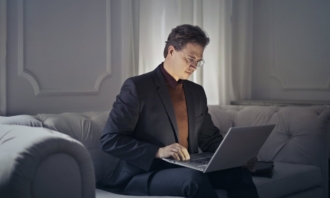



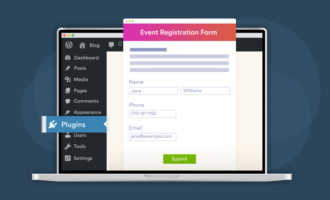
Send Comment:
1 Comments:
288 days ago
Word Press is easy to use and you explained totally things about. i recommended this article to my all friend who want to learn about word press you can this websites is build on word press