Steps to create an order form in Google Docs
- Decide on which tool to use
- Start building a form
- Begin collecting payments
- Set up notificaiton alerts
Google Docs and Google Drive are great tools for businesses, teams, and groups. They make it easy to collaborate with others by sharing documents, folders, and files.
The way that Google Docs in particular allows multiple people to edit a document at the same time was groundbreaking when it was introduced. It’s been the inspiration for many tools ever since.
Because so many people and businesses spend so much time in the Google-verse, it’s understandable that they want to use it for everything — even creating order forms. So how can you create an order form with Google Docs?

Looking for the best alternative to Google Forms?
Jotform’s full-featured form-building solution is mobile-friendly and has the most integrations in the industry. Use it to collect payments, automate workflows, gather leads, and more.
Which tool to use
Let’s start with Docs, Google’s word processing tool. You can use Docs to draft the form’s content. However, you won’t be able to efficiently collect responses online. The form could really only be used by printing it out.
How about Google Sheets? We’re getting closer now. Sheets can be used to manage your inventory and purchase orders. But good luck getting your customers to enter orders this way.
That’s where Google Forms comes in. Google created Forms as an add-on to Sheets specifically to collect data. Since then, it’s become its own tool. And it’s the best place to start for creating an order form.
Need a form builder in Google Workspace? Try the Form Builder by Jotform!
Building a form
Getting started with Google Forms is so easy that we won’t go into much detail here. Besides, there are some great online guides if you need help.
For an order form, though, there are some common fields you should consider. Specifically, most order forms should collect the customer’s name, address, and phone number. You’ll also want to list your products and allow customers to select how many they want.
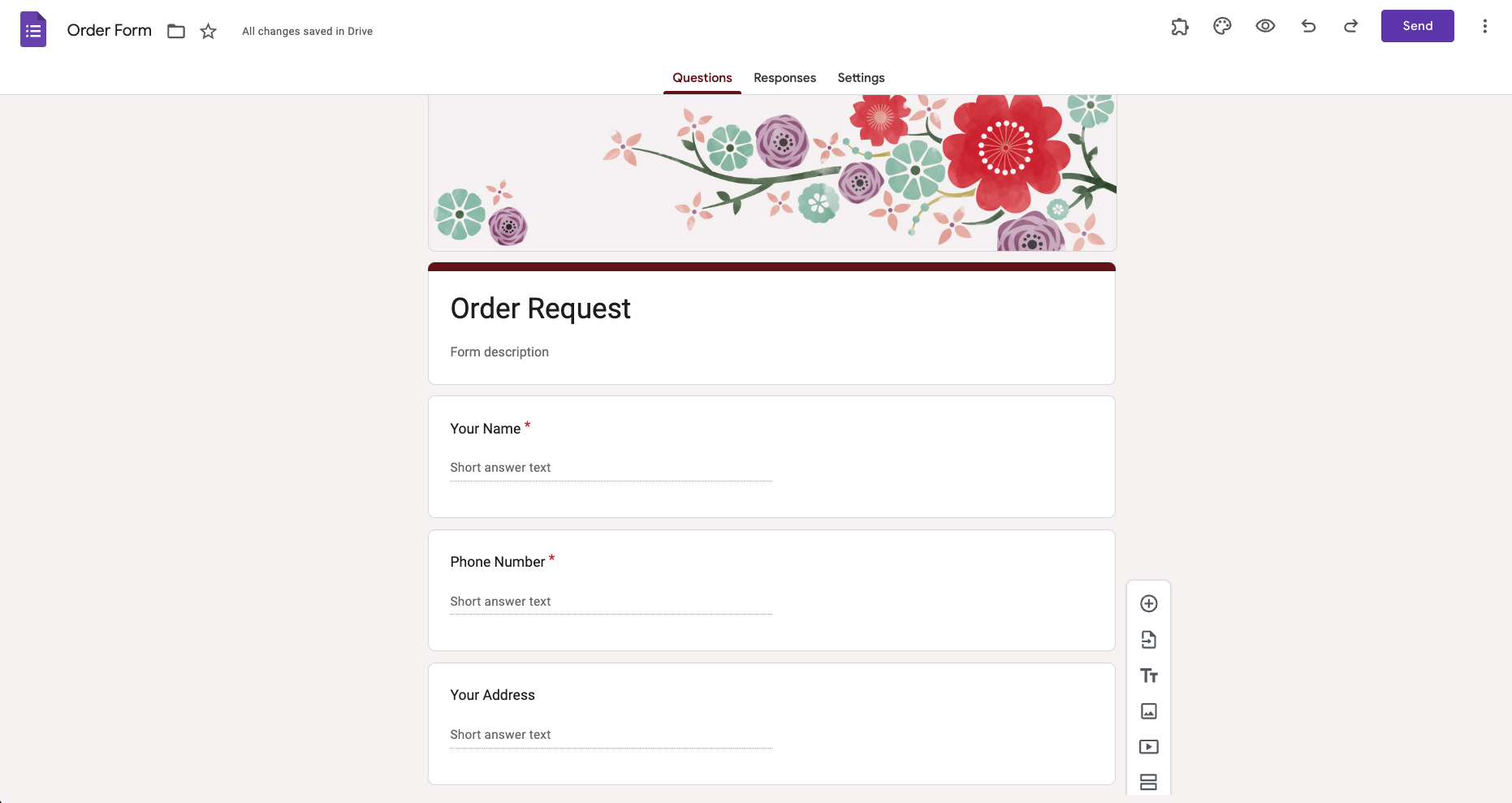
Once you’ve added these fields, you’ll want to add payment fields. However, Google Forms doesn’t actually provide that functionality.
Fortunately, there’s an add-on called Payable Forms.
Jotform let’s you collect payments natively with 40-plus payment processor integrations without charging any transaction fees.
Collecting payments
The Payable Forms add-on handles all the nitty-gritty details you need to accept payments. It works by identifying form fields with dollar amounts in them. Then it adds up those fields to give your visitor a sales total.
To get started with this method, click on the link above, then click Install. You can also find the add-on by clicking the three-dot menu in the upper right in Google Forms. Select Get add-ons and search for Payable Forms.

Once the add-on is installed, It will walk you through a few introduction and configuration screens. Once it’s set up, you’ll see a checklist in the lower right corner. Setting up Payable is as easy as checking off each item on the list.
If you haven’t dealt with Google add-ons before, Payable has a helpful tutorial video.
Getting notified
Payable sets you up with a special spreadsheet, makes sure your form collects emails, and does a few other nice things to help you get started. But one thing it doesn’t do is tell Google Forms to notify you when you get a new order.
You can choose to get notifications in Google Forms itself. Click the Responses tab in the center of the screen above your form. Then click the three-dot menu and select Get email notification for new responses.
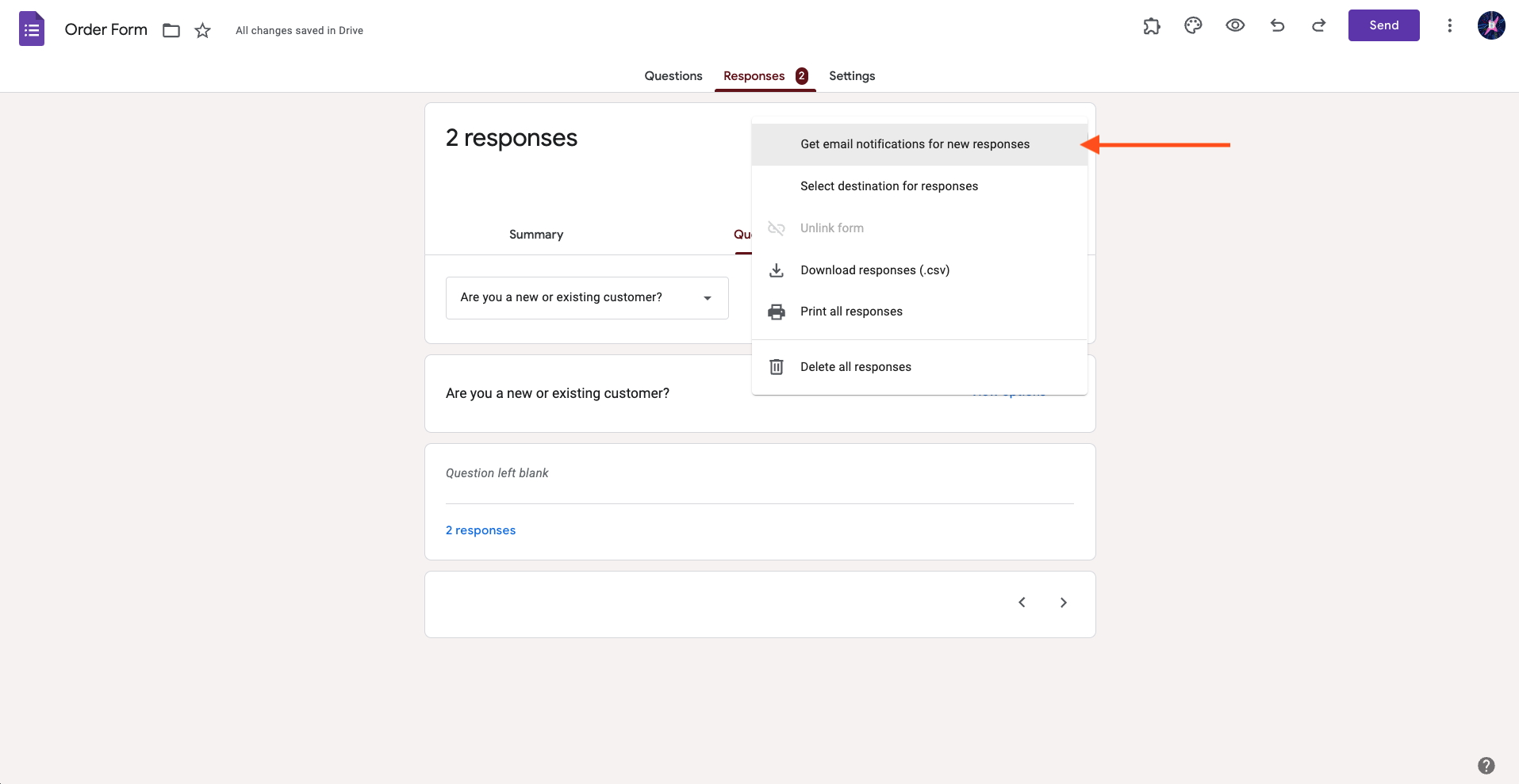
You should see a message saying that notifications are now enabled.
An easier way to create order forms
Payable Forms is a nice free add-on. The problem is that it charges a 0.5 percent transaction fee on every sale. That may not seem like a lot. But when combined with the roughly 3–4 percent transaction fees charged by payment gateways over the course of possibly hundreds of sales, it adds up fast.
And besides, wouldn’t it be nice if you didn’t have to install an extra add-on every time you needed a new feature? If you want a more comprehensive form tool, give Jotform a try.
Jotform makes creating an order form and accepting payments a snap. It offers ove 2,000 order form templates that you can customize in minutes to fit your needs. It integrates with 40-plus popular payment gateways like PayPal, Square, Apple Pay, and more. It also doesn’t charge any additional fees for payment processing. You can even create your own custom online store — with no coding required.
Just like with Google Forms, you can start using Jotform for free. Save yourself the headache and check it out.
Photo by Christian Velitchkov on Unsplash






































































































Send Comment: